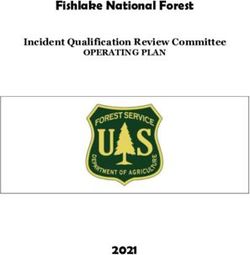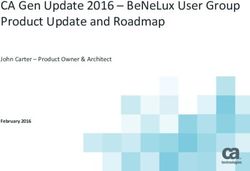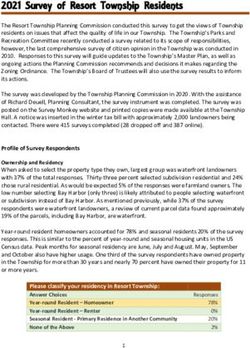Mozilla Thunderbird 1.0 - Reviewer's Guide - PR Contact:Rafael Ebron- (510) 220-6800
←
→
Page content transcription
If your browser does not render page correctly, please read the page content below
Table of Contents 1. INTRODUCING MOZILLA THUNDERBIRD 1.0 ............................................... 3 2. JUNK MAIL FILTERS AND VIRUS PROTECTION ............................................. 4 3. MANAGING EMAIL ................................................................................... 6 4. RSS NEWS AND BLOG FEEDS.................................................................. 11 5. SUMMARY OF FEATURES........................................................................ 12 6. APPENDIX............................................................................................. 14 Thunderbird Reviewer’s Guide Page 2
1. Introducing Mozilla Thunderbird 1.0
Reclaim your inbox
The new Thunderbird 1.0 puts you in control of your email
Thunderbird is the new consumer email and newsgroup client from the Mozilla Foundation that
helps power users to manage increasing number of daily emails and much more. Innovative new
features include: an adaptive junk mail filter, integrated RSS reader, extension support, and a host
of email management tools. Thunderbird is the perfect complement to Mozilla Firefox.
Thunderbird sits on top of the Gecko rendering engine – the browser engine that leads the industry
in support of Web standards, for rich HTML emails and RSS feeds. An advanced feature set, cross-
platform support, open source collaboration, and easy migration, makes Thunderbird the best
choice for reading email, not junk.
Thunderbird is available for Windows, Mac OS X, Linux and many different languages.
Thunderbird1.0 Key Features:
Adaptive junk mail filter Integrated RSS viewer
Message views and filters Quick search
Privacy Controls Integrated address book
Global Inbox Themes and extensions
Multiple account & identity support Digital signing and encryption
Download Thunderbird 1.0 now at http://GetThunderbird.com.
Thunderbird Reviewer’s Guide Page 32. Junk Mail Filters and Virus Protection Thunderbird introduces features that focus on two major problems for email – spam and viruses. A smart, adaptive junk mail filter, message filters, and privacy controls are built in to help protect you against spammers. The right user settings and architecture make Thunderbird less susceptible to common email viruses. Adaptive junk mail controls Thunderbird’s adaptive junk mail controls effectively identify spam so you can spend more time reading email than dealing with spam. Based on advanced Bayesian filter algorithms1, Thunderbird’s filters learn from the emails that you receive. Simply mark emails that are junk, mark emails that are not junk, and after the short training period, your junk mail problems disappear. The adaptive junk mail controls are built-in to Thunderbird while similar filters are available as an add-on to Microsoft’s Outlook.2 Unlike Outlook, there are no email filter updates to download and manage. Advanced settings allow you to specify which folder to move junk mail to as well as automatically deleting messages based on a number of days. Thunderbird also white lists senders in your address book to prevent messages from falsely being marked as junk. Enhancing Server-based Spam Blocking Many email services, such as Yahoo!Mail, Gmail and many ISPs, implement spam blocking on the server. Spam blocking functions on the server-side coupled with Thunderbird’s client-side adaptive junk mail controls, makes for a powerful combination in stopping spam. 1 Advanced Bayesian algorithms are based on the same logic from open source SpamBayes project (see spambayes.sourceforge.net) 2 Microsoft Outlook 2003 does include a junk e-mail filter but is not based on a Bayesian algorithm. Several Bayesian filter plug-ins are available for Outlook. Thunderbird Reviewer’s Guide Page 4
Message Filters Thunderbird has advanced messaging filters to help you manage your inbox. Using filters you can move mail to a specified folder, label messages, set priority levels, and much more. Creating message filters are easy. From an email message, you can right click on an email address to set a filter for that email. Once you create a filter, you can have that filter run on any existing folder. You can also access message filters from the ‘Tools’ menu. Message filters can also be used to move junk mail out of your inbox. Create your filter query and check the box ‘Set Junk Status to’. Messages matching your filter query will then follow the rules you set for your junk mail controls. Thunderbird protects your privacy Remote images in email messages are automatically blocked to stop spammers from tracking your email usage. You can easily view images from messages that are valid by clicking on the ‘Show Images’ button. Protection from viruses The cost of viruses is high with support costs and loss of productivity. Thunderbird protects against viruses by having a smart architecture. Thunderbird does not support VBScript/macros and disables JavaScript support by default. Attachments, which are the common cause for spreading viruses, are not allowed to be opened automatically. With Thunderbird, you must explicitly open attachments. Thunderbird Reviewer’s Guide Page 5
3. Managing Email Thunderbird makes managing email easy with loads of features. With Thunderbird, you can manage multiple accounts and find emails easily optimized layouts, grouping, mail views, quick search, and labels. Thunderbird also has advanced features for companies and organizations looking for more. Multiple Account Support Thunderbird users will typically have more than one email account, one for work and one for home use. In addition, Thunderbird also lets you manage your RSS news and Blogs, as well as your favorite newsgroups. Thunderbird supports both IMAP and POP3 protocols and works with popular email services such as Yahoo! Mail, AOL mail, and Gmail. Thunderbird is the perfect complement to these services. It’s easy for you to switch from one account to the other and can easily drag and drop email messages from one account to the next. The Global Inbox feature allows you to receive email from multiple POP accounts into one Inbox. Others prefer email from one account forwarded to another, for instance all personal email forwarded to a work account. For this example, Thunderbird provides support for multiple identities so you can use the right persona when sending email. Your personal email message forwarded to a work account, and viewed in that work account, can be replied to using the personal email account address. Migrating from an existing email client It’s easy to get started with Thunderbird. When you first launch Thunderbird, you will be given the option to migrate your mail account from Outlook, Outlook Express, Eudora, Netscape Communicator 4.x, Netscape 7.x or Mozilla 1.x. Copies of your account information, address book, stored email will all get migrated over to Thunderbird. This does not effect your existing email client should you decide to continue using your existing email client. Thunderbird Reviewer’s Guide Page 6
Account Setup Thunderbird provides a New Account Wizard for setting up accounts. The step-by-step process is easy; all you need is the account information from your email provider. Links to the account information for some of the more popular email services can be found at the Thunderbird Help web site. Layouts Thunderbird lets you view your email in a classic view, wide view, or vertical view (shown below). The classic view is the default layout while the wide view gives you the option of seeing more of the mail messages. The vertical view lets you see more of your message headers and it’s perfect for monitors with wide screen displays. Thunderbird Reviewer’s Guide Page 7
Message Grouping and Mail Views Viewing your mail as a group can help you manage your email even more. Select a column like ‘Date’ and then press ‘G’ on your keyboard. When selecting date you will see your messages grouped by ‘Old Mail’, ‘Two Weeks Ago’, ‘Last Week’, ‘Yesterday’ and ‘Today’ (shown below). You can also use mail views to quickly view your email based on read or unread, labels, or other parameters such as people in your address book. Find your emails fast with the search bar A quick search toolbar is right at your fingertips letting you find your emails fast. You can do a quick search based on subject, sender, or the entire message. You can also do a find in the message that also highlights found items. Thunderbird Reviewer’s Guide Page 8
Saved Search folders Once you do a search, you can also save the search as a virtual folder for later use. Saved search folders will show up in the account pane and marked with a distinct icon. Thunderbird also gives you the ability to do advanced searches. Enter multiple parameters and search entire accounts to pinpoint your search for the message you are looking to find. Address Book Thunderbird comes with a smart address book that automatically adds outgoing email addresses to your address book. When you send that person another email, typing in a few letters in the ‘To:’ field will auto-complete that email address for you. Thunderbird also supports LDAP (or Lightweight Directory Access Protocol) so you can choose a corporate directory to auto-complete email addresses when sending mail. You can create mailing lists as well as new address books. Thunderbird supports the vCard standard and allows you to attach vCards to your mail messages. It’s also integrated with MapQuest for one-click access to maps from a physical address entry. HTML Mail Compose and view rich HTML based email. Add images to your email messages as well as background color, text styles, bulleted lists, tables, and smiley faces too. Thunderbird uses the same version browser engine as Mozilla Firefox 1.0. Thunderbird Reviewer’s Guide Page 9
More features for a better email experience Extensions and Themes Thunderbird gives you the ability to add even more features such as Palm address book synchronization. You can also change the look and feel of Thunderbird to make it look the way you want it. Extensions and themes are available at http://update.mozilla.org AOL Instant Messenger Presence If an AOL member or AOL Instant Messenger user is online, you can chose to instant message that person rather than send an email. Clicking on the AIM icon will launch your AIM client to send that user an instant message. Labels To many, email has become a to-do list. Thunderbird incorporates allows you to label your emails through color coding and text tags such as “Important”, “Work”, “Personl”, “To Do”, or “Later”. Return Receipts Thunderbird supports return receipts when you need to verify that your message was truly received by your recipient. Offline Support Thunderbird supports offline IMAP and provides settings to manage which folders to download for offline viewing as well as compacting files to save disk space. Password Manager With the password manager, you have the convenience of automatically signing-in to your account upon start-up. You can use a master password to unlock all your passwords for multiple accounts. Software Updates Thunderbird checks to see if new versions are available as well as new versions of extensions and themes. Digital Signatures and Encryption At some companies and organizations, high levels of message security are not an option. Thunderbird supports digital signing and message encryption as well as security devices to keep messages secure. Thunderbird Reviewer’s Guide Page 10
4. RSS News and Blog Feeds You may find viewing RSS feeds through Thunderbird revelatory. Thunderbird gives you the ability to view RSS news and blog feeds all from a familiar interface and it’s a great way for power consumers of blogs to view feeds. You may find that you don’t need to even open up a web browser for your daily fix of news. Since Thunderbird 1.0 is based on the same version of the browsing engine used in Mozilla Firefox 1.0, you can be sure that the news or blog pages will be rendered correctly. Setting up a News and Blog account is the same as setting up an email account. Go to the ‘Tools’ menu, ‘Account Settings’, and ‘Add Account’. You can add feeds by selecting ‘Manage Subscriptions’ and add the feed url of your favorite news or blog site. Once you have your feeds set-up, you can use the same features you have with email to view and manage your feeds. You have the option to sort by subject, sender (blog poster), date, or other column heading. You can label, flag, filter the feeds, as well as drag and drop to any account like your IMAP or POP3 email account. Thunderbird Reviewer’s Guide Page 11
5. Summary of Features
Key Features in Thunderbird 1.0:
Adaptive Junk mail Advanced Bayesian algorithms are based on the same
detection logic from open source SpamBayes project. A short
training period and continuous learning, improves junk
mail detection.
(See spambayes.sourceforge.net)
Built-in RSS news Read news feeds and blog feeds from a familiar interface.
and blog reader Feeds can be flagged, labeled, and drag and dropped into
folders.
Privacy controls Remote images are blocked by default. JavaScript is off by
and virus default. No support for VBScript/macros. Attachments
protection must be opened explicitly.
Multiple Account Manage multiple accounts from one interface. IMAP, POP,
support and RSS, and Newsgroups.
Global Inbox Consolidate POP3 accounts into a Global Inbox.
Layouts Choose from three different layouts, classic view, wide
view, and vertical view to maximize the way you use your
email.
Mail Views and Sort through email fast with mail views. Logically organize
Grouping your mail by grouping. Select a column and press ‘g’ on
the keyboard.
Search bar Quickly find what you need. Search by subject and sender,
entire message or do a find in page with highlighted text.
Saved search Save search queries into virtual folders for messages you
folders look for often.
Address Book Smart address book collects emails as you go. Auto
complete of email addresses makes sending mail faster.
Labels Label your emails with color and text.
Password and Save your passwords for multiple accounts. Manage
Certificate certificates for signing email.
manager
Themes & Change the look and feel of Thunderbird and chose from
Extensions numerous extensions to add features.
Offline support Offline IMAP and manage offline viewing of email.
Thunderbird Reviewer’s Guide Page 12Migration wizard Upon first launch, new users are provided the ability to
migrate account information (mail, settings, address book)
from existing email clients.
Import wizard Import from Outlook, Outlook Express, Eudora, Netscape
Communicator, Netscape 7.x, and Mozilla 1.x. Import mail,
settings, and address book from LDIF, .tab, .csv, .txt files.
Software update Checks for news versions of Thunderbird as well as
notification installed Themes and Extensions.
Enterprise Easy to customize, deployment tools available upon
Features request from Mozilla Foundation. Digital signatures,
encryption support, NTLM authentication.
Standards support IMAP 4, POP3, SMTP, NNTP, LDAP, S/MIME, vCard, HTML
4.0, CSS 1 & 2, JavaScript 1.5 and more.
Support for Asturian, Catalan, Czech, Dutch, Finnish, French, German,
multiple Hungarian, Italian, Korean, Norwegian, Polish, Portuguese,
languages Russian, Swedish, Turkish.
Platform support Windows, Mac OS X, and Linux. Other platforms are
community supported.
Powered by Gecko
Gecko is the embeddable cross-platform browser engine at the heart of Thunderbird. Gecko
controls how a Web page appears on the screen and provides content rendering and
support for Web standards such as HTML, XML, Cascading Style Sheets (CSS), the
Document Object Model (DOM), JavaScript, Simple Object Access Protocol (SOAP), and Web
Services Description Language (WSDL). To ease the creation of desktop applications and
devices that embed Gecko, it also features a cross-platform, cross-device architecture and
powerful technologies such as the XML-based User interface Language (XUL).
Thunderbird Reviewer’s Guide Page 136. Appendix I. Press Articles “Thunderbird’s advanced spam filtering; security features and extensibility make it an attractive option for users who are sick of Outlook Express.” Jeremy Wright, Mozilla Challenges Microsoft with Thunderbird Email Client, IT Observer, Dec 2004. “Since most email viruses and worms are targeted at Outlook Express, the chanes of your PC catching an infection by accident or carelessness are greatly reduced.” Rick Maybury, Bootcamp 342: Time for a change, part two, Telegraph, Aug, 2004. “Do the following: replace Outlook Express with Mozilla Thunderbird” Scott Granneman, Infected in Twenty Minutes, SecurityFocus, Aug 2004. “In general, you should use an email client with spam filtering capabilities, and configure it to disable extra features like remote images download, script execution, and automatic receipt confirmations. Such an email client is Mozilla Thunderbird.” Corrado Cau, Basic steps to improving your personal online security, IT Manager’s Journal, June 2004. “[Thunderbird] is better than Outlook – for my purpose at least. It has all the features that matter, you can convert data (address book and mail)…and it stops spam.” Robin Bloor, Mozilla: Curiouser and Curiouser, IT-Director.com, April 2004. Thunderbird Reviewer’s Guide Page 14
II. System Requirements
Operating Windows 98, 98SE,
Windows Systems Windows ME,
Windows NT 4.0,
Windows 2000,
Windows XP
Minimum 233 MHz
Hardware 64 MB RAM
52 MB hard drive space
Mac Operating Mac OS X 10.1.x
Systems Mac OS X 10.2 and later
Minimum PowerPC 604e 266 MHz or faster
Hardware processor, G3, or G4
64 MB RAM
72 MB hard drive space
Linux Operating Linux kernel-2.2.14 or greater, with the
Systems following libraries or package minimums:
glibc - 2.3.2
gtk+2.0
Xfree 86-3.3.6
Fontconfig (also known as xft)
Libstdc++5
Supported Platforms:
Firefox has been certified and is supported
on RedHat Linux 8.0 and greater.
Minimum Intel Pentium II or AMD K6-III+ 233 MHz
Hardware 64 MB RAM
52 MB hard drive space
Thunderbird Reviewer’s Guide Page 15You can also read