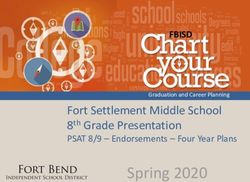MOODLE LAYOUT SUGGESTIONS - MYSTFX
←
→
Page content transcription
If your browser does not render page correctly, please read the page content below
Moodle Layout Suggestions
In this document, you will find suggestions for the layout of the Moodle pages for
your courses. Improving the layout of your Moodle pages may make it easier for
your students to access materials and could result in greater academic outcomes.
Moodle pages can be seperated into sections, which give students easy access to
various components of the course and find the information they are looking for.
The recommended sections for your Moodle page are listed in order from the top
to the bottom of the page. These include:
- Housekeeping/General information
- Assignments
- Quizzes
- Week 1 (or Chapter 1)
- Week 2, 3, 4, etc. (or Chapter 2, 3, 4, etc.)
- Midterms
- Final Exams
It is important to note that within Moodle itself, there are detailed discriptions of
how to use each function on the Moodle page. The following steps are designed to
help you locate more information on the activity and resources:
1. Beginning on the “Home” page, click on the page that you would like to edit
2. On the right – and at the top, you will find the “Turn editing on” button
3. Once you turn on the editing feature, pick a section to work on and click the
“Add an activity or resource” link
4. You should see the types of features that you can add to your Moodle page
or sections
5. To find detailed descriptions and instructions for the resources/activities,
click on the icon that can be found under each title
Prepared by Cassidy Pettipas in the role of
TLC Summer Student - July 2021Section 1: Housekeeping
The “Housekeeping” or General information section is found at the very top of the
Moodle page. It should contain important information and announcements for
the students. You might start this section by introducing the course and giving a
description of material that will be found in it.
Forum:
- This type of activity could be used as a Q & A for students. They would have the
option of asking a question regarding course material or questions about the class
itself. Other students would be able to answer their peers’ questions. The Q & A
would be an opportunity to give participation points to students, if desired.
- The forum resource can also be used as a method of providing announcements
for the students. It can be helpful to let students know during the first day of class
that you will be using this resource and how frequently you will be posting
(updating weekly, bi-weekly, etc.)
Attendance:
- By adding the “Attendance” activity to your Moodle page, you will be able to
easily keep track of which students come to class. Students are also able to view
their attendance.
File:
- It is important to provide your course syllabus as a file on your Moodle page to
ensure students have easy access to it.
Prepared by Cassidy Pettipas in the role of
TLC Summer Student - July 2021Scheduler:
- Student Help Hours (commonly referred to as “Office Hours”) are a wonderful
asset to students by allowing them to reach out to their professors and obtain
academic guidance. It is possible to provide Student Help Hours in-person or
online via Microsoft Teams. By adding the “Scheduler” activity to your Moodle
page, you can allow the students to book a time to meet with you, based on your
availability.
-you might explain to your students how/why/when to use these 'student help' hours.
What sorts of question you can address (or are easier to address in person vs. email).
- you might also share with your students the types of questions that are appropriate for
email as well as the limitations you may have around email - i.e., I will not respond to email
past 6 p.m. on a weekday and may not reply on weekends.
Prepared by Cassidy Pettipas in the role of
TLC Summer Student - July 2021Section 2: Assignments
Within the “Assignments” section, your students should be able to find the
relevant information related to the assignments given throughout the term. This
section might include:
·Assignment Outline
·Assignment Submission Link
·Feedback for Assignments
It is also helpful to include general information for assignments, like the number
of assignments that students are responsible for, when the new assignments will
be posted (you can restrict access for assignments until this date), and the
weight/value of the assignments in the composition of their final grade.
Prepared by Cassidy Pettipas in the role of
TLC Summer Student - July 2021Section 3: Quizzes
The “Quizzes” section can be used provide information related to the quizzes
delivered in person or online.
In person. If the quiz will happen in person, the following information might be
included:
·Time
·Date
·Review and/or Practice Questions and Answers
If the quiz is to be completed online, the above information as well as the link to
access the Moodle quiz should be place here.
TIP: For Moodle quizzes, allow an extra 5-10 minutes of access time in case to
allow for technical difficulties. These extra minutes do not give students extra
time to do the quiz. For example, if you want the students to complete the quiz in
15 minutes, set the time limit for 15 minutes AND allow the quiz to be opened from
9:00am – 9:10 a.m. This is helpful to provide expanded access in case it takes
students a couple minutes to log in or they are having other short-term internet
issues.
Prepared by Cassidy Pettipas in the role of
TLC Summer Student - July 2021Section 4: Weeks (or Chapters)
When providing information related to the course work, it is helpful to separate it
by the week or by the chapter, depending on the layout of your course.
TIP: Moodle has different activities and resources, including ‘Crossword’ that can be used as a
study guide when accessing lecture notes. In Moodle “Game – Crossword” can be used
to learn the vocabulary (words used) of the class. It is simple to create! Begin by
adding a “Glossary” as a new resource. When you click on “Glossary” you can add a
name, description, and any other restrictions that are needed. Click “Save and
display” and begin adding the terms / definitions that you want to include, under
the “Add a new entry” tab. When you are done adding the vocabulary, you can
return to the home page and add a new resource. Click on “Game – Crossword” to
add a title and description. The most important step is to click on the options
beside “Select glossary” and choose the glossary from which to make the
crossword Finish by adding pertinent restrictions, then click “Save and display”.
Providing students with the resources that help them to succeed is essential for
their academic development. When these resources are stored in an easy-to-
access format, it simplifies the process for students. The resources we might
share with students include:
Prepared by Cassidy Pettipas in the role of
TLC Summer Student - July 2021Lecture Notes
- PowerPoint, Prezi, written documents, etc.
- If possible, upload lecture notes the day before class to allow students to
read them prior to class as a method of preparation
- Lecture notes can be posted with access not granted to students until the
day/week before class
Practice Questions
- In classes where this is applicable, sharing practice questions can be an
effective study tool for students
- Where possible share the detailed solution to the practice questions in a
separate document (somewhat like solutions in the ‘back of the book’)
Prepared by Cassidy Pettipas in the role of
TLC Summer Student - July 2021Section 5: Midterm Exams
*NOTE*
Insert “Midterm” Moodle section chronologically within the weeks, depending on
when the test will take place.
The “Midterm” section is similar to the “Quiz” section. Depending on whether the
midterm is in person or online, this section can be laid out differently. For both, it
is important to include the date and time.
Online
- Provide a link to the Moodle quiz
- Refer to previously shared TIP
In Person
- Identify the location of the test (if different than the classroom)
For both formats, including a review of what will be on the midterm is helpful
(even if talked about in class). If possible, upload practice questions and solutions
on Moodle a week before the exam as a study tool for the students. Where short
and long answer formats are used, provide sample questions potentially with the
value each might have.
Prepared by Cassidy Pettipas in the role of
TLC Summer Student - July 2021TIP: Following the midterm, provide students with a “Feedback” activity on the
Moodle page to allow them to express how they felt about the midterm and to
communicate concerns that they may have. These concerns may include difficulty
with the wording used, comments related to the time available, etc. This sort of
feedback can be helpful for professors when creating the final exam and when
preparing for next year’s class. Depending upon the questions asked, it may also
be helpful for students to reflect on their own preparation and what they need to
do differently when preparing for the final exam. The ‘feedback’ activity allows
students to post anonymous responses, which may help students feel more
comfortable with providing honest feedback.
Prepared by Cassidy Pettipas in the role of
TLC Summer Student - July 2021Section 6: Final Exams
The “Final Exam” section is like (the “Quiz” and “Midterms” sections. Depending
on whether the exam is in person or online, this section can be laid out differently.
Online
- Provide a link to the Moodle quiz
In Person
- Describe the location of the test
It is encouraged to provide students with a thorough review prior to the final
exam. If possible, upload practice questions and solutions (where relevant) on
Moodle about two weeks before the final exam as a study tool for the students.
Waiting until the last day of classes to share these materials may not give students
sufficient time to prepare.
Be sure to clarify the date, time, and location of the final exam to avoid confusion
or miscommunication. When/if possible, schedule your classes strategically and
use the last class or two as a review/question event for your students
Consider creating a ‘“Feedback” activity as described in the TIP of the previous
section.
Prepared by Cassidy Pettipas in the role of
TLC Summer Student - July 2021You can also read