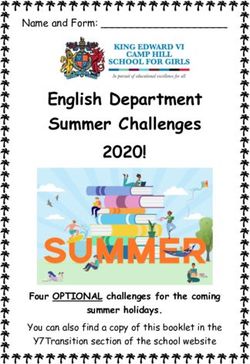Mendeley Manage and Share Your Research - By Reference Management Team - NUS Libraries
←
→
Page content transcription
If your browser does not render page correctly, please read the page content below
OVERVIEW BUILD
1 3
• Add PDFs and citations
• Grab citations with the USE/CITE
Web browser • Insert and edit citations in
extension MSWord
• Manual entry • Generate the Bibliography
• Change citation styles
2 ORGANISE
→ Organise your Mendeley
Library COLLABORATE/DISCOVER
4 → Discover within the Mendeley
→ Use the folders
community
→ Search/locate references
→ Collaborate with others
→ Annotate the PDFsREFERENCES AND DOCUMENTS
Information about …
Documents
1. Expressed in a citation style appropriate to your
discipline/subject/journal
2. Citation styles may be expressed as in-text citations OR
footnotes in the body of text1. ADDING DOCUMENTS
Select a file or folder to Import from another reference
add from your computer manager, or BibTeX
Add reference by
manually entering detailsADDING PDFS • PDFs must have a DOI (Digital Object Identifier) to enable Mendeley to auto-populate the key metadata fields of a citation/reference • Click on the PDF, drag and drop into the middle panel of your Mendeley Desktop • Check that the metadata fields are populated correctly
2. EXPORT FROM DATABASES (.RIS)
Typically, look for the ‘Export to ...’ function in a
subscribed database. For example:
ProQuest
JSTOR
EBSCOA. FINDMORE @NUS LIBRARIES
B. DATABASES: SCOPUS AND SCIENCE DIRECT
3. WEB BROWSER EXTENSION www.mendeley.com/reference-
management/web-importer#id_1
SAVE RESEARCH WHILE BROWSING ONLINEWEB BROWSER EXTENSION Browser dependent : • Chrome or Firefox are best • Safari is ok; some issues • Internet Explorer & Edge are v. problematic Caveats: It works with selected databases The quality of metadata varies with the source
USING THE WEB EXTENSION ON GS
Select an article
and import the
reference to your
library in one
click.4. ADD AN ENTRY MANUALLY Title: Health Beliefs and Practices Related to Dengue Fever: A Focus Group Study Authors: Wong Li Ping and Sazaly AbuBakar Journal details: PLOS Neglected Tropical Diseases, 2003, Volume 7, Issue No. 7 DOI:10.1371/journal.pntd.0002310
4. MANUAL ENTRY • Select the relevant document type • Key in the details of the item: title, author & year are crucial • Author field requires special attention (Last name, first names) • ‘Source’ info is also important
RE-CAP
1a. Drag & Drop
a PDF
2. Import a .RIS file Reference
b. Import a folder Reference + Doc
containing PDFs
3. Mendeley’s Web Reference + doc
Importer (if available)
4. Manual Entry ReferenceORGANIZE Managing Your Library
QUICK WAYS OF ORGANISING ITEMS
Use column
headings
All items in to order your
your personal references
library
Items added Mark entries
in the last two read or unread
weeks
Entries with
Access your
attached PDFs can
recently read
items be opened
with the PDF
All items you’ve Reader
starred in your
library
Star items to
Items in need mark them as
of review favoritesCREATE AND USE FOLDERS
References not added to a folder
will appear in ‘Unsorted’
Your folders will be listed below.
Drag and drop to re-order them.
Use ‘Create Folder’ to enter a
new folder name.Use the clear button to
SEARCH YOUR LIBRARY remove the search filter
Enter your search term
in the search field
Click on a specific folder
to search within it
Mendeley’s search tool will
look at reference metadata,
but will also search within the
full text of PDF papersSEARCH YOUR DOCUMENTS
Add tags to papers in your
library which share a common
theme
Use the Filter Menu to filter
your library view to only include
tagged items
You can also filter by Author,
Author Keywords and PublicationCHECKING FOR DUPLICATES Under ‘Tools’ …
Highlight and Annotate PDF VIEWER Documents
THE PDF VIEWER
PDF shows in a
separate tab
Annotation tools
are shown only in
this tabSYNC
Using the Mendeley CITE Citation Plug-In
INSTALL THE CITATION PLUG-IN
THE CITATION TOOL BAR APPEARS IN WORD
AUTOMATICALLY
Windows
Mac toolbar
(for older MSWord)GENERATE IN-TEXT CITATIONS IN WORD
1. Click ‘Insert or Edit Citation’
2. Search by author, title or year, or select
a document from your Mendeley library
3. Select the article or
book, and click ‘ok’ to
automatically cite that text
in WordEDITING AND ADDING TO CITATIONS
1. Select your citation and click ‘Insert or Edit Citation’
2. Click on your
citation (here:
‘Carroll 2011’)
3. Use the Citation Editor to add page numbers, other
information, or to suppress the authorINSERTING YOUR BIBLIOGRAPHY
All formatting of the
bibliography (font size, line
spaces, hanging paragraphs)
are done in MSWordCHANGING CITATION STYLES
FINDING A CITATION STYLE
Click on ‘Get More Styles’ if you are
not using the standard styles under
the ‘Installed’ tab
There are > 9,000 stylesLAST BUT NOT LEAST … Before you submit or share your Word doc, please remember to save it without the Mendeley fields
VIDEO
Join and Create
COLLABORATE Groups to Share
ReferencesVIDEO New Research,
DISCOVER Recommendations, and
ImpactLIBRARY PROXYBOOKMARKLET & MENDELEY WEB SEARCH When using Mendeley Web to search for articles, you will have to use the Library Proxybookmarklet to access the full-text
Let us know if you need TALK TO US help or resources
Mendeley Support
TECH SUPPORT (UK BASED)
Hub
41Limited tech knowledge but we’ll try to help
NUS LIBRARIES’ LIBGUIDE hanmingguang@nus.edu.sg
winnifred@nus.edu.sg
42CONNECT WITH US @NUSLIBRARIES
HAVE A MINUTE? HELP US IMPROVE 1st Feb 2019 http://bit.ly/Mendeley1stFeb 5th March 2019 http://bit.ly/Mendeley5thMar
You can also read