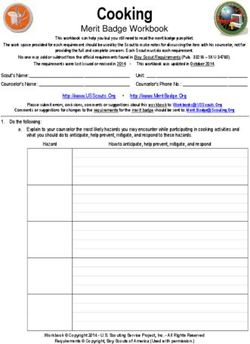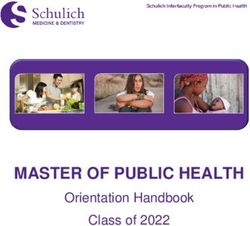Live Streaming on AWS - Implementation Guide
←
→
Page content transcription
If your browser does not render page correctly, please read the page content below
Live Streaming on AWS Implementation Guide Live Streaming on AWS: Implementation Guide Copyright © Amazon Web Services, Inc. and/or its affiliates. All rights reserved. Amazon's trademarks and trade dress may not be used in connection with any product or service that is not Amazon's, in any manner that is likely to cause confusion among customers, or in any manner that disparages or discredits Amazon. All other trademarks not owned by Amazon are the property of their respective owners, who may or may not be affiliated with, connected to, or sponsored by Amazon.
Live Streaming on AWS Implementation Guide
Table of Contents
Welcome ........................................................................................................................................... 1
Cost .................................................................................................................................................. 2
Cost Example 1 .......................................................................................................................... 2
AWS Elemental MediaLive pricing ......................................................................................... 3
AWS Elemental MediaPackage pricing ................................................................................... 3
Viewer traffic pricing .......................................................................................................... 4
Cost example 2 .......................................................................................................................... 4
AWS Elemental MediaLive pricing ......................................................................................... 5
AWS Elemental MediaPackage ingest pricing ......................................................................... 6
Estimating the viewer traffic ................................................................................................ 6
Architecture overview ......................................................................................................................... 8
Security ............................................................................................................................................ 9
Amazon CloudFront .................................................................................................................... 9
Considerations ................................................................................................................................. 10
Encoding profiles ..................................................................................................................... 10
Regional Deployment ................................................................................................................ 10
Template ......................................................................................................................................... 11
Deployment ..................................................................................................................................... 12
Launch the stack ...................................................................................................................... 12
Resources ........................................................................................................................................ 16
HTML preview player ........................................................................................................................ 17
URL_PULL (HLS) input configuration ................................................................................................... 18
RTMP_PULL input configuration ......................................................................................................... 19
RTMP_PUSH and RTP_PUSH input configurations ................................................................................. 20
MEDIACONNECT input configuration ................................................................................................... 21
Uninstall the solution ....................................................................................................................... 22
Using the AWS Management Console ......................................................................................... 22
Using AWS Command Line Interface ........................................................................................... 22
Delete the Amazon S3 buckets .................................................................................................. 22
Collection of operational metrics ........................................................................................................ 23
Source code ..................................................................................................................................... 24
Revisions ......................................................................................................................................... 25
Contributors .................................................................................................................................... 26
Notices ............................................................................................................................................ 27
AWS glossary ................................................................................................................................... 28
iiiLive Streaming on AWS Implementation Guide
Build highly available live video
streaming content using AWS Media
Services and Amazon CloudFront
Publication date: November 2016 (last update (p. 25): March 2022)
Amazon Web Services (AWS) lets broadcasters and content owners to seamlessly scale infrastructure to
broadcast live content to a global audience. The Live Streaming on AWS solution helps you build highly
available live video streaming content using AWS Media Services and Amazon CloudFront that is highly
resilient and secure to deliver real-time viewing experiences to your customers.
This solution provides the following features:
• Encodes and packages your content for adaptive bitrate streaming across multiple screens via
HTTP live streaming (HLS), Dynamic Adaptive Streaming over HTTP (DASH), and Common Media
Application Format (CMAF) by automatically configuring AWS Elemental MediaLive and AWS
Elemental MediaPackage.
• Provides an elastic, highly available, global content delivery network for live video streaming using
Amazon CloudFront.
With this solution, you can run it only during a live event and then after the program ends, delete the
solution’s stack to ensure you only pay for the infrastructure that you use.
This implementation guide discusses architectural considerations and configuration steps for deploying
Live Streaming on AWS in the AWS Cloud. It includes a link to an AWS CloudFormation template that
launches and configures the AWS services required to deploy this solution using AWS best practices for
security and availability.
The guide is intended for IT infrastructure architects, administrators, and DevOps professionals who have
practical experience with video streaming and architecting in the AWS Cloud.
1Live Streaming on AWS Implementation Guide
Cost Example 1
Cost
You are responsible for the cost of the AWS services used while running this solution. As of March 2022,
the cost for running this solution in the US East (N. Virginia) with:
• Approximately 1,000 viewers for a one-hour live event using a standard definition (SD)-540p encoding
profile is approximately $2.25 for live encoding and packaging + $67.24 for 791GB distribution =
$69.49 for the one-hour event.
• Approximately 10,000 viewers for a one-hour live event using a high definition (HD)-1080p encoding
profile is approximately $12.50 for live encoding and packaging + $1531.49 for 18,017GB distribution
= $1,543.99 for the one-hour event.
These cost estimates depend on many factors, which are detailed in the following cost examples.
Note
The examples provided are likely higher than the actual costs of running this solution. The
intent was to provide a guide to the pricing that is easily understood. Where assumptions
were needed, we used factors that were straightforward to calculate and also likely be more
expensive than the actual cost.
For an additional cost example for streaming a live event, refer to the FAQs about live streaming on AWS
blog in the AWS Media Blog.
Cost example 1
Cost example 1 covers a use case of approximately 1,000 viewers viewing a live event for about one hour
with a SD-540p encoding profile selected in the AWS CloudFormation template. This cost example is
based on the following factors:
• Pricing Region: US-East-1, assuming standard pricing (no free-tier or discounts).
• Viewers consume the highest bitrate: Note that bitrate consumption is a mix of all the streams, but
the highest bitrate is used in the calculation to show the upper cost range. Additionally, the Quality-
Defined Variable Bitrate (QVBR) and variable video complexity can result in an output bandwidth that
is 10-50% lower in price than the estimate provided in Table 1.
• 99% cache/hit ratio between the content delivery network (CDN) and AWS Elemental MediaPackage.
Note
Storage of the test player is not included in this cost estimate.
Table 1 summarizes the total pricing for the live streaming event. Tables 2 through 4 break down the
cost for each AWS service.
Table 1: Cost breakdown for 1,000 viewers for a one-hour live event
AWS service Function Cost per hour
AWS Elemental MediaLive Input and outputs for channel $1.71
AWS Elemental MediaPackage Ingest of channel $0.14
Packaging and origination $0.40
Amazon CloudFront Distribution $67.24
2Live Streaming on AWS Implementation Guide
AWS Elemental MediaLive pricing
AWS service Function Cost per hour
Total: $69.49/hour
AWS Elemental MediaLive pricing
Table 2 breaks down the AWS Elemental MediaLive pricing which assumes HD AVC input and SD AVC
outputs with less than 10 Mbps bitrate and less than 30 frames per second (fps) frame rate.
Table 2: MediaLive pricing
Input / Output Cost per hour
HD Input (AVC 10-20Mbps) $0.294
Output 1 SD (512x288, 400k) $0.354
Output 2 SD (640x360, 800k) $0.354
Output 3 SD (768x432, 1200k) $0.354
Output 4 SD (960x540, 1800k) $0.354
Total: $1.71/hour
AWS Elemental MediaPackage pricing
MediaPackage charges $0.03 per Gigabyte (GB) per hour for standard Live ingest, based on the
aggregate bitrate of all live input streams. This example has four input streams, so the rate of GB
streaming per hour is determined by:
1. Adding the bitrate of all streams in either kbps or Mbps:
• 400k + 800k + 1200k + 1800k = 4200 kbps
• .4 + .8 + 1.2 + 1.8 = 4.2 Mbps
2. Convert kbps or Mbps to Gigabits (Gbit) per second (ps). 1024 Mb = 1 Gbit:
• 4.2 Mbps / 1024 = 0.0041015625 Gbits ps
3. Convert Gbits to GB. 1 Gbit = 0.125 (or 1/8) GB.
• 0.0041015625 Gbits ps * 0.125 = 0.0005126953125 GBps
4. Convert GB per second to GB per hour:
• 0.0005126953125 GBps * 60s * 60mins = 1.845703125 or 1.8 GB/hour
((sum of stream bitrates in Kbps) / 1024 (Mbps conversion)) / 1024 (Gbit conversion) * .125 (bits to
Bytes conversion) * 60 seconds * 60 minutes = GB / hour
Table 3: MediaPackage ingest pricing
Input / Output kbps
Output 1 SD (512x288, 400k) 400
Output 2 SD (640x360, 800k) 800
3Live Streaming on AWS Implementation Guide
Viewer traffic pricing
Input / Output kbps
Output 3 SD (768x432, 1200k) 1200
Output 4 SD (960x540, 1800k) 1800
Total kbps: 4200
Convert kbps to GB/hour 1.80 GB/hour
4,200 kbps / 8 (bits to bytes) / 1024 (kbps to
Mbps) / 1024 (Mbps to Gbps) x 60 (seconds) x 60
(minutes)
GB/hour with redundancy 3.60 GB/hour
Cost (GB/hour * $0.03) $0.14/hour
Table 4: MediaPackage packaging and origin pricing
AWS service Cost per hour
Total MediaPackage with 1% of egress $0.40
(7.91 GB x $0.05)
Note
We assume that MediaPackage serves 1% of the traffic to CloudFront and viewers, and the rest
is served by CloudFront. Table 5 provides the 1% of egress for the MediaPackage estimate in
Table 4.
Viewer traffic pricing
The cost estimate for viewer traffic assumes that all viewers get the highest bitrate for the one-hour live
streaming event.
Table 5: Viewer traffic pricing
AWS service Function Total
Amazon CloudFront Average Mbps per viewer 1.8
Total MB per sec (1000 x 1.8 / 8) 225
Total Egress per hour ( 225 / 791 GB/hour
1024 x 60 x 60 )
Total cost (791 GB * $0.085): $67.24/hour
Cost example 2
Cost example 1 covers a use case of approximately 10,000 viewers viewing a live event for about one
hour with an HD-1080p encoding profile selected in the CloudFormation template. This cost example is
based on the following factors:
4Live Streaming on AWS Implementation Guide
AWS Elemental MediaLive pricing
• Pricing Region: US-East-1, assuming standard pricing (no free-tier or discounts).
• Viewers consume the highest bitrate: Note that bitrate consumption is a mix of all the streams, but
the highest bitrate is used in the calculation to show the upper cost range. Additionally, the QVBR and
variable video complexity can result in an output bandwidth that is 10-50% lower in price than the
estimate provided in Table 6.
• 99% cache/hit ratio between the CDN and AWS Elemental MediaPackage.
Note
Storage of the test player is not included in this cost estimate.
Table 6 summarizes the total pricing for the live streaming event. Tables 7 through 10 breaks down the
cost for each AWS service.
Table 6: Cost breakdown for 10,000 viewers for a one-hour live event
AWS service Function Cost per hour
AWS Elemental MediaLive Input and outputs for channel $3.11
AWS Elemental MediaPackage Ingest of channel $0.38
Packaging and origination $9.01
Amazon CloudFront Distribution $1,531.49
Total: $1,543.99/hour
AWS Elemental MediaLive pricing
Table 7 breaks down the AWS Elemental MediaLive pricing which assumes HD AVC input and both SD
and HD AVC outputs with less than 10 Mbps bit rate and less than 30 fps frame rate.
Table 7: MediaLive pricing
Input / Output Cost per hour
HD Input (AVC 10-20Mbps) $0.294
Output 1 SD (512x288, 400k) $0.354
Output 2 SD (640x360, 800k) $0.354
Output 3 SD (768x432, 1200k) $0.354
Output 4 SD (960x540, 1800k) $0.354
Output 5 HD (1280x720p, 2700k) $0.702
Output 6 HD (1920x1080p, 4100k) $0.702
Total: $3.11/hour
5Live Streaming on AWS Implementation Guide
AWS Elemental MediaPackage ingest pricing
AWS Elemental MediaPackage ingest pricing
As detailed in Cost Example 1, MediaPackage pricing is based on GB ingested per second across all
streams of live output. Table 8 shows the conversion from kbps to Mbps to Gbits/second to GB/hour.
Table 8: MediaPackage ingest pricing
Input / output kbps
Output 1 SD (512x288, 400k) 400
Output 2 SD (640x360, 800k) 800
Output 3 SD (768x432, 1200k) 1200
Output 4 SD (960x540, 1800k) 1800
Output 5 (1280x720p_2700k) 2700
Output 6 (1920x1080p_4100k) 4100
Total kbps: 11000
Convert kbps to GB/hour 4.72
11000 kbps / 8 (bits to bytes) / 1024 (kbps to
Mbps) / 1024 (Mbps to Gbps) x 60 (seconds) x 60
(minutes)
GB/hour with redundancy 9.44
Total (GB/hour * $0.03) $0.28/hour
Table 9: MediaPackage packaging and origin pricing
AWS service Cost per hour
Total MediaPackage with 1% of egress $9.01
(180 GB x $0.05)
Note
We assume that MediaPackage serves 1% of the traffic to CloudFront and viewers, and the rest
is served by CloudFront. Table 10 provides the 1% of egress for the MediaPackage estimate in
Table 9.
Estimating the viewer traffic
The cost estimate for viewer traffic assumes that all viewers get the highest bitrate for the one-hour live
streaming event.
Table 10: Viewer traffic pricing
AWS service Function Total
Amazon CloudFront Average Mbps per viewer 4.1
6Live Streaming on AWS Implementation Guide
Estimating the viewer traffic
AWS service Function Total
Total MB per sec (10,000 x 4.1 / 5125
8)
Total Egress per hour ( 5125 / 18,017 GB/hour
1024 x 60 x 60 )
Total cost (18,017 GB * $0.085): $1,531.49/hour
Note
Pricing is per minute, with a minimum of 10 minutes. Prices are subject to change. For full
details, refer to the pricing webpage for each AWS service you will be using in this solution.
7Live Streaming on AWS Implementation Guide
Architecture overview
Deploying this solution with the default parameters builds the following environment in the AWS Cloud.
Figure 1: Live Streaming on AWS solution architecture
The solution’s AWS CloudFormation template launches the AWS products and services necessary to
ingest, transcode, and deliver live streaming video.
1. AWS Elemental MediaLive ingests two input feeds and transcodes your content into two adaptive
bitrate (ABR) HTTP Live Streaming (HLS) streams as output.
Two feeds are ingested for MediaLive redundancy. Each MediaLive transcodes a single ingest feed into
ABR outputs. For more information, view the Creating Adaptive Bitrate (ABR) Outputs training.
2. AWS Elemental MediaPackage ingests the MediaLive ABR output and packages the live stream into
HTTP Live Streaming (HLS), Dynamic Adaptive Streaming over HTTP (DASH), and Common Media
Application Format (CMAF) formats that are delivered to three MediaPackage custom endpoints.
These three formats were selected because that is what popular streaming devices support.
MediaPackage is an origin server that prepares the content for delivery to phones, tablets, smart TVs,
and other devices.
3. An Amazon CloudFront distribution is configured to use the MediaPackage custom endpoints as its
origin and includes a CDN Identifier custom HTTP header to authenticate requests. MediaPackage
only fulfills playback requests that are authorized between MediaPackage and CloudFront using the
CDN Identifier. This CDN Identifier is created as part of the AWS CloudFormation deployment and
securely stored in AWS Secrets Manager. For details, refer to the CDN Authorization in AWS Elemental
MediaPackage in the AWS Elemental MediaPackage User Guide.
4. The CloudFront distribution delivers your live stream to viewers with low latency and high transfer
speeds.
5. A demo HTML preview player is available to help you test the solution. The player is a static website
hosted in an Amazon Simple Storage Service (Amazon S3) bucket. Amazon CloudFront is used to
restrict access to the solution’s website bucket contents.
You can configure this solution to ingest Real-Time Transport Protocol (RTP), Real-Time Messaging
Protocol (RTMP), HTTP Live Streaming (HLS), or AWS Elemental MediaConnect flows. This solution also
includes three encoding profiles (p. 10).
8Live Streaming on AWS Implementation Guide
Amazon CloudFront
Security
When you build systems on AWS infrastructure, security responsibilities are shared between you and
AWS. This shared model can reduce your operational burden as AWS operates, manages, and controls
the components from the host operating system and virtualization layer down to the physical security of
the facilities in which the services operate. For more information about security on AWS, visit AWS Cloud
Security.
Amazon CloudFront
This solution deploys a static website hosted in an Amazon S3 bucket. To help reduce latency and
improve security, this solution includes an Amazon CloudFront distribution with an origin access identity,
which is a special CloudFront user that helps restrict access to the solution’s website bucket contents. For
more information, refer to Restricting Access to Amazon S3 Content by Using an Origin Access Identity.
9Live Streaming on AWS Implementation Guide
Encoding profiles
Deployment considerations
Encoding profiles
The Live Streaming on AWS solution configures AWS Elemental MediaLive with one of three progressive,
30 frames-per-second encoding profiles. Choose one of the following encoding profiles.
• HD-1080p profile: 1920x1080, 1280x720, 960x540, 768x432, 640x360, 512x288
• HD-720p profile: 1280x720, 960x540, 768x432, 640x360, 512x288
• HD-540p profile: 960x540, 768x432, 640x360, 512x288
Regional deployment
This solution uses AWS Elemental MediaLive, MediaPackage, and MediaConnect, which are currently
available in specific AWS Regions only. Therefore, you must launch this solution in an AWS Region where
these services are available. For the most current service availability by Region, refer to the AWS Regional
Services List. If you use MediaConnect as input, you must deploy this solution in the same Region as your
MediaConnect flows.
10Live Streaming on AWS Implementation Guide
AWS CloudFormation template
This solution uses AWS CloudFormation to automate the deployment of this live streaming solution on
the AWS Cloud. It includes the following AWS CloudFormation template, which you can download before
deployment:
live-streaming-on-aws.template: Use this template to launch the solution and all
associated components. The default configuration deploys an AWS Lambda function, an AWS Elemental
MediaLive input and channel, an AWS Elemental MediaPackage channel, two Amazon CloudFront
distributions, and an Amazon Simple Storage Service (Amazon S3) bucket for the demo HTML preview
player, but you can also customize the template based on your specific needs.
11Live Streaming on AWS Implementation Guide
Launch the stack
Automated deployment
Before you launch the solution, please review the architecture, configuration, network security, and other
considerations discussed in this guide. Follow the step-by-step instructions in this section to configure
and deploy the solution into your account.
Time to deploy: Approximately 20 minutes
Launch the stack
Important
This solution includes an option to send anonymous operational metrics to AWS. We use this
data to better understand how customers use this solution and related services and products.
AWS owns the data gathered though this survey. Data collection is subject to the AWS Privacy
Policy.
To opt out of this feature, download the template, modify the AWS CloudFormation mapping
section, and then use the AWS CloudFormation console to upload your template and deploy the
solution. For more information, refer to the Collection of operational metrics (p. 23) section
of this guide.
This automated AWS CloudFormation template deploys the Live Streaming on AWS solution in the AWS
Cloud.
Note
You are responsible for the cost of the AWS services used while running this solution. Refer to
the Cost (p. 2) section for more details. For full details, refer to the pricing webpage for each
AWS service you will be using in this solution.
1. Sign in to the AWS Management Console and select the button to launch the live-streaming-
on-aws AWS CloudFormation template.
You can also download the template as a starting point for your own implementation.
2. The template launches in the US East (N. Virginia) Region by default. To launch this solution in a
different AWS Region, use the Region selector in the console navigation bar.
Note
This solution uses the AWS Elemental MediaLive, MediaPackage, and MediaConnect
services, which are currently available in specific AWS Regions only. Therefore, you must
launch this solution in an AWS Region where these services are available. For the most
current service availability by Region, refer to the AWS Regional Service List.
3. On the Create stack page, verify that the correct template URL is in the Amazon S3 URL text box
and choose Next.
4. On the Specify stack details page, assign a name to your Live Streaming on AWS solution stack.
5. Under Parameters, review the parameters for the template, and modify them as necessary.
This solution uses the following default values. Refer to URL_PULL (HLS) input
configuration (p. 18), RTMP_PULL input configuration (p. 19), RTMP_PUSH and RTP_PUSH
input configurations (p. 20), and MEDIACONNECT input configuration (p. 21) for detailed
instruction for setting up each input type.
12Live Streaming on AWS Implementation Guide
Launch the stack
Parameter Default Description
LIVE STREAM SOURCE
Source Input Type URL_PULL Specify the input type
for AWS Elemental
MediaLive: RTP_PUSH,
RTMP_PUSH,
RTMP_PULL,
URL_PULL, or
MEDIACONNECT.
URL_PULL and RTML_PULL CONFIGURATION
Primary Source URL https:// The primary source URL
d15an60oaeed9r.cloudfront.net/ for the live feed. By
live_stream_v2/ default, this parameter
sports_reel_with_markers.m3u8 contains the primary
demo source URL.
Primary Source If authentication is
Username required to access
the source, enter the
username.
Primary Source If authentication is
Password required to access
the source, enter the
password.
Secondary Source URL https:// The secondary (backup)
d3h5srgm8b0t83.cloudfront.net/ source URL for the live
live_stream_v2/ feed. By default, this
sports_reel_with_markers.m3u8 parameter contains the
secondary demo source
URL.
Secondary Source If authentication is
Username required to access the
secondary source, enter
the username.
Secondary Source If authentication is
Password required to access the
secondary source, enter
the password.
RTP_PUSH and RTMP_PUSH CONFIGURATION
Input CIDR Block Specify the CIDR block
for the MediaLive
security group for push
input types.
MEDIACONNECT CONFIGURATION
13Live Streaming on AWS Implementation Guide
Launch the stack
Parameter Default Description
Primary MediaConnect The primary source
ARN MediaConnect flow for
the live feed. You can
create the flow in the
MediaConnect console.
To provide redundancy,
create the primary and
secondary flows in
different Availability
Zones.
Secondary The secondary source
MediaConnect ARN MediaConnect flow for
the live feed. You can
create the flow in the
MediaConnect console.
To provide redundancy,
create the primary and
secondary flows in
different Availability
Zones.
ENCODING OPTIONS
Encoding Profile 720 Specify the encoding
profile to use with
MediaLive.
Start MediaLive true Choose whether to
Channel start the MediaLive
channel when the
solution is created. We
recommend starting
the channel if you will
use the HTML preview
player (p. 17).
6. Choose Next.
7. On the Configure stack options page, choose Next.
8. On the Review page, review and confirm the settings. Check the box acknowledging that the
template will create AWS Identity and Access Management (IAM) resources.
9. Choose Create to deploy the stack.
You can view the status of the stack in the AWS CloudFormation console in the Status column. You
should receive a CREATE_COMPLETE status in approximately 20 minutes.
To test the live stream playback, navigate to the AWS CloudFormation stack Outputs tab, select the
Demo Console URL from the Value column.
Note
In addition to the primary AWS Lambda function, this solution includes the solution-helper
Lambda function, which runs only during initial configuration or when resources are updated or
deleted.
14Live Streaming on AWS Implementation Guide
Launch the stack
When running this solution, both Lambda functions are displayed in the AWS Lambda console,
do not delete the solution-helper function because it is necessary to manage associated
resources.
Once the live streaming event is complete, terminate the resources created by this solution to help
ensure that you don’t incur unnecessary AWS charges.
15Live Streaming on AWS Implementation Guide
Additional resources
AWS services
• AWS Elemental MediaLive
• AWS Elemental MediaPackage
• AWS Elemental MediaConnect
• Amazon CloudFront
• AWS CloudFormation
• AWS Lambda
AWS blogs
• Connecting AWS Elemental Live On-Premises to AWS Media Services in the Cloud
• Connecting OBS Studio to AWS Media Services in the Cloud
• Connecting FFmpeg Using RTP to AWS Media Services in the Cloud
• Connecting FFmpeg Using RTMP to AWS Media Services in the Cloud
• Connecting VLC Media Player Using RTP to AWS Media Services in the Cloud
Tutorials and Workshops
• AWS Live Streaming and Live-to-VOD Workshop
• Build a Secure Packager and Encoder Key Exchange (SPEKE) Reference Server
16Live Streaming on AWS Implementation Guide
HTML preview player
A demo HTML preview player is available to help you test the solution. The player is a static website
hosted in an Amazon S3 bucket. It is pre-populated with the URLs that point to the newly created
customer stream. The HTML/JavaScript application plays back HLS, DASH, MSS, and CMAF streams. In
addition, the solution can be configured to ingest a Demo HLS feed hosted on AWS. Customize the HTML
in the DemoBucket S3 bucket to suit your needs. For details about putting the HLS video into a webpage,
refer to the Apache 2.0 Video.JS open source project.
To check output on the player, start the AWS Elemental MediaLive channel. Even if you selected false
for the Start MediaLive Channel CloudFormation template parameter, you can go to the MediaLive
channel to start the player when you are ready to start testing.
17Live Streaming on AWS Implementation Guide
URL_PULL (HLS) input configuration
URL_PULL provides the option to ingest an HTTP live streaming (HLS) stream over HTTP or HTTPS. The
following parameters are required to configure the solution to ingest an HLS stream:
• Source Input Type: URL_PULL.
• Primary Source URL: The HTTP(s) link to the HLS stream manifest file. The default value is a demo
stream from AWS.
• Primary Source Username: Only required if you have basic authentication setup on your source HLS
stream.
• Primary Source Password: Only required if you have basic authentication setup on your source HLS
stream.
• Secondary Source URL: The HTTP(s) link to the HLS stream manifest file. The default value is a demo
stream from AWS.
• Secondary Source Username: Only required if you have basic authentication setup on your source HLS
stream.
• Secondary Source Password: Only required if you have basic authentication setup on your source HLS
stream.
• Encoding Profile: Select the profile that best matches your source resolution.
• Start MediaLive Channel: If your device is ready to stream, select true. Otherwise, select false—you
can start the AWS Elemental MediaLive channel through the AWS Management Console when you’re
ready to stream.
Note
For a full list of input types and configuration details, refer to the Creating an input topic in the
AWS Elemental MediaLive User Guide.
18Live Streaming on AWS Implementation Guide
RTMP_PULL input configuration
RTMP_PULL provides the option to ingest an RTMP stream. The following parameters are required to
configure the solution to ingest an RTMP stream:
• Source Input Type: RTMP_PULL.
• Primary Source URL: The RTMP link to the primary source stream, for example
rtmp://203.0.113.20:1935/primary.
• Primary Source Username: Only required if you have basic authentication setup on your source
stream.
• Primary Source Password: Only required if you have basic authentication setup on your source stream.
• Secondary Source URL: The RTMP link to the primary source stream, for example
rtmp://203.0.113.20:1935/secondary.
• Secondary Source Username: Only required if you have basic authentication setup on your source
stream.
• Secondary Source Password: Only required if you have basic authentication setup on your source
stream.
• Encoding Profile: Select the profile that best matches your source resolution.
• Start MediaLive Channel: If your device is ready to stream, select true. Otherwise, select false—you
can start the AWS Elemental MediaLive channel through the AWS Management Console when you’re
ready to stream.
Note
For a full list of input types and configuration details, refer to the Creating an input topic in the
AWS Elemental MediaLive User Guide.
19Live Streaming on AWS Implementation Guide
RTMP_PUSH and RTP_PUSH input
configurations
RTMP_PUSH and RTP_PUSH provide the option to push a transport stream (TS) to AWS Elemental
MediaLive. In both options, the following parameters are required to configure the solution:
• Source Input Type: RTP_PUSH or RTMP_PUSH.
• Input Security Group CIDR Block: A valid CIDR block used to create a security group to restrict access
to the MediaLive input.
• Encoding Profile: Select the profile that best matches your source resolution.
• Start MediaLive Channel: If your device is ready to stream, select true. Otherwise, select false—you
can start the AWS Elemental MediaLive channel through the AWS Management Console when you’re
ready to stream.
Note
For a full list of input types and configuration details, refer to the Creating an input topic in the
AWS Elemental MediaLive User Guide.
20Live Streaming on AWS Implementation Guide
MEDIACONNECT input configuration
MEDIACONNECT provides the option to ingest a stream from AWS Elemental MediaConnect. The
following parameters are required to configure the solution to ingest from MediaConnect:
• Source Input Type: MEDIACONNECT.
• Primary MediaConnect ARN: The ARN of the primary source stream, for example:
arn:aws:mediaconnect:uswest1:111122223333:flow:1bgf67:primary. This MediaConnect flow must be
in a different Availability Zone from the secondary stream.
• Secondary MediaConnect ARN: The ARN of the secondary source stream, for example:
arn:aws:mediaconnect:uswest1:111122223333:flow:1bgf67:secondary. This MediaConnect flow must
be in a different Availability Zone from the primary stream.
• Encoding Profile: Select the profile that best matches your source resolution.
• Start MediaLive Channel: If your device is ready to stream, select true. Otherwise, select false—you
can start the AWS Elemental MediaLive channel through the AWS Management Console when you’re
ready to stream.
Note
For a full list of input types and configuration details, refer to the Creating an input topic in the
AWS Elemental MediaLive User Guide.
21Live Streaming on AWS Implementation Guide
Using the AWS Management Console
Uninstall the solution
You can uninstall the Live Streaming on AWS solution from the AWS Management Console or by using
the AWS Command Line Interface. You must manually delete the Amazon Simple Storage Service
(Amazon S3) bucket created by this solution. AWS Solutions Implementations do not automatically
delete the S3 bucket in case you have stored data to retain.
Using the AWS Management Console
1. Sign in to the AWS CloudFormation console.
2. On the Stacks page, select this solution’s installation stack.
3. Choose Delete.
Using AWS Command Line Interface
Determine whether the AWS Command Line Interface (AWS CLI) is available in your environment. For
installation instructions, refer to What Is the AWS Command Line Interface in the AWS CLI User Guide.
After confirming that the AWS CLI is available, run the following command.
$ aws cloudformation delete-stack --stack-name
Delete the Amazon S3 buckets
This solution is configured to retain the solution-created Amazon S3 buckets if you decide to delete
the AWS CloudFormation stack to prevent accidental data loss. After uninstalling the solution, you can
manually delete the S3 buckets if you do not need to retain the data. Follow these steps to delete the
Amazon S3 buckets.
1. Sign in to the Amazon S3 console.
2. Choose Buckets from the left navigation pane.
3. Locate the S3 buckets.
4. Select the S3 bucket and choose Delete.
To delete the S3 buckets using AWS CLI, run the following command:
$ aws s3 rb s3:// --force
22Live Streaming on AWS Implementation Guide
Collection of operational metrics
This solution includes an option to send operational metrics to AWS. We use this data to better
understand how customers use this solution and related products and services. When enabled, the
following information is collected and sent to AWS when the AWS CloudFormation template is launched:
• Solution ID: The AWS solution identifier
• Unique ID (UUID): Randomly generated, unique identifier for each live streaming solution deployment
• Timestamp: Data-collection timestamp
• Launch Data: The AWS Region where the stack was launched
• Source Input Type: The input type you selected at launch
• Source Input Codec: The codec you selected at launch
• Source Input Resolution: The resolution you selected at launch
AWS owns the data gathered through this survey. Data collection is subject to the AWS Privacy Policy.
To opt out of this feature, complete the following steps before launching the AWS CloudFormation
template.
1. Download the AWS CloudFormation template to your local hard drive.
2. Open the AWS CloudFormation template with a text editor.
3. Modify the AWS CloudFormation template mapping section from:
AnonymousData:
SendAnonymousData:
Data: Yes
to:
AnonymousData:
SendAnonymousData:
Data: No
4. Sign in to the AWS CloudFormation console.
5. Select Create stack.
6. On the Create stack page, Specify template section, select Upload a template file.
7. Under Upload a template file, choose Choose file and select the edited template from your local
drive.
8. Choose Next and follow the steps in Launch the stack (p. 12) in the Automated Deployment section of
this guide.
23Live Streaming on AWS Implementation Guide
Source code
This solution includes two source code options, NodeJS and Python. Use the Source Code AWS
CloudFormation parameter to choose the source code you want. Visit our GitHub repository to download
the templates and scripts for this solution, and to share your customizations with others.
24Live Streaming on AWS Implementation Guide
Revisions
Date Change
November Initial release
2016
March 2017 Added an AWS CloudFormation parameter for the Elemental Live
server version.
April 2017 Changed all Elemental references to AWS Elemental to reflect the
new name.
September Added information about AWS Elemental MediaLive and
2018 MediaPackage functionality, and encoding profiles.
December Added information about the Amazon CloudFront distribution for
2018 the static website hosted in the Amazon S3 bucket.
March 2019 Added information about MediaConnect input and CMAF format
functionality.
December Updated Cost information; updated the Lambda run-times to Node
2019 12.x and Python 3.8.
July 2020 Updated encoding settings and appendices with input configuration
details. For a detailed description of the changes from version 2.3.0
to version 2.4.0, refer to the CHANGELOG.md file in the GitHub
repository.
June 2021 Documentation updates only: Expanded the cost estimates to
provide more granular information, clarified the collection of
operational metrics information, and updated guide organization to
improve readability.
August 2021 Release version 3.0.0: Updated with new features and bug fixes. For
more information, refer to the CHANGELOG.md file in the GitHub
repository.
September Documentation updates only: Provided additional details about the
2021 demo preview player.
November Release version 3.1.0: bug fixes. For more information, refer to the
2021 CHANGELOG.md file in the GitHub repository.
January 2022 Release version 3.1.1: bug fixes. For more information, refer to the
CHANGELOG.md file in the GitHub repository.
March 2022 Release version 3.1.2: bug fixes. For more information, refer to the
CHANGELOG.md file in the GitHub repository.
25Live Streaming on AWS Implementation Guide
Contributors
• Tom Nightingale
• Tom Gilman
• Joan Morgan
• Eddie Goynes
• Kiran Patel
• Aijun Peng
26Live Streaming on AWS Implementation Guide
Notices
Customers are responsible for making their own independent assessment of the information in this
document. This document: (a) is for informational purposes only, (b) represents AWS current product
offerings and practices, which are subject to change without notice, and (c) does not create any
commitments or assurances from AWS and its affiliates, suppliers or licensors. AWS products or services
are provided “as is” without warranties, representations, or conditions of any kind, whether express or
implied. AWS responsibilities and liabilities to its customers are controlled by AWS agreements, and this
document is not part of, nor does it modify, any agreement between AWS and its customers.
Live Streaming on AWS is licensed under the terms of the of the Apache License Version 2.0 available
at The Apache Software Foundation.
27Live Streaming on AWS Implementation Guide
AWS glossary
For the latest AWS terminology, see the AWS glossary in the AWS General Reference.
28You can also read