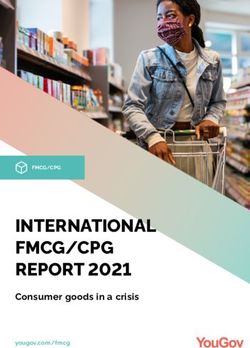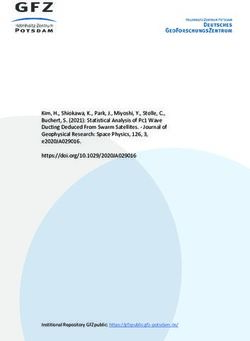LIFESTYLE DVD Home Entertainment Systems Installation Guide
←
→
Page content transcription
If your browser does not render page correctly, please read the page content below
LIFESTYLE® DVD Home Entertainment Systems
Installation Guide
®Safety Information
WARNING: To reduce the risk of fire or electric shock, do not expose the system to rain or
moisture.
WARNING: This apparatus shall not be exposed to dripping or splashing, and objects filled
with liquids, such as vases, shall not be placed on the apparatus. As with any electronic prod-
ucts, use care not to spill liquids in any part of the system. Liquids can cause a failure and/or a
fire hazard.
C A UT
UTION AV
VIS
RISK OF ELECTRICAL SHOCK RISQUE DE CHOC ÉLECTRIQUE
DO NOT OPEN NE PAS OUVRIR
CAUTION: TO REDUCE THE RISK OF ELECTRIC SHOCK, ATTENTION : POUR RÉDUIRE LE RISQUE DE DÉCHARGE
ÉLECTRIQUE, NE RETIREZ PAS LE COUVERCLE (OU
DO NOT REMOVE COVER (OR BACK).
L’ARRIÈRE). IL NE SE TROUVE ÀL’INTÉRIEURAUCUNE
NO USER-SERVICABLE PARTS INSIDE. PIÈCE POUVANT ÊTRE RÉPARÉE PARL’USAGER.
REFER SERVICING TO QUALIFIED PERSONNEL. S’ADRESSER À UN RÉPARATEUR COMPÉTENT.
These CAUTION marks are located on your LIFESTYLE® media center and Acoustimass® module enclo-
sures:
The lightning flash with arrowhead symbol, within an equilateral triangle, is intended to alert
the user to the presence of uninsulated dangerous voltage within the system enclosure that
may be of sufficient magnitude to constitute a risk of electric shock.
The exclamation point within an equilateral triangle, as marked on the system, is intended to
alert the user to the presence of important operating and maintenance instructions in this
installation guide.
Class 1 laser product
The DVD player contained within the media center is classified as a CLASS 1
KLASSE 1
LASER
LASER
PRODUCT
PRODUKT
CLASS 1 LASER PRODUCT according to EN 60825-1:1994 + A11. LUOKAN 1 LASER LAITE
The CLASS 1 LASER PRODUCT label is located on the bottom of the KLASS 1 LASER APPARAT
media center.
CAUTION: Use of controls or adjustments or performance of procedures other than those
specified herein may result in hazardous radiation exposure. The compact disc player should
not be adjusted or repaired by anyone except properly qualified service personnel.
CAUTION: No naked flame sources, such as lighted candles, should be placed on the appa-
ratus.
Class B emissions limits
This Class B digital apparatus meets all requirements of the Canadian Interference-Causing Equipment
Regulations.
Batteries Batteries
Please dispose of used batteries properly, following any local regula-
tions. Do not incinerate.
Additional safety information
See the additional instructions on the Important Safety Information
sheet enclosed in the shipping carton.
Please read this installation guide
Please take the time to follow this installation guide carefully. It will help you set up and operate your
system properly, and enjoy all of its advanced features. Save your installation guide for future reference.
2System Information
Serial numbers are located on the bottom of the media center and the bottom panel of the Acoustimass® module.
System: (circle one) LIFESTYLE® 18 system LIFESTYLE® 28 system LIFESTYLE® 38 system LIFESTYLE® 48 system
Media center serial number: _____________________ Acoustimass module serial number:___________________
Dealer name: ___________________________ Dealer phone: ___________________ Purchase date: ____________
Be sure to fill out your product registration card and mail it to Bose.
Bose recommends that you keep your sales slip and a copy of your product registration card together with this guide.
©2004 Bose Corporation. No part of this work may be reproduced, modified, distributed or otherwise used without prior written permission.
Manufactured under license from Dolby Laboratories. “Dolby” and the double-D symbol are trademarks of Dolby Laboratories. Confidential
Unpublished Works. ©1992-1997 Dolby Laboratories. All rights reserved.
“DTS” and “DTS Digital Surround” are registered trademarks of Digital Theater Systems, Inc.
MPEG Layer-3 audio compression technology licensed by Fraunhofer IIS and THOMSON multimedia.
This product incorporates copyright protection technology that is protected by method claims of certain U.S. patents and other intellectual prop-
erty rights owned by Macrovision Corporation and other rights owners. Use of this copyright protection technology must be authorized by Mac-
rovision Corporation, and is intended for home and other limited viewing uses only unless otherwise authorized by Macrovision Corporation.
Reverse engineering or disassembly is prohibited.
This product incorporates copyright protected technology and other intellectual property rights owned by Cirrus Logic, Inc. and is subject to the
copyright protection of the U.S. as well as other licensing restrictions and protections. Use of this copyright protected technology is limited solely
to use with the Cirrus Logic integrated circuits incorporated in this product. Reverse engineering or disassembly is prohibited.
3Contents
Where to find…
Safety Information . . . . . . . . . . . . . . . . . . . . . . . . . . . . . . . . . . . . . . . . . . . . . . . . . . . . . . . . . . . . . . . . . 2
li h
Introduction . . . . . . . . . . . . . . . . . . . . . . . . . . . . . . . . . . . . . . . . . . . . . . . . . . . . . . . . . . . . . . . . . . . . . . 5
Before you begin . . . . . . . . . . . . . . . . . . . . . . . . . . . . . . . . . . . . . . . . . . . . . . . . . . . . . . . . . . . 5
Special indicator used in this book . . . . . . . . . . . . . . . . . . . . . . . . . . . . . . . . . . . . . . . . . . 5
E
Unpacking . . . . . . . . . . . . . . . . . . . . . . . . . . . . . . . . . . . . . . . . . . . . . . . . . . . . . . . . . . . . . . . . 5
System Installation . . . . . . . . . . . . . . . . . . . . . . . . . . . . . . . . . . . . . . . . . . . . . . . . . . . . . . . . . . . . . . . . 6
Cables and accessories . . . . . . . . . . . . . . . . . . . . . . . . . . . . . . . . . . . . . . . . . . . . . . . . . . . . . . 7
l
Placing your speakers . . . . . . . . . . . . . . . . . . . . . . . . . . . . . . . . . . . . . . . . . . . . . . . . . . . . . . . 8
Left and right front speaker placement . . . . . . . . . . . . . . . . . . . . . . . . . . . . . . . . . . . . . . . 8
Center speaker placement . . . . . . . . . . . . . . . . . . . . . . . . . . . . . . . . . . . . . . . . . . . . . . . . . 9
E
Surround speaker placement . . . . . . . . . . . . . . . . . . . . . . . . . . . . . . . . . . . . . . . . . . . . . . . 10
Acoustimass® module placement . . . . . . . . . . . . . . . . . . . . . . . . . . . . . . . . . . . . . . . . . . . 10
Placing your media center . . . . . . . . . . . . . . . . . . . . . . . . . . . . . . . . . . . . . . . . . . . . . . . . . . . . 11
Connecting the speakers to the Acoustimass module . . . . . . . . . . . . . . . . . . . . . . . . . . . . . . . 12
Connecting the plug-in cable to Jewel Cube® speakers . . . . . . . . . . . . . . . . . . . . . . . . . . 12
i
Making the two-wire connections for cube or cube array speakers . . . . . . . . . . . . . . . . . 13
Connecting the Acoustimass module to the media center . . . . . . . . . . . . . . . . . . . . . . . . . . . 15
Connecting the antennas . . . . . . . . . . . . . . . . . . . . . . . . . . . . . . . . . . . . . . . . . . . . . . . . . . . . . 16
F
Connecting the FM antenna . . . . . . . . . . . . . . . . . . . . . . . . . . . . . . . . . . . . . . . . . . . . . . . 16
Connecting the AM antenna . . . . . . . . . . . . . . . . . . . . . . . . . . . . . . . . . . . . . . . . . . . . . . . 16
Connecting to a cable radio provider . . . . . . . . . . . . . . . . . . . . . . . . . . . . . . . . . . . . . . . . 16
Connecting your TV to the system . . . . . . . . . . . . . . . . . . . . . . . . . . . . . . . . . . . . . . . . . . . . . . 17
Making the audio connection . . . . . . . . . . . . . . . . . . . . . . . . . . . . . . . . . . . . . . . . . . . . . . . 17
Making a video connection . . . . . . . . . . . . . . . . . . . . . . . . . . . . . . . . . . . . . . . . . . . . . . . . 18
Selecting the proper TV video input . . . . . . . . . . . . . . . . . . . . . . . . . . . . . . . . . . . . . . . . . 18
Turning off the speakers in your TV . . . . . . . . . . . . . . . . . . . . . . . . . . . . . . . . . . . . . . . . . . . . . 18
Connecting the system to power . . . . . . . . . . . . . . . . . . . . . . . . . . . . . . . . . . . . . . . . . . . . . . . 19
Installing the remote control batteries . . . . . . . . . . . . . . . . . . . . . . . . . . . . . . . . . . . . . . . . . . . 20
Finishing the basic installation . . . . . . . . . . . . . . . . . . . . . . . . . . . . . . . . . . . . . . . . . . . . . . . . . 21
Installing the TV on/off sensor . . . . . . . . . . . . . . . . . . . . . . . . . . . . . . . . . . . . . . . . . . . . . . . . . 23
Reference . . . . . . . . . . . . . . . . . . . . . . . . . . . . . . . . . . . . . . . . . . . . . . . . . . . . . . . . . . . . . . . . . . . . . . . 24
Using alternate video connections . . . . . . . . . . . . . . . . . . . . . . . . . . . . . . . . . . . . . . . . . . . . . . 24
Connecting your VCR to the system . . . . . . . . . . . . . . . . . . . . . . . . . . . . . . . . . . . . . . . . . . . . 25
Connecting your cable/satellite box to the system . . . . . . . . . . . . . . . . . . . . . . . . . . . . . . . . . 26
Using Component video connections . . . . . . . . . . . . . . . . . . . . . . . . . . . . . . . . . . . . . . . . 27
Connecting a game console . . . . . . . . . . . . . . . . . . . . . . . . . . . . . . . . . . . . . . . . . . . . . . . 28
Connecting other components . . . . . . . . . . . . . . . . . . . . . . . . . . . . . . . . . . . . . . . . . . . . . . . . . 29
Connecting record/playback equipment . . . . . . . . . . . . . . . . . . . . . . . . . . . . . . . . . . . . . . 29
Connecting other playback equipment . . . . . . . . . . . . . . . . . . . . . . . . . . . . . . . . . . . . . . . 29
Using digital audio connections . . . . . . . . . . . . . . . . . . . . . . . . . . . . . . . . . . . . . . . . . . . . . . . . 30
Other jacks on the media center panel . . . . . . . . . . . . . . . . . . . . . . . . . . . . . . . . . . . . . . . . . . 31
Connecting an optional antenna extender . . . . . . . . . . . . . . . . . . . . . . . . . . . . . . . . . . . . . 31
Connecting the optional IR emitter cable . . . . . . . . . . . . . . . . . . . . . . . . . . . . . . . . . . . . . 31
Data port for system backups . . . . . . . . . . . . . . . . . . . . . . . . . . . . . . . . . . . . . . . . . . . . . . 31
Serial data jack . . . . . . . . . . . . . . . . . . . . . . . . . . . . . . . . . . . . . . . . . . . . . . . . . . . . . . . . . . 31
Expanding your system to other rooms . . . . . . . . . . . . . . . . . . . . . . . . . . . . . . . . . . . . . . . . . . 32
How to decide what to add . . . . . . . . . . . . . . . . . . . . . . . . . . . . . . . . . . . . . . . . . . . . . . . . 32
How you make it all work together . . . . . . . . . . . . . . . . . . . . . . . . . . . . . . . . . . . . . . . . . . 33
Accessories . . . . . . . . . . . . . . . . . . . . . . . . . . . . . . . . . . . . . . . . . . . . . . . . . . . . . . . . . . . . . . . 34
Limited warranty . . . . . . . . . . . . . . . . . . . . . . . . . . . . . . . . . . . . . . . . . . . . . . . . . . . . . . . . . . . . 34
Contacting customer service . . . . . . . . . . . . . . . . . . . . . . . . . . . . . . . . . . . . . . . . . . . . . . . . . . 34
Technical information . . . . . . . . . . . . . . . . . . . . . . . . . . . . . . . . . . . . . . . . . . . . . . . . . . . . . . . . 34
4Introduction
Before you begin
English
Thank you for your purchase of a Bose® LIFESTYLE® DVD home entertainment system. It will
serve as the center of your home theater, providing superior audio performance for music and
movies. There are four different systems, the LIFESTYLE® 18 Series II, LIFESTYLE® 28
Series II, LIFESTYLE® 38, and the LIFESTYLE® 48 systems. All include multiple room connec-
tions, most include the AdaptiQ® audio calibration system, and the LIFESTYLE® 38, and
LIFESTYLE® 48 systems have the uMusic® intelligent playback system.
This book shows you:
• The components included with your system and how to set the system up. The pictures on
the next two pages will help you become familiar with each part of your system.
First you will set up the audio portion of the system. You will find the best locations for your
media center, cube speakers, and Acoustimass® module. You will identify and connect the
cables that are specific to each part of the system, the AM and FM antennas, and the
power cords.
• How to make a basic connection between your LIFESTYLE® system and your television,
which will allow you to see the on-screen menus.
Your Operating Guide offers information on other aspects of the use of your system.
• How to power up the system and optimize its sound for the component placement you
have selected in your room.
• How to connect other pieces of equipment, such as VCRs, cable or satellite boxes, DVD
changers, game consoles, and recording equipment, to make an even more versatile home
theater system.
The instructions in this section help you connect your system in your main room. However, if
you wish to extend your system’s sound to other rooms, read the special considerations in
“Expanding your system to other rooms” on page 32 before you make any connections.
Special indicator used in this book
A box with dotted lines identifies parts which vary with different systems or in different
countries.
Unpacking
After unpacking your new system, save all packing materials; they may be useful as a safe
way to transport your system. If any part of your system is missing or appears damaged,
contact your authorized Bose dealer immediately, or contact Bose directly. Refer to the Bose
address list included in the carton.
The drawings on these pages show the components of several LIFESTYLE® DVD entertain-
ment systems. Your system will have one of the three types of cube speakers shown.
5System Installation
Figure 1
Components of the
English
LIFESTYLE® DVD systems
Media center
power supply
Media center
Rubber foot for Jewel
®
Cube® speaker
Your system will have five of one type of cube speaker:
or or
Single cube speaker
(LIFESTYLE® 18 Series II system)
Cube speaker array Jewel Cube® speaker
(LIFESTYLE® 28 Series II & LIFESTYLE® 38 (LIFESTYLE® 48 system)
systems)
Remote controls
On
Off
Mute
All
Mute
On
Off
Mute
All
Mute
Rubber feet for
cube speakers
Stored CD·DVD FM·AM AUX
CD·DVD FM·AM AUX
TV CBL·SAT VCR
TV CBL·SAT VCR
Input On On On
Input On On On Off Off Off
Off Off Off
Library DVD Menu
DVD Menu
ENTER
ENTER
Settings Guide
Settings Guide
System Exit
System Exit
Track
Track Chapter
Chapter Volume
Volume Preset
Preset Channel
Channel
Seek
Seek
Shuffle Repeat
Shuffle Repeat
1 2 3 1 2 3
4 5 6 4 5 6
7 8 9 7 8 9
Info Last
Info Last
0 0
uMusic
Rating
Similar Whole CD
CD # Playlist
LIFESTYLE® 18, 28 LIFESTYLE® 38, 48 Acoustimass® module
systems systems Rubber feet for
Acoustimass module
Media center power supply AC power cord Acoustimass module AC power cord
120 VAC power cord 230 VAC power cord 120 VAC power cord 230 VAC power cord
(US/Canada) (Europe) (US/Canada) (Europe)
230 VAC power cord 240 VAC power cord 230 VAC power cord 240 VAC power cord
(UK/Singapore) (Australia) (UK/Singapore) (Australia)
115/230 VAC 115/230 VAC
dual power cords dual power cords
(US/Europe) (US/Europe)
6System Installation
Cables and accessories
English
Figure 2
Cables and accessories
included with your system
L
Audio input cable
R
Front speaker cables
Surround speaker cables
Two component video adapters
Stereo audio cable S-Video cable
FM antenna
Video cable (6 ft)
AM loop antenna
IR emitter cable
Batteries
Setup disc 1
Setup disc 2
ADAPTiQ® audio calibration system
Mounting strip
or SCART
adapter
for 220-240V
TV on/off sensor systems only
Note: You may need other cables and adapters to complete your home theater setup. For
example, if you intend to use, and your TV supports the progressive scan feature, you will
need three component video cables long enough to reach from your media center component
video adapter to your TV.
7System Installation
Placing your speakers
When you place your speakers according to the guidelines below, they provide the audio
English
atmosphere of a home theater. You may experiment with the placement and orientation of the
speakers to produce the sound most pleasing to you.
CAUTION: Choose a stable and level surface for each speaker. Vibration can cause speakers
to move, particularly on smooth surfaces like marble, glass, or highly polished wood. If you
place the center speaker on top of the television, for example, be sure to attach the supplied
rubber feet to the bottom of that speaker. To obtain additional rubber feet, contact Bose® cus-
tomer service. Refer to the Bose address list included with your system.
Note: Do not place a cube or cube array speaker on its side, as this diminishes performance.
Left and right front speaker placement
To best match sound and picture, the left and right front speakers should be placed at the
edge of the TV picture (Figure 3).
• Place each speaker up to 3 feet (1 m) from the edge of the TV screen and line them up with
the center of the TV screen.
Bose recommends a maximum distance of 3 feet (1 m) from the edge of the TV screen so
that the sound does not become too separated from the picture. You may wish to vary this
distance based on room conditions and personal preference. The front cables allow the
speakers to be placed up to 20 feet (6.1 m) from the Acoustimass® module.
• Rotate the top cube of each speaker array (or the single cube speaker) toward the wall or in
another direction to create reflected sound. See the illustration of reflected sound patterns
in Figure 4 on page 9.
Figure 3
Recommended speaker
locations
Center
Left
front
Right
front
Left
surround
Right
surround
Note: If the center, left, or right front speakers will be in a bookcase unit, be sure to place them
at the front edge of the shelf. Placing speakers in an enclosed space can change the tonal
quality of the sound.
8System Installation
Figure 4
Acoustimass®
Cube speaker array place- Center module
English
ment and reflection rays
Left Right
front front
Left surround Right surround
Figure 5
Single cube speaker place- Acoustimass
ment and reflection rays Center module
Left Right
front front
Left surround Right surround
Center speaker placement
The center speaker sound should seem to come directly from the center of the picture. The
center speaker cable allows up to 20 feet (6.1 m) distance from the Acoustimass module.
1. Place the center speaker directly above or below the center of the TV screen, or at the
closest convenient location.
2. Align the speaker with the front of the TV screen (not pushed to the back of the TV).
Note: If placed on top of the TV, attach the protective rubber feet to the bottom of the center
speaker.
9System Installation
Surround speaker placement
The rear surround speakers create an area of sound around the listener. Place them in the back
English
half of your room. Direct both cubes of the speaker array (or your single cube speaker) away from
the listeners so that they cannot pinpoint the exact location of the sound source. The surround
cables allow up to 50 feet (15.2 m) distance from the Acoustimass® module.
1. Place the speakers at ear height (when seated) or higher, if possible.
2. Adjust the rear surround speakers to reflect sound off one or more surfaces.
The longer the path from the speaker to your ear, the better. Do not direct the sound straight
at the listener.
Note: Bose offers a variety of speaker mounting accessories, including stands and wall brack-
ets. For further information, or to purchase accessories, contact your local Bose® dealer or visit
www.bose.com. To contact Bose, refer to the address sheet included with your system.
Acoustimass module placement
Note: If the serial number on the bottom of the Acoustimass module is not already printed on
your Product Registration card, now is a good time to record it there and in the space provided
on page 3 of this guide.
Follow these guidelines to select a location for the Acoustimass module:
• Place the Acoustimass module along the same wall as the TV, or at the same end of the
room as the front speakers (refer to Figure 4).
Note: To avoid interference with the TV picture, place the Acoustimass module at least
18 inches (45 cm) from the TV. Move it further if you still notice interference.
• Place the Acoustimass module so that the grille with the Bose logo faces the room or is
perpendicular to the wall. This prevents blocking the sound output or creating too much
bass.
• For best bass performance, DO NOT place the Acoustimass module at equal distances
from any two walls or centered between the floor and ceiling.
• For convenience, you may want to slide the Acoustimass module under a table or behind a
cabinet. However, DO NOT allow furniture or drapes to block its ventilation openings.
CAUTION: DO NOT BLOCK the slots on the end the module, which provide ventilation for the
built-in electronic circuitry.
• Place the Acoustimass module within reach of the audio input cable, speaker cables, and
an AC power (mains) outlet.
10System Installation
• Put any side of the Acoustimass® module on the floor.
DO NOT stand it on either end (Figure 6).
English
Figure 6 DO NOT
BEST
Right and wrong place- For best ventilation, stand the module
ments for the Acoustimass stand it on the narrow on its slightly curved
module back end, which can
side with the connectors
facing the floor. cause it to tip over.
ALTERNATE DO NOT
Or, place it on one of stand the module on
the two broad sides. its front grille end. The
weight of the module
can damage the grille.
Ventilation openings
• Once you have selected a position for the module, place the four self-adhesive rubber feet
near the corners of the bottom surface. The rubber feet provide increased stability and pro-
tection from scratches.
CAUTION: The magnetic field from the Acoustimass module is not a short-term risk to your
video tapes, audio tapes, and other magnetic media. However, you should not store tapes
directly on or near the Acoustimass module.
Placing your media center
Note: If the serial number on the bottom of the media center is not already printed on your
Product Registration card, now is a good time to record it there and in the space provided on
page 3 of this guide.
Note: Sending in the product registration card, included with your system, is very important if
you want to receive software updates. Be sure to fill out the card and mail it to Bose.
Select a location for the media center, keeping in mind the following guidelines:
• Do not block the front of the media center. Allow enough room to lift up the front cover and
open the CD/DVD tray. Also, be sure you have a clear view of the display window on the
front of the media center (Figure 7).
• Place the media center close enough to other sound sources (TV and VCR) to allow for
easy cable connections. If you need additional audio or video cables to connect your com-
ponents, see your dealer or call Bose® customer service. Refer to the Bose address list
included with your system.
• Place the media center within 30 feet (9.1 m) of the Acoustimass module (the length of the
audio input cable).
Note: For convenience, until your system is completely installed, you may wish to place the
media center where you have easy access to its rear connection panel.
11System Installation
Figure 7 Front door – Make sure you have Display window – Make sure you can see
enough room to lift this door. this information while using your system.
Front features of the media
English
center
®
Disc tray – Make sure nothing blocks this The IR Emitter, which enables certain
CD/DVD tray as it slides open. remote control operation, is located here.
Connecting the speakers to the Acoustimass® module
A CAUTION: Before you make any connections, be sure that the media center, the Acoustimass
B module, and any additional equipment are not connected to AC power.
Your system may have Jewel Cube® speakers (image A on the left), which use a plug-in cable
connect, or cube array or single cube speakers (images B and C respectively,) which use a
two-wire cable. LIFESTYLE® DVD systems include five speakers.
C Connecting the plug-in cable to Jewel Cube® speakers
Note: If your system has cube or cube array speakers, follow the instructions in “Making the
two-wire connections for cube or cube array speakers” on page 13.
The positive and negative wires of the plug-in cable are properly oriented for polarity and the
plug is designed to fit only one way into the jack.
1. Match the correct cable to the corresponding speaker location:
• Front speaker cables have blue RCA connectors on one end and speaker plugs at the
other end with L (left), R (right), or C (center) markings.
• Surround speaker cables have orange RCA connectors at one end and speaker plugs
at the other end with L (left) or R (right) markings.
12System Installation
2. Insert the speaker plug of each cable fully into the jack on the rear of one of the five
speakers. The raised part on the plug slips into a notch at the top of the jack.
English
Figure 8
Making the plug-in cable
connection
3. Connect the RCA connector at the other end of each cable to the corresponding jack on
the Acoustimass® module (Figure 10 on page 14).
• Blue connectors go into the matching left front, center, and right front jacks.
• Orange connectors go into the matching left surround and right surround jacks.
Making the two-wire connections for cube or cube array speakers
Note: The surround speaker cables are joined together for your convenience, providing an
easy-to-use cable for connecting the surround speakers. To run the cables in different direc-
tions from the Acoustimass module, simply pull apart the cables as needed.
Note: To lengthen the speaker cables, use heavy-duty RCA extension cables, or splice in 18-
gauge or thicker cord (connecting + to + and – to –). To purchase extension cables, see your
dealer or electronics store, or call Bose® customer service. Refer to the Bose address list
included with your system.
In Figure 9, the wire marked with a red collar is positive (+) and the plain one is negative (–).
These wires match the positive (red) and negative (black) terminals on the back of each
speaker.
1. Match the correct cable to the corresponding speaker location.
• Front speaker cables have blue connectors at one end, with L (left), R (right), or
C (center) molded into the connectors. A red collar on each + wire is labeled LEFT,
RIGHT, or CENTER.
• Surround speaker cables have orange connectors at one end, with L (left) or R (right)
molded into the connectors. A red collar on each + wire is labeled LEFT or RIGHT.
13System Installation
2. Connect the wire end of one speaker cable to the terminals on the rear of the matching
speaker.
English
• Press the terminal tab on the back of the speaker and insert the marked wire (+) into the
red terminal and the plain wire (–) into the black terminal.
• Release the tab to secure the wire. Repeat this step for each of the five speakers.
Figure 9 Terminal tab
Connecting the two-wire
cable to cube speakers
Left, Right, or Center
printed on the red
collar on (+) wire
3. Connect each cable to the corresponding jack on the Acoustimass® module (Figure 10).
• Plug the blue connectors into the matching left front, center, and right front jacks.
• Plug the orange connectors into the matching left surround and right surround jacks.
Figure 10 Front speakers Surround speakers
Speaker connections to the Left Center Right Left Right
Acoustimass module
FRONT L FRONT C FRONT R SURROUND L SURROUND R
AUDIO OUTPUTS TO
INPUT CUBE SPEAKERS
FRONT SURROUND POWER 100-120/200-240VAC
50/60 Hz
350W MAX.
L
C L
R R
Acoustimass module connector panel
Note: You may find it more convenient to place the Acoustimass module upside down while
making connections. When done, place it on any of its sides but not on either end or top.
14System Installation
Connecting the Acoustimass® module to the media center
Connect the Acoustimass module to the media center with the audio input cable (Figure 11).
English
Note: Be sure that each connector is fully inserted into each jack.
1. You may find it easier to insert the power adapter cord into the media center first. Do not
plug the other end into an AC (mains) power outlet until all connections are completed.
2. Plug the small black multi-pin connector (flat side up) into the Speakers jack labeled
“Main” on the back of the media center.
3. Insert the telephone-style RJ-45 connector on the other end of the audio input cable into
the Audio INPUT jack on the Acoustimass module. When properly inserted, it locks in
place.
Note: An antenna is built into the media center power cord; be sure to unwrap the power
cord for the best remote control operation (Figure 11).
Note: Refer to “Expanding your system to other rooms” on page 32 for information on con-
necting a second room.
Figure 11 Media center connector panel
Acoustimass connection to
media center
Power adapter cord
1
Acoustimass module connector panel
Audio input cable
Note: When fully inserted into the jack, the connector
locks in place. To release the cable connector, press
the tab.
CAUTION: Do not place strain on the audio input cable, especially on the connection to the
Acoustimass module. Excessive strain on the cable may cause damage to the connection at
the Acoustimass module. When disconnecting the cable from the Acoustimass module, be
sure to press the tab on the connector.
15System Installation
Connecting the antennas
You should connect the additional AM and FM antennas, included with your system, to the
English
rear panel of the media center (Figure 12).
Figure 12 AM antenna lead FM dipole antenna lead
Connections for the AM
and FM antennas
Media center rear panel
Note: The FM jack (75 ohm) can be used with an outdoor antenna. To do this, consult a qual-
ified installer. Follow all safety instructions supplied with the antenna.
CAUTION: Do not attempt to connect a television cable to the FM antenna jack.
Connecting the FM antenna
Plug the connector on the FM dipole antenna lead into the FM antenna jack. Spread out the
antenna arms. Change the orientation of the antenna arms to get optimum FM reception.
Place the antenna as far from the media center and other components as possible.
Connecting the AM antenna
Note: To mount the AM antenna on a wall, follow the instructions enclosed with the antenna.
1. Plug the connector on the AM antenna lead into the AM antenna jack.
2. Stand the loop antenna on the base, following the instructions enclosed with the AM
antenna.
3. Move the AM loop antenna as far as possible, at least 20 inches (50 cm), from the media
center, and at least 2 feet (60 cm) from the Acoustimass® module. Experiment with the
orientation of the loop for optimum AM reception.
Note: AM radio reception may be adversely affected by your television. For best AM recep-
tion, turn the television off.
Connecting to a cable radio provider
Some cable TV providers make FM radio signals available through the cable service to your
home. This connection is made to the FM antenna jack on the back panel of the media cen-
ter. To connect to this service, contact your cable TV provider for assistance.
Note: Make sure that the cable radio installation includes a signal splitter so that only the FM
radio band, not the cable TV band, is received by the media center. If necessary, contact a
qualified installer.
16System Installation
Connecting your TV to the system
The instructions below show basic connections to the media center and TV. This simple set of
English
connections will allow you to use your system quickly. Later in this guide you will find other
options for connecting additional components to your system.
Making the audio connection
Using the supplied stereo audio cable, connect the left (L) and right (R) audio outputs on the
rear panel of your TV to the Audio IN TV L and R on the media center rear panel (Figure 12).
• If the TV has both fixed (FIX) and variable (VAR) outputs, use the ones for fixed output. If the
setup menu for your TV allows, select Fixed in that menu.
• If you have a digital TV, you may connect a digital audio cable as well. This may either be a
single coaxial cable with RCA connectors on each end, or an optical cable, which has a
unique snap fit connector on each end.
Note: It is important to provide the analog connection along with the digital, to prevent a loss
of sound caused by any temporary degradation of the digital signal.
Note: On the TV, be sure to notice which Video IN jack is used. In the example below, the
media center Video OUT is connected to the VIDEO 1 input on the TV. In this case, use your
TV remote control to select VIDEO 1 to view DVDs and see LIFESTYLE® system menus.
Figure 13
TV Cable TV, Satellite,
Composite video or Antenna cable
connection
The connection panel on Component video con-
your TV may look different. nections are explained
It may have fewer Video IN later in this guide
connections
This video connection
allows you to view DVDs
This audio connection allows
and see system menus
your TV to send sound to your
LIFESTYLE® system
Media Center
17System Installation
Making a video connection
On your Media Center, connect the Composite Video Out to a Video In connection on your
English
TV. See Figure 13.
• Use a single cable with a yellow RCA connector on each end.
• Remember the connection you used on your TV, such as VIDEO 1 or VIDEO 3, because that
is the video input you must select, using your TV remote, to see a DVD picture or LIFE-
STYLE® system menus on your TV.
Selecting the proper TV video input
To view the DVDs and LIFESTYLE® system menus on your TV, you will need to select the
input which connects the media center to the TV.
Until your LIFESTYLE® remote control has been taught to control your TV, use the TV remote
control. With the TV remote control, press the TV input button. It may be called TV/VIDEO,
Source, or Input. You may have to press it more than once, depending on which numbered
connection you used.
Note: Refer to the Controlling External Sources section in your Operating Guide for informa-
tion on how to set the LIFESTYLE® remote to control the TV.
Turning off the speakers in your TV
When you listen to TV sound through your LIFESTYLE® system, the speakers in your TV
should be turned off or set to their lowest volume.
To turn their sound off:
1. Use the TV on-screen setting (not to be confused with the LIFESTYLE® system menu or
settings menu).
2. Select Internal Speakers: Off (the wording for your TV may vary slightly).
3. If you have a choice between Variable and Fixed, choose Fixed.
4. Refer to your TV owner’s guide for more detailed instructions.
18System Installation
Connecting the system to power
Note: Bose recommends using a quality surge suppressor on all electronics equipment.
English
Voltage variations and spikes can damage electronic components in any system. A quality
suppressor can eliminate the vast majority of failures attributed to surges and may be pur-
chased at electronics stores.
Connect the two AC power (mains) cords in the following order:
1. Plug the small end of the Acoustimass® module power cord into the AC power jack on
the connector panel of the Acoustimass module (Figure 14).
2. Plug the other end of the power cord into an AC (mains) outlet.
3. Turn the Acoustimass module POWER switch to on.
Figure 14
Power connection for Acoustimass module
AUDIO
INPUT
the Acoustimass module connector panel
R
C
L
FRONT
CUBE SPEAKERS
OUTPUTS
Power switch
TO
SURROUND
| = ON
O = OFF
R
L
POWER
100-120/200-240VAC
350W MAX.
50/60 Hz
Note: For dual voltage units (sold in certain areas), make sure the voltage setting on the bot-
tom of the media center power supply matches the local power rating (Figure 15). Check with
local electrical authorities if you are not sure of the appropriate power rating.
19System Installation
4. If you have not plugged the small round connector of the media center power supply
cable into the DC POWER jack on the media center connection panel, do so now
English
(Figure 15).
5. Insert the power supply cord connector into the power supply and plug the cord into an
AC (mains) outlet.
Figure 15 DC power jack
Media center power supply
Power connection for the Be sure the power supply cord
media center
is fully extended; it serves as the
remote control antenna.
Media center connection panel
Installing the remote control batteries
Slide the battery compartment cover off of the back of the remote. Find the polarity markings
(+ and –) inside the compartment and install the four batteries accordingly (Figure 16). Slide
the cover back on the remote and snap it closed.
Note: Do not change the settings of the factory-preset miniature switches. See your Operating
Guide for information on how to prevent conflicts with other LIFESTYLE ® systems.
Figure 16 Four (4) AAA (IEC-LR3)
Remote control battery batteries +
installation
+ +
+
Battery
compartment
cover
Replace all four batteries when the remote control stops operating or its range seems
reduced. Alkaline batteries are recommended.
Your remote control will need to be “taught” to control external components of your home
theater, including your TV. See your Operating Guide for details.
20System Installation
Finishing the basic installation
Your system comes with two compact discs.
English
Figure 17 ADAPTiQ® audio calibration system
Setup discs and AdaptiQ Setup Disc 1
audio calibration system
Setup Disc 2
ADAPTiQ calibration headset
• Setup Disc 1 provides information about your system and verifies that your speakers are
connected correctly.
• Setup Disc 2 leads you through the ADAPTiQ audio calibration process, which tailors the
sound of your LIFESTYLE® system and your speaker placement to the acoustics of your
listening area.
The special headset, designed to be worn above your ears, enables you to take acoustic
measurements during the process. Put it on only when Disc 2 indicates.
Play both discs when everything is in place and you have made all of the connections. Allow
approximately 20 minutes to complete the process. You may want to do it when the acoustic
measurements will not disturb anyone.
Note: The 220-240V LIFESTYLE ® 18 Series II system includes Disc 1 only.
Owners of that system do not need to follow the instructions for Disc 2 below.
21System Installation
Using the ADAPTiQ® audio calibration system
1. Use the TV remote to turn on your television.
English
2. Select the video input connected to the LIFESTYLE® system media center.
3. Lift up the media center front cover and press the Open/Close button.
4. Insert Setup Disc 1 into the tray (label side up) and press the Open/Close button again.
5. On the remote control, press the CD/DVD button.
6. As the disc begins to play, listen carefully and follow the instructions. You will be
instructed when to play Disc 2.
7. When Disc 2 indicates, connect the ADAPTiQ calibration headset to the AUX jacks on the
connection panel of the media center as shown below.
Figure 18
Using the AdaptiQ calibra-
tion headset
AUX
8. Put on the headset so it rests above your ears for the greatest comfort during the
ADAPTiQ audio calibration process.
9. Disc 2 will explain the procedure you are to follow.
Save the headset for possible future use
When you have played both discs and followed their instructions, the installation of your
LIFESTYLE® DVD system is complete and its performance is tailored to the placement of your
system and your listening area.
You may want to customize your system again if you move it to another room or significantly
change the arrangement of the room by relocating furniture, the speakers, or the
Acoustimass® module. You can repeat the steps in “Finishing the basic installation” on
page 21 at any time.
Keep the headset and discs together in their original carton and store them in a safe location.
22System Installation
Installing the TV on/off sensor
The TV on/off sensor enables the system to automatically switch the TV on, as needed, when
English
another video source (DVD, cable/satellite box, etc.) is selected. If you choose not to use the
sensor, you need to turn on your TV separately. See Figure 19.
Note: The TV on/off sensor is not included on LIFESTYLE® systems that use SCART
connectors.
With larger TVs you may want a second person to help as you follow the steps below:
1. Plug the sensor cord connector into the TV SENSOR jack on the media center.
2. Temporarily position the TV on/off sensor on the back of your TV as shown in Figure 19.
3. Test the sensor and enable the feature. See “Programming your LIFESTYLE® system
remote to control your TV” in your Operating Guide.
A. Turn the TV on. Press the System button on the LIFESTYLE® system remote.
Access Video/TV power status.
B. As one person moves the sensor near the rear vent area of the TV, another person
observes when TV Power Status changes from “TV not detected” to “TV ON”.
C. In the menu navigate to TV Power (directly above TV Power Status).
Change this from “Manual” to “Automatic.”
D. You will need to select the TV brand and device code, as explained in the guide.
Note: DO NOT use the mounting strip to permanently mount the sensor until you have tested
and enabled this automatic feature as explained in the Operating Guide.
Figure 19
Rear of TV
TV on/off sensor installed
on your TV TV on/off sensor Mounting strip
for attaching
the sensor
TV sensor jack
Media center
connection
panel
Note: For a projection TV, the bottom rear of the enclosure is the best location for mounting
the sensor. Front projectors that use a separate screen may need to be turned on and off
manually.
23Reference
Using alternate video connections
English
This section shows you how to set up your home theater system to incorporate additional
components, such as VCRs and Cable/Satellite boxes. It also explains different ways to make
the connections.
• Make audio connections from components to the media center.
There are three different types of audio connections: the analog (L and R) connection you
are probably familiar with, and two types of digital connections, either a coaxial digital
(single cable with RCA connectors at each end), or an optical connection. See “Using digi-
tal audio connections” on page 30.
• A composite and an S-Video connection or a single component connection can be
made from the media center to the TV.
Your choice of connection will depend on your preference and the type of jacks provided on
your TV. Explanations and diagrams on the following pages show variations that you may
use in your home theater setup.
• Connect other video devices directly to the TV. The remaining video connections go
directly to the TV (assuming it has multiple connection jacks on its back panel).
Composite video
This is a standard video input on televisions. To make this connection, use the supplied Video
cable (with yellow connectors) to go from the Composite Video OUT on the media center and
to a video input jack on your TV. Be sure to note which jack you use on the TV.
S-Video
An S-Video input jack, provided on many TVs, delivers higher picture quality than composite
video output. To make this connection, use the S-Video cable included with your system to
connect the S-Video OUT jack on the media center and to the S-Video input on your TV.
Component video
If your want to use the system’s progressive scan feature and your TV has component jacks,
you will need to use one of the two Component video adapters provided with your system
(Figure 20). This adapter takes three separate video signals (Y, Pr, and Pb) from the media
center and makes them available on standard video jacks. The adapter uses both Video out
jacks on the media center, so you can only make one component connection to the TV.
Video-grade cables from these jacks are not supplied and you will need to purchase them
separately.
Note: For more information, or to purchase the video cables, contact your local electronics
store or authorized Bose® dealer.
Figure 20 Media center Component video adapter Video cables TV Component
video jacks
The Bose component video
adapter S-VIDEO OUTPUT Y (Green)
COMPOSITE Pr (Red)
VIDEO OUTPUT
Pb (Blue)
To make Component video connections:
• Plug the two-connector end of the adapter into the S-Video and Composite OUT jacks on
the media center.
• Connect the other end of the adapter to video-grade cables.
• Connect the free ends of the video cable to the Y, Pb, and Pr jacks on your TV, matching
the colors on the adapter appropriately.
Note: You need to turn on the progressive scan feature using the display on your media cen-
ter. To do this, see "Making it all work smoothly in your Operating Guide." You will also need to
set your TV for progressive scan. Follow the instructions that came with the TV.
24Reference
Connecting your VCR to the system
The rear panel of the media center provides audio and video connections for your VCR.
English
Note: If you have already used the video and audio cables supplied with your LIFESTYLE®
system, or your VCR does not provide any, you need to purchase additional cables. Contact
your local electronics store or authorized Bose® dealer.
Most VCRs have a Composite video output, which is the type of connection explained below.
Follow these steps to make the VCR connections:
1. Using audio cables, connect the left (L) and right (R) audio outputs on your VCR to the L
and R VCR Audio IN jacks on the media center rear panel.
2. Using a video cable, connect the VCR (Video OUT) to the media center (Composite Video
IN). Then use another cable to connect the media center (Composite Video OUT) to the
TV.
Figure 21 Cable TV, satellite,
VCR connection or antenna cable
TV
F F
IN OUT
VCR The media center
may also be con-
nected to a different
input on the TV using
an S-Video cable.
You can use an S-Video cable to connect the media center (Video OUT) to your TV, for higher
DVD picture quality. The composite connection made in Step 2 above will pass the VCR
video to the TV. Remember to select the proper TV input when you change from watching
video tapes to DVDs and vice versa.
If your media center is connected to the TV using the Component video adapter, you cannot
connect a VCR to the media center. Connect it directly to another input on the TV and select
that input on the TV to watch videotapes.
25Reference
Connecting your cable/satellite box to the system
There are various ways to make the cable/satellite connections:
English
1. Connect cable/satellite L & R Audio OUT to the L & R Audio IN jacks on the media center.
• If the cable/satellite box has a DIGITAL Audio OUT jack, connect it to the CBL/SAT
DIGITAL Audio IN jack on the media center.
2. If the cable/satellite box has an S-VIDEO OUT jack, connect it to the S-VIDEO IN jack on
the media center. Use another S-VIDEO cable to connect the S-VIDEO OUT jack on the
media center to an S-VIDEO jack on the TV.
• If the cable satellite box has only a composite VIDEO OUT jack, connect that to the
composite VIDEO IN jack on the media center.
Connect a VCR to this system as follows:
1. If your cable satellite box has an additional set of Audio and VIDEO OUT jacks connect
them to the corresponding Audio and VIDEO IN jacks on your VCR.
2. Connect the VCR to the VIDEO IN jack on the media center. If that jack is unavailable,
connect the VCR directly to the TV.
In Figure 22, select Input 2 on your TV to watch cable/satellite programs. Select the CBL/SAT
sound source. This input will also provide better video quality when watching DVDs. To watch
videotapes, select Input 1 on your TV (or the TV input to which you directly connected the
VCR) and select the VCR sound source.
Note: Additional cables may be purchased at an electronics store or authorized Bose® dealer.
Figure 22
Set top box and VCR
Cable TV,
satellite, or
antenna
cable
If the CBL/SAT box has only a composite
VIDEO OUT jack, connect that to the com-
posite VIDEO IN jack on the media cen-
ter.Connect the VCR composite VIDEO OUT
directly to the TV.
26Reference
Using Component video connections
Follow the connection diagram in Figure 23 to achieve the best video quality for DVD and
English
cable/satellite viewing, while adding a VCR to your home theater. Refer to “Component
video” on page 24, if necessary.
To watch DVDs and see LIFESTYLE® system menus, select the VIDEO 4 input on your TV,
or,
if your cable/satellite box has component jacks, connect them as shown in the diagram and
select VIDEO 4 on your TV. Select CBL/SAT on your LIFESTYLE® system remote.
Connect the VCR (VIDEO OUT) to an available VIDEO IN jack on your TV. Select that TV input.
Connect the VCR (Audio L and R OUT) to the TV Audio IN jacks on the media center and
select the TV source on your LIFESTYLE® system remote.
Figure 23
Component video Note: To make the connections shown in the diagram below, you will need additional cables.
connection
Component video adapter
Component video adapter
Note: Two comonent video adapters are provided.
27Reference
Connecting a game console
Connect a game console directly to an available TV input. To play, select that TV input and
English
select TV audio on your LIFESTYLE® system remote. See Figure 24.
Figure 24
Connecting a game
console
28Reference
Connecting other components
Use standard RCA audio cables, matching the white (or black) connector to the L (left)
English
channel and the red connector to the R (right) channel. See Figure 25.
If the component is mono, use a Y adapter to connect it to the media center. Appropriate
cables and adapters are available at most electronic stores.
If the component has a digital output use the corresponding digital input beneath the set of
analog (L and R) inputs.
You could also use an optical connection, if the component has one. See Figure 27. You must
identify the optical source using the System/Media Center/Optical Source menu.
Connecting record/playback equipment
The rear panel of the media center provides input (AUX) jacks for listening to and output
(Audio OUT) jacks for recording to a cassette tape deck.
Figure 25 Media center connector panel
Record/playback
connections
For recording For listening
to tape to tape
Record/playback component
Connecting other playback equipment
Other playback components such as an audio CD changer can be connected to the AUX or
other unused inputs on the rear panel of the media center.
29Reference
Figure 26
AUX input connections
English
Media center connector panel
AUDIO
OUT
R
L
CD changer or other playback equipment
Using digital audio connections
If your TV, VCR, tape deck, or AUX component has digital audio output jacks, you may con-
nect them to the media center. In addition to the digital connection, be sure to connect L and
R stereo outputs from the component to the media center. This will provide uninterrupted
audio. See Figure 27.
• For a digital connection, use a 75Ω cable with RCA connectors (such as a video cable).
• For an optical digital connection, insert an optical digital cable into the Optical IN on the
media center rear panel. Use the Optical OUT jacks on the media center rear panel if you
plan to make a digital recording from that component.
Note: Before you can listen to a source through the OPTICAL input, you need to assign the
OPTICAL connection to that source: TV, VCR, CBL/SAT or AUX. See your operating guide for
instructions on using the system menus.
Figure 27 Data port
Digital audio and other
media center panel
connections.
Antenna extender
IR emitter
Serial data
Optical audio connections Digital audio connections
30Reference
Other jacks on the media center panel
English
Connecting an optional antenna extender
If your remote control does not communicate with the media center, the batteries may need
replacement or it may be out of transmission range. To extend the range, plug an antenna
extender, which may be purchased at an authorized Bose® dealer, into its connection on the
media center. See Figure 27 on page 30.
Connecting the optional IR emitter cable
The IR (infrared) emitter cable is designed for optional use when a particular component does
not respond to LIFESTYLE® system remote control commands. That is, the component is
connected to the media center, but placed where it cannot receive the IR signals from the
media center. The IR emitter can be placed next to one component only. See Figure 27 on
page 30.
To use the emitter:
1. Insert the 3.5 mm plug into the IR EMITTER jack on the media center panel.
2. Place the flat side of the other end of the cable near the unresponsive component so that
the remote control signals reach that component.
Note: Refer to “Controlling external sources” in your LIFESTYLE® system Operating Guide for
details on how to program the LIFESTYLE® system remote so that it works with your other
component.
3. Confirm that IR signals now work to control that component. Move the emitter around, as
necessary, to find the best position.
4. Use the double-sided tape enclosed with the emitter to affix it in the proper position.
Note: If you have questions, or need to obtain a replacement emitter, contact Bose customer
service. Refer to the Bose address list included with your system.
Data port for system backups
Some systems will have a data port for future use. See Figure 27.
Serial data jack
This jack is for factory and service use only.
31Reference
Expanding your system to other rooms
Your media center provides two audio output jacks.
English
• One sends audio to the speakers connected to the media center in the main room.
• The other jack, labeled BoseLink Speakers, connects other speakers in other rooms. Spe-
cial Bose® link cables are available for that connection. The cable allows you to take advan-
tage of an advanced system capability. You can send separate programs from two separate
sources to different rooms throughout your house...even outdoors.
The Bose® link network can incorporate a variety of Bose® speakers and systems, using avail-
able Bose custom cables and adapters. See "Setting up a second room with sound" in your
Operating Guide.
How to decide what to add
One option is using a Bose product you already own, if you want sound reproduced in just
one additional room.
To adapt legacy (pre-existing) Bose products for this purpose, you need to know:
• Powered Acoustimass® 5 or Acoustimass 20 speakers require a variable RCA to DIN cable.
• Lifestyle® stereo amplifier, Model SA-2 or SA-3, for use with passive Bose speakers,
restricts to one pair the number of speakers you can add.
• Any Wave® radio or other existing Bose stereo system requires use of a variable cable
adapter.
To properly connect and control additional speakers, you need:
• Another LIFESTYLE® system remote control to adjust the volume and turn the additional set
of speakers on and off.
• Appropriate LIFESTYLE® system cables to connect the added speaker system.
For further information, or to purchase compatible equipment, see your Bose authorized
dealer. Or, to contact Bose directly, refer to the address list provided with the system.
32Reference
How you make it all work together
• Connect a Bose® link speaker cable from the Bose® link jack on the media center to the
English
audio input of the additional equipment (Figure 28).
Figure 28 Note: You may need
Media center output to change the “Expan-
connection for Bose® link sion Protocol” setting
speakers for the additional
speakers. Before
using them, refer to
instructions in your
Operating Guide.
Bose® link output jack
Connector is marked Bose®
link A or Bose® link B
Note: A Bose® link A cable is used to connect the LIFESTYLE® system to a Bose SA-2 or
SA-3 amplifier. This cable is included with the amplifier.
A Bose® link B cable is used to connect the LIFESTYLE® system to a Bose 3•2•1 Series II or
Bose Wave® radio/CD II.
33Reference
Accessories
For information on speaker mounting brackets and stands, additional remote controls, and
English
connecting additional Bose® powered loudspeakers, contact your Bose dealer, call Bose cus-
tomer service, or visit www.bose.com.
Limited warranty
Your LIFESTYLE® home entertainment system is covered by a transferable limited warranty.
See your Product Registration card for details. Please be sure to fill out the information sec-
tion on the card and mail it to Bose. Failure to do so will not affect your limited warranty.
Contacting customer service
For additional help in solving problems, contact Bose customer service. See the address and
phone number list provided with your system.
Technical information
Media Center power pack power rating
USA/Canada: 120V 0.55A 50/60 Hz 33VDC 1.1A
International: 220-240V 0.30A 50/60 Hz 33VDC 1.1A
Dual voltage: 115/230V 0.55A 50/60 Hz 33VDC 1.1A
Speaker system power rating
USA/Canada: 100-120V 50/60 Hz 350W
International: 220-240V 50/60 Hz 350W
Dual voltage: 100-120/220-240V 50/60 Hz 350W
Media center inputs
Audio IN:
• AUX: 2Vrms, maximum; L, R and D (digital SPDIF)
• CAB-SAT: 2Vrms, maximum; L, R and D (digital SPDIF)
• VCR: 2Vrms, maximum; L, R and D (digital SPDIF)
• TV: 2Vrms, maximum; L, R and D (digital SPDIF)
Video IN:
• Composite: NTSC or PAL 1Vp-p with sync 75Ω
• S-Video: Luminance 1Vp-p, Chrominance 0.3Vp-p
Optical IN:
• SPDIF digital, assignable
Antenna:
• FM 75Ω
• AM 12µH
TV Sensor: Scan frequency sensing
Media center outputs
Speakers Main and Expansion: Variable audio, user selectable
Optical OUT:
• SPDIF, –15 to –21 dbm
Audio OUT:
• L and R fixed audio
34Reference
• D SPDIF
Video OUT:
English
• Composite: NTSC or PAL 1Vp-p with sync 75Ω
• S-Video: Luminance 1Vp-p, Chrominance 0.3Vp-p
• Component: (combination of Composite and S-Video)
Remote control range
65 ft (20 m)
Dimensions/Weights
Media Center: 15.8"W x 11.0"D x 3.5"H 8.2 lb (3.7 kg)
(40.1 cm x 27.9 cm x 8.9 cm)
LIFESTYLE® 18 system 3.1"W x 4.0"D x 3.1"H 1.1 lb (0.5 kg)
cube speakers: (7.9 cm x 10.2 cm x 7.9 cm)
LIFESTYLE® 28 and 38 3.1"W x 4.0"D x 6.2"H 2.4 lb (1.1 kg)
system cube array (7.9 cm x 10.2 cm x 15.7 cm)
speakers:
LIFESTYLE® 48 system 2.2"W x 3.2"D x 4.4"H 1.0 lb (0.5 kg)
Jewel Cube® speakers: (5.6 cm x 8.1 cm x 11.2 cm)
Acoustimass® module: 8.0"W x 24.5"D x 16.0"H 35.9 lb (16.3 kg)
(20.3 cm x 62.2 cm x 40.6 cm)
Finish
Media center: Aluminum
Cube speakers: Polymer painted
Acoustimass module: Vinyl veneer, Polymer
35You can also read