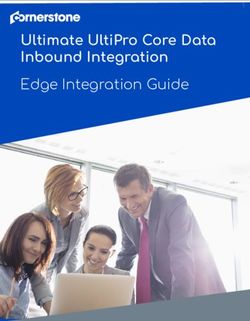KELPA SCORING MANUAL 2021 - Kite | KELPA Scoring Manual 2021 The University of Kansas
←
→
Page content transcription
If your browser does not render page correctly, please read the page content below
KELPA SCORING MANUAL 2021 Kite® | KELPA Scoring Manual ATS Service Desk: 785.864.3537 © 2021 The University of Kansas or kap-support@ku.edu
1
CONTENTS
Manual Overview ................................................................................................................................... 1
Change Log ............................................................................................................................................. 1
Hand Scoring Speaking and Writing Items ............................................................................................. 2
Double Scoring ....................................................................................................................................... 4
Initial TEST Record Upload Through KIDS ............................................................................................... 5
Assigning Additional Scorers .................................................................................................................. 5
Monitoring Scoring Completion ............................................................................................................. 8
Scoring Responses ................................................................................................................................ 10
Second Rater Scoring ............................................................................................................................ 14
Uploading Scoring Results .................................................................................................................... 15
Reviewing Scoring File Upload ....................................................................................................... 18
MANUAL OVERVIEW
This manual contains detailed information specific to scoring the Kansas English Language
Proficiency Assessment (KELPA). Please refer to the Kite® Educator Portal Manual for Test
Coordinators for additional information.
CHANGE LOG
The following table lists the changes made to this manual since the last major release of the
documentation. The Page column indicates the page number of the current manual where the
change appears.
Change Page(s) Description of Change
Logged
01/2021 n/a Initial publication
Kite® | Scoring Manual for KELPA ATS Service Desk: 785.864.3537
© 2021 The University of Kansas or kap-support@ku.edu2
HAND SCORING SPEAKING AND WRITING ITEMS
Items in speaking domain-assessments and some items in writing domain-assessments require
hand scoring locally by educators.
Note: Specific guidance and rubrics for item scoring at each grade band and domain-
assessment are located in the KELPA Test Administration and Scoring
Directions and KELPA Rater Training Materials, which District and Building Test
Coordinators may download from the Help tab in Kite Educator Portal. These
documents are available one week before the testing window opens.
The table below lists the number of items by grade and domain-assessment that require hand
scoring. All items are scored using holistic rubrics.
GRADE BAND SPEAKING WRITING
K 13 6
1 13 6
2—3 13 5
4—5 13 5
6—8 13 4
9—12 13 4
• Educators must complete training prior to scoring KELPA items and must have accounts
in Kite Educator Portal.
o Educators associated with the student’s TEST record will be assigned as the
Scorer.
• The window for hand scoring speaking and writing items is February 15—April 20, 2021
at 5:00 p.m.
• Scoring may begin immediately after the window opens. KSDE does not recommend
waiting to begin scoring until after the KELPA window closes.
• Speaking items may be scored in person as students are recording responses
(simultaneous) or items may by be scored individually after the student has recorded all
responses in Kite® Student Portal (deferred scoring).
o Each district should determine which scoring option to use before the start of
testing.
Kite® | Scoring Manual for KELPA ATS Service Desk: 785.864.3537
© 2021 The University of Kansas or kap-support@ku.edu3
o All students are required to record speaking items regardless of the scoring
option chosen.
• For educators who will score multiple student writing and speaking responses,
spreadsheets of scores may be compiled and then uploaded into Kite Educator Portal.
Note: Only users with the roles of District Test Coordinator, District User, Building
Test Coordinator, or Building User can access the template to upload scores.
o Data in each file for upload must be composed of a single grade and a domain
assessment (for example, grade 3 speaking).
• Users with the roles of DTC, DU, BTC, and BU may monitor scoring progress and send
reminders to educators who are assigned to score.
• Maintain security of rubrics and scoring documents at all times.
Kite® | Scoring Manual for KELPA ATS Service Desk: 785.864.3537
© 2021 The University of Kansas or kap-support@ku.edu4
WHAT’S NEW IN 2021
Several enhancements were made to the KELPA program:
• KELPA Rater Training Materials have been revised and include more student responses
for use in training and calibration.
• Educator Portal update to collect data for double scoring
DOUBLE SCORING
To meet federal reporting requirements, the KELPA program is required to get second rater
scores for some students. A random sample of students in each district will be selected for a
rater-agreement study. Students selected for the study will be double scored independently,
depending on the scoring methods used in each individual school district. Scoring method for
writing and speaking item also need to be entered into Kite educator portal.
DTCs are advised to assign scorers according to the following guidelines:
• Student responses selected for double scores need to have two scores that are
independent of each other. That is, the two scores for a given item response need to be
assigned by two independent scorers.
• Scorers who participate in a pair/group scoring calibration activity and shared their
thoughts on their scores assigned to a student response should NOT be considered as
two independent scores.
• Whenever possible, assign scorers using the same scoring method for the two scores.
Rosters of students needing to be double scored are prepopulated in the Kite Educator Portal
with an additional tab for the second score, called Second Rater. Districts that currently upload
scores into Kite Educator Portal will use an updated spreadsheet where two scores for each
student can be uploaded to Kite Educator Portal. Detailed information for entering a second
score can be found below.
Kite® | Scoring Manual for KELPA ATS Service Desk: 785.864.3537
© 2021 The University of Kansas or kap-support@ku.edu5
INITIAL TEST RECORD UPLOAD THROUGH KIDS
The KIDS TEST upload creates the initial scoring assignment for each student. The proctor listed
on the upload is the educator that the students will be rostered to. This educator will be the
initial scorer by default.
ASSIGNING ADDITIONAL SCORERS
Kite Educator Portal users with the role of District Test Coordinator (DTC), District User (DU),
Building Test Coordinator (BTC), or Building User (BU) can assign users within their organization
to score student responses. Once assigned, scorers can be used as a primary or secondary
scorer of students. To assign scorers in Educator Portal, perform the following steps:
1. Log in to Educator Portal.
2. Click the SCORING menu.
3. Click MANAGE SCORING.
4. Click the Assign Scorers tab.
5. Complete the required fields.
6. Click Search.
Note: Fields marked with red asterisks are required.
Kite® | Scoring Manual for KELPA ATS Service Desk: 785.864.3537
© 2021 The University of Kansas or kap-support@ku.edu6
7. Select the student(s) to be scored.
8. Click Add.
9. Select the scorer(s).
10. Click Add.
11. Assign test name.
12. Click Save.
Kite® | Scoring Manual for KELPA ATS Service Desk: 785.864.3537
© 2021 The University of Kansas or kap-support@ku.edu7
Note: Students and scorers can be removed by clicking the trash can icon.
13. Click Continue or Done.
Kite® | Scoring Manual for KELPA ATS Service Desk: 785.864.3537
© 2021 The University of Kansas or kap-support@ku.edu8
MONITORING SCORING COMPLETION
Educator Portal users with the role of District Test Coordinator, District User, Building Test
Coordinator, or Building User can monitor scoring completion. To monitor scoring completion,
perform the following steps:
1. Log in to Educator Portal.
2. Click the SCORING menu.
3. Click Manage Scoring.
4. Click the Monitor Scores tab.
5. Complete the appropriate fields.
Note: Fields marked with red asterisks are required.
6. Click Search.
Note: After clicking Search, you can download a CSV file for the grade and stage
(domain) by using the green download icon underneath the search button.
Kite® | Scoring Manual for KELPA ATS Service Desk: 785.864.3537
© 2021 The University of Kansas or kap-support@ku.edu9 7. Select the test session you need to monitor. Scroll to the right to view scores. Kite® | Scoring Manual for KELPA ATS Service Desk: 785.864.3537 © 2021 The University of Kansas or kap-support@ku.edu
10
SCORING RESPONSES
Educator Portal users with the role of District Test Coordinator, District User, Building Test
Coordinator, Building User, or Teacher can score student responses. To score responses,
perform the following steps:
1. Log in to Educator Portal.
2. Click the SCORING menu.
3. Click MY SCORING.
4. Click the Score Tests tab.
5. Complete the appropriate fields.
Note: Fields marked with red asterisks are required.
6. Click Search.
7. Select the test to score. Scroll to the right to see items to score.
Kite® | Scoring Manual for KELPA ATS Service Desk: 785.864.3537
© 2021 The University of Kansas or kap-support@ku.edu11
8. Click on an item to score. Use the scoring legend to know which responses are ready to
score.
Note: Users with the role of District Test Coordinator, District User, Building Test
Coordinator, or Building User have access to edit scores entered by another
user.
9. Review the question prompt and student response, then select the appropriate score
from the Scoring Criteria table.
Note: Click View Stimulus to see the question stimulus.
10. Complete the drop downs below the Scoring Criteria table for Non Score Reason if
applicable (see table below), Scoring Method, Scorer, and Speaking Scoring (for speaking
Kite® | Scoring Manual for KELPA ATS Service Desk: 785.864.3537
© 2021 The University of Kansas or kap-support@ku.edu12
only). Two possible scoring methods are available to be selected: individual or
paired/group scoring. For speaking items, simultaneous or deferred scoring may be
selected.
Abbreviation Non-Score Reason Description
BL Blank Used when student does not have any response
to the stimulus
HSO Harm to Self or Others Used to flag responses which suggest harm to
self or others
IS Insufficient Used when student response is insufficient to
define score
OT Off Task Used when student response does not address
prompt
RNE Response not in English Used when student response is not given in a
language other than English
Note: If you enter a score higher than 0, only the Non Score Reason Harm to Self or
Others (HSO) may be selected. All other Non Score Reasons are available when
entering a score of 0 .
Kite® | Scoring Manual for KELPA ATS Service Desk: 785.864.3537
© 2021 The University of Kansas or kap-support@ku.edu13
11. Click Next Student, Next Item, or Quit Scoring.
Note: Use Next Student when scoring a single item for all students. Use Next Item
when scoring a student’s entire test.
Kite® | Scoring Manual for KELPA ATS Service Desk: 785.864.3537
© 2021 The University of Kansas or kap-support@ku.edu14
SECOND RATER SCORING
To meet federal reporting requirements, the KELPA program is required to get second rater
scores for some students. These students will be identified by the state at random and will
require a secondary score applied to their item responses for both writing and speaking tests.
Secondary scores will be captured securely through the user interface and can be uploaded into
the system along with the primary scores.
To score second rater responses, perform the following steps:
1. Log in to Educator Portal.
2. Click the SCORING menu.
3. Click MY SCORING.
4. Click the Second Rater tab.
5. Complete the appropriate fields.
Note: Fields marked with red asterisks are required.
6. Click Search.
The second rater will complete scoring using the same steps as the primary scorer outlined
above. Additionally, second-rater scoring can be done offline and then uploaded using the
spreadsheet upload process. Refer to the following sections for information on uploading
scoring results.
Kite® | Scoring Manual for KELPA ATS Service Desk: 785.864.3537
© 2021 The University of Kansas or kap-support@ku.edu15
UPLOADING SCORING RESULTS
Educator Portal users with the role of District Test Coordinator, District User, Building Test
Coordinator, or Building User can upload scores. To upload scores, perform the following steps:
1. Log in to Educator Portal
2. Click the SCORING menu.
3. Click MY SCORING.
4. Click the Upload Scores tab.
5. Complete the appropriate fields.
Note: Fields marked with red asterisks are required.
6. If you would like to include previously scored items in your download, check the box
next to Include Completed Item.
7. Click Next.
8. Click Download.
Kite® | Scoring Manual for KELPA ATS Service Desk: 785.864.3537
© 2021 The University of Kansas or kap-support@ku.edu16
9. The downloaded file will auto-fill most columns, but others will need information. These
are detailed in the table below. Edit the CSV file accordingly.
Column Heading Possible Entries Required? Description
Scoring method Individual Yes, if Individual-one scorer decided score
Paired/Group entering a Paired/Group-more than one
non-zero scorer decided score collaboratively
score This entry is required when entering
a non-zero score.
Speaking Scoring Deferred Yes, if Deferred-scoring done from
(Speaking Only) Simultaneous entering a recording
non-zero Simultaneous-scoring done live
score This entry is required when entering
a non-zero score.
(Number) 0, 1, 2, 3, C Not 0,1,2,3-Score for this item
required C-Clears the score for this item
Note: Changed scoring values
overwrite any previously
entered scores.
(Number)-Non BL Not See the Scoring section above for
Score Reason HSO required details about these codes
IS
OT
RNE
10. Save CSV file locally.
Kite® | Scoring Manual for KELPA ATS Service Desk: 785.864.3537
© 2021 The University of Kansas or kap-support@ku.edu17
11. Click in the Upload box and select the appropriate CSV file to upload.
12. Click Open, then click Upload.
Note: Changed scoring values will overwrite any previously entered scores, and a
value of C in an upload cell will clear any scores and non-scoreable codes.
Kite® | Scoring Manual for KELPA ATS Service Desk: 785.864.3537
© 2021 The University of Kansas or kap-support@ku.edu18
REVIEWING SCORING FILE UPLOAD
The final step to uploading a score file is to verify that all reports uploaded successfully.
Information on error messages can be found in the system-generated CSV file.
Status Message Description
Created/ Records were created successfully.
Updated: [value]
Failed The CSV file failed to upload.
Click the CSV file under the file column to understand why they failed.
Rejected: [value] Records were not created and were rejected. Rejected column represents number of
records that failed validation.
Click the CSV file under the file column to understand why they were rejected.
Kite® | Scoring Manual for KELPA ATS Service Desk: 785.864.3537
© 2021 The University of Kansas or kap-support@ku.edu19
Alerts: [value] Records were created but there are alerts that should be reviewed.
Click the CSV file under the file column to view the issue.
Kite® | Scoring Manual for KELPA ATS Service Desk: 785.864.3537
© 2021 The University of Kansas or kap-support@ku.eduYou can also read