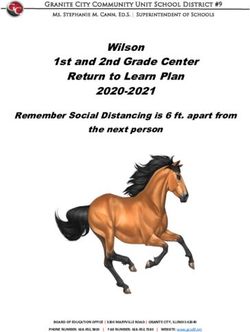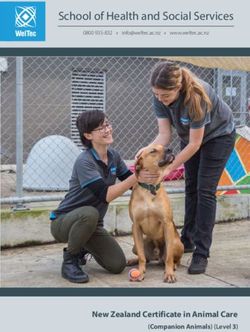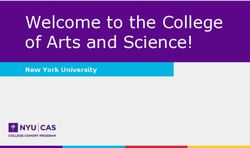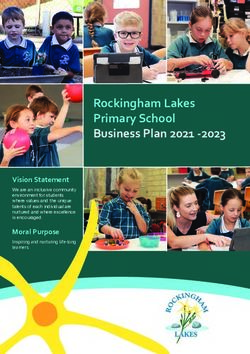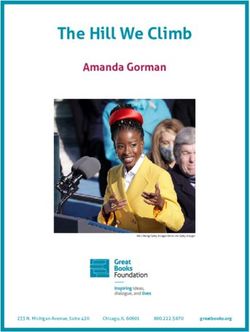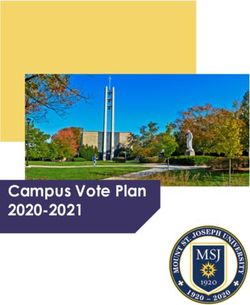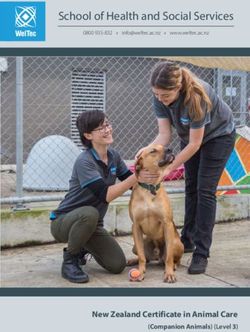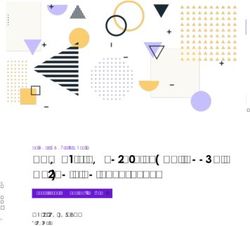Pinellas County Schools Back to School 2020-2021 New Learning System Canvas - Ericka Reckenwald Pinellas County Schools ESOL Family Outreach ...
←
→
Page content transcription
If your browser does not render page correctly, please read the page content below
Pinellas County Schools
Back to School 2020-2021 New Learning System Canvas
Ericka Reckenwald
Pinellas County Schools
ESOL Family Outreach Coordinator
reckenwalde@pcsb.org
(727) 588-6415 (Spanish Parent Helpline)
Friday, August 21, 2020What Are We Learning Today? • What is Canvas • How teachers and students are using Canvas • How students can access Canvas • Basic Canvas features: courses, dashboard, calendar, class meetings in Teams • Returning to School Health and Safety Protocols • Resources
What is Canvas • Canvas is the new home for all the new learning for all Pinellas County Schools students, teachers, and families. • You can use chrome web browser on a window based computer • You can also download and install the Canvas mobile app on your phone or tablet’s app store • Student log in Canvas by going to Clever.com/in/pcsb • And logging in with their r2d2 student account
How teachers and students are using Canvas
Teachers can use Canvas to: • Students can use Canvas to:
• Personalize learning for students
• Access class materials (calendar,
• Receive and grade student assignments, assignments, quizzes, etc.) online using
discussions, and quizzes.
any device or any browser.
• Easily align assignments and rubrics to standards
and/or learning objectives. • Track their progress through ongoing
• Provide students with written, audio, or video teacher feedback tools.
feedback and multiple revision/submission
opportunities. • Receive course announcements, grade
• Organize all work and course-related events into notifications, etc. instantaneously on
one, drag-and-drop calendar. their preferred device(s).
• Push course notifications to students via email • Easily collaborate with peers and
and text.
teachers.How students can access Canvas
Step 1. Go to PCS website:
www.pcsb.org and click
on Clever.
Student can also log in Canvas by going to Clever.com/in/pcsbLogging into Clever to access Canvas Step 2. Click on “Log in with Active Directory” to log in with your student r2d2 account. Step 3. Sign in with your PCS student username and password
Accessing Canvas from Clever
School Name Student name
Once you are in Clever, look for the Canvas icon and click on it.Example of Student View in Canvas: Dashboard
1. The first thing students should do is go to their dashboard.
This will show all their courses in a single view.
The to do page shows students a list of upcoming assignments
or calendar events in which they need to participate.
Students can click right on the events to get a link for their
Microsoft Teams meeting, or they can go to their calendar to
see their upcoming class sessions.Example of Student view in Canvas: Course Homepage
Course link. Each student
course will have a Homepage.
Each teacher will be able to
choose what shows up on the
course navigation depending
on what the class is.
Some example of these links
are: Course Syllabus, Modules,
Course Grades, and other links
your teacher wants to share.
Course attendance in Canvas: Teachers will be taking attendance in each course everyday.
A Course Homepage will be Please make sure to know your teacher attendance procedure.
different depending on the
student grade level.Course Link
Example of Student View in Canvas: All Courses
List of all courses where a student is enrolled. It
shows the name of each course, course period and
teacher name.Student view in Canvas:
Canvas Calendar
Students can see in
Calendar their upcoming
class sessions.
Every class will have a Teams
meeting (and joining link) in
their calendar according to
their normal class schedule.
Microsoft Teams meeting If
students are learning remotely,
they should be prepared to
Students using a mobile device need to install the Microsoft
join their class meeting when
Teams app from their App Store, and use their login account
their school day would
example: r2.d2@pcsb.org and normal PCS student password.
normally start.1. Joining to a Teams Meetings in Teams You can join in a Teams meeting in a web browser or from the Teams app on your computer or mobile.
2. Joining to a Class
Meetings in Teams
Once you are joined in your class
live meeting in Teams, you can
participate in the class by using the
raise hand feature and using the Text Chat
text chat to get conversation going,
and ask questions. Hand feature
Camera
microphoneTraditional PK - 12
Returning to School Health and
Safety Protocols1. Health & Wellness Protocols Pinellas County Schools will follow a number of procedures to ensure the safety and wellness of students and employees. The protocols are to ensure high-quality instruction and decrease the spread of COVID-19, as well as address and support. School Protocols: o Social Distancing and Personal Protective Equipment (PPE) o Visitors and Volunteers o Self-Screening (All students, employees, or visitors in any school or district must affirm their well-being to be on campus) Anyone exhibiting any symptoms should stay home and consult with their healthcare professionals to make a plan for a safe return. o School Clinics o Cleaning and Disinfection o Field Trips, Extracurricular Activities and Athletics o Wellness Procedures Education for Stakeholders For full details on each of the Health & Wellness Protocols, follow this link: https://www.pcsb.org/domain/11713
2. Health & Wellness Protocols
Overview of School Social Distancing and Personal Protective Equipment Protocol:
• The district will issue five cloth masks to each staff member and student at the beginning of the school year.
• Masks/face coverings must be worn by all students, staff and individuals on campus, to the maximum extent possible,
in hallways, common areas, classrooms, cafeterias (when not eating), during small group instruction, and anywhere social
distancing is not possible.
• Masks/face coverings must adhere to standards as outlined in the student dress code
• Student’s name must be written in permanent ink on their mask or face covering to avoid cross contamination
• Individuals (students or staff) who have a medical condition that does not allow for wearing a mask
• must provide medical documentation
• Classroom set-ups will be arranged to maximize space and increase social distancing between students.
• The sharing of instructional materials or manipulatives (e.g. pencils, supplies, center activities, etc.) will be minimized
and shared items will be sanitized regularly.
• Lunch schedules will be altered to allow for increased room for students in the lunchroom/cafeteria. Masks/face
coverings must be worn when not eating.
For full details on each of the Health & Wellness Protocols please follow this link: https://www.pcsb.org/domain/117133. Health & Wellness Protocols Student and Parent 2020-21 Wellness Responsibilities and Expectations All parents will receive and must complete the 2020-2021 Student and Parent Wellness Responsibilities and Expectations form and return the signed portion to their school Form download (English and Spanish): https://www.pcsb.org/domain/11721
K-12 Back to School
Resources
Back to School 2020 - 2021 Guide
https://www.pcsb.org/Page/3039Health & Wellness Protocols Videos to prepare your child on what to expect when returning to school You can access these videos on: https://www.pcsb.org/pcsb
Health & Wellness Protocols PCS Educational video about COVID19 and Infection Prevention to keep students and staff healthy and safe. You can access these videos on: https://www.pcsb.org/pcsb
Resources https://www.pcsb.org/Page/33569
▪ English Learners
▪ ESE
▪ Reopening Plan
▪ Sample Classroom Diagrams
▪ Student and Parent Wellness
Responsibilities and Expectations
▪ Survey Results
▪ TechnologyTechnical Support MyPCS Online https://www.pcsb.org/Page/33813 https://www.pcsb.org/mypcsonline
Stay Updated Ensure that you have the correct contact information on file to stay informed about what’s occurring at your child’s school and in the district. Parents and guardians can receive phone calls, as well as opt in for emails and text messages. Get updated at pcsb.org/contactinfo.
Resources • PCS Website: www.pcsb.org • PCS Reopening Website: https://www.pcsb.org/Reopening • Health, Safety and Covid-19 Info: https://www.pcsb.org/coronavirus • Back to School 2020 - 2021 Guide: https://www.pcsb.org/Page/3039 • MyPCS Online (Canvas resources): https://www.pcsb.org/mypcsonline • Your child’s School Website • ESOL Website: https://www.pcsb.org/esol • PCS Facebook en Español: www.facebook.com/PCSBespanol/ (¡Dele Me “Like” (gustar) y “Follow” (seguir) esta página para todas las actualizaciones en español! • Pinellas County School Parent Helpline (Spanish) 727-588-6415
Questions? Contact: Ericka Reckenwald ESOL Family Outreach Coordinator 727-588-6415 reckenwalde@pcsb.org Pinellas County Schools
You can also read