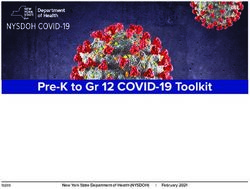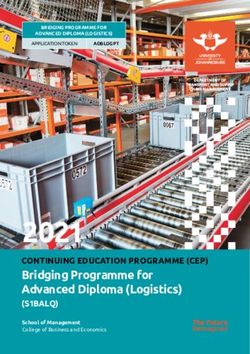Distance Learning Platforms Comparison Chart - Instruction ...
←
→
Page content transcription
If your browser does not render page correctly, please read the page content below
Distance Learning Platforms Comparison Chart
Teachers can leverage these platforms to engage with students and help students make their thinking and learning visible, whether they are
learning in person, at home, or in a hybrid of the two. This chart outlines key features, communication capabilities, and instructional
considerations for each platform. When engaging with the chart, it will be helpful to consider the intended outcomes of the lessons, the
activities students will be asked to engage in, and the primary purpose of the interactions. Two or more of these platforms can likely be
integrated to meet various needs in the learning environment. When identifying a platform, it is important to first consider the usability of
each platform for your priority groups of students.
Student Engagement
Description Nearpod SeeSaw Google Flipgrid Kami Pear Deck
of Features Nearpod Tutorial Seesaw Tutorial Jamboard Flipgrid Tutorial Kami Tutorial Pear Deck Tutorials
Jamboard
Tutorial
Description A digital platform A platform that A digital, cloud- A digital platform An online A digital platform
of platform that supports supports student based that supports document that supports
student engagement by whiteboard that student annotation and student
engagement by allowing students to supports student engagement markup tool that engagement by
allowing students capture learning engagement by through short can transform any allowing students
to engage in through pictures, providing an video-based existing document to engage in
learning in a drawings, videos, opportunity for discussions on into an interactive learning with a
variety of ways. and more within a consistent classroom topics. learning variety of ways.
digital portfolio. student experience. Note: The premium
interaction. subscription offers
more interactive
capabilities.Description Nearpod SeeSaw Google Flipgrid Kami Pear Deck
of Features Nearpod Tutorial Seesaw Tutorial Jamboard Flipgrid Tutorial Kami Tutorial Pear Deck Tutorials
Jamboard
Tutorial
Teachers ▪ Create ▪ Create activities ▪ Use sticky ▪ Create grids to ▪ Create Kami ▪ Opt for
can... presentations or utilize notes and facilitate assignments teacher-paced
that contain activities already images to discussion. within Google lessons or
quizzes, polls, embedded in the create a type ▪ Use guest Classroom. student-paced
videos, program for of mode if ▪ Use any lessons.
images, students. collaboration students don’t existing ▪ Access a slide
drawing ▪ Upload activities, board. have access to document or library which
boards, web announcements, ▪ Create an email electronic text. has pre-created
content, etc. and student multiple address or to ▪ Provide student activities.
▪ Opt for work. panels within invite guest feedback in real ▪ Share student
teacher paced ▪ Make a Jam. speakers into time with the responses,
lessons or interactives like ▪ Observe and the classroom grade with highlight
student-paced “tap and drag” provide discussions Kami option. exemplar
lessons. and enable the feedback to ▪ Build a mixtape ▪ Add in video, answers or
▪ Access a directions to be student work to share audio, or misconceptions
library pre- played by audio. in real time. student screen , time and lock
made ▪ Post Zoom responses. capturing responses, and
presentations. videos to SeeSaw comments to hide answers.
▪ Collect data on their feed. add additional ▪ Add audio to
instantly and context or any slide.
share student guidance to ▪ Provide
responses, assignments. feedback using
instructionpartners.orgDescription Nearpod SeeSaw Google Flipgrid Kami Pear Deck
of Features Nearpod Tutorial Seesaw Tutorial Jamboard Flipgrid Tutorial Kami Tutorial Pear Deck Tutorials
Jamboard
Tutorial
allowing them the Teacher
to track Feedback tool.
student ▪ Publish
understanding Takeaways for
each student in
the session.
Students ▪ Access ▪ Upload pictures ▪ Post images ▪ Respond to a ▪ Annotate texts ▪ Follow along
can... Nearpod on of their work and on the teacher or and edit with the
any device, videos of Jamboard classmates. documents. presentation
(i.e., iPad themselves using the ▪ Watch and ▪ Annotate on and interact
laptop, tablet, talking. Google comment on ebooks, PDFs, with the slides.
phone). ▪ Create drawings. search. videos from worksheets, ▪ Annotate slides
▪ Annotate ▪ Use the SeeSaw ▪ Brainstorm peers. etc. to explain their
slides to created and create in ▪ Add ▪ Use the speech thinking about
explain their resources to help small groups annotations. to text feature a particular
thinking them understand face to face to annotate topic.
about a how to use the on one documents.
particular platform (here is device.
topic. an example ▪ Work
▪ Take a quiz or PowerPoint to together in
poll directly use to orient small groups
on the device. students to in the same
instructionpartners.orgDescription Nearpod SeeSaw Google Flipgrid Kami Pear Deck
of Features Nearpod Tutorial Seesaw Tutorial Jamboard Flipgrid Tutorial Kami Tutorial Pear Deck Tutorials
Jamboard
Tutorial
SeeSaw). jam.
Integration ▪ Nearpod is ▪ Seesaw can be ▪ Google ▪ Flipgrid can be ▪ Kami is easily ▪ Pear Deck is
easily easily integrated Jamboard is embedded into integrated with easily
integrated with Google part of the G any LMS or Google integrated with
with Google Classroom, Suite of apps webpage. Classroom, Google
Classroom, Canvas, and nicely ▪ Here is a link Schoology, and Classroom,
Schoology, Schoology, integrates you can use Canvas. Schoology
Canvas, Clever, ClassLink, with Google that provides ▪ Kami also (Admin and
Microsoft etc. Classroom. you with the works with Teacher/Stude
Teams, ▪ Here is a link you exact steps to Blackboard nt) , Canvas
Blackboard, can use that embed. learn, (Admin and
itsLearning, should directly PowerSchool, Teacher/Stude
Remind, open the Seesaw and Edmodo. nt), and
Clever, and app when added Microsoft
more. to other portals. Teams.
K-2: Tips for K-2 K-2: Tips for K-2 K-2: Tips for K-2 K-2: Tips for K-2 K-2: Tips for K -2 K-2: Tips for K-2
Guidance ELA , Math, and
ELA: Tips for ELA ELA: Tips for ELA ELA: Tips for Science ELA: Tips for ELA ELA: Tips for ELA
ELA
Math: Tips for Math: Tips for Math ELA: Tips for ELA Math: Tips for Math: Tips for
instructionpartners.orgDescription Nearpod SeeSaw Google Flipgrid Kami Pear Deck
of Features Nearpod Tutorial Seesaw Tutorial Jamboard Flipgrid Tutorial Kami Tutorial Pear Deck Tutorials
Jamboard
Tutorial
Math Math: Tips for Math Math
Science: Tips for Science: Seesaw’s Math Math: Tips for
Science annotation and Math Science: Tips for Science: Tips for
drawing capabilities Science: Tips for Science: Flipgrid Science Science
make it an excellent Science can be used to
platform for facilitate whole-
student’s class sensemaking
development and discussions in
use of models such both synchronous
as diagrams and and asynchronous
mathematical environments.
representations The ability to
using pictures, respond and
symbols, and words. annotate directly
Models can be to peers’ posts
leveraged to makes this
develop questions application useful
students still have for building
about the content consensus and
and to make engaging in
student thinking argument from
visible as a method evidence.
instructionpartners.orgDescription Nearpod SeeSaw Google Flipgrid Kami Pear Deck
of Features Nearpod Tutorial Seesaw Tutorial Jamboard Flipgrid Tutorial Kami Tutorial Pear Deck Tutorials
Jamboard
Tutorial
of their current
explanations of
phenomena.
Model Math Math
Lesson
School Communication
Description of Class Dojo Remind
Features Class Dojo Tutorial Remind Tutorial
Description of A school communication platform that connects A communication platform that helps educators reach students
platform teachers, students, and families through photo and and families through messaging services
video feeds and messaging services
Logging In and ▪ Class Dojo has created resources to help ▪ Students and families will need to gain access to a class
introducing the students and parents understand how to code. They can join by text, email, or push notification.
platform to use the platform.
students
instructionpartners.orgDescription of Class Dojo Remind
Features Class Dojo Tutorial Remind Tutorial
Features, ▪ Student Portfolios: Creative ways to show ▪ Educators can send messages to an entire class, small
Communication student work throughout the year, teacher- group, or a single person.
with families approved, and comment enabled for ▪ Educators can schedule announcements ahead of time and
feedback/encouragement. attach photos and other files.
▪ Class and School Story: Schoolwide ▪ Educators can use delivery receipts to see who’s reading
announcements can be made, videos and your messages.
pictures can be shared. ▪ Educators can translate messages into more than 90
▪ Positive behavior points and feedback can languages.
be used to encourage and motivate
students.
▪ Teacher Toolkit: includes timer, group
maker, noise meter, etc.
▪ SEL Videos and Activities: students learn
from Dojo monsters about building
community and empathy.
▪ Educators can send messages to multiple
parents at once.
▪ Educators can translate messages into 36
languages.
▪ Educators can schedule messages ahead of
time.
instructionpartners.orgAbout Instruction Partners Instruction Partners works alongside educators to support great teaching, accelerate student learning, name and address unconscious bias, and ensure equitable access to great instruction—particularly for students in poverty, students of color, students learning English, and students with disabilities. instructionpartners.org
You can also read