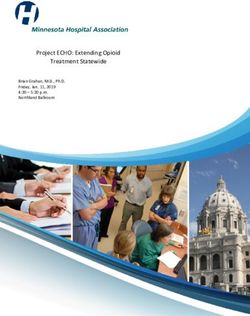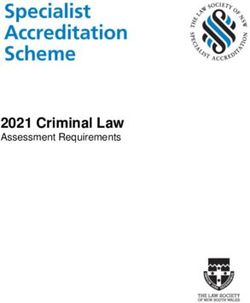Intro to Smart Speakers - Nashua Public Library
←
→
Page content transcription
If your browser does not render page correctly, please read the page content below
Intro to Smart Speakers
For more information
Contact the Information Desk
information@nashualibrary.org
603-589-4611
Check online for new classes
nashualibrary.org/attend/computer-classes
Receive schedule by email
We send out an email each month with our
schedule of computer classes. Sign up at
tinyurl.com/nplenewsletter.As the popularity of Voice First Computing has risen in the last several years. You may have
heard of the following terms:
• Smart digital assistants / voice assistants— The usual suspects, Alexa, Siri and Google
Assistant
• Smart speakers / Voice-first devices— Refers to a device (usually a speaker like an Amazon
Echo, that you can converse with and hear spoken replies from with the primary interface
being your voice.
• Chatbots— A chatbot is an application that you can type questions to and get typed
replies from. It uses AI to converse in a chat applet.
To start a smart speaker that is an Alexa enabled device such as an Amazon Echo, you need
to say its “Wake Word”. In Alexa’s case it’s simply “Alexa”. When you say the device’s wake
word it knows that you want to interact with it. You can ask it many types of thing that we
will get into later.
A device like an Amazon Echo needs to be plugged into a power outlet, and connected to a
Wi-Fi network to function. The device needs to be connected to the internet because it’s
driven by Amazon’s cloud based services. Devices like Google Home and Apple’s HomePod
are similar in that they need to be connected to a power source, and connected to their
respective company’s cloud services (Henning, 2018, 2-5).
The Platforms and Their Devices
Amazon Alexa: Echo, Echo Dot, Echo Plus, Echo Spot, Echo Show, Echo Look,
and the Sonos one smart speaker.
Google Assistant: Google Home, Google Home Mini, Google Home Max, and third-party
devices, The Google Assistant app (Android, iOS).
Apple’s Siri: HompePod, (iPhone, iPad, Apple Watch)
1 Fall 2019Voice First Computing is useful in many situations.
Hands Free Situations
• Food prep—With a smart speaker you can make a grocery list, convert units, set multiple
timers, control smart appliances, search for recipes, get cooking times all by using your
voice.
• Illness— If you are sick in a hospital or if you are bedridden at home a smart speaker can
control the TV, listen to music, raise or lower the artificial and natural light levels coming
through windows with shades or blinds, the room temperature, and it can even help you
arrange transportation by calling Uber or Lyft.
The Workplace
• Alexa in the workplace is one of Amazon’s future endeavors. With Alexa for business
companies are able to build their own skills.
• Future integration with Microsoft Office 365
• Meeting Room scheduling skills
For the Elderly
• Voice computing can be helpful when there are mobility issues, hearing and/or visual
impairment or coordination problems that make typing on a smartphone difficult.
• A study showed positive results for 100% of the respondents saying it made their life
easier. They used it for tasks, like getting weather reports, listening to music, and searching
for information.
For People with Disabilities
• Useful for people with mobility issues.
• Beneficial for people who are blind or have visual impairments.
• Alexa can be made to work with assistive smart devices.
• Developers are working on integrating technology that will help people with speech
impairments.
(Henning, 2018, 29-46)
Fall 2019
2This information is borrowed from Amazon’s Alexa FAQ page, and the Washington Post Article
by tech columnist Geoffrey Fowler.
Is Alexa always listening to me?
Yes and no is the best way to put it. The device “detects” the acoustic patterns of your chosen
wake word. The acoustic patterns are recorded in 1 second intervals of ambient sound and
processed by Alexa looking for the wake word. The 1 second intervals of recorded ambient
sound are not stored or transmitted, they are regularly overwritten as Alexa listens for the wake
word. Once the wake word is detected the blue light ring activates and Alexa begins to record
and transmit the sound to Amazon’s cloud for processing.
Can I find and delete the recordings that Alexa has sent to Amazon?
Yes you can manage your Alexa recordings by visiting the Privacy section in the Alexa app or by
visiting this URL: https://www.amazon.com/alexaprivacy .
You can also review those voice recordings by visiting “History” in Settings in the Alexa app and
delete those voice recordings all at once for each of your Alexa-enabled products. This also
works if you log into your Amazon account and go to Manage Your Content and Devices.
What can I do if I am concerned about my Privacy?
1. You can mute the device and unmute it when you want to use it, although this partially
defeats the purpose and convenience of having it. If you are a little suspicious that the mute
button doesn’t actually do anything, keep in mind that the button is a hardware button and it
turns off the microphone.
2. You can turn off the voice purchasing capabilities, and disable the drop in feature that allows
another Echo to automatically connect and start a conversation.
3. Become familiar with the settings that let you listen to and delete what has been recorded.
4. If you don’t trust Amazon’s claims or any other tech company’s claims that they are not
listening you can unplug the device entirely while you are not using it.
Fall 2019
3Getting started
You will need your Amazon Account
Info.
Attach the micro-USB cable and
adapter to the Echo Dot. A blue light
ring will begin to spin around the top.
In about a minute the light ring will
change to Orange and Alexa will greet
you.
Download the Alexa App for your
mobile phone or tablet. You can find
the App in the Appstore or Google Play.
If you don’t have a mobile device you
can set up Alexa through a web
browser on a PC (this only is useful if
your PC is on a Wireless Network).
go to:
https://alexa.amazon.com
If the setup process does not automatically start, go to Settings > Set up a new device. During
setup you will connect the Echo Dot to the Internet, so you will need your Wi-Fi network
name and password.
You can also connect your Echo Dot to a Speaker using Bluetooth or an AUX cable. If you are
using Bluetooth, place your speaker more than 3 feet from the Echo Dot for best
performance.
4 Fall 2019App Set-Up
1. Open the App 2. Log Into your Amazon Account
3. Manage your devices 4. Add new devices
Fall 2019
55. Press “Add Device” 6. Choose your device type
7. Choose your device 8. Choose your device generation
6 Fall 20199. Press Continue 10. Wait for the orange light, press
continue
11. Find the Wi-Fi settings on your device 12. Choose the Amazon device under the
list of available networks
Fall 2019
7Web Browser Set-Up
1.
Direct your web browser to:
https://alexa.amazon.com
Log Into your Amazon Account.
2.
This is the Alexa homepage.
3.
To begin setting up your device click
on settings.
Fall 2019
84.
Choose your device.
The library has an Echo Dot for this
class.
5.
Begin connecting your dot to the
Wi-Fi network.
6.
Make sure that your device is in
set-up mode.
Wait for the orange light.
Fall 2019
97.
Connect to the device with your PC’s
Wi-Fi connection.
Choose the Wifi-Network that you
want to attach your device to.
Make sure you know the login
information for your Wi-Fi Network.
8.
Choose your speaker.
You can connect and external
speaker.
We’ll choose the built-in speaker.
9.
Let it finish preparing and your done!
10 Fall 2019What can you do with an Amazon Echo Dot?
How do I use Alexa?
Alexa allows you to ask questions and make requests using just your voice. For example You
can ask Alexa a question, such as "What is the weather today in Nashua?", or tell Alexa to do
something, like "Add sugar to my shopping list," or "Play classical music."
“When you speak to Alexa, a recording of what you asked Alexa is sent to Amazon’s cloud
where we process your request and other information to respond to you. For example, when
you ask “Alexa, play top hits on Amazon Music” we use the recording of your request and
information from Amazon Music to play top hits. “ - Amazon Alexa FAQs
Here’s a list of some of the things that Alexa can do.
• News and Information • Smart Home
• Calling and Messaging • Fun and Games
• Prime - Access your prime • Alexa Skills
account and benefits • Extras like Music Unlimited,
• Voice Shopping and Audible
Let’s ask Alexa!
11 Fall 2019News and Information
You can ask Alexa for news, sports updates, weather reports, cooking questions and more.
“Alexa, tell me the news”
“Alexa, give me a sports update”
“Alexa, will it rain this weekend?”
Calling and Messaging
This requires that your Alexa app be setup and given access to your devices contacts. You can
make hands free calls with Alexa easily. Call or message anyone with a compatible Echo device
or the Alexa app on their phone-for free.
“Alexa, call Dad.”
“Alexa, answer the call.”
“Alexa, message Mom.”
Voice Shopping - (Amazon Prime membership required)
Shop on Amazon.com and its millions of items with Alexa.
“Alexa, add popcorn to my cart.”
“Alexa, what are your deals?”
“Alexa, where’s my stuff?’
Amazon Prime
Your Prime membership makes can enhance your experience. Prime lets you order from your
favorite restaurants, get access to new music and free Audible content each month.
“Alexa, what is the status of my order?”
“Alexa, order sushi from Prime Now.” (currently not delivering in Nashua)
“Alexa, play new music”
12 Fall 2019Extras like Music Unlimited, and Audible
These are services that you get with an extra subscription not included with your Prime
subscription. Music Unlimited gives you access to 50 million songs for an additional
subscription cost. Amazon Prime subscribers get access to Audible Channels as part of their
memberships. Prime members will also have access to a limited rotating collection of
audiobooks. The full Audible service is available for a subscription fee and allows up to three
full audio books a month.
“Alexa, play new music.”
“Alexa, read Girl on the Train from Audible.”
“Alexa, what audiobooks do I have?”
Smart Home
Alexa lets you control compatible devices such as lights, thermostats, TVs, locks, sprinklers, and
more. You can explore more at amazon.com/smarthome.
“Alexa, dim the living room lights.”
“Alexa, lock the front door.”
“Alexa, set the bedroom to 68 degrees.”
Fun and Games
Alexa has a sense of humor, and will also play games with you. You can ask her to play a tell a
joke, play a game, or give you a hug.
“Alexa, tell me a joke.”
“Alexa, let’s play Jeopardy!”
“Alexa, sing me a song.”
13 Fall 2019Alexa Skills
Skills are capabilities for Alexa that are controlled by your voice. Although they are called skills
they are essentially apps for Alexa, and are run on Alexa’s conversation-based OS. You can
enable and search for new Alexa skills in the app on your mobile device.
“Alexa, what are your top skills?”
“Alexa, what are your top finance skills?”
“Alexa, what are your popular game skills?”
"Alexa, help me get started with skills."
More Alexa Skills to try…
Alexa Trebek? Play the Official Jeopardy Game
Alexa is on Twitter with the Twitter Reader Skill
Let Alexa Be Your Workout Coach with the 7 Minute Workout Skill
Alexa can be your Meditation Guide with the 1-Minute Mindfulness Skill
Go on a yeti Hunt with the Hunt the Yeti game Skill
Alexa Can Guess What Person You Are Thinking Of with the Akinator Skill
"Alexa, what's up?" "Alexa, give me a quote from The Godfather."
"Alexa, learn my voice." "Alexa, what's the closest pizza place?"
"Alexa, ask Wikipedia about Albert Einstein." "Alexa, play Twenty Questions."
"Alexa, add a to-do." "Alexa, how do you make chocolate chip
"Alexa, what are your deals?" cookies?"
"Alexa, what's on my calendar?" "Alexa, ask Wikipedia about Galileo."
"Alexa, give me a quote." "Alexa, make a call."
14 Fall 2019Consumer Reports - Consumer Reports has ratings and reviews for Smart Speakers. You can
find information on the major players in market including Google Assistant, Alexa, and Siri.
Consumer Reports can be accessed from the library’s website on the A to Z Resource page.
You can get there by following this link.
https://www.nashualibrary.org/explore/research/a-z-resource-list/
Best Smart Speakers of 2018 PC Magazine’s review of the different options available in the
Smart Speaker Market.
https://www.pcmag.com/article/357520/the-best-smart-speakers
Cnet.com - Cnet.com is a good tech website for reading about consumer technology. You can
find many reviews of products and product comparisons. There are many up to date articles
on digital assistants and smart speakers.
YouTube - YouTube is a great resource for finding tutorials and for just watching how
something can be done.
15 Fall 2019References
“Alexa and Alexa Device FAQs.” Amazon, Amazon,
www.amazon.com/gp/help/customer/display.html?nodeId=201602230.
Fowler, G. A. (2018). Hey alexa, come clean about how much you’re really recording us.
Washington: WP Company LLC d/b/a The Washington Post. Retrieved
from https://search.proquest.com/docview/2044073829?accountid=58147
Henning, N. (2018). Siri, Alex, and other Digital Assistants: The Librarian's Quick Guide. Santa
Barbara, CA: Libraries Unlimited.
16 Fall 2019You can also read