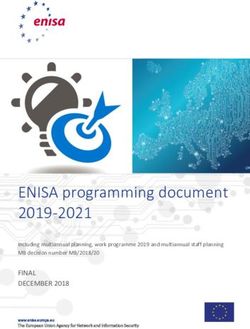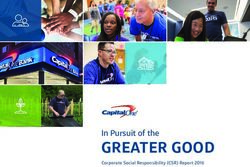I-Reader 2 - USER MANUAL GEBRUIKERSHANDLEIDING BEDIENUNGSANLEITUNG MANUEL D'UTILISATION ISTRUZIONI D'USO MANUAL DE INTRUCCIONES - Van Lent Systems ...
←
→
Page content transcription
If your browser does not render page correctly, please read the page content below
i-Reader 2
USER MANUAL
GEBRUIKERSHANDLEIDING
BEDIENUNGSANLEITUNG
MANUEL D’UTILISATION
ISTRUZIONI D’USO
MANUAL DE INTRUCCIONESEnglish..............................................................................................4 EN Nederlands.....................................................................................19 NL Deutsch..........................................................................................34 DE Français..........................................................................................49 FR Italiano............................................................................................64 IT Español...........................................................................................79 ES i-Reader2_UserManual_INT_V1.0.1.pdf 6-2020
EN Read this manual carefully before using the i-Reader 2.
Table of contents
1 Foreword......................................................................................................................... 6
2 Intended purpose and patient population..................................................................... 6
3 Package contents........................................................................................................... 6
4 Safety .............................................................................................................................. 7
Warning when using a pacemaker................................................................................... 7
5 Overview and description............................................................................................... 8
Device overview............................................................................................................... 8
Control panel.................................................................................................................... 8
Side connections............................................................................................................. 9
Rear connections............................................................................................................. 9
6 Rechargable battery..................................................................................................... 10
Charging the battery...................................................................................................... 10
Battery empty................................................................................................................ 10
Battery saver.................................................................................................................. 10
Storage conditions......................................................................................................... 10
7 First time use................................................................................................................. 10
8 General controls............................................................................................................ 11
Turning the i-Reader 2 on and off.................................................................................. 11
Change the volume........................................................................................................ 11
Change reading speed................................................................................................... 11
Play/pause control......................................................................................................... 11
Stop reading.................................................................................................................. 11
Navigation keys.............................................................................................................. 11
Spoken instructions....................................................................................................... 11
Retrieve battery status................................................................................................... 11
Retrieve date and time................................................................................................... 11
9 Start mode..................................................................................................................... 12
Scan document.............................................................................................................. 12
Save document.............................................................................................................. 12
Open document browser............................................................................................... 12
Change system language.............................................................................................. 12
Change system voice..................................................................................................... 12
Turn automatic language detection on or off................................................................. 12
Scan document in column mode................................................................................... 12
Open menu.................................................................................................................... 12
4 i-Reader 210 Read aloud mode.......................................................................................................... 13
Pause/Play reading........................................................................................................ 13
Stop reading.................................................................................................................. 13
Navigating in the document........................................................................................... 13
Change reading voice.................................................................................................... 13
EN
11 Document browser....................................................................................................... 14
Navigating between documents.................................................................................... 14
Open document............................................................................................................. 14
Deleting a document...................................................................................................... 14
Close the Document browser........................................................................................ 14
Backup all documents................................................................................................... 14
Restoring backup........................................................................................................... 14
12 Menu ............................................................................................................................ 15
Open menu.................................................................................................................... 15
Navigating in the menu.................................................................................................. 15
Firmware........................................................................................................................ 15
Date................................................................................................................................ 15
Time............................................................................................................................... 15
Factory defaults............................................................................................................. 15
First time use message.................................................................................................. 15
13 Transport....................................................................................................................... 15
14 Troubleshooting............................................................................................................ 16
15 Recycling....................................................................................................................... 16
16 Warranty........................................................................................................................ 17
17 Regulations................................................................................................................... 17
18 Technical information.................................................................................................... 18
19 Supplier information..................................................................................................... 94
20 Manufacturer information............................................................................................. 94
This document concerns the original general user manual,
has been prepared by and is commissioned by Rehan Electronics Ltd.
The i-Reader 2 product name is a trademark of Rehan Electronics Ltd.
i-Reader 2 51 Foreword
This user manual is intended for end users as support for the use and maintenance of the
EN i-Reader 2. Read this manual carefully before use and observe all safety instructions to
prevent damage to your health, the device or the environment.
The i-Reader 2 is a text-to-speech device incorporating many languages with selectable
male and female voices. The i-Reader 2 comes with a built-in battery as standard, so you
can use it on the go as easily as you use it at home.
If you have any questions after reading this manual, please contact your supplier. You will
find this information on the back of the manual.
Important instructions and warnings are placed in black-outlined areas such
as this one.
2 Intended Purpose and patient population
The i-Reader 2 is an assistive product for persons with any kind of reading disability, for
example low vision, dyslexia, motor impairment or other reading impairment such as
aphasia. It is developed for indoor use only.
The device is easy to use and it could be used by any person over 6 years old.
Children under 6 years or people with intellectual disabilities may only use the
i-Reader 2 if they are supervised by a person designated for their safety.
3 Package Contents
• i-Reader 2 device
• Power adapter with power cord
• Headphone
• Carrying case
• User manual
6 i-Reader 24 Safety Important! Please note the following instructions for safety and quality reasons: • Always adjust the volume of the i-Reader 2 to an acceptable level that isn’t distorting EN the sound. High sound levels can cause permanent damage to your hearing. • During use your hearing gets used to the volume of the device. If you raise the sound in these cases it can still be harmful to your hearing. To protect yourself against this, set the volume to a safe level before your ears get used to the sound and do not raise it further. • Do not look directly into the LED-light from a short distance. This may cause serious injury to the eyes. • Avoid touching the lens as doing so can reduce the scanning quality. • Do not use this device if it has a damaged plug or power cord, if it is not working properly or if it has been damaged by falling. • Active mobile phones in the area can cause malfunctions due to interference. • Always use the i-Reader 2 at a reasonably constant temperature between 5 °C and 40 °C / 41°F and 104°F. • The i-Reader 2 requires little to no maintenance. If you want to clean the outside of the device, only use a soft dry cloth. Never use water, alcohol, acetone or other cleaning agents. Cleaning can only be done when the adapter is unplugged. • Always switch off the i-Reader 2 if you are not using it. • Only use the manufacturers supplied adapter or equivalent type described in this manual to charge the device. • Do not expose the i-Reader 2 to direct sunlight and extreme or rapidly changing temperatures or humidity. • Only use the i-Reader 2 in dry rooms, not in a bathroom or outside. • Do not place your i-Reader 2 next to or on a heat source. • Place the device on a stable, horizontal surface so that the device cannot fall. • Pay attention to the connected cables of the adapter and headphones. These cables can pose a risk to your safety. Warning when using a pacemaker Users with pacemakers should pay attention when using the i-Reader 2. The built-in speaker contains a strong magnet which, depending on your pacemaker, can influence the operation of it. Keep a minimum distance of 15cm. Contact your medical specialist to inform yourself about the effect of magnets on your pacemaker. i-Reader 2 7
5 Overview and description
EN Device overview
Figure 1: Top view
The scanning camera with integrated LED light is positioned into the device when it is not
in use or in transport position. The camera arm is located at the left side of the device
and must be lifted to bring it into reading position. The speaker is located at the bottom
right side. There are tactile document placement markers at the top left side and on the
bottom side of the camera area to align your document.
Control panel
Figure 2: Front view
All user controls are positioned at the front of the device. The functions of these buttons
vary as a result of the mode the device is in. Read this manual for the functionality of the
user controls.
8 i-Reader 2Side connections
Figure 3: Right side view
EN
At the front right side there is a rectangular slotted hole with a USB2 connection. The
headphone connection is located at the lower right side and is detected as a round hole.
Rear connections
Figure 4: Back view
The power adapter input is located at the upper left side and is detected as a rectangular
box with a small hole to connect the power adapter output plug.
Two monitor connections are located below the power plug. Digital HDMI at the left
and analogue VGA at the right side. In the middle are 2 additional USB connections.
These could be used for a USB mouse to control the font size when using a VGA or LCD
monitor.
Never connect more than 1 USB key to backup documents.
At the lower right side there are 2 round connections. At the left is the green audio line-
output. Use this line-output for external audio equipment only, do not use the headphone
with this connector. The pink connection has no function, it is part of the integrated PC
board and is reserved for possible future upgrades.
i-Reader 2 96 Rechargeable battery
The i-Reader 2 has an integrated Li-ion battery. Enjoy the use of the device even when
EN the direct power is unavailable.
Charging the battery
Charging the battery is managed by the internal system and might take up to 6 hours
depending on the charge state. The light indicator inside the on-off button shows the
charging status of the device when the power adapter is connected:
Light State
Green The device is switched on and charging is managed by the internal system
Blue The device is charging when it’s switched off
Off The device is switched off and the battery is full of charge
Battery empty
If the battery runs out, the device will indicate this with the message “Low battery.
Connect adapter”.
When the battery runs empty, the device will turn itself off. The switch-off tone is audible,
and the green light indication of the on-off button will switch off.
Battery saver
The i-Reader 2 has a smart battery power control and will automatically turn off the
device if it hasn’t been used for 30 minutes. An indication tone will be heard and the
device will turn off.
Storage conditions
To prolong your battery’s lifespan when the device is stored for longer periods, it is
advisable to charge the battery to approximately 50% charge. Recharge the battery to
this level every half year. Keep the storage temperature to room temperature or below.
High temperatures will negatively affect the self-discharge of the battery.
7 First time use
Unpack the device and place it on a stable surface. Connect the power adapter and
switch on the unit by pressing the on-off button until a 4-tone sound is audible. The
integrated battery will be automatically charged.
The i-Reader 2 will start, and a ticking clock signal is audible. When the device is ready it
will read aloud the first-use instructions and safety notice.
This message is only read aloud once and could be interrupted by pressing the STOP
button. Read the menu chapter to turn the first time use message on for the next time you
turn the i-Reader 2 on.
10 i-Reader 28 General controls
Turning the i-Reader 2 on and off
At the left of the control panel is the ON/OFF button. Press the button until an audible
EN
tone is heard. This will switch the device on or off.
Change the volume
To the right of the on/off button you will find 2 turn knobs. The top knob is the volume
control. Turn clockwise to increase the volume and counterclockwise to decrease.
Change reading speed
To the right of the on/off you will find 2 turn knobs. The bottom knob is the reading speed
control. Turn clockwise to increase the reading speed and counterclockwise to decrease.
Note that the reading speed control has an indication notch that indicates the normal
reading speed.
Play/pause control
To the right side of the turn knobs there is a triangular PLAY button to start or pause the
read aloud mode.
Stop reading
To the right of the PLAY button you will find the STOP button to stop the current action.
Navigation keys
On the right side of the control panel you will find 4 navigation keys: UP, DOWN, LEFT
and RIGHT.
Spoken instructions
It’s important to understand the operating modes which are described in the next
chapters. The device contains a spoken manual to explain all available features for each
mode. If you need any help, press the PLAY and DOWN key at the same time to get
access to the spoken instructions.
Retrieve battery status
Short press the ON/OFF button to hear the current battery charge status.
Retrieve date and time
Press PLAY and RIGHT simultaneously to hear the current date and time. If the date and
time are incorrect they can be set in the menu. See Chapter 12 for more information.
i-Reader 2 119 Start mode
The Start mode is the mode the i-Reader 2 starts in when you turn the device on. In this
EN mode you can have the following controls:
Scan document
Switch on the device and put the camera in reading position. Align your document with
the document placement markers. Press the PLAY button to scan the document. The
device will sound a capture sound and starts ticking to indicate it is processing the
document. Press the STOP button to cancel processing. Once scanned, the read aloud
mode will start automatically. See Chapter 9 Read aloud mode for more information.
Save document
Press the PLAY and STOP button simultaneously to scan and save a document on the
internal storage. Follow the device instructions to scan multiple pages if you so desire.
Open document browser
Press the LEFT and RIGHT button simultaneously to open the document browser. See
Chapter 11 Document browser for more information.
Change system language
Press the STOP and UP button or STOP and DOWN button simultaneously to change the
system language.
Change system voice
Press the STOP and LEFT button or STOP and RIGHT button simultaneously to change
the system voice.
Turn automatic language detection on or off
Press the UP and DOWN button simultaneously to turn automatic language detection
on or off. If this is turned on, the device will process the text and read it in the observed
language of the document. If this is turned off, the device will process the text according
to the selected system language and system voice. If automatic language detection fails,
turn automatic language detection off.
Scan document in column mode
Press the PLAY and LEFT button simultaneously to scan the document in column mode.
Use this if the device doesn’t read documents such as invoices or bank receipts as
expected.
Open menu
Press the UP and LEFT button simultaneously to open the menu. The menu allows you to
check the software version, set the date and time and reset the device to factory defaults.
See Chapter 12 Menu for more information.
12 i-Reader 210 Read aloud mode
When the Read aloud mode of the i-Reader 2 is chosen, the document text, text zones
and language are processed and the document will be read aloud.
EN
Pause/Play reading
Press the PLAY button to pause/play reading the current document aloud.
Stop reading
Press the STOP button to stop reading and return to Start mode.
Navigating in the document
The navigation keys allow you to navigate through the document in the following ways:
Press the LEFT or RIGHT button to select the previous or next word. The device will
be paused to allow you to navigate through the document.
Press the UP or DOWN button to select the previous or next sentence.
Long press the UP or DOWN button to move to the previous or next page if
available.
Long press the LEFT or RIGHT button to select the previous or next detected text
zone.
Change reading voice
Press the STOP and LEFT button or STOP and RIGHT button simultaneously to change
the reading voice.
The manufacturer is not responsible for any scanning errors of digitized and
read-aloud documents.
i-Reader 2 1311 Document browser
The i-Reader 2 has the capability to capture documents and store them on the internal
EN memory. It is possible to store up to 999 or 1Gb of documents. Each document gets a
unique name with number assigned when they are saved to the internal storage.
The document browser allows you to open, delete, backup and restore documents. The
system voice will read aloud the document name, the number of pages and which page is
selected in case you open it to read aloud. The device remembers the last page read for
previously opened documents so you can continue where you left off last time.
Navigating between documents
The navigation keys allow you to navigate through the documents in the following ways:
Press the UP or DOWN button to select the previous or next document.
Press the LEFT or RIGHT button to select the previous or next page in a document.
Open document
Press the PLAY button to open the currently selected in Read aloud mode.
Deleting a document
Press the STOP and LEFT button simultaneously to delete the currently selected
document. Follow the device instructions to confirm or cancel.
Deleting a document is a permanent action and can not be undone.
Close the Document browser
Press the STOP button to close the Document browser and return to Start mode.
Backup all documents
Insert a USB device in the front right USB port. A 4-tone sound should be audible. Press
the UP and RIGHT button simultaneously to backup all documents to the USB device.
Press the PLAY or STOP button to start or cancel backing up all documents.
The i-Reader 2 will mention it if there is no USB device detected or the inserted USB
device is not readable.
Restoring backup
Press the DOWN and LEFT button to start the restoring of backups from the inserted
USB device. Follow the device instructions to select a backup and to confirm or cancel
restoring from that backup.
14 i-Reader 212 Menu
The i-Reader 2 has a menu with clear audio feedback. Menu and submenu items are
placed in a loop to select the first or last item fast and easy. EN
Open menu
Press the UP and LEFT button simultaneously to open the menu.
Navigating in the menu
The navigation keys allow you to navigate in the menu in the following ways:
Press the UP or DOWN button to select the next or previous (sub)menu item.
Press the LEFT or RIGHT button to activate or change the (sub)menu item.
Press the PLAY or STOP button to set or cancel the date, time and factory defaults
settings.
The menu has the following items:
Firmware
Selecting this item reads aloud the Firmware Version.
Date
Selecting this item allows the user to change the internal date.
Time
Selecting this item allows the user to change the internal clock.
Factory defaults
Selecting this item allows the user to set the device back to factory defaults.
First time use message
Press the RIGHT and ON/OFF button simultaneously to turn on the first time use message
for the next time the device is switched on.
13 Transport
Use the supplied carrying case to store or transport the i-Reader 2 over long distances.
The device is best protected against bumps and shocks in the carrying case. Avoid direct
sunlight and large humidity and temperature fluctuations.
i-Reader 2 1514 Troubleshooting
The i-Reader 2 is an advanced device and can detect different kind of issues. Issues or
EN error messages will be spoken by the system voice in most cases. In some cases, the
ON/OFF button might blink red or the device will restart automatically.
If the i-Reader 2 doesn’t respond to any user control, please disconnect the power
adapter and keep the ON/OFF button pressed for 10 seconds to turn the device off.
The i-Reader 2 has an integrated computer with the i-Reader 2 software application.
It is possible that troubleshooting does not help and in some cases your dealer or the
manufacturer can perform a software update to solve the issue.
Please contact your dealer if problems persist and inform your dealer about the error
message.
15 Recycling
The i-Reader 2 contains electrical and electronic equipment (WEEE) and should not
be mixed with general household waste. For proper treatment, recovery and recycling,
please take this product to designated collection points where it will usually be accepted
free of charge. Alternatively, in some countries, you may be able to return your products
to your local retailer upon purchase of an equivalent new product. Disposing of this
product correctly will help save valuable resources and prevent any potential negative
effects on human health and the environment, which could otherwise arise from
inappropriate waste handling. If you are unsure, contact your local authority for further
details of your nearest designated collection point. Penalties may be applicable for
incorrect disposal of this waste, in accordance with your national legislation.
16 i-Reader 216 Warranty This product is covered by the warranty provisions of your supplier. For more information about these provisions, contact your supplier. EN 17 Regulations The i-Reader 2 complies with CE according to the following guidelines: • Class 1 medical device as per MDD 93/42/EEC • ROHS 3 (2015/863) FCC NOTICE (Class B) This device complies with Part 15 of the FCC Rules. Operation is subject to the following two conditions: 1. this device may not cause harmful interference, and 2. this device must accept any interference received, including interference that may cause undesired operation. Federal Communications Commission Statement NOTE - This equipment has been tested and found to comply with the limits for a Class B digital device, pursuant to Part 15 of the FCC Rules. These limits are designed to provide reasonable protection against harmful interference in a residential installation. This equipment generates uses and can radiate radio frequency energy and, if not installed and used in accordance with the instructions, may cause harmful interference to radio communications. However, there is no guarantee that interference will not occur in a particular installation. If this equipment does cause harmful interference to radio or television reception, which can be determined by tuning the equipment off and on, the user is encouraged to try to correct the interference by one or more of the following measures: • Reorient or relocate the receiving antenna. • Increase the separation between the equipment and receiver. • Connect the equipment into an outlet on a circuit different from that to which the receiver is connected. • Consult the dealer for help. i-Reader 2 17
18 Technical information
EN Specifications
Dimensions (l × w × h): 42.5 × 24.5 × 7 cm
16.73 × 9.65 × 2.76 inch
Weight: 2950 grams
6.5 lbs
Battery: Internal Li-ion battery
14.8V, min. 5100mAh
Regulated 12V output
Adapter input: Model: FJ-SW1903400D
Input: 100-240V, 50/60Hz, 1.5A max.
Output: 19V DC 3400mA
Speaker output power: ≤ 100 dB(A)
Headphone: 3.5mm jack
25mW max.
Camera resolution: 8 Megapixel
Maximum scanning size: Letter / A4
Video output: Up to 1080p
Internal SSD: 1Gb or 999 documents
Conditions of use
Temperature: +5°C to +40°C
+41°F to 104°F
Air humidity: 15% to 93%, no condensation
Atmospheric pressure: 700 hPa to 1060 hPa
Storage and Transport conditions
Temperature: -20°C to +60°C
-4°F to +140°F
Air humidity:Lees deze gebruikershandleiding aandachtig door alvorens de
i-Reader 2 te gebruiken.
Inhoudsopgave
1 Voorwoord..................................................................................................................... 21
2 Gebruik en doelgroep................................................................................................... 21 NL
3 Inhoud verpakking........................................................................................................ 21
4 Veiligheid....................................................................................................................... 22
Waarschuwing bij gebruik van pacemaker.................................................................... 22
5 Apparaatbeschrijving.................................................................................................... 23
Apparaatoverzicht.......................................................................................................... 23
Bedieningspaneel.......................................................................................................... 23
Aansluitingen aan de zijkant.......................................................................................... 24
Aansluitingen op de achterzijde..................................................................................... 24
6 Oplaadbare batterij....................................................................................................... 25
Opladen van de batterij.................................................................................................. 25
Batterij leeg.................................................................................................................... 25
Batterijbesparingsfunctie............................................................................................... 25
Opslag............................................................................................................................ 25
7 Eerste gebruik............................................................................................................... 25
8 Algemene bediening..................................................................................................... 26
De i-Reader 2 aan of uit zetten...................................................................................... 26
Volume aanpassen......................................................................................................... 26
Leessnelheid aanpassen................................................................................................ 26
Afspelen/pauzeren......................................................................................................... 26
Lezen stoppen............................................................................................................... 26
Navigatieknoppen.......................................................................................................... 26
Gesproken instructies.................................................................................................... 26
Batterijstatus ophalen.................................................................................................... 26
Datum en tijd ophalen.................................................................................................... 26
9 Startmodus.................................................................................................................... 27
Document scannen........................................................................................................ 27
Document opslaan......................................................................................................... 27
Documentbrowser openen............................................................................................ 27
Systeemtaal wijzigen..................................................................................................... 27
systeemstem wijzigen.................................................................................................... 27
Automatische taaldetectie in- of uitschakelen............................................................... 27
Document in kolommodus scannen.............................................................................. 27
Menu openen................................................................................................................. 27
i-Reader 2 1910 Voorleesmodus............................................................................................................. 28
Afspelen/pauzeren......................................................................................................... 28
Lezen stoppen............................................................................................................... 28
Navigeren in het document............................................................................................ 28
Leesstem veranderen..................................................................................................... 28
11 Documentbrowser........................................................................................................ 29
Navigeren tussen documenten...................................................................................... 29
Document openen......................................................................................................... 29
Document verwijderen................................................................................................... 29
Documentbrowser sluiten.............................................................................................. 29
Een back-up van alle documenten maken.................................................................... 29
Back-up terugzetten...................................................................................................... 29
NL 12 Menu ............................................................................................................................ 30
Menu openen................................................................................................................. 30
Navigeren in het menu................................................................................................... 30
Firmware........................................................................................................................ 30
Datum............................................................................................................................ 30
Tijd................................................................................................................................. 30
Fabrieksinstellingen....................................................................................................... 30
Eerste gebruik-bericht opnieuw inschakelen................................................................. 30
13 Transport....................................................................................................................... 31
14 Storingen....................................................................................................................... 31
15 Recyclen........................................................................................................................ 31
16 Garantie......................................................................................................................... 32
17 Richtlijnen...................................................................................................................... 32
18 Technische informatie................................................................................................... 33
19 Informatie van uw leverancier...................................................................................... 94
20 Informatie van de fabrikant........................................................................................... 94
Dit document betreft de oorspronkelijke algemene gebruikershandleiding en
is opgesteld door en wordt uitgegeven in opdracht van Rehan Electronics Ltd.
De i-Reader 2-productnaam is een handelsmerk van Rehan Electronics Ltd.
20 i-Reader 21 Voorwoord
Deze gebruikershandleiding is bedoeld voor eindgebruikers ter ondersteuning van
het gebruik, installatie en onderhoud van de i-Reader 2. Lees voor gebruik deze
gebruikershandleiding zorgvuldig door en neem alle veiligheidsvoorschriften in acht om te
voorkomen dat er schade wordt veroorzaakt aan uw gezondheid, apparaat of milieu.
De i-Reader 2 is een voorleesapparaat dat beschikt over tekstherkenning en spraak in
vele talen met mannelijke en vrouwelijke stemmen. De i-Reader 2 heeft een ingebouwde,
oplaadbare batterij, zodat u het apparaat zowel thuis als onderweg kunt gebruiken.
Indien u vragen heeft naar aanleiding van deze handleiding kunt u contact opnemen met
uw leverancier. U vindt deze informatie op de achterzijde van deze gebruikershandleiding.
NL
Belangrijke aanwijzingen en waarschuwingen worden aangegeven in kaders
zoals deze.
2 Gebruik en doelgroep
De i-Reader 2 is een hulpmiddel voor mensen met een leesbeperking, zoals bijvoorbeeld
slechtziendheid, dyslexie, motorische beperkingen of andere aandoeningen. Het apparaat
is ontworpen voor gebruik binnenshuis.
Het apparaat is gemakkelijk in gebruik en kan gebruikt worden door gebruikers van 6 jaar
of ouder.
Kinderen jonger dan 6 jaar of mensen met een verstandelijke beperking mogen
de i-Reader 2 alleen gebruiken wanneer ze onder toezicht staan van een
persoon die is aangewezen voor hun veiligheid.
3 Inhoud verpakking
• i-Reader 2
• Adapter met stroomkabel
• Hoofdtelefoon
• Draagkoffer
• Gebruikershandleiding
i-Reader 2 214 Veiligheid
Belangrijk! Lees de volgende instructies voor uw veiligheid en voor juist gebruik van het
apparaat:
• Wees zeer voorzichtig met het gebruik van hoge volumes. Als u het volume te hoog
zet, kan dit uw gehoor in korte tijd beschadigen. Het hogere decibelbereik is bedoeld
voor mensen die slechter horen.
• Na verloop van tijd raken uw oren gewend aan hogere volumes. Indien u het geluid
dan gaat ophogen, kan het alsnog schadelijk zijn voor uw gehoor. Om u hier tegen te
beschermen dient u het volume op een veilig niveau te zetten voordat uw oren aan het
geluid gewend raken en het vervolgens niet nog hoger te zetten.
NL • Kijk niet op korte afstand rechtsreeks in de ledverlichting. Dit kan schade aan uw ogen
aanrichten.
• Raak de cameralens niet aan. Dit kan resulteren in slechtere scankwaliteit.
• Gebruik dit apparaat niet als het een beschadigde stekker of netsnoer heeft, als het
niet goed werkt of als het is beschadigd door vallen.
• Ingeschakelde mobiele telefoons in de omgeving kunnen problemen in het gebruik als
gevolg van interferentie (storingen) veroorzaken.
• Gebruik de speler altijd bij een redelijkerwijs constante temperatuur tussen
de 5 °C en 40 ºC.
• Het apparaat vraagt weinig tot geen onderhoud. Als u het apparaat aan de buitenzijde
wilt schoonmaken, gebruik alleen een zachte droge doek. Gebruik in geen geval water,
alcohol, aceton of andere schoonmaakmiddelen.
• Schakel het apparaat altijd uit als u er geen gebruik van maakt.
• Gebruik enkel de bijgeleverde adapter om het apparaat op te laden.
• Stel het apparaat niet bloot aan direct zonlicht en extreme of snel veranderende
temperaturen of vochtigheid.
• Gebruik het apparaat alleen in droge ruimtes, dus niet in een badkamer of buiten.
• Plaats het apparaat niet naast of op een warmtebron.
• Plaats het apparaat op een stabiele, horizontale ondergrond zodat het apparaat niet
kan vallen.
• Let op de aangesloten kabels van de adapter en hoofdtelefoon. Deze kabels kunnen
een risico vormen voor uw veiligheid.
Waarschuwing bij gebruik van pacemaker
Het hieronder afgebeelde icoon geeft aan dat gebruikers met pacemakers op moeten
letten met het gebruik van de i-Reader 2. De ingebouwde luidspreker in de i-Reader 2
bevat een sterke magneet welke, afhankelijk van uw pacemaker, invloed kan hebben op
de werking van de pacemaker. Houd een minimumafstand van 15 centimeter aan.
Neem contact op met uw medisch specialist om uzelf te informeren over het effect van
magneten op uw pacemaker.
22 i-Reader 25 Apparaatbeschrijving
Apparaatoverzicht
figuur 1: Bovenaanzicht
NL
De camera waarmee het apparaat de pagina vastlegt en de geïntegreerde ledverlichting
bevinden zich in de camera-arm. Deze camera-arm bevindt zich aan de linkerzijde van
het apparaat en is in het apparaat geplaatst wanneer deze niet wordt gebruikt of wanneer
het apparaat wordt verplaatst. Wanneer u de camera wil gebruiken om een pagina vast te
leggen dient u de camera door middel van de camera-arm naar boven te plaatsen.
De voelbare documentmarkeringen bovenop het het apparaat geven aan waar het
document geplaatst dient te worden. De luidspreker is rechtsvoor in het apparaat
geplaatst.
Bedieningspaneel
figuur 2: Vooraanzicht
Alle bedieningen vindt u op de voorzijde van het apparaat. De functies van deze
knoppen zijn afhankelijk van de stand waar het apparaat zich in bevindt. Lees deze
gebruikershandleiding voor de functionaliteit van de bediening.
i-Reader 2 23Aansluitingen aan de zijkant
figuur 3: rechter zijaanzicht
NL
Aan de voorkant van de rechterzijde van het apparaat vindt u 2 aansluitingen: een
rechthoekige usb 2-aansluiting met hieronder een ronde hoofdtelefoonaansluiting.
Aansluitingen op de achterzijde
figuur 4: Achteraanzicht
Als u het apparaat van de achterzijde bekijkt, vindt u de aansluiting voor de stroomkabel
aan de linkerbovenzijde. U voelt een rechthoekige vorm met een klein, rond gat.
De twee monitoraansluitingen vindt u hieronder, namelijk een HDMI-aansluiting links en
een VGA-aansluiting rechts.
Naast de monitoraansluiting, in het midden van de achterzijde, vindt u twee extra
usb-aansluitingen. Deze kunt u gebruiken voor het aansluiten van een usb-stick om
bijvoorbeeld een back-up te maken, of voor het aansluiten van een muis om bijvoorbeeld
de tekstgrootte aan te passen wanneer u gebruikt maakt van een aangesloten monitor.
Sluit nooit meer dan één opslagapparaat aan wanneer u een back-up wil
maken. Dit kan leiden tot verlies van uw data.
Rechtsonder vindt u twee ronde aansluitingen, een groene en een roze. De linker,
groene aansluiting is een audio-uitgang. Gebruik deze aansluiting enkel voor externe
audio-apparatuur, niet als hoofdtelefoonuitgang. De roze aansluiting heeft geen functie.
Deze maakt deel uit van het geïntegreerde pc-bord and is gereserveerd voor mogelijke,
toekomstige doeleinden.
24 i-Reader 26 Oplaadbare batterij
De i-Reader 2 heeft een geïntegreerde Li-ion-batterij. Hiermee kunt u het apparaat
gebruiken, zelfs wanneer er geen stopcontact in uw buurt aanwezig is.
Opladen van de batterij
Het opladen van de batterij wordt beheerd door een intern systeem en kan tot 6 uur
duren, afhankelijk van de aanwezige lading in het apparaat. De indicatieverlichting van
de AAN-UIT-knop toont de laadstatus van het apparaat waneer de stroomkabel is
aangesloten:
Licht
Groen
Status
Het apparaat staat aan en laadt normaal op. NL
Blauw Het apparaat staat uit en laadt op.
Uit Het apparaat staat uit en de batterij is volledig opgeladen.
Batterij leeg
Als de batterij bijna leeg is geeft het apparaat dit aan middels de melding “Batterijniveau
laag, sluit adapter aan”.
Als het apparaat helemaal leeg is zal het zichzelf uitschakelen; de uitschakeltoon is
hoorbaar en de groene indicatieverlichting van de AAN-UIT-knop zal uitschakelen.
Batterijbesparingsfunctie
De i-Reader 2 heeft een batterijbesparingsfunctie welke het apparaat uitschakelt wanneer
het apparaat 30 minuten niet gebruikt is. De uitschakeltoon is hoorbaar en de groene
indicatieverlichting van de AAN-UIT-knop zal uitschakelen.
Opslag
Indien u het apparaat voor lange tijd niet wil gebruiken, is het verstandig de batterij
tot ongeveer 50% op te laden. Ter bevordering van de levensduur dient u de batterij
ieder 6 maanden opnieuw tot dit niveau op te laden. Zorg dat de omgevingtemperatuur
kamertemperatuur of lager is. Hoge temperaturen kunnen het de zelfontlading van de
batterij versnellen.
7 Eerste gebruik
Pak het apparaat uit en plaats het op een stabiele ondergrond. Sluit de stroomkabel
aan en schakel het apparaat in door de AAN-UIT-knop ingedrukt te houden tot u
een viertonige inschakeltoon hoort. De geïntegreerde batterij zal automatisch worden
opgeladen.
Wanneer de i-Reader 2 ingeschakeld wordt hoort u een tikkend geluid, dit betekent dat
het apparaat aan het opstarten is. Wanneer het apparaat klaar is zal het de instructies
voor het eerste gebruik en een veiligheidsmelding voorlezen.
Deze berichten worden enkel bij het eerste gebruik voorlezen en kunnen worden gestopt
door op de STOP-knop te drukken. Zie hoofdstuk 12 Menu om de instructies voor het
eerste gebruik bij de eerstvolgende keer inschakelen nogmaals voor te laten lezen.
i-Reader 2 258 Algemene bediening
De i-Reader 2 aan- of uit zetten
Aan de linkerzijde van het bedieningspaneel vindt u de AAN-UIT-knop. Houd deze knop
ingedrukt tot u een hoorbare toon hoort. Hiermee zet u het apparaat aan of uit.
Volume aanpassen
Rechts naast de AAN-UIT-knop vindt u twee draaiknoppen. De bovenste draaiknop is
de volumeinstelling. Draai de draaiknop met de klok mee om het volume te verhogen en
tegen de klok in om het volume te verlagen.
NL Leessnelheid aanpassen
Rechts naast de AAN-UIT-knop vindt u twee draaiknoppen. De onderste draaiknop is
de regeling voor de leessnelheid. Draai met de klok mee om de leessnelheid te verhogen
en tegen de klok in om te verlagen. Merk op dat de leessnelheidregeling een voelbare
indicatie heeft. Deze geeft de normale leessnelheid aan.
Afspelen/pauzeren
Rechts van de draaiknoppen bevindt zich een driehoekige AFSPEEL-PAUZE-knop om de
voorleesmodus te pauzeren of voort te zetten.
Lezen stoppen
Rechts van de AFSPEEL-PAUZE-knop vindt u de STOP-knop waarmee u de huidige actie
kunt stoppen.
Navigatieknoppen
Aan de rechterkant van het bedieningspaneel vindt u 4 navigatieknoppen: de OMHOOG-,
OMLAAG-, LINKS- en RECHTS-knop.
Gesproken instructies
Het is belangrijk dat u de bedieningsmodi begrijpt die in de volgende hoofdstukken
worden beschreven. Het apparaat bevat een gesproken handleiding om alle beschikbare
functies voor elke modus uit te leggen. Als u hulp nodig hebt, drukt u tegelijkertijd op
de AFSPEEL-PAUZE- en OMLAAG-knop om de gesproken instructies van de huidige
bedieningsmodus te starten.
Batterijstatus ophalen
Druk kort op de AAN-UIT-knop om de huidige status van de batterij uit te laten spreken.
Datum en tijd ophalen
Druk tegelijkertijd op de AFSPEEL-PAUZE- en RECHTS-knop om de huidige datum en tijd
te horen.
Als de datum en tijd onjuist zijn, kunnen deze in het menu worden ingesteld. Zie
hoofdstuk 12 Menu voor meer informatie.
26 i-Reader 29 Startmodus
De Startmodus is de modus waarin de i-Reader 2 start wanneer u het apparaat
inschakelt. In deze modus beschikt u over de volgende bedieningsmogelijkheden:
Document scannen
Schakel het apparaat in en plaats de camera in de hoogste positie. Lijn uw document
uit met de documentmarkeringen op het apparaat. Druk op de AFSPEEL-PAUZE-knop
om het document te scannen. Het apparaat laat een vastleggeluid horen en begint te
tikken om aan te geven dat het document wordt verwerkt. Druk op de STOP-knop om de
verwerking te annuleren.
Na het scannen wordt de Voorleesmodus automatisch gestart. Zie hoofdstuk 10
Voorleesmodus voor meer informatie.
NL
Document opslaan
Druk tegelijkertijd op de AFSPEEL-PAUZE- en STOP-knop om een document
te scannen
en direct op te slaan op de interne opslag. Volg de apparaatinstructies om desgewenst
meerdere pagina’s te scannen in één document.
Documentbrowser openen
Druk tegelijkertijd op de LINKS- en RECHTS-knop om de Documentbrowser te openen.
Zie hoofdstuk 11 Documentbrowser voor meer informatie.
Systeemtaal wijzigen
Druk tegelijkertijd op de STOP- en OMHOOG-knop, of STOP- en OMLAAG-knop om de
systeemtaal te wijzigen.
systeemstem wijzigen
Druk tegelijkertijd op de STOP- en LINKS-knop, of STOP- en RECHTS-knop om de
systeemstem te wijzigen.
Automatische taaldetectie in- of uitschakelen
Druk tegelijkertijd op de OMHOOG- en OMLAAG-knop om automatische taaldetectie in of
uit te schakelen.
Als de automatische taaldetectie is ingeschakeld, verwerkt het apparaat de tekst en leest
deze in de taal van het document. Als het is uitgeschakeld, verwerkt het apparaat de tekst
volgens de geselecteerde systeemtaal en systeemstem.
Schakel deze automatische taaldetectie uit als het apparaat met automatische
taaldetectie ingeschakeld fouten maakt.
Document in kolommodus scannen
Druk tegelijkertijd op de AFSPEEL-PAUZE- en LINKS-knop om het document in
kolommodus te scannen. Gebruik dit om het apparaat te forceren documenten zoals
facturen of bankbonnen in kolommen voor te lezen.
Menu openen
Druk tegelijkertijd op de OMHOOG- en LINKS-knop om het menu te openen. In het menu
kunt u de softwareversie controleren, de datum en tijd instellen en het apparaat resetten
naar de fabrieksinstellingen. Zie hoofdstuk 12 Menu voor meer informatie.
i-Reader 2 2710 Voorleesmodus
Wanneer de Voorleesmodus van de i-Reader 2 is gekozen, worden de documenttekst,
tekstzones en taal verwerkt en wordt het document voorgelezen.
Afspelen/pauzeren
Druk op de AFSPEEL-PAUZE-knop om het voorlezen van het huidige document te
pauzeren of voort te zetten.
Lezen stoppen
Druk op de STOP-knop om het voorlezen te stoppen en terug te keren naar de
NL Startmodus.
Navigeren in het document
Met de navigatieknoppen kunt u op de volgende manieren door het document navigeren:
Druk kort op de LINKS- of RECHTS-knop om het vorige of volgende woord te
selecteren. Het voorlezen wordt onderbroken om u door het document te laten
navigeren.
Druk kort op de OMHOOG- of OMLAAG-knop om de vorige of volgende zin te
selecteren.
Druk lang op de OMHOOG- of OMLAAG-knop om naar de vorige of volgende
pagina te gaan, indien beschikbaar.
Druk lang op de LINKS- of RECHTS-knop om de vorige of volgende gedetecteerde
tekstzone te selecteren.
De leesstem veranderen
Druk tegelijkertijd op de STOP- en LINKS-knop of de STOP- en RECHTS-knop om de
leesstem te wijzigen.
De fabrikant is niet verantwoordelijk voor scanfouten in gedigitaliseerde en
voorgelezen documenten.
28 i-Reader 211 Documentbrowser
De i-Reader 2 heeft de mogelijkheid om documenten vast te leggen en op te slaan
op het interne geheugen. Het is mogelijk om maximaal 999 documenten of 1 GB aan
documenten op te slaan. Elk document krijgt een unieke naam met toegewezen nummer
wanneer ze worden opgeslagen op de interne opslag.
Met de Documentbrowser kunt u documenten openen, verwijderen, back-uppen en
herstellen. De systeemstem zal de documentnaam, het aantal pagina’s en welke pagina
is geselecteerd voorlezen. Het apparaat onthoudt de laatst gelezen pagina van eerder
geopende documenten, zodat u verder kunt gaan waar u de vorige keer was gebleven.
Navigeren tussen documenten
Met de navigatieknoppen kunt u op de volgende manieren door de documenten
NL
navigeren:
Druk op de OMHOOG- of OMLAAG-knop om het vorige of volgende document te
selecteren.
Druk op de LINKS- of RECHTS-knop om de vorige of volgende pagina in een
document te selecteren, indien beschikbaar.
Document openen
Druk op de AFSPEEL-PAUZE-knop om het momenteel geselecteerde document in
Voorleesmodus te openen.
Document verwijderen
Druk tegelijkertijd op de STOP- en LINKS-knop om het momenteel geselecteerde
document te verwijderen. Volg de apparaatinstructies om te bevestigen of te annuleren.
Het verwijderen van een document is een permanente actie en kan niet
ongedaan worden gemaakt.
Documentbrowser sluiten
Druk op de STOP-knop om de Documentbrowser te sluiten en terug te keren naar de
Startmodus.
Een back-up van alle documenten maken
Plaats een usb-apparaat in de usb-poort rechtsvoor op het apparaat. Een viertonig geluid
moet hoorbaar zijn om aan te geven dat de i-Reader 2 het usb-apparaat herkent. Druk
tegelijkertijd op de OMHOOG- en RECHTS-knop om een back-up
van alle documenten
naar het usb-apparaat te maken. Druk op de AFSPEEL-PAUZE-knop om het maken van
een back-up van alle documenten te starten of op de STOP-knop om het maken van een
back-up te annuleren. De i-Reader 2 zal het vermelden als er geen usb-apparaat wordt
gedetecteerd of het geplaatste usb-apparaat niet leesbaar is.
Back-up terugzetten
Druk tegelijkertijd op de OMLAAG- en LINKS-knop om het terugzetten van back-ups
vanaf het geplaatste usb-apparaat te starten. Volg de instructies van het apparaat om een
back-up te selecteren en om het herstel van die back-up te bevestigen of te annuleren.
i-Reader 2 2912 Menu
De i-Reader 2 heeft een menu met duidelijke, gesproken terugkoppeling. Menu- en
submenu-items zijn in een lus geplaatst zodat het eerste of laatste item snel en
gemakkelijk te bereiken is.
Menu openen
Druk tegelijkertijd op de OMHOOG- en LINKS-knop om het menu te openen.
Navigeren in het menu
Met de navigatieknoppen kunt u op de volgende manieren door het menu navigeren:
NL Druk op de OMHOOG- of OMLAAG-knop om het volgende of vorige (sub-)menu-
item te selecteren.
Druk op de LINKS of RECHTS-knop om het (sub-)menu-item te wijzigen.
Druk op de AFSPEEL-PAUZE-knop om de instellingen voor datum, tijd en
fabrieksinstellingen in te stellen of de STOP-knop om te annuleren.
Het menu heeft de volgende items:
Firmware
Als u dit item selecteert, wordt de firmwareversie voorgelezen.
Datum
Door dit item te selecteren, kan de gebruiker de interne datum wijzigen.
Tijd
Door dit item te selecteren, kan de gebruiker de interne klok wijzigen.
Fabrieksinstellingen
Door dit item te selecteren, kan de gebruiker het apparaat terugzetten naar de
fabrieksinstellingen.
Eerste gebruik-bericht opnieuw inschakelen
Druk tegelijkertijd op de RECHTS- en AAN-UIT-knop om het eerste gebruik-bericht in te
schakelen voor de volgende keer dat het apparaat wordt ingeschakeld.
30 i-Reader 2You can also read