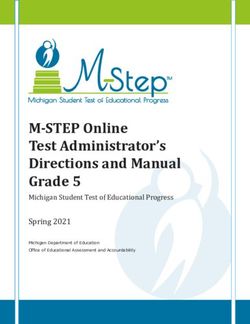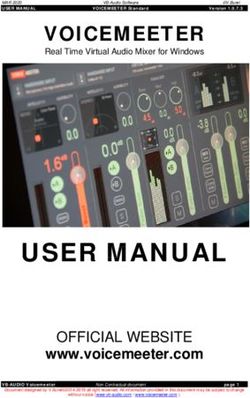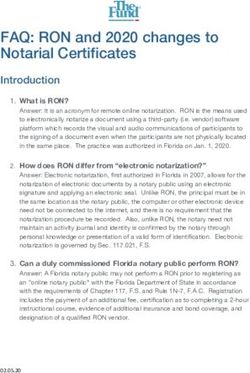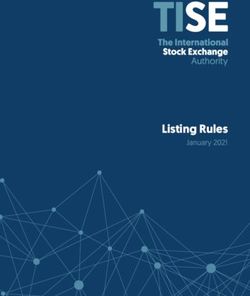How to receive notarial services online? - Latvijasnotars.lv
←
→
Page content transcription
If your browser does not render page correctly, please read the page content below
How to receive
notarial services online? LATVIJAS
NOTĀRS
Registration, booking an appointment, joining a videoconference and
signing a document – step by step
How to make a profile in latvijasnotars.lv?
Step 1 Creation of a profile is mandatory to apply for and
participate in a videoconference.
In the website of latvijasnotars.lv press
the button Authorize with latvija.lv;
After entering latvija.lv you have to accept
the terms and choose one of the offered means of authentication:
To connect with an To connect with
eID card or eSignature eSignature mobile or
card, you have to install internet banking
eSignature 3.0 version authentication, the smart
on your device and enable device must have
eSignature signing appropriate eSignature
extension on the browser mobile or Smart-ID
applications
Upon authentication for the first time, you will be asked to provide
your e-mail address and a phone number, this information is necessary
for the notary to be able to contact you.
Step 2 How to enter latvijasnotars.lv?
To connect to the portal latvijasnotars.lv,
you must press the button
Authorize with latvija.lv and choose one of
the offered ways of authentication.Step 3 How to find a notary?
Use the button Find notary on the upper left side corner of the page;
To find the preferred notary, type
notary’s name, surname, name of
the street in the search engine, or
simply choose a notary from the list;
You can extend the search by pressing on the button More,
where you can choose languages, spoken by the notary, district court
and city. The filter will select the most suitable notaries for you.
Step 4 How to book an appointment?
After you have selected a notary, go to the section Make an appointment;
If more than one person is going to participate in the appointment,
the application for the appointment has to be made only by one
participant; other participants have to have registered portal profiles.
Indicate the date and time you
would like to have an appointment.
Fill in the fields provided –
in Subject window indicate
“Online appointment” and click on
Online appointment
the arrow icon.
A message will be sent to the name.surname@emailprovider.com
indicated e-mail address stating
that your request has been received. 29000011
During the indicated number of days (in the e-mail), the notary will phone
you to set the date and time for the videoconference as well as the service
to be provided.
After the phone call, a confirmation message will be sent to your e-mail
address, containing the date, time, service and link to the online
appointment in the portal.Step 5 How to prepare for an online appointment?
You must use the current version of Windows 10 or macOS and
Google Chrome browser to ensure a successful appointment;
You should choose a quiet and bright room, preferably without windows
and light, sound sources in the background;
You should ensure a stable internet connection of at least 10/10 Mbit/s;
A successful videoconference should have an internet connection
without outgoing data flow restrictions. If you are using a corporate
network or you can’t connect due to network restrictions, try to use
hotspot on your mobile phone, for example;
You must connect a camera, a microphone, a headset or speaker;
You have to have an electronic signature:
If you are planning to If you are planning to
sign the document with sign the document with
an eID card, you have to eSignature mobile or
install eSignature 3.0 on qualified Smart-ID,
your device and enable the smart device must
eSignature signing have appropriate
extension on the browser. eSignature mobile or
Smart-ID Qualified
applications.The appointment
Step 6 What to do during an online appointment?
Entering latvijasnotars.lv enable (Allow)
the use of camera and microphone; https://www.latvijasnotars.lv/
latvijasnotars.lv wants to
Make sure that the quality of the video
is good (face is clearly visible and
identification document clearly legible
when placed close to the camera);
The notary will start the video call at the agreed time. You will receive an
invitation to join the video call by e-mail. Click on the link in the e-mail and
join the online appointment. As soon as the notary starts the video call,
press on the green handset button.
If you are in the portal
latvijasnotars.lv before the notary has
started the video call, an invitation to
join the video call will appear.
Join the video call by pressing the green handset.
How to sign an e-document?
Step 7
At the time of signing, the notary will activate the signing section.
Ways to sign an e-document:
To sign with an eID card, eSignature 3.0
has to be installed on you device and
eSignature signing extension on the
browser has to be enabled;
To sign with an eSignature mobile,
the eSignature mobile user number
and password must be entered in the
mobile device’s application;To sign with Smart-ID, enter
Smart-ID PIN2 on your mobile device;
To sign the document using other tools,
press the button Download to sign,
download the document to be signed
on your computer, sign it, upload the
signed document by pressing
Upload with signature.
The document or its metadata may
not be modified.
Step 8 How to pay
for the service?
Before confirming the receipt of the
document, the payment has to be made.
Notary’s invoice can be paid online,
using one of the internet banks of Latvia
using section Payment and pressing
button Pay or making a money transfer.
Step 9 How to obtain the signed e-document?
After making the payment, the document,
certified by the notary can be obtained
in the section of e-documents
E-document, pressing the button Open.
Step 10 How to view your
history of activities?
To view the history of your activities,
in selection menu under Services,
choose My activities.You can also read