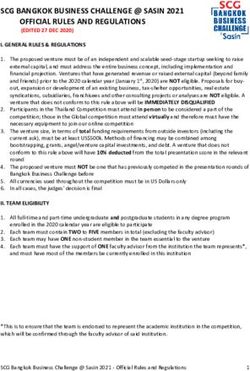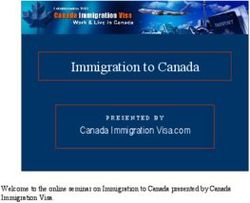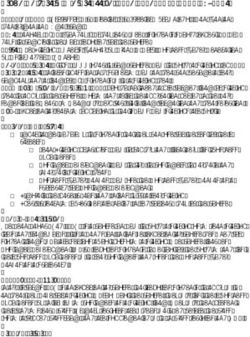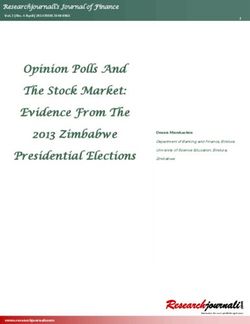Getting Started with Facebook Ads - Facebook advertising can help you deliver a message directly to constituents so you can better understand and ...
←
→
Page content transcription
If your browser does not render page correctly, please read the page content below
Getting Started with Facebook Ads Facebook advertising can help you deliver a message directly to constituents so you can better understand and engage with them on issues they care most about.
Introduction
Around the globe, people are turning to Facebook to find, follow and
connect with candidates and elected officials.
Facebook advertising can help you deliver a message directly to
constituents so you can better understand and engage with them on issues
they care most about.
This guide will help you understand the basics of Facebook advertising: how
to set up your account, the structure of a campaign, the elements of effective
advertising, billing and more.
WH AT ’ S I NS ID E
• Setting up Business Manager
• Become authorized to run ads with political content
• Understanding the Facebook campaign structure
• Choosing an objective
• Targeting on Facebook
• Creative formats and best practices
• Managing your ads
• Your Facebook toolkit
2S E T TI N G U P B U S I N E S S M A N AG E R
To get started running ads on Facebook and Instagram, you’ll need a Business Manager account.
Business Manager is a free Facebook tool to organize and manage your assets—like pages, ad accounts, and more—from
one location. If your organization does not have a Business Manager, you can quickly create one at
business.facebook.com/overview.
Next, you’ll want to set up an ad account and add the people you work with and the pages you work on to your
Business Manager.
Managing ad accounts
If you want to manage an ad account, there are 3 ways to add the ad account to your Business Manager.
1. Go to Business Settings: business.facebook.com/settings
2. Click Accounts and click Ad Accounts
3. Click + Add
4. Choose one of the 3 options: Add an Ad Account, Request Access to an Ad Account or Create a New Ad Account.
• Add an Ad Account: Adding an ad account moves it permanently into Business Manager. You must be both the owner of the
ad account and an admin in Business Manager to add the ad account. Please note, once you add an ad account and it’s moved
into your Business Manager, this action can’t be reversed. All management of your ad account must be completed within your
Business Manager profile. You can’t add an ad account that’s owned by another Business Manager. If you still want to work on an
ad account that’s owned by a different business, you can request access to it.
• Request Access to an Ad Account: If you request access to an ad account in Business Manager, the admin of that Business
Manager can grant you permission to work on it.
• Create a New Ad Account: If you create a new ad account in Business Manager, it’ll permanently belong to that Business Manager.
Once created within Business Manager, the ad account can’t be transferred to an individual owner who doesn’t own a
Business Manager.
5. If you choose to request access or add an ad account, enter the ad account ID.
Managing Pages
1. Go to Business Settings: business.facebook.com/settings
2. Click Accounts and click Pages
3. On the right hand side of the Pages column, click + Add
4. Select one of the 3 options: Add a Page, Request Access to a Page or Create a New Page
5. If you choose to request access or add a Page, enter the Facebook Page name or URL
Note: You can’t transfer ownership of a Page to another Business Manager. However, if a business removes a Page, it’ll be available to
be added by another business. To add a Page, you must also be an admin on the Page. If you aren’t an admin on the Page, you’ll have to
request access to it.
Note: Anyone who had access to the Page before it was added to Business Manager will still be able to access and manage the Page.
3S E T TI N G U P B U S I N E S S M A N AG E R
Managing People
1. Go to Business Settings: business.facebook.com/settings
2. Under Users, click People
3. Select the person you want to give asset access to
4. Click Assign Assets and select either Pages, Ad Accounts or Catalogs
5. Select the specific assets you’d like to share access to and choose a role
6. Click Save Changes
4B ECO M E AUTH O R I Z E D TO RU N A DS WITH P O LITI C A L CO NTE NT
Below are the steps you must take to meet Facebook’s requirements for running ads with political content.
Learn more about how Facebook defines an ad with political content here.
Anyone placing an ad with political content and at least one Page admin from any Page with political content
needs to be authorized.
1. Confirm your identity 2. Link ad accounts to corresponding Pages and
add disclaimers
1. To get started, go to facebook.com/id. 1. Navigate to a political Page you manage on Facebook (via
2. In the Two-Factor Authentication section, under Secure Business Manager if that’s how you have access, or via
Your Account, click on Turn on Two-Factor Authorization. your personal Facebook account if you don’t have access
Two-Factor Authentication is a security mechanism that through Business Manager).
requires you to enter a specific code when someone tries
2. Go to Page Settings and click on the Authorizations tab on
to access your information from an unrecognized device.
the left. Under Step 2: Link Your Ad Accounts, click Begin.
• Click Get Started and choose a security method. You
can choose to receive the code via text message, or by 3. You’ll see the terms and conditions for running ads
downloading an authentication app. Then click Next. with political content. You can visit facebook.com/legal/
politicaladtools to review these terms, and you must agree
• Enter the 6-digit code sent to your device or to your
authentication app. to these to continue.
• If this was done successfully, you will see a message that 4. On the Ad Accounts screen, click the Enable check box
says Two-Factor Authentication Is On. next to every ad account you’ll be using to fund ads with
political content for this Page. If you don’t see an account
• The first part of confirming your identity by enabling
listed, use the search box to enter an ad account number
Two-Factor Authentication is complete. Click Confirm
Identity to proceed to the next step. and add it to the list. You do not need to be an admin
or advertiser on an ad account in order to enter an ad
3. Next, you’ll need to provide a residential mailing address.
account number. You can return to this screen at any time
We’ll send a letter to this address that includes a
to add more accounts.
verification code within 3-7 business days. This code is
connected to your Facebook account, so nobody else can 5. Next, enter the disclaimer you want to appear in the
use it. When your letter arrives, visit facebook.com/id and header of the ads with political content running from this
enter your code. Page. This is the “paid for by” information. This disclaimer
• Commercial addresses and PO boxes are not accepted. must accurately reflect the organization or person
• If your letter doesn’t arrive within 3-7 business days, you responsible for your ads. It’s important to note that this
can request a new one on this status screen. field is not a substitute for including any disclaimers or
disclosures required by law, which you remain responsible
4. Now, you’ll need to upload a picture of your photo ID
for. We will review each disclaimer to make sure it adheres
(either a US passport or US driver’s license), and enter the
to our advertising policies. You can edit your disclaimers
last 4 digits of your Social Security Number.
at any time, but after each edit your disclaimer will need to
• Your photo ID should be approved or denied within be reviewed again and not be immediately available to use.
minutes. You can checked the status at facebook.com/id.
Each ad account you link can have a different disclaimer (if
• If it’s denied due to the quality of the photo file, you needed).
can try again. If it’s denied for a reason not stated in the
interface, you can click appeal. 6. Review the information you’ve entered and submit it for
approval.
5. Your ID confirmation is now complete! The verification of
your identity will be applied to all Pages and ad accounts 7. Once your disclaimers have been approved, you are ready
you have current or future admin access to. to place political ads.
5B ECO M E AUTH O R I Z E D TO RU N A DS WITH P O LITI C A L CO NTE NT
3. Place ads with political content
1. Log into your authorized and linked ad account and click Create to get started creating an ad.
2. Choose your ad objective, placements and budget as you would for any other campaign. The placements available to
run ads with political content across the Facebook family of apps and services include Facebook Mobile News Feed,
Facebook Desktop News Feed, Instagram and Instagram Stories.
3. When you reach the ad creation section, check the box that says “This ad includes political content.” This will
automatically ensure that the disclaimer information you previously entered is included with your ad.
4. Choose your ad format. The ad formats available to run ads with political content across the Facebook family of apps
and services include image, carousel and video. You can link your ads to an external website or a Canvas.
5. Check that your disclaimer information is correct in the ad preview section.
6. Enter all other text and creative inputs.
7. Complete the ad setup and publish your ad.
6U N D E R S TA N D I N G TH E FACE B OO K C A M PA I G N S TRU C TU R E
Facebook’s campaign structure makes it easier for your to organize, optimize and measure the performance of your ads.
The structure has 3 levels: campaign, ad set and ad.
Campaign: this is where you select your objective
• Set up campaigns based on your ultimate marketing objective
• Create a new campaign each time you have a new goal or initiative you want to promote
Ad set: this is where you select your audience, schedule, and budget
• Organize ad sets by audience segment. Avoid targeting the same audiences in multiple ad sets by creating mutually
exclusive, collectively exhaustive ad sets based on your segmentation strategy.
• Select multiple placements to maximize reach and results.
• Set bidding and budgets to meet your goals.
Ad: this is where you upload your creative
• Customize creative to your audience to ensure relevancy
• Create multiple ads for each ad set to test multiple messages and/or ad formats per audience
7C H OOS I N G A N O B J EC TI V E
Facebook offers many advertising objectives to help you reach your business goals. Your advertising objective
is what you want people to do when they see your ads. For example, if you want to show your website to
people interested in your campaign or organization, you can create ads that encourage people to visit your
website.
When you create an ad, you first choose your objective. The objective you choose aligns with your overall
organization goals. Here are some recommended objectives with example use cases:
Brand awareness Lead generation
Reach people more likely to recall your ads and increase Collect lead information, such as email addresses, from
awareness for your brand people interested in your campaign or cause
• Political campaign example: Increase candidate name ID with • Political campaign example: Collect email addresses
an image post from potential donors so you can later reach them with
• Government organization example: Increase awareness of fundraising emails
your office’s accomplishments with a carousel ad • Government organization example: Gain volunteers for a
• Advocacy organization example: Increase awareness of an public service project by collecting their name and phone
upcoming piece of legislation with a video ad number
• Advocacy organization example: Encourage supporters to
Reach add their name and zip code to a petition supporting your
Show your ad to the maximum number of people in cause
your audience
• Political campaign example: Reach a custom audience file of Conversions
likely voters leading up to Election Day Drive specific actions on your website, including email
• Government organization example: Reach a congressional sign-ups and donations
district with a public service announcement • Political campaign example: Encourage people to support
• Advocacy organization example: Reach your supporter list your campaign with a donation on your website
before a key vote • Government organization example: Encourage citizens to
sign up for a government service on your website
Video views • Advocacy organization example: Encourage supporters to
Promote videos to raise awareness about your candidate sign up for an event on your website
or cause
• Political campaign example: Promote a video about your App installs
candidate leading up to Election Day Send people to an app store where they can download
• Government organization example: Promote your public your app
service announcement video • Political campaign example: Boost app installs of your
• Advocacy organization example: Promote your video campaign app
advocating for specific legislation leading up to a key vote • Government organization example: Boost app installs of your
government service app
Traffic • Advocacy organization example: Boost app installs of your
Increase the number of visits to your website volunteer app
• Political campaign example: Encourage people to learn more
about a candidate’s record by sending them to your website
• Government organization example: Educate citizens about a
new government service by sending them to your website to
read about it
• Advocacy organization example: Raise awareness for your
cause by sending people to your website to learn more
8TA RG E TI N G O N FAC E B OO K
With our audience selection tools, you can find the people that matter to you. You choose your audience at
the ad set level of your campaign.
• Core Audiences: Create audiences based on location, demographics, interests, behaviors and connections to your Page.
• Custom Audiences: Create audiences from your website visitors with the Facebook pixel, or by uploading lists of supports’ emails,
phone numbers and more.
• Lookalike Audiences: Find additional people who are similar to the people in your Custom Audience by using lookalike audiences.
Political targeting options (US only)
5 point political targeting: Target and reach voters according to a 5 point scale: very liberal, liberal, moderate, conservative or very
conservative. You can find this targeting option in the Detailed Targeting field.
Likely to engage politically targeting: We offer 3 audiences (liberal, conservative and moderate) who are actively engaged with public
political content and have a high propensity to re-share content. You can find this targeting option in the Detailed Targeting field.
Congressional district targeting: You no longer have to rely on third-party data to reach the people in the districts that matter to you.
With native congressional district targeting, Facebook has the ability to generate this targeting independently for more accuracy and
coverage. You can find this targeting option in the Location field.
9CR E ATI V E FO R M AT S A N D B E S T PR AC TI CE S
Ad formats Make the most of your video strategy with
these best practices
There are several ad formats that you can use on
Facebook and Instagram, including: Capture attention quickly
• Start with your most captivating elements
• Video: Tell your story with sight, sound and motion. You can • Put your hero and brand front and center (in the first
also add a call-to-action button to send people to important 3 seconds)
parts of your website, a lead ad or a Canvas. • Hook people with engaging post copy and thumbnail images
• Slideshow: Create a looping video ad quickly and easily with • Keep the video to 15 seconds or less
up to 10 images or videos directly in Ads Manager. You can
also add a call-to-action button to send people to important
parts of your website, a lead ad or a Canvas. Design for sound off
• Photo: Use powerful images to convey your message. • Tell your story visually
You can also add a call-to-action button to send people to • Use built-in text and graphics to help deliver your message
important parts of your website, a lead ad or a Canvas.
• Try captions with video
• Carousel: Show up to 10 images or videos alongside unique
links and calls-to-action in a single ad unit. People can scroll
through the carousel cards by swiping on their mobile Framing
devices or clicking arrows on a desktop. • Try 1:1 or vertical framing
• Collection: Tell a story with a single ad that also showcases
your products.
• Canvas: Create an immersive and expressive full-screen
experience that combines videos, still images and call-to-
action buttons to tell your story, promote an event, raise
awareness or raise money for a cause.
For more information, visit facebook.com/business/ads-guide
Upload your ad to the Creative Hub within your Business
Manager to see how it renders in different spaces (desktop,
mobile, Instagram, etc.) at facebook.com/ads/creativehub
10M A N AG I N G YO U R A DS
How can I manage my ads? What if my ads are underdelivering?
You can go to Ads Manager at any time to see how your ads are Underdelivery typically occurs due to one of the following 3
performing, make changes, update your payment info, control broad themes:
your settings and more. • Bid strategy: Your bid strategy is not competitive in the
If you need to give permissions to multiple people, you can also auction, which impacts your ad rank. Consider increasing
use Business Manager. Business Manager is a more secure tool your bid.
for managing access to Pages and ad accounts on Facebook. • Targeting: Your targeting is too narrow or your ad sets have
overlapping audiences. You can determine if your audiences
How do I turn my ads off and on? are overlapping here.
You can check the current status of your campaign, ad set or • Creative: Your creative is not resonating with your audience,
ad by reviewing the Delivery column. which also impacts your ad rank. Consider refreshing your
creative.
To turn your ad on or off:
We have developed a visual guide to also help you address
1. Go to Ads Manager. underdelivery.
2. Click Campaigns, Ad Sets or Ads. Finally, you can find more granular recommendations on how
3. Click the toggle next to each campaign, ad set or ad you want to improve your ad performance based on the above 3 themes
to turn on or off. here.
Turning off a campaign turns off any ad set or ad in that
campaign. How will I be charged?
Turning off a campaign, ad set or ad doesn’t delete it. Learn After choosing an objective and selecting your audience and
more about deleting your campaign, ad set or ad. placements, you’ll see the option to make decisions on your
If you can’t turn on your campaign, ad set or ad again, try to budget and schedule.
reset your account spending limit or update your payment An important part of setting up your campaign is making a
information. decision around your bidding strategy. For each ad impression,
our ad auction system selects the best ads to run based on the
What if my ad was not approved? ads’ maximum bids and ad performance. All ads on Facebook
compete against each other in this process, and the ads that
We make sure each ad you create follows our policies before our system determines are most likely to be successful will win
we start showing it. You can view our ad policies at facebook. the auction.
com/policies/ads.
When you are first getting started with Facebook ads, we
If your ad was disapproved due to our Political Advertising recommend you choose automatic bidding. Later, to help your
policy, and you have already been authorized to run ads with competitive positioning at auction, you may want to consider
political content, you can submit an appeal via 2 methods: raising your bid. We’ll only charge you the bid necessary to win
• The appeal button located in Ads Manager next to our the auction. The bid that wins may be lower than the maximum
disapproval message at the ad level (if available) bid you’ve set for your ads, so we recommend you enter your
• This form true maximum bid. This may help ensure you don’t miss out on
clicks or impressions that you otherwise could’ve received.
If you have not yet been authorized to run ads with political
content, you can go to facebook.com/id to get started, and visit Next, you’ll want to make a decision on when you’ll get charged.
our Help Center to learn more. For many optimization goals, you’ll pay each time your ad is
seen (this is known as an impression). For other optimization
If your ad was not approved for a different reason and you goals, you can choose between impressions and actions (such
believe it is an error, you can submit an appeal via this form. as link clicks or video views). The choice you have depends on
which objective you choose.
Learn more about ad costs and bidding here.
Keep track of your billing information in the Billing section
of Ads Manager or Payments section of Business Settings in
Business Manager.
11YO U R FACE B OO K TOO LK IT
facebook.com/blueprint
Online training sessions to help you and your team become Facebook experts.
facebook.com/ads/about
Learn more about why you see the ads you do.
politics.fb.com
All of the latest tools, best practices and case studies for campaigns, politicians and government.
facebook.com/govtpolitics
Great content and best practices from around the world.
facebook.com/safety
Keep your personal account and your public presence secure.
12You can also read