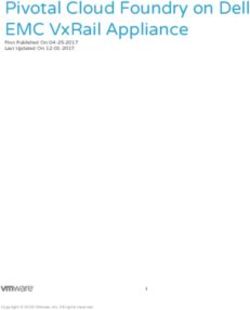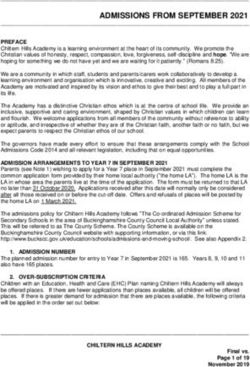Ganga Documentation Release 7.1.11 - Ganga Developers - Read the Docs
←
→
Page content transcription
If your browser does not render page correctly, please read the page content below
Ganga Documentation
Release 7.1.11
Ganga Developers
Mar 19, 2019For users
1 User Guide 3
1.1 Install and Basic Usage . . . . . . . . . . . . . . . . . . . . . . . . . . . . . . . . . . . . . . . . . 3
1.2 Configuration . . . . . . . . . . . . . . . . . . . . . . . . . . . . . . . . . . . . . . . . . . . . . . . 7
1.3 Job Manipulation . . . . . . . . . . . . . . . . . . . . . . . . . . . . . . . . . . . . . . . . . . . . . 8
1.4 Running Executables . . . . . . . . . . . . . . . . . . . . . . . . . . . . . . . . . . . . . . . . . . . 10
1.5 Using Different Backends . . . . . . . . . . . . . . . . . . . . . . . . . . . . . . . . . . . . . . . . 11
1.6 Input And Output Data . . . . . . . . . . . . . . . . . . . . . . . . . . . . . . . . . . . . . . . . . . 13
1.7 Splitters . . . . . . . . . . . . . . . . . . . . . . . . . . . . . . . . . . . . . . . . . . . . . . . . . . 16
1.8 PostProcessors . . . . . . . . . . . . . . . . . . . . . . . . . . . . . . . . . . . . . . . . . . . . . . 17
1.9 Miscellaneous Functionality . . . . . . . . . . . . . . . . . . . . . . . . . . . . . . . . . . . . . . . 21
1.10 Queues . . . . . . . . . . . . . . . . . . . . . . . . . . . . . . . . . . . . . . . . . . . . . . . . . . 22
1.11 Tasks . . . . . . . . . . . . . . . . . . . . . . . . . . . . . . . . . . . . . . . . . . . . . . . . . . . 23
2 GPI 27
3 Guide for System Administrators 29
3.1 Installation . . . . . . . . . . . . . . . . . . . . . . . . . . . . . . . . . . . . . . . . . . . . . . . . 29
3.2 Site config . . . . . . . . . . . . . . . . . . . . . . . . . . . . . . . . . . . . . . . . . . . . . . . . 29
4 Guide for developers 31
4.1 GangaObject . . . . . . . . . . . . . . . . . . . . . . . . . . . . . . . . . . . . . . . . . . . . . . . 31
4.2 Schema . . . . . . . . . . . . . . . . . . . . . . . . . . . . . . . . . . . . . . . . . . . . . . . . . . 31
4.3 Proxy objects . . . . . . . . . . . . . . . . . . . . . . . . . . . . . . . . . . . . . . . . . . . . . . . 31
4.4 Repository . . . . . . . . . . . . . . . . . . . . . . . . . . . . . . . . . . . . . . . . . . . . . . . . 32
4.5 Registry . . . . . . . . . . . . . . . . . . . . . . . . . . . . . . . . . . . . . . . . . . . . . . . . . . 32
4.6 Job monitoring . . . . . . . . . . . . . . . . . . . . . . . . . . . . . . . . . . . . . . . . . . . . . . 32
4.7 IGangaFile . . . . . . . . . . . . . . . . . . . . . . . . . . . . . . . . . . . . . . . . . . . . . . . . 32
5 API Documentation 33
iii
Ganga Documentation, Release 7.1.11 Ganga is a tool to make it easy to run data analysis jobs along with managing associated data files. For users 1
Ganga Documentation, Release 7.1.11 2 For users
CHAPTER 1
User Guide
This tutorial is in several stages that cover all of the basic and more of the advanced functionality that Ganga provides.
To follow it properly, you should go through each stage in turn. Please post an issue if you encounter any problems!
1.1 Install and Basic Usage
1.1.1 Installation
There are several ways to install and run Ganga:
CVMFS
If you have access to CVMFS, Ganga can be found at /cvmfs/ganga.cern.ch/. This will be kept up-to-date
with the latest release that you can run directly with:
/cvmfs/ganga.cern.ch/runGanga.sh
This isn’t just a link to the start-up script because it needs to be run from the correct directory. However, it will take
all the command line options that the normal ganga script takes.
PyPI Install
You can also install directly from PyPI using:
pip install ganga
If you don’t have System Administrator rights or just want to do a private install then it can be beneficial to run using
a virtualenv:
virtualenv ~/gangaenv
source ~/gangaenv/activate
pip install ganga
3Ganga Documentation, Release 7.1.11
To install pip locally if it’s not on your system and you don’t have admin access please consult: https://pip.pypa.io/en/
stable/installing/
Alternatively if you want you can install it using pip to your local user environment (not recommended if you have
many python projects/libraries around)
pip install ganga --user
Ganga Install Script
There is an install script provided here that will not only download and install Ganga but also all the externals required
as well. To run it, download it and do the following:
wget http://ganga.web.cern.ch/ganga/download/ganga-install
python ganga-install --extern=GangaDirac
(Here is in the format x.y.z)
To update an install to the latest code form github develop (FOR DEVELOPERS ONLY, THIS IS UNSUPPORTED)
try something similar to the following:
wget http://ganga.web.cern.ch/ganga/download/ganga-install
chmod +x ganga-install
./ganga-install 6.1.20
cd ~/Ganga/install
rm -fr 6.1.20
git clone https://github.com/ganga-devs/ganga
mv ganga 6.1.20
From Github
You can always download a .zip/.tar.gz of a release from github here Simply unzip the file where you want
Ganga to be available and then you can run it using:
/ganga-/bin/ganga
Note that this will not install any of the additional packages Ganga requires so you may have import errors when
running. If so, please install the appropriate python packages on your system.
For LHCb
(This has been tested on lxplus, feel free to open an issue if this fails on cvmfs/CernVM)
First grab the LHCb installer script:
wget https://github.com/ganga-devs/lhcbsetupproject/raw/master/scripts/lhcb-prepare
chmod +x $TMPDIR/lhcb-prepare
To install locally run one of the following:
• For the official Ganga releases:
./lhcb-prepare v601r14
• For an ‘in development’ release:
4 Chapter 1. User GuideGanga Documentation, Release 7.1.11
./lhcb-prepare -p v601r15
• To keep the git history of the project so that you can develop patches and branches etc:
./lhcb-prepare -k -t v601r15
You now have Ganga installed in $HOME/cmtuser/GANGA/GANGA_v601r15
• To update your install of Ganga to use the latest git code:
cd $HOME/cmtuser/GANGA/GANGA_v601r15
git checkout develop
• Finally use:
SetupProject ganga v601r15
to get a Ganga environment setup.
1.1.2 Starting Ganga
As described above, to run Ganga simply execute ganga (for PyPI install), /bin/ganga (for
other installs) or the helper script in CVMFS. This will start Ganga and it’s associated threads as well as provide you
with a Ganga IPython prompt that gives you access to the Ganga Public Interface (GPI) on top of the usual IPython
functionality:
Note that the first time you run Ganga it will ask you to create a default .gangarc file which you should probably
do. In the future, if you want to recreate this default config file, add the option -g to the command line.
1.1.3 Getting Help
The documentation for all objects and functions in Ganga can be accessed using the help system:
[13:25:29]
Ganga In [1]: help()
************************************
*** Welcome to Ganga ***
Version: 6.1.16
Documentation and support: http://cern.ch/ganga
Type help() or help('index') for online help.
This is free software (GPL), and you are welcome to redistribute it
under certain conditions; type license() for details.
This is an interactive help based on standard pydoc help.
Type 'index' to see GPI help index.
Type 'python' to see standard python help screen.
Type 'interactive' to get online interactive help from an expert.
Type 'quit' to return to Ganga.
************************************
help>
1.1. Install and Basic Usage 5Ganga Documentation, Release 7.1.11
Now typing index at the prompt will list all the objects, etc. available. You can also directly access the documentation
for an object using help directly:
help(Job)
You also have IPython’s tab-complete service available to help identify members of an object.
1.1.4 Hello World with Ganga
We are now in a position to submit our first job. This will take the defaults of the Ganga Job object which is to run
echo 'Hello World' on the machine you’re currently running on:
j = Job()
j.submit()
If all goes well, you should see the job submit:
Ganga In [6]: j.submit()
Ganga.GPIDev.Lib.Job : INFO submitting job 0
Ganga.GPIDev.Lib.Job : INFO job 0 status changed to "submitting"
Ganga.Lib.Executable : INFO Preparing Executable application.
Ganga.Lib.Executable : INFO Created shared directory: conf-5bdd5d5a-
˓→07ce-4332-acbc-f0ab23ca7012
Ganga.GPIDev.Lib.Job : INFO Preparing subjobs
Ganga.GPIDev.Adapters : INFO submitting job 0 to Local backend
Ganga.GPIDev.Lib.Job : INFO job 0 status changed to "submitted"
Ganga Out [6]: 1
If you wait a few seconds and then press Enter you should then see that the job has already transitioned through
running and to completed:
Ganga In [7]:
Ganga.GPIDev.Lib.Job : INFO job 0 status changed to "running"
Ganga.GPIDev.Lib.Job : INFO Job 0 Running PostProcessor hook
Ganga.GPIDev.Lib.Job : INFO job 0 status changed to "completed"
[13:34:10]
Ganga In [7]:
You can view the job in your repository using the jobs command which lists all job objects that Ganga knows about:
Ganga In [7]: jobs
Ganga Out [7]:
Registry Slice: jobs (1 objects)
--------------
fqid | status | name | subjobs | application | backend |
˓→ backend.actualCE | comment
--------------------------------------------------------------------------------------
˓→-----------------------------------------------------------------------
0 | completed | | | Executable | Local |
˓→ epldt017.ph.bham.ac.uk |
(continues on next page)
6 Chapter 1. User GuideGanga Documentation, Release 7.1.11
(continued from previous page)
[13:34:37]
Ganga In [8]:
You can get more info about your job by selecting it from the repository:
jobs(0)
You can also select specific info about the job object, e.g. the application that was run:
jobs(0).application
To check the stdout/stderr of a job, you can use a couple of methods:
jobs(0).peek('stdout', 'more')
j = jobs(0)
!more $j.outputdir/stdout
1.1.5 Job Monitoring
While Ganga is running in interactive mode, a background thread goes through all your active jobs and checks to
see what state they are in. Generally, jobs will transition from new -> submitted -> running -> completed/failed. As
described above, the jobs command will show you the state of your jobs in the Ganga repository.
In addition to this monitoring, there is also a web GUI provided that can be started using the --webgui option which
gives a graphical representation of your repository. [NOTE THIS NEEDS TESTING AND MAY NOT WORK AT
PRESENT!]
1.1.6 Scripting and Batch Mode
You can put your ganga commands into a python script and then execute it from the Ganga prompt like this:
open('submit.py', 'w').write("""
)
()
execfile('submit.py')
In addition, Ganga can be run in batch mode by just providing a script as the last argument:
ganga submit.py
/cvmfs/ganga.cern.ch/runGanga.sh submit.py
Note that by default, the monitoring is turned off while in batch mode.
1.2 Configuration
There are several ways that you can configure and control how Ganga behaves. There are 3 different ways to do this:
1. Edit the options in your ~/.gangarc file
2. Supply command line options: ganga -o[Logging]Ganga.Lib=DEBUG
1.2. Configuration 7Ganga Documentation, Release 7.1.11
3. At runtime using the config variable:
# print full config
config
# print config section
config.Logging
# edit a config option
config.Logging['GangaCore.Lib'] = 'DEBUG'
The config system also provides a set of default_ options for each Ganga object which override what values the
object starts with on creation. e.g.
config.defaults_Executable.exe = 'ls'
In addition to this, you can also supply a ~/.ganga.py file that will be executed just as if you’d typed the commands
when Ganga starts up e.g. this will show all running jobs when you start Ganga if put into the ~/.ganga.py file:
slice = jobs.select(status='running')
print slice
1.3 Job Manipulation
There are several ways to control and manipulate your jobs within Ganga.
1.3.1 Copying Jobs
You can copy jobs using the copy method or using the cop-constructor in the Job creation. The job status is always
set to new:
j = Job(name = 'original')
j2 = j.copy()
j2.name = 'copy'
j.submit()
j3 = Job(j, name = 'copy2')
jobs
Ganga Out [3]:
Registry Slice: jobs (4 objects)
--------------
fqid | status | name | subjobs | application | backend |
˓→ backend.actualCE | comment
--------------------------------------------------------------------------------------
˓→-----------------------------------------------------------------------
0 | completed | | | Executable | Local |
˓→ epldt017.ph.bham.ac.uk |
1 | completed | original | | Executable | Local |
˓→ epldt017.ph.bham.ac.uk |
2 | new | copy | | Executable | Local |
˓→ |
3 | new | copy2 | | Executable | Local |
˓→ |
8 Chapter 1. User GuideGanga Documentation, Release 7.1.11
1.3.2 Accessing Jobs in the Repository
As shown before, you can view all the jobs that Ganga is aware of using the jobs command. To access a specific job
from the repo with the parentheses, use it’s id number or:
jobs(2)
You can also use the square bracket ([]) notation to specify single jobs, lists of jobs or a job by a (unique) name:
jobs[2]
jobs[2:]
jobs['copy2']
1.3.3 Resubmitting Jobs
Jobs can fail for any number of reasons and often it’s a transient problem that resubmitting the job will solve. To do
this in Ganga, simply call the resubmit method:
jobs(0).resubmit()
Note that, as above, this can also be used on completed jobs, though it’s backend and application dependent.
1.3.4 Forcing to Failed
Sometimes you may encounter a problem where the job has been marked completed by the backend but you notice
in the logs that there was a problem which renders the output useless. To mark this job as failed, you can do:
jobs(1).force_status('failed')
Note that there are PostProcessors in Ganga that can help with a lot of these kind of problems.
1.3.5 Removing Jobs
As you submit more jobs, your Ganga repository will grow and could become quite large. If you have finished with
jobs it is good practise to remove them from the repository:
jobs(2).remove()
This will remove all associated files and directories from disk.
1.3.6 Performing Bulk Job Operations
There are several job operations you can perform in bulk from a set of jobs. To obtain a list of jobs, you can either use
the array syntax described above or the select method:
# can select on ids, name, status, backend, application
jobs.select(status='new')
jobs.select(backend='Local')
jobs.select(ids=[1,3])
# can restrict on min/max id
jobs.select(1,3, application='Executable')
1.3. Job Manipulation 9Ganga Documentation, Release 7.1.11
Given this selection, you can then perform a number of operations on all of the jobs at once:
jobs.select(status='new').submit()
Available operations are: submit, copy`, ``kill, resubmit, remove. These also take the keep_going ar-
gument which, if set to True will mean that it will keep looping through the jobs even if an error occurs performing the
operation on one of them. These operations can also be performed on subjobs as well - see SplittersAndPostprocessors
for more info.
1.3.7 Export and Import of Ganga Objects
Ganga is able to export a Job object (or a select``ion of Job objects) or any other Ganga
object using the ``export method which will create a human readable text file that you can edit manu-
ally and then load in using load:
export(jobs(0), 'my_job.txt')
jlist = load('my_job.txt')
jlist[0].submit()
As in the above example, any jobs loaded will be put into the new state.
1.4 Running Executables
You can run any executable or script through Ganga using the Executable application. This accepts either a full
path to an already installed exe (e.g. on CVMFS) or a Ganga File object that will be sent with your job. You can
also supply arguments and environment settings with the options in the Executable object.
As an example:
# Already existing Exe
j = Job()
j.application = Executable()
j.application.exe = '/bin/ls'
j.application.args = ['-l', '-h']
j.submit()
# Wait for completion
j.peek("stdout")
# Send a script
open('my_script.sh', 'w').write("""#!/bin/bash
echo 'Current dir: ' `pwd`
echo 'Contents:'
ls -ltr
echo 'Args: ' $@
""")
import os
os.system('chmod +x my_script.sh')
j = Job()
j.application = Executable()
j.application.exe = File('my_script.sh')
j.submit()
(continues on next page)
10 Chapter 1. User GuideGanga Documentation, Release 7.1.11
(continued from previous page)
# Wait for completion
j.peek("stdout")
If your executable requires more than one file to run, you can use the inputfiles field of the Job object to send
this across as well (see Input And Output Data).
1.5 Using Different Backends
One of the main benefits of Ganga is that you can submit to different clusters/systems (in Ganga, these are termed
backends) by only changing one or two lines in your scripts. Though there are often very different ways of submission
for each backend, Ganga tries to hide this as much as possible. We’ll cover the main options in Ganga Core below but
to get a full list, use:
plugins("backends")
1.5.1 Local Backend
This is the default and refers to the machine that Ganga is running on. The job will be spawned as a separate process,
independent of Ganga. Typical usage is:
j = Job()
j.backend = Local()
j.submit()
There are no editable options for the object itself but there are two config options that you can view with config.
Local.
1.5.2 Batch Backends
Ganga supplies backend objects for most of the major batch systems around - LSF, PBS and Condor. You should
obviously use the one that is relevant to the system you are running on. Typical usage is detailed below though as with
all these, you can get more help using help() and config.:
LSF
The default setup will work for LSF set up at CERN but you can change the patterns searched for in the output of the
LSF commands if these are different in your particular setup.
j = Job()
j.backend = LSF()
j.backend.queue = '1nh'
PBS
Very similar to the LSF backend, this is setup by default to submit to a typical Torque/Maui installation but again, can
easily be changed to reflect your specific setup:
1.5. Using Different Backends 11Ganga Documentation, Release 7.1.11
j = Job()
j.backend = PBS()
j.submit()
Condor
Condor is a little different than the other backends but should still submit to most typical installations. There is also a
requirements object that can be used to specify memory, architecture, etc.
j = Job()
j.backend = Condor()
j.backend.getenv = "True" # send the environment to the host
j.backend.requirements.memory = 1200
j.submit()
Also note that the getenv option is defined as a string so in your .gangarc, you would need to set it to:
[Condor]
getenv = 'True'
To avoid Ganga attempting to assign a boolean instead.
1.5.3 Dirac Backend
To submit to a Dirac instance, you will need to have the Dirac client installed and a Dirac proxy available.
Using GridPP Dirac on CVMFS
There is an installed version of Dirac configured to use the GridPP Dirac instance available on the Ganga CVMFS
area. To run with this, simply do the following:
• If you are not running with on the GridPP VO, change the following in your ~/.gangarc file:
[defaults_DiracProxy]
group =
• After this, you can run Ganga with the Dirac plugins setup and pointing to the GridPP Dirac instance by simply
running:
/cvmfs/ganga.cern.ch/runGanga-dirac.sh
Installing and Configuring the Dirac Client
If don’t have access to CVMFS then you will need to install and configure the Dirac client. How this is done will
depend somewhat on your Dirac instance but for the one hosted by GridPP, first follow the installation instructions
here
After successfully doing this, do the following steps to configure Ganga:
• Edit your .gangarc file and set the following options:
12 Chapter 1. User GuideGanga Documentation, Release 7.1.11
[Configuration]
RUNTIME_PATH = GangaDirac
[LCG]
GLITE_SETUP = /home//dirac_ui/bashrc
[DIRAC]
DiracEnvSource = /home//dirac_ui/bashrc
[defaults_DiracProxy]
group =
Testing Dirac Submission Through Ganga
To test everything is working, run Ganga (either using the CMVFS helper script runGanga-dirac.sh or as nor-
mal). It should ask you to generate a proxy if you haven’t already and then leave you at the IPython prompt.
To test that all is working, try to submit a basic job to the local machine you’re running and then to DIRAC:
j = Job()
j.backend = Dirac()
j.submit()
If you go to the Dirac portal (for GridPP, go here), you should now see your job! On completion, you can view the
output of the job using:
j.peek('Ganga_Executable.log')
1.5.4 LCG Backends
There are several ways to submit ‘directly’ to the LCG grid through Ganga that are detailed below. However, all these
require that you have a Grid UI installed and a Grid Proxy available. Ganga will check if you have a proxy when it
needs it and prompt to create one if it’s not available. To set your config correctly, use the following:
#### LCG backend
#### ARC backend
#### CREAM backend
## Remote Backend
This backend allows you to submit a job ‘through’ a gateway host. IT IS CURRENTLY BEING FIXED!!!
1.6 Input And Output Data
Ganga tries to simplify sending input files and getting output files back as much as possible. You can specify not only
what files you want but where they should be retrieved/put. There are three fields that are relevant for your job:
1. Input Files Files that are sent with the job and are available in the same directory on the worker node that runs
it
2. Input Data A dataset or list of files that the job will run over but which are NOT transferred to the worker.
3. Output Files The name, type and location of the job output
1.6. Input And Output Data 13Ganga Documentation, Release 7.1.11
1.6.1 Basic Input/Output File usage
To start with, we’ll show a job that sends an input text file with a job and then sends an output text file back:
# create a script to send
open('my_script2.sh', 'w').write("""#!/bin/bash
ls -ltr
more "my_input.txt"
echo "TESTING" > my_output.txt
""")
import os
os.system('chmod +x my_script2.sh')
# create a script to send
open('my_input.txt', 'w').write('Input Testing works!')
j = Job()
j.application.exe = File('my_script2.sh')
j.inputfiles = [ LocalFile('my_input.txt') ]
j.outputfiles = [ LocalFile('my_output.txt') ]
j.submit()
After the job completes, you can then view the output directory and see the output file:
j.peek() # list output dir contents
j.peek('my_output.txt')
If the job doesn’t produce the output Ganga was expecting, it will mark the job as failed:
# This job will fail
j = Job()
j.application.exe = File('my_script2.sh')
j.inputfiles = [ LocalFile('my_input.txt') ]
j.outputfiles = [ LocalFile('my_output_FAIL.txt') ]
j.submit()
You can also use wildcards in the files as well:
# This job will pick up both 'my_input.txt' and 'my_output.txt'
j = Job()
j.application.exe = File('my_script2.sh')
j.inputfiles = [LocalFile('my_input.txt')]
j.outputfiles = [LocalFile('*.txt')]
j.submit()
After completion, the output files found are copied as above but they are also recorded in the job appropriately:
j.outputfiles
This will also work for all backends as well - Ganga handles the changes in protocol behind the scenes, e.g.:
j = Job()
j.application.exe = File('my_script2.sh')
j.inputfiles = [ LocalFile('my_input.txt') ]
j.outputfiles = [ LocalFile('my_output.txt') ]
j.backend = Dirac()
j.submit()
14 Chapter 1. User GuideGanga Documentation, Release 7.1.11
1.6.2 Input Data Usage
Generally, input data for a job is quite experiment specific. However, Ganga does provide some basic input data
functionality in Core that can be used to process a set of remotely stored files without copying them to the worker. This
is done with the GangaDataset object that takes a list of GangaFiles (as you would supply to the inputfiles
field) and instead of copying them, a flat text file is created on the worker (__GangaInputData.txt__) that lists
the paths of the given input data. This is useful to access files from Mass or Shared Storage using the mechanisms
within the running program, e.g. Opening them with directly with Root.
As an example:
# Create a test script
open('my_script3.sh', 'w').write("""#!/bin/bash
echo $PATH
ls -ltr
more __GangaInputData.txt__
echo "MY TEST FILE" > output_file.txt
""")
import os
os.system('chmod +x my_script3.sh')
# Submit a job
j = Job()
j.application.exe = File('my_script3.sh')
j.inputdata = GangaDataset(files=[LocalFile('*.sh')])
j.backend = Local()
j.submit()
1.6.3 File Types Available
Ganga provides several File types for accessing data from various sources. To find out what’s available, do:
plugins('gangafiles')
LocalFile
This is a basic file type that refers to a file on the submission host that Ganga runs on. As in input file, it will pick
up the file and send it with you job, as an output file it will be returned with your job and put in the j.outputdir
directory.
DiracFile
This will store/retrieve files from Dirac data storage. This will require a bit of configuration in ~/.gangarc to set
the correct LFN paths and also where you want the data to go:
config.DIRAC.DiracLFNBase
config.DIRAC.DiracOutputDataSE
To use a DiracFile, do something similar to:
j = Job()
j.application.exe = File('my_script2.sh')
j.inputfiles = [ LocalFile('my_input.txt') ]
(continues on next page)
1.6. Input And Output Data 15Ganga Documentation, Release 7.1.11
(continued from previous page)
j.outputfiles = [ DiracFile('my_output.txt') ]
j.backend = Dirac()
j.submit()
Ganga won’t retrieve the output to the submission node so you need to do this manually:
j.outputfiles.get()
LCGSEFile
MassStorageFile
GoogleFile
WebDAVFile
1.7 Splitters
One of the main benefits of Ganga is it’s ability to split a job description across many subjobs, changing the input
data or arguments appropriately for each. Ganga then keeps these subjobs organised with the parent master job but
keeps track of all their status, etc. individually. There are two main splitters that are provided in Ganga Core which
are detailed below.
1.7.1 GenericSplitter
The GenericSplitter is a useful tool to split a job based on arguments or parameters in an application or backend.
You can specify whatever attribute you want to split over within the job as a string using the attribute option. A
typical example using the basic Executable application is to produce subjobs with different arguments:
j = Job()
j.splitter = GenericSplitter()
j.splitter.attribute = 'application.args'
j.splitter.values = [['hello', 1], ['world', 2], ['again', 3]]
j.submit()
This produces 3 subjobs with the arguments:
echo hello 1 # subjob 1
echo world 2 # subjob 2
echo again 3 # subjob 3
Each subjob is essentially another Job object with all the parameters set appropriately for the subjob. You can check
each one by using:
j.subjobs
j.subjobs(0).peek("stdout")
There may be times where you want to split over multiple sets of attributes though, for example the args and the env
options in the Executable application. This can be done with the multi_attrs option that takes a dictionary
with each key being the attribute values to change and the lists being the values to change. Give the following a try:
16 Chapter 1. User GuideGanga Documentation, Release 7.1.11
j = Job()
j.splitter = GenericSplitter()
j.splitter.multi_attrs = {'application.args': ['hello1', 'hello2'],
'application.env': [{'MYENV':'test1'}, {'MYENV':'test2'}]}
j.submit()
This will produce subjobs with the exe and environment:
echo hello1 ; MYENV = test1 # subjob 1
echo hello2 ; MYENV = test2 # subjob 2
1.7.2 GangaDatsetSplitter
The GangaDatasetSplitter is provided as an easy way of splitting over a number input data files given in the
inputdata field of a job. The splitter will create a subjob with the maximum number of file specified (default is 5).
A typical example is:
j = Job()
j.application.exe = 'more'
j.application.args = ['__GangaInputData.txt__']
j.inputdata = GangaDataset( files=[ LocalFile('*.txt') ] )
j.splitter = GangaDatasetSplitter()
j.splitter.files_per_subjob = 2
j.submit()
If you check the output you will see the list of files that each subjob was given using j.subjobs() as above.
1.8 PostProcessors
Ganga can be instructed to do many things after a job completes. Each object can be added to the postprocessors
field of the Job object and they will be carried out in order. The available Post-Processing options are detailed below:
1.8.1 Mergers
A merger is an object which will merge files from each subjobs and place it the master job output folder. The method
to merge depends on the type of merger object (or file type). For example, if each subjob produces a root file ‘the-
sis_data.root’ and you would like this to be merged you can attach a RootMerger object to your job:
j.postprocessors.append(RootMerger(files = ['thesis_data.root'],ignorefailed = True,
˓→overwrite = True))
When the job is finished this merger object will then merge the root files and place them in j.outputdir. The
ignorefailed flag toggles whether the merge can proceed if a subjob has failed. The overwrite flag toggles
whether to overwrite the output if it already exists. If a merger fails to merge, then the merger will fail the job and
subsequent postprocessors will not run. Also, be aware that the merger will only run if the files are available locally,
Ganga won’t automatically download them for you (unless you use Tasks) to avoid running out of local space. You
can always run the mergers separately though:
j.postprocessors[0].merge()
There are several mergers available:
1.8. PostProcessors 17Ganga Documentation, Release 7.1.11
TextMerger
TextMerger(compress = True)
Used for merging .txt,‘‘.log‘‘, etc. In addition to the normal attributes, you can also choose to compress the output
with
RootMerger
TextMerger(compress = True)
Used for root files. In addition to the normal attributes, you can also pass additional arguments to hadd.
CustomMerger
A custom merger where you can define your own merge function. For this merger to work you must supply a path to
a python module which carries out the merge with
CustomMerger().module = '~/mymerger.py'
In mymerger.py you must define a function called merge(file_list,output_file), e.g:
import os
def mergefiles(file_list,output_file):
f_out = file(output_file,'w')
for f in file_list:
f_in = file(f)
f_out.write(f_in.read())
f_in.close()
f_out.flush()
f_out.close()
This function would mimic the TextMerger, but with more control to the user. Note that the overwrite and
ignorefailed flags will still work here as a normal merger object.
SmartMerger
The final merger object which can be used is the SmartMerger(), which will choose a merger object based on the
output file extension. It supports different file types. For example the following SmartMerger would use a RootMerger
for ‘thesis_data.root’ and a TextMerger for ‘stdout’.
SmartMerger(files = ['thesis_data.root','stdout'],overwrite = True)
Note that:
j.postprocessors.append(SmartMerger(files = ['thesis_data.root','stdout'],overwrite =
˓→True))
is equivalent to doing:
j.postprocessors.append(TextMerger(files = ['stdout'],overwrite = True))
j.postprocessors.append(RootMerger(files = ['thesis_data.root'],overwrite = False))
18 Chapter 1. User GuideGanga Documentation, Release 7.1.11
However in the second instance you gain more control as you have access to the Root/TextMerger specific at-
tributes, but at the expense of more code. Choose which objects work best for you.
1.8.2 Checkers
A checker is an object which will fail otherwise completed jobs based on certain conditions. However, if a checker
is misconfigured the default is to do nothing (pass the job), this is different to the merger. Currently there are three
Checkers:
FileChecker
Checks the list of output files and fails job if a particular string is found (or not found). For example, you could do:
fc = FileChecker(files = ['stdout'], searchStrings = ['Segmentation'])
You can also enforce that your file must exist, by setting filesMustExists to True:
fc.filesMustExist = True
If a job does not produce a stdout file, the checker will fail the job. This FileChecker will look in your stdout file and
grep the file for the string ‘Segmentation’. If it finds it, the job will fail. If you want to fail the job a string doesn’t
exist, then you can do:
fc.searchStrings = ['SUCCESS']
fc.failIfFound = False
In this case the FileChecker will fail the job if the string ‘SUCCESS’ is not found.
RootFileChecker
This checks that all your ROOT files are closed properly and have nonzero size. Also checks the merging procedure
worked properly. Adding a RootFileChecker to your job will add some protection against hadd failures, and ensure
that your ROOT files are mergable. If you do:
This checker will check that each ROOT file has non-zero file size and is not a zombie. If you also have a merger, it
will check the output from hadd, ensure that the sum of the subjob entries is the same as the master job entries, and
check that each ROOT file has the same file structure. RootFileChecker inherits from FileChecker so you
can also ensure that the ROOT files must exist.
CustomChecker
This is probably the most useful checker and allows the user to use private python code to decide if a job should fail or
not. The CustomChecker will execute your script and fail the job based on the output. For example, you can make
a checker in your home directory called ‘mychecker.py’. In this file you must define a function called check(j),
which takes in your job as input and returns True (pass) or False (fail)
import os
def check(j):
outputfile = os.path.join(j.outputdir,'thesis_data.root')
return os.path.exists(outputfile)
Then in ganga do:
1.8. PostProcessors 19Ganga Documentation, Release 7.1.11
cc = CustomChecker(module = '~/mychecker.py')
This checker will then fail jobs which don’t produce a ‘thesis_data.root’ root file.
1.8.3 Notifier
The notifier is an object which will email you about your jobs upon completion. The default behaviour is to email
when master jobs have finished and when subjobs have failed. Emails are not sent upon failure if the auto-resubmit
feature is used. Important note: Emails will only be sent when ganga is running, and so the Notifier is only useful
if you have ganga running in the background (e.g. screen session, GangaService). To make a notifier, just do
something like:
n = Notifier(address = 'myaddress.cern.ch')
If you want emails about every subjob, do
n = Notifier(address = 'myaddress.cern.ch')
1.8.4 Management of post processors with your job
You can add multiple post processors to a Job and Ganga will order them to some degree. Mergers appear first,
then checkers, then finally the notifier. It will preserve the order within each class though (e.g. The ordering of the
#checkers is defined by the user). To add some postprocessors to your job, you can do something like
tm = TextMerger(files=['stdout'], compress=True)
rm = RootMerger(files=['thesis_data.root'], args='-f6')
fc = FileChecker(files=['stdout'], searchStrings=['Segmentation'])
cc = CustomChecker(module='~/mychecker.py')
n = Notifier(address='myadress.cern.ch')
j.postprocessors = [tm, rm, fc, cc, n]
or:
j.postprocessors.append(fc)
j.postprocessors.append(tm)
j.postprocessors.append(rm)
j.postprocessors.append(cc)
j.postprocessors.append(n)
You can also remove postprocessors:
In [21]:j.postprocessors
Out[21]: [SmartMerger (
files = [] ,
ignorefailed = False ,
overwrite = False
), FileChecker (
files = [] ,
checkSubjobs = False ,
searchStrings = [] ,
failIfFound = True
), Notifier (
verbose = False ,
(continues on next page)
20 Chapter 1. User GuideGanga Documentation, Release 7.1.11
(continued from previous page)
address = ''
)]
In [22]:j.postprocessors.remove(FileChecker())
In [23]:j.postprocessors
Out[23]: [SmartMerger (
files = [] ,
ignorefailed = False ,
overwrite = False
), Notifier (
verbose = False ,
address = ''
)]
1.9 Miscellaneous Functionality
Ganga provides quite a lot of additional functionality to help with job management. Below are the main ones:
1.9.1 Job Templates
If there is a version of a job that you use a lot, it can be beneficial to store this as a job template and then you can easily
retrieve and then only alter a few parameters of. To create a template you do exactly what you would do for a normal
job except you create a JobTemplate object instead of a Job object:
j = JobTemplate()
j.name = 'LsExeLocal'
j.application.exe = 'ls'
j.backend = Local()
To view the templates available, just do:
templates
You can then create a job from this template by doing:
j = Job(templates[0], name = 'JobFromTemplate')
j.submit()
1.9.2 Job Trees
As you submit more jobs of different types, it can become quite difficult to keep track of them. Ganga supports
a ‘directory tree’ like structure for jobs so you can easily keep track of which jobs are associated with different
calibrations, analyses, etc. Jobs are stored by id and can be thought of as soft links to the main Ganga Job Repository.
# show the current job tree (empty to start with)
jobtree
# make some dirs and subdirs
jobtree.mkdir('test_old')
(continues on next page)
1.9. Miscellaneous Functionality 21Ganga Documentation, Release 7.1.11
(continued from previous page)
jobtree.mkdir('test')
jobtree.mkdir('prod')
jobtree.mkdir('/test/jan')
jobtree.mkdir('/prod/full')
# have a look at the tree
jobtree.printtree()
# remove a dir
jobtree.rm('test_old')
# create some jobs and add them
jobtree.cd('/test/jan')
jobtree.add( Job() )
jobtree.cd('/prod/full')
jobtree.add(Job())
jobtree.add(Job())
# look at the tree again
jobtree.printtree()
# submit the some jobs
jobtree.getjobs().submit()
1.9.3 GangaBox
1.10 Queues
Many tasks in Ganga can take a lot of time from job submission to output download. Several things are already
handled in the background by the Monitoring System, but you may have user tasks that you want to also push into the
background that can run in parallel. This is where queues can be used.
To start with, you can view the state of the background threads by just typing queues:
Ganga In [38]: queues
Ganga Out [38]:
Ganga user threads: |
˓→ Ganga monitoring threads:
------------------ | ---
˓→---------------------
Name Command Timeout | Name
˓→ Command Timeout
---- ------- ------- | ----
˓→ ------- -------
User_Worker_0 idle N/A | Ganga_Worker_0
˓→ idle N/A
User_Worker_1 idle N/A | Ganga_Worker_1
˓→ idle N/A
User_Worker_2 idle N/A | Ganga_Worker_2
˓→ idle N/A
Ganga user queue:
----------------
[]
(continues on next page)
22 Chapter 1. User GuideGanga Documentation, Release 7.1.11
(continued from previous page)
Ganga monitoring queue:
----------------------
[]
[12:57:37]
Ganga In [39]:
To add a function call to the queue such as a submit call, do the following:
for i in range(1, 10):
j = Job()
queues.add(j.submit)
You can also supply your own functions as well as provide arguments to these functions:
def f(x):
print x
queues.add(f, args=(123,))
Queues can also be used to submit subjobs in parallel:
j = Job()
j.splitter = GenericSplitter()
j.splitter.attribute = 'application.args'
j.splitter.values = [i for i in range(0, 10)]
j.parallel_submit = True
j.submit()
1.11 Tasks
1.11.1 Introduction to Tasks
Even with Ganga, you can find that you may find managing a large set of jobs and steps in an analysis to be a bit
cumbersome. The GangaTasks package was developed to help with these larger scale analyses and remove as much
of the ‘busy work’ as possible. It can automatically submit jobs to keep a set number running, it can create new jobs
when others complete and chain their data together, it can automatically transfer data around as required and a number
of other things as well. As with all of Ganga it is based on the plugin system and so you can easily extend some
elements of it to better suit your requirements.
GangaTasks essentially adds 3 new objects that control all aspects of the overall task:
• Task This is overall ‘container’ for the steps in your analysis. It is fairly light weight but is used to aggregate
the overall status of the task and control overall settings, numbers of jobs, etc.
• Transform This is where most things occur. It is in some ways analogous to a Job Template in that it mostly
contains the objects that will be assigned to the created jobs. This is where new Units are created and data
is transferred between steps. You will generally have a Transform per ‘step’ or ‘type’ of job that you want
to run.
• Unit This is the ‘control class’ for any created jobs and contains all the job-specific information (e.g. input
data, application settings, etc.) that each actual Job will be setup with. After all the units in a Transform
are created, each unit then creates a new Job and attempts to submit it. It will monitor the status of the
job and will do any necessary actions (e.g. download output data) upon completion. If the job fails and it
seems sensible to do so, it will also resubmit or recreate the job.
1.11. Tasks 23Ganga Documentation, Release 7.1.11 A typical example of how this structure works would be in a two stage analysis where you generate some MC in the first step and then run some analysis code on the output of this data. You would create an overall Task to manage both steps. Each step would have an associated Transform with the first being setup as MC generation and the second doing the analysis. You would set the input data of the second transform to be the output data of the first. Then, while running your Task, Units will be created to cover the number of events you wanted to create and jobs will be submitted for each of these. As these complete new units and jobs will be created by the analysis Transform to cover that step. 1.11.2 Basic Core Usage It’s quite likely you will want to develop your own plugins to maximise your use of GangaTasks, however there is a set of generalised classes that can get you started. Typical use of these is shown below: # First create the overall Task t = CoreTask() # Now create the Transform ( -> Job template) trf = CoreTransform() trf.application = Executable() trf.backend = Local() # Set the unit splitter (unique to CoreTransform - you may have better ways of ˓→creating units in your own # plugins). This will create a unit based on the splitting of any given splitter # If you put in your own splitter here, use the trf.fields_to_copy string list to ˓→tell Tasks which fields of # a Job to preserve from the split. Here, Tasks already knows about GenericSplitter ˓→and knows that we want to # change the 'application' object for each Unit/Master Job trf.unit_splitter = GenericSplitter() trf.unit_splitter.attribute = "application.args" trf.unit_splitter.values = ['arg 1', 'arg 2', 'arg 3'] # Append the transform t.appendTransform(trf) # set the maximum number of active jobs to have running (allows for throttling) t.float = 100 # run the Task t.run() After running the above commands you won’t see much happen initially as Tasks runs on a separate monitoring loop that triggers every 30s (configurable in ~/.gangarc). Eventually though you will see the units created and then jobs for each of these units will be submitted. To see the progress of your tasks use: tasks tasks(0).overview() Tasks can also take advantage of using queues for submission as well. Simply add: # note - done at the transform level rather than task level as different backends may ˓→not need it trf.max_active_threads = 10 # optional - specifies the max number of submissions to ˓→queue up trf.submit_with_threads = True 24 Chapter 1. User Guide
Ganga Documentation, Release 7.1.11
1.11.3 Job Chaining
The Tasks package also allows you to chain jobs together, i.e. have the output of one job be the input of another.
This is done by setting the input data of the dependant Transform to be TaskChainInput type and giving the
ID of the Transform is depends on. You can have multiple transforms feed into one Transform by specifying more
TaskChainInput datasets.
A typical example is shown below:
# Create a test script
open('my_script3.sh', 'w').write("""#!/bin/bash
echo $PATH
ls -ltr
more __GangaInputData.txt__
echo "MY TEST FILE" > output_file.txt
sleep 120
""")
# Create the parent task
t = CoreTask()
# Create the first transform
trf1 = CoreTransform()
trf1.application = Executable()
trf1.application.exe = File('my_script3.sh')
trf1.outputfiles = [LocalFile("*.txt")]
d = GangaDataset()
d.files = [LocalFile("*.txt")]
d.treat_as_inputfiles = True
trf1.addInputData(d)
trf1.files_per_unit = 1
trf1.submit_with_threads = True
trf1.splitter = GangaDatasetSplitter()
trf1.splitter.files_per_subjob = 2
trf1.backend = Local()
t.appendTransform(trf1)
# Create the second transform
trf2 = CoreTransform()
trf2.application = Executable()
trf1.application.exe = File('my_script3.sh')
trf2.submit_with_threads = True
d = TaskChainInput()
d.input_trf_id = trf1.getID()
trf2.addInputData(d)
trf2.splitter = GangaDatasetSplitter()
trf2.splitter.files_per_subjob = 2
trf2.backend = Local()
t.appendTransform(trf2)
# Set the Task running
t.float = 1
t.run()
1.11. Tasks 25Ganga Documentation, Release 7.1.11
Sections still to be added:
• Pure Python Usage
• Ganga as a Service
• Developing a New Application
26 Chapter 1. User GuideCHAPTER 2
GPI
The Ganga Public Interface provides a wrapper around the internals of the Python implementation to provide safety
and to increase ease-of-use.
classes
functions
plugins
Sections still to be added:
• Pure Python Usage
• Ganga as a Service
• Developing a New Application
27Ganga Documentation, Release 7.1.11 28 Chapter 2. GPI
CHAPTER 3
Guide for System Administrators
This section of the manual is intended for system administrators or interested individuals to describe how to install
and manage Ganga.
3.1 Installation
Historically Ganga was installed via a custom ganga-install script which would fetch the latest version and its
dependencies. We have since migrated away from that and there are two primary ways to get access to Ganga, one of
which is mostly of interest only to particle physicists.
3.1.1 pip
At its simplest it is possbile to install ganga using the standard Python pip tool with a simple
pip install ganga
3.1.2 CVMFS
CVMFS is a read-only file system intended for distributing software originally developed for the CERN virtual ma-
chine infrastructure.
/cvmfs/ganga.cern.ch/
3.2 Site config
It’s often the case that you want to specify default configuration settings for your users, perhaps on a group-by-group
basis. You can do this by placing .gangarc-style INI files in a common directory on your system and pointing
Ganga at it. The order of precedence for a particular setting goes default → site config → user config
29Ganga Documentation, Release 7.1.11 → runtime setting with those later in the chain overriding those earlier. The location that Ganga looks for the site config is controlled with an environment variable, GANGA_SITE_CONFIG_AREA, which you could set in your users’ default shell setup. GANGA_SITE_CONFIG_AREA=/some/physics/subgroup Files in this directory should be named after the Ganga version that you want to affect. They should start with the version number with the . replaced with - and can have any extension. So if you have three config files: $ ls $GANGA_SITE_CONFIG_AREA 6-0-44.ini 6-1-6.ini 6-1-10.ini and the user is running Ganga 6.1.6 then 6-0-44 and 6-1-6 will be loaded and 6-1-10 will be ignored. 30 Chapter 3. Guide for System Administrators
CHAPTER 4
Guide for developers
This document is intended to detail some of the inner workings of Ganga to both document what we have done as well
as make it easier for new developers to get on-board quicker.
4.1 GangaObject
At the core of a lot of Ganga is GangaObject. This is a class which provides most of the core functionality of
Ganga including persistency, typed attribute checking and simplified construction.
Note: There is currently some work being done to replace the existing implementation if GangaObject with a
simpler version. The user-facing interface should not change at all but more modern Python features will be used to
simplify the code. This will also affect how schemas are defined but not how they are presented or persisted.
4.2 Schema
The schema of a GangaObject defines the set of attributes belonging to that class along with their allowed types,
access control, persistency etc. Each GangaObject must define a schema which consists of a schema version
number and a dictionary of Items. Schema items must define their name and a default value and can optionally
define a lot more such as a list of possible types and documentation string.
4.3 Proxy objects
In order to provide a nice interface to users, Ganga provides a Ganga Public Interface which fulfils two main purposes.
Firstly it is a reduced set of objects so that the user is not bombarded with implementation details such as Node.
Secondly, all GangaObjects available through the GPI are wrapped in a runtime-generated class called a proxy.
31Ganga Documentation, Release 7.1.11
These proxy classes exist for a number of reasons but primarily they are there for access control. While a
GangaObject can has as many functions and attributes as it likes, only those attributes in the schema and those
methods which are explicitly exported will be available to users of the proxy class.
When working on internal Ganga code, you shuold never have to deal with any proxy objects at all. Proxies should be
added to objects as they are passed to the GPI and should be removed as they are passed back.
4.3.1 Attributes on proxy objects
Proxy classes and the object that they are proxying have a set number of attributes which should be present.
If an object inherits from GangaObject the class can have the property _proxyClass set which will
point to the relevant GPIProxyObject subclass. This is created on demand in the addProxy and
GPIProxyObjectFactory methods. The proxy class (which is a subclass of GPIProxyObject and created
using GPIProxyClassFactory()) will have the attribute _impl set to be the relevant GangaObject subclass.
When an instance of a proxy class is created, the _impl attribute of the instance will point to the instance of the
GangaObject that is being proxied.
4.4 Repository
A repository is the physical storage of data on disk (usually persisted GangaObjects) as well as library interface to
it.
4.5 Registry
A registry is an in-memory data-store which is backed by a repository.
4.6 Job monitoring
4.7 IGangaFile
All file types as of Ganga 6.1 inherit from IGangaFile. This main exception to this is the File object which as of
05/05/2016 is used as it still has more features than the IGangaFile inheirted classes do.
Script Generator When is it used?
getWNScriptDownload- This generates a script which will make the file accessible from the WN when the job
Command starts running
getWNInjectedScript This generates a script which will send the file to the remote directory from the WN
with no client intervention
Special attr Use/Doc Return type
lfn Unique to the DiracFile. This is the LFN of the file in the DFC str
getReplicas Unique to DiracFile returns a list of SE where the file is replicated list of str
‘_list_get__match__()’ IGangaFile, performs a type match on file objects. can we remove this? bool
32 Chapter 4. Guide for developersCHAPTER 5
API Documentation
The documentation on these pages is automatically generated from the source code. It provides an overview of all the
Python objects in the code base and as such is intended for Ganga core and extension developers. If you are a user of
Ganga then you probably want the GPI documentation.
All Ganga modules
33You can also read