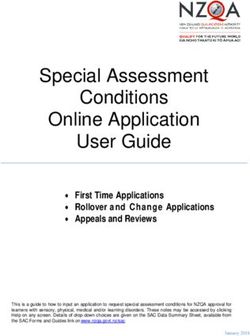GAIA GUIDE An extensive guide for setting up the Gaia addon Website Date: Revision: 1.4 Reddit Reaper 2018-03-12 ...
←
→
Page content transcription
If your browser does not render page correctly, please read the page content below
GAIA GUIDE
An extensive guide for setting up the Gaia addon
Website: https://gaiakodi.com
Author: Reddit Reaper
Date: 2018-03-12
Revision: 1.4Gaia Guide Revision 1.4
Reddit Reapers Gaia Setup Guide
Hello, I am writing this guide to help the community setup Gaia with Premiumize and have the best TV streaming experience, at
least according to my testing, compared to all other add-on s out there. You do not have to follow this guide past step 2 really if
you don’t want to. After that step, it is all my explanation of settings and my recommendations. These are what I have so far
found
to be the best experience for me. Let me know what you think and if you have any changes you would like to see added let me
know. Hope this helps people who seem to be having issues with this addon.
TABLE OF CONTENTS
Fresh Start……………………………………………………………………………………………………………………………………………………….……………..Page 3
How To Configure Gaia………………………………………………..………………………………………………………………….………………………………Page 5
Settings and My Recommendations…………………………………………………………………………..…………………………………..…………………Page 6
● General Tab……………………………………………………………..…………………………………………………………………...….…………………Page 6
○ Launch
○ Language
○ Settings
○ Playback
○ VPN
○ Parental Controls
○ Statistics
○ Access Options
● Interface Tab……………………………………………………………………………………………………………………………..………….……………Page 7
○ Theme
○ Appearance
○ Language
○ Navigation
○ Stream Layout
○ Title Layout
○ Menus
○ Arrivals
○ Shows
○ Favorites
● Accounts Tab…………………………………………………………………………………………………………………..………………………….………Page 8
○ Artwork
○ Informants
○ Premium
○ Universal Providers
○ English Providers
1Gaia Guide Revision 1.4
● Scraping Tab…………………………………………………………………………………………………………………………..…………………………Page 12
○ Providers
○ Season Packs
○ Alternative Titles
○ Debrid Cache
○ Failure Detection
○ Preemptive Termination
● Providers Tab…………………………………………………………………………………………………………………….………………..……………Page 13
○ Provider Customizations
○ Universal Providers
○ English Providers
● Streaming Tab…………………………....……………………………………………………………………..………………………………….……………Page 14
○ Direct Streaming
○ Torrent Streaming
○ Usenet Streaming
○ Hoster Streaming
● Manual Tab………………………………………………………………………………………………………………………………………….……………Page 14
○ Service Restrictions
○ Provider Restrictions
○ Sorting Restrictions
○ Bandwidth Restrictions
○ Additional Restrictions
○ Video Restrictions
○ Audio Restrictions
○ Subtitle Restrictions
● Automation Tab……………………………………………………………………………………………………………..……………………..……………Page 15
○ Service Restrictions
○ Provider Restrictions
○ Sorting Restrictions
○ Bandwidth Restrictions
○ Additional Restrictions
○ Video Restrictions
○ Audio Restrictions
○ Subtitle Restrictions
● Subtitles Tab………………………………………………………………………………………………………………………………………...……………Page 17
○ Enabling automatic subs
● Library Tab…………………………………………………………………………………………………………………………………………..……………Page 17
○ Library Section
○ Library Section 2
○ Updates
○ Location
● NanScraper Optimization……………………………………………...………………………...………………………...…………………………...Page 18
2Gaia Guide Revision 1.4
1. Fresh Start - Let’s start with the obvious and install Gaia (This is for 1st time users, skip to step 2 if already installed)
A. First go to settings and click on file manager
B. Add https://repo.gaiakodi.com as a source and go back to the home screen
C. Go to addons and click add-on browser
D. From there click on install from zip file, you should then get this warning, click settings
3Gaia Guide Revision 1.4
E. Enable unknown sources here (you’ll get a prompt, just click yes) and then press backspace to go back (or back on
an android device)
F. Now click “install from zip file” and go to the source you created earlier for the gaia repo
G. Once installation is complete, go to install from repository>Gaia Repository 1>Video Add-ons> and click on Gaia
and then install
H. Once done, Gaia will install all necessary add-ons plus backup repos. When that completes, go back to the home
screen and go to the add-ons section and you should see Gaia installed. This concludes how to install Gaia.
4Gaia Guide Revision 1.4
2. How To Configure Gaia - Now for setting up Gaia for an optimal experience (this is for first time use, people who have
already been using it go to tools, settings, and advanced and skip to step 3) Disclaimer: If you don’t want to set it all up
manually I recommend trying the wizard option first and see how it works for you. It wasn’t amazing for me and I found
that with my settings it worked even better but it might work better for you
A. Open up Gaia and you should see a window saying things about Gaia, click back and it will open up a webpage (ignore
for now). Now agree to legal disclaimers: there is 4 of them and the 5th window should be the configuration window.
Here click NO
B. You’ll now get a blank screen, press black and open Gaia again, and go to tools>settings and then click advanced
C. Ok at this point you will have the settings menu open. I will now explain each option (from my understanding and
experience) and show my recommended best settings for quick auto-play at HD resolutions.
5Gaia Guide Revision 1.4
3. Settings & My Recommendations - Here we will go over each and every option with my recommended settings
A. General Tab
I. Launch Section
● Automatic Launch - opens add-on on Kodi launch
1. Recommendation: OFF
● Splash Screen – Gaia icon on middle of screen when opening add-on
1. Recommendation: None
● Startup Sound – Sound on Add-on Open
1. Recommendation: None
II. Language Section
● Primary Language: Set to your primary language i.e.: English
1. Secondary and Tertiary Languages are you choice, I have them set to none
III. Settings Section
● Settings Cache: Cache the addon settings in memory. This drastically increases performance and
reduces scaping time but can cause issues with certain devices and kodi versions.
1. Recommendation: Depends on your device, for android devices that use SPMC, i say off.
For PC’s i recommend on, if your settings keep corrupting turn it off
● Automatic Backup: Automatic backup of Gaia Settings in case of corruption
1. Recommendation: On
● Count Limit: Max number of backups
1. Recommendation: Default, 10
IV. Playback Section
● Status Tracking – How to track watched status of your shows or movies
1. Recommendation: Depends on how you want to use it, if it’s all one Trakt account for
your house and you want to be able to tell what shows have been watched in your home,
setting to Trakt would be ideal. If you have the same Trakt account for multiple different
homes like friends and family, local would be best.
2. If you have it only for yourself then Trakt would be the best option IMO
● Progress Tracking – This tracks where you left off in a show or movie if you only watched it half
way. Local: only specific to that device, Trakt: having stop point on all devices using that Trakt
account
1. Recommendation: Once again depends on your use case scenario, in my case I have it set
to local.
● Resume Playback - How you wish kodi to ask you to resume where you left off.
1. Recommendation: Select because it asks you to either resume or restart
2. Automatic will just automatically resume from where you left off
● Playback Timeout: The max number of seconds to wait for playback to commence
1. Recommendation: For slow internet or while using a VPN 60, otherwise in my experience,
30 secs is perfect.
● Retry Playback: Sometimes kodi can't connect for some reason, this will retry the valid link. I
suspect this is also why links sometimes randomly start again but i could be wrong here.
1. Recommendation: On
● Retry Limit: Max times to retry a link
1. Recommendation: 1
● Retry Delay: Number of seconds between retries
6Gaia Guide Revision 1.4
1. Recommendation: 2
V. VPN Section
● VPN – This option is if you wish to use a vpn with Gaia
1. I don’t use this option since I use premiumize. Premiumize downloads torrents to their
servers and then if they’re already cached, TV shows or movies will stream directly from
their servers. I find this to be ample protection for myself as it basically works just like any
other video locker website.
2. If you want more protection I recommend this option but I don’t have a need for it, your
choice
3. PM offers an included VPN with premium service
VI. Parental Controls Section
● Parental Controls – Self-explanatory, restrictions for children
1. Recommendation: OFF
VII. Statistics Section
● Statistics Sharing – Usage and speed test statistics sent to the Gaia community anonymously
1. Recommendation: On to help the Gaia dev make the add-on even better but if you wish
not to share any details of your Gaia usage turn off
VIII. Access Options
● Access Code – Ignore not for us
B. Interface Tab - General Interface settings
I. Theme Section
● Skin Theme - Theme you want for Gaia, i leave on default but you can change it to your liking
● Icon Theme - Icon themes for Gaia, leave default
1. Icon Quality - Leave default
● Background - Enables use of theme background of Gaia, if Disabled it uses Kodi Theme bg
● Poster Type - The type of poster image you want to see, i prefer artwork over other options, your
choice
● Banner Type - The type of banner image you want to see, i prefer artwork over other options,
your choice
II. Appearance Section
● Fanart Backdrops - Backgrounds that appear when you highlight any show or movie. I personally
leave it disabled for browsing speed so i don’t get more slowed down but images downloading
III. Language Section
● Multiple Languages - The label to show for streams with multiple audio languages. Either show
all languages available or the word Multi
IV. Navigation Section
● Stream List - The way links show up after scraping. I leave it default as directory. Dialog can be
annoying as it goes away when you choose a link and if it's bad you have to scrape again
● Progress Dialog - The progress of Gaia scraping providers and checking for links. Foreground is
default and shows you what quality links its getting while background is like a notification letting
you know how it's going.
V. Stream Layout Section
● Stream layout - How it shows stream information, leave default
● Label color - Colors parts of a stream's label, leave default
7Gaia Guide Revision 1.4
● Label Padding - Pads stream labels with spaces in order to align both lines and to show all
metadata properly, leave default
● PM Info - The PM cost, daily limits, and current usage information. Enable if you have PM
● EasyNews Info - The EasyNews cost and current usage information. Enable if you have EasyNews
● Show Type - Stream type i.e: Cached Torrent, Direct(Gvideo, Ororo, Etc), Premium Links, etc.
Leave enabled as default
● Show Provider - Shows which website link was sourced from i.e: Alluc
● Show Release - Shows release type in label, leave enabled as default
● Show Uploader - Leave disabled, unless curious for whatever reason
VI. Title Layout Section
● Layout - This changed in one of Bubbles last updates before it forked to Gaia! Please change
MOVIE, SHOW, DOCUMENTARY, & SHORT to title layout if not everything will be out of order in
your trakt lists
VII. Menus Section
● Pretty self-explanatory, shows the different sections in Gaia, disable what you don’t want to see,
leave what you want enabled. I for instance disable favorites as i use trakt lists only
VIII. Arrivals Section
● This section determines what movies or shows come up when pressing movie or show arrivals. I
prefer recently premiered for movies, and trakt calendar for show arrivals. Rest default
IX. Shows Section
● Options for how shows are viewed regarding season and episodes. All your preference
● Flatten Seasons - Show all episodes from every season in one long list
● Future Seasons - Shows future seasons and their air date (usually, if already announced)
● Future Episodes - Shows announced future episodes with future air dates if listed
● Special Seasons - Sometimes shows have special seasons like a season 0
● Special Episodes - Special episodes like a pre-season episode 0
● Date Sorting - how episodes are sorted, leave default
● Air Information - Date Aired
● Unwatched Count - How many episodes from that show that are not watched yet
● Unwatched Limit - Limits the above counter to 99 so no text overflow occurs
X. Favorites Sorting
● Settings in how you would like to sort your favorites if you use them
C. Accounts Tab (Need this setup first to enable other options)
I. Artwork Section
● Fanart – this uses media from Fanart.tv
8Gaia Guide Revision 1.4
1. Recommendation: Turn on, register an account on Fanart.tv, once done login and go back
to home page, scroll to bottom and click on create a key under the api section of the
footer
2. Click on generate personal API key, you’ll get a long number which you will enter into the
api key section of Gaia
II. Informants Section
● Trakt – Keep track of all your progress in shows and movies and make lists with all your favorite tv
shows and movies in them
1. Recommendation: Definitely ON
2. Go to trakt.tv, register an account and make sure you are logged in on your computer's
browser or phone's browser. Once done enable Trakt in Gaia and press
9Gaia Guide Revision 1.4
Authentication
3. You will get a window like this that will inform you to go to https://trakt.tv/activate with
a token underneath the link. On windows it copies to clipboard, (I can’t confirm if it works
on android or any other platforms that can run a browser. I recommend doing this part
on another device like phone or pc/mac browser)
4. Go to the website and either paste or type out the code given. You must be logged into
your account to do this first, it should ask you for account details when going to that link if
not logged in
5. Now your Trakt account should be paired with Gaia
6. I leave “Marked Watch” and “Notifications” on default settings but you can change them
per your choosing. Self-Explanatory
● IMDb - Never used it before so i don't have a userID
● TMDb – Make an account on the website and verify account, click on your user profile picture,
settings, API and copy the Auth v3 key to the api field in Gaia
III. Premium Section
● Premiumize – This is only needed if you have a PM account, WHICH I STRONGLY RECOMMEND,
but if you do, you do not enter your username and password here. I’ll explain below
1. Make a premium account with premiumize.me and login
2. Once done go to account on the top left corner
10Gaia Guide Revision 1.4
3. Here you will see the required information which is Customer ID and PIN
4. On this same page scroll down to bottom and enable SSL and Labs. Very Important!
5. Click on show pin and copy the customer ID and PIN to the Gaia premiumize settings
shown here
6.
7. Encryption: Enabled, default
8. Request Method: DEFAULT, but when when default PM api is having issues, switch to
GET but this is very rare so pretty much always stay on default
9. Automatic Removal: Default, enabled
10. On Addon Launch: Default, none
11. On Playback End: Default, last
12. On Download Failure: Default, last
11Gaia Guide Revision 1.4
● Offcloud - Never used them before but from the looks of the settings you get an API key you
insert and i would also turn on instant streams and the rest default
● RealDebrid – Enable if you have an account, and press authentication, follow instructions and
leave other options default
● All other Debrid (i.e. alldebrid, etc) accounts I don’t have so can’t walk you through those
unfortunately
IV. Universal Providers Section
● TorrentLeech - Access to torrents on TorrentLeech
1. If you have it enable it and add your credentials. If not leave it Disabled
● UsenetCrawler, NZBFinder, NZBndx, NZBgeek - Usenet providers
1. I don’t have any usenet accounts and i can't afford easynews so leave them all disabled
● Alluc – Disabled as they’re gone now
V. English Providers Section
● MoviesPlanet - Access content from this provider
1. Recommendation: leave it off
● Ororo - Access content from this provider
1. Recommendation: leave it off
● StreamLord- Access content from this provider
1. Recommendation: leave it off
12Gaia Guide Revision 1.4
D. Scraping Tab - Here we will adjust settings for when it scrapes for links
I. Providers Section
● Provider Optimization - Tries to find the best provider timeout for your internet speed
1. Recommendation: Try it out and see what you get. If you have a slow device like a
firestick do not expect a low number
● Provider Timeout - Time for providers like thepiratebay, alluc etc to try before timing out
1. Recommendation: If you have decent device like a desktop computer, nvidia shield, etc
with good internet at least above 25 mbps, then I recommend 15-30 secs max, I
personally have it set to 30 with no issues
● Page Limit - Limit the number of pages retrieved from the provider, to get all pages set to 0, but
better not to do that. This feature can greatly improve scraping time
1. Recommendation: 1
II. Season Packs Section
● Season Packs – this option can be great to have enabled for shows like the simpsons and family
as many torrents will be whole packs with all the episodes. I have come across issues with this in
the past where it chose the wrong file. A selection prompt is a feature that I hope will be added
for season packs in the future.
1. Recommendation: Enabled, but if you experience the wrong episode over and over I
would turn it off or just play manual for that episode by pressing menu, play manual
III. Alternative Titles Section
● Alternative Titles – Helps with finding streams by using alternative titles for media especially for
foreign languages
1. Recommendation: Enabled
2. Timeout: Default
IV. Debrid Cache Inspection Section
● Debrid Cache Inspection – Checks to see if torrents are in the PM, RD, or Offcloud cache system
1. Recommendation: Enabled
2. Inspect (Premiumize, Offcloud, RD): Enable the services you use.
3. Timeout: Default
V. Failure Detection Section
● Failure Detection – Automatically disables providers that do not finish before the provider
timeout
1. Recommendation: Enabled
2. Stop Threshold: Default, 3
3. Retry Delay: 2
VI. Preemptive Termination Section
● Preemptive Termination – Stops scraping from PROVIDERS when links meet the required criteria
1. Recommendation: Enable
2. Minimum Streams: 5-10 (your choice, i think 5 is more than enough though)
3. Stream Mode: Automatic or Manual (if you like to see the link list)
4. Stream type: Cached
5. Video Quality: (this is minimum not quality you want) HD720
6. Video Codec: If you have a device that doesn’t like h265 links set this to h264, if not, set it
to any
7. Audio Channels: Any
13Gaia Guide Revision 1.4
8. Audio Codec: Any
14Gaia Guide Revision 1.4
E. Providers Tab - Here we can control what providers we wish to use when scraping for links/streams
I. Provider Customization Section
● Custom Locations – This is for countries like the UK where certain websites are blocked so you
can change the base link to the website to a mirrored website or proxy website that contains all
the same data.
● Custom Presets - Presets for providers, leave disabled
II. Universal Providers Section
● Local Content – If you have files in your local library
1. Recommendation: If you have files locally or through a nas or something enable, if not
disable
● Special Content – For NAN Scrapers and VideoScraper for android (which I’ve never even found
as it was taken down lol)
● Recommendation: Enable NANscrapers, BUT this WILL increase scrape time
● Premium Content – For use with PM or RD
1. Recommendation: Enabled
2. If using premiumize enable, if not disable
3. If using RD enable, if not disable
4. If using EasyNews enable, if not disable
● Torrents Member – Account with torrentleech
1. Recommendation: Disable if you don’t have account
2. Enable if you do
● Torrents Open – open torrent websites like thepiratebay, etc
1. Recommendation: Definitely enable
2. Leave all enabled except Kickasstorrents and demonoid as neither seem to work well
● Usenet member – Only if you have accounts on those websites, I don’t use usenet so I cannot
comment on this section
● Usenet open – Again I don’t use Usenet so unless you do, disable
● Hosters member – For Alluc
1. Recommendation: Disabled
III. English Providers Section
● Hosters member – For GoStream, Ororo, Streamlord, or moviesplanet.
1. Recommendation: enable if you added your accounts earlier
● Hosters Open – scrapes links from all websites listed below just like exodus, Elysium, covenant
etc.
1. Recommendation: Disabled
15Gaia Guide Revision 1.4
F. Streaming Tab
I. Direct Streaming Section
● Direct Streaming - For links like Gvideo
1. Recommendation: Enabled
II. Torrent Streaming Section
● Torrent Streaming – Stream torrents and how you stream them
1. Recommendation: Enabled
2. Default: Premiumize, if you use PM or if you have RD use RD as default or etc
3. Premiumize: Enabled if you have an account, if not disabled
4. Real-Debrid: Enabled if you have an account, if not disabled
5. Quasar: Disabled, Gaia handles this part just fine through PM
III. Usenet Streaming Section
● Usenet Streaming – Allows for streaming through usenet
1. Recommendation: Disabled unless you have a usenet account on one of the provided
websites. Most usenet links are not cached in my experience though and you’ll have to
wait for download
IV. Hoster Streaming Section
● Hoster Streaming – Enables streaming links from hosters and also how you stream them
1. Recommendation: Enabled
2. Default: I have it set to to your Debrid of Choice, such as Premiumize
3. URLResolver: Disabled
4. ResolveURL: Enabled
5. Premiumize: Enabled, only if you have an account
6. RealDebrid: Enabled, only if you have an account
7. All other debrid: Enable if you have an account
G. Manual Tab - Now to the good stuff, this is what will show if you use manual play and how the list of links is
gathered and sorted
I. Service Restrictions Section
● Utilize Services – What type of services to gather links from
1. Recommendation: All
2. Max Debrid Cost: None, my personal preference though
II. Provider Restrictions Section
● Provider Restrictions - Restrictions with providers you want to use, for manual you probably
want to have all links you possibly can so here are my recommendations
1. Recommendations: Ignore captchas off (with premiumize I never get them anyways at
least in my experience)
2. Utilize Providers: Hosters & Torrents
3. Torrent Cache: Require (include if you dont mind waiting for download on debrid)
III. Sorting Restrictions Section
● Sorting Restrictions – How to sort the links. (only sort links if you want cached torrents no matter
if they’re sd links. Without sorting it’ll sort by quality and 1080p links will be mixed from torrents
and hosters and etc for lower qualities
1. Prioritize Streams: Disabled, or enabled up to you
i. Local Streams: Only 1st if you have any and set all others the preceding numbers
that follow after putting this option as one, if not set to none
16Gaia Guide Revision 1.4
ii. Premium Streams: 2nd
iii. Cached Streams: 1st
iv. Direct Streams: 3rd
v. Quality Sorting: High to Low
vi. Sorting Order: Quality
IV. Bandwidth Restrictions Section
● Bandwidth Restrictions – Set bandwidth restrictions to links you get so you don’t pick a huge file
1. Speed test optimization: Try it out and see what you get, if you have bad internet use
this option, if not I had set it to none. I’ve been good on my systems in my house with
30mbps but your mileage may vary.
2. Max Bandwidth Consumption: 5mbps
3. Min File Size: 0
4. Max File Size: 5500, my preference. Set as high as you want though
5. Unknown File Size: Include just in case a hoster doesn't show size, and the ones that
don’t usually will never be huge files
V. Additional Restrictions Section
● Additional Restrictions – other restrictions you may or may not want to set
1. Special Editions: Include
2. Release Types: All
3. Upload Users: All
VI. Video Restrictions Section
● Video Restrictions – Quality restrictions on the links you want to get
1. Min Video Quality: Set to none to get all links, if you are the type who does not care
about cams like when the movie first releases. If not set to HD720 or SD by your
preference. This if only for manual mode anyways
2. Max Video Quality: Set to HD1080 or higher if your internet speed is good
3. Video Codec: Set to any, you will lose alot of links otherwise
4. 3D videos: I exclude them but if you want them, include. Still recommend exclude though
VII. Audio Restrictions Section
● Audio Restrictions – Restrictions on your audio
1. Dubbed Audio: Depends on your preference, I exclude because I only want english
2. Audio Channels: Any
3. Audio Codec: Any
4. Audio Language: selected to avoid other languages when dubbed audio doesn’t catch it
i. Unknown language: funny thing is you should enable this too because many links
are labeled unknown lol
VIII. Subtitle Restrictions Section
● Subtitle Restrictions
1. Softcoded Subtitles: Include, because many torrents have them and you can disable
them anyways
2. Hardcoded Subtitles: Include, lose alot of links otherwise
17Gaia Guide Revision 1.4
H. Automatic Tab - This is the section that will autoplay links for you. This with preemptive termination is what
makes Gaia with PM better than the rest of the add-ons. I really recommend using this! Manual play isn’t needed
in my opinion unless you want to be really selective with your content, if so disable this section
I. Service Restrictions Section
● Utilize Services – What type of services to gather links from
1. Recommendation: All
2. Max Debrid Cost: I say around 4-5, but your choice how high you want to set it. I set it to
none, because i had issues with no links showing up with this option on
II. Provider Restrictions Section
● Provider Restrictions - Restrictions with providers you want to use, for manual you probably
want to have all links you possibly can so here are my recommendations
1. Recommendations: Ignore captchas off (with premiumize I never get them anyways at
least in my experience)
2. Utilize Providers: Hosters & Torrents
3. Torrent Cache: Require
● Sorting Restrictions – How to sort the links. (only sort links if you want cached torrents no matter
if they’re sd links. Without sorting it’ll sort by quality and 1080p links will be mixed from torrents
and hosters and etc for lower qualities
1. Prioritize Streams: Disabled, or enabled up to you
i. Local Streams: Only 1st if you have any and set all others the preceding numbers
that follow after putting this option as one, if not set to none
ii. Premium Streams: 2nd
iii. Cached Streams: 1st
iv. Direct Streams: 3rd
v. Quality Sorting: High to Low
vi. Sorting Order: Quality
III. Bandwidth Restrictions Section
● Bandwidth Restrictions – Set bandwidth restrictions to links you get so you don’t pick a huge
file
1. Speed test optimization: Try it out and see what you get, if you have bad internet use
this option, if not I had set it to none. I’ve been good on my systems in my house with
30mbps but your mileage may vary.
2. Max Bandwidth Consumption: 5mbps
3. Min File Size: 0
4. Max File Size: 5500, my preference. Set as high as you want though
5. Unknown File Size: Include just in case a hoster doesn't show size, and the ones that
don’t usually will never be huge files
IV. Additional Restrictions Section
● Additional Restrictions – other restrictions you may or may not want to set
1. Special Editions: Include
2. Release Types: All
3. Upload Users: All
18Gaia Guide Revision 1.4
V. Video Restrictions Section
● Video Restrictions – Quality restrictions on the links you want to get
1. Min Video Quality: I set this SD because i don’t want to go lower for automatic, if you
never want to see SD links, set to HD720, if you want CAMS to pop up set to None
2. Max Video Quality: I set this to HD1080
3. Video Codec: Any
4. 3D videos: I exclude them but if you want them, include. Still recommend exclude though
VI. Audio Restrictions Section
● Audio Restrictions – Restrictions on your audio
1. Dubbed Audio: Depends on your preference, I exclude because I only want english
2. Audio Channels: Any
3. Audio Codec: Any
4. Audio Language: selected to avoid other languages when dubbed audio doesn’t catch it
i. Unknown language: funny thing is you should enable this too because many links
are labeled unknown lol
VII. Subtitle Restrictions Section
● Subtitle Restrictions
1. Softcoded Subtitles: Include, because many torrents have them and you can disable
them anyways
2. Hardcoded Subtitles: Include if not you’ll lose links
I. Subtitles Tab
I. Enable if you want subs on all your videos
● Selection: Gives you the option of how to match the subs, you can use automatic, choice, match,
or manual. I would use choice
● Notifications: shows a popup if subs were downloaded or not found, enable by your preference
● Foreign Conversion: Subs are converted to UTF-8 to accommodate foreign characters and
symbols in other languages
J. Library Tab
I. Library Section
● Allows for library integration, enable if you want library integration
II. Library Section 2
● Ignore Duplicates - Ignores items already added to your local library
● Precheck Additions - Checks if streams can be found before adding to library
● Unaired Episodes - Includes shows and episodes that do not have an air date
III. Updates Section
● Automatic Library Update - Automatically updates kodi library when items are added to it
● Automatic Watched Updates - Automatically adds watched items to the local library
● Automatic Show Updates - Automatically updates the local library when kodi or Gaia is launched
● Notifications - Shows a notification or permanent message when updating library until finished,
i’d put this to permanent if i were to use it
IV. Locations Section
● Locations - How Gaia stores library files, in a combined or separate folders, i prefer separate for
organizational sake but both options work just fine
● Combined or (Type) Location - Just gives folder location for current library items.
19Gaia Guide Revision 1.4
NANScrapers Optimization
Lets make Gaia even quicker by optimizing Nanscrapers! Here in this section i will point out how to find broken scrapers
in nan and disabling them to make everything even faster!
1. Go to Gaia>Tools>Providers and click on verification. This will take a while but once done you’ll have a list like
below of all downed scrapers in nan. Take note of the bad ones as yours may vary from mine. It a long list so keep
scrolling down until you make note of all of the ones labeled with Nan. Note: If Nan-PrimeWire Fails, leave it
enabled. That site just has a lot of people hitting it all the time.
2. Go back to your home screen and highlight NanScrapers and press the menu key and go to settings and start
disabling providers in your failure list
20Gaia Guide Revision 1.4
And that is the end of my long ass fucking guide/setting explanation…..idk how the hell I typed all of this when I could never ever
write an essay this long for school lol Hope this helps out all you guys, if you have any recommendations to change in my settings
let me know, I’ll try them out and update my guide.
21GAIA GUIDE
You can also read