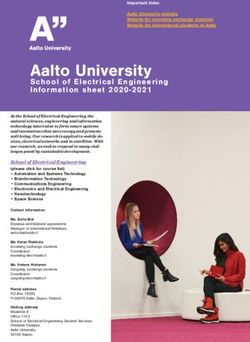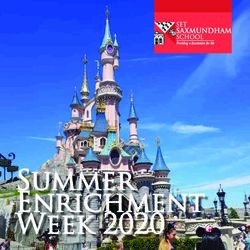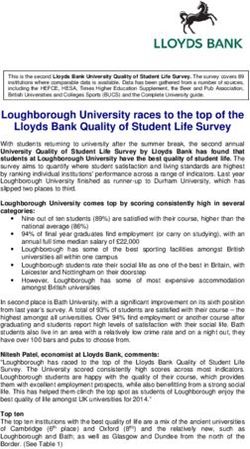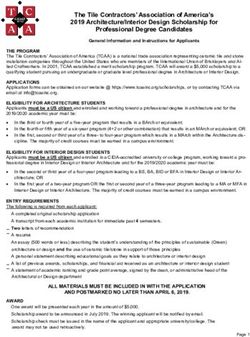Flip Your Classroom & Digitize Your Content
←
→
Page content transcription
If your browser does not render page correctly, please read the page content below
“Flipped Learning is a pedagogical approach that shifts direct instruction from the group learning space to the individual learning space.” –Flipped Learning Network Allowing for direct instruction to happen individually allows for a more collaborative, interactive atmosphere to flow during class.
Students are able to learn at their own speed, re-watch
the core concepts as many times as they need, and use
the time in the classroom to apply that knowledge.
Learning Culture - The Flipped Learning model shifts
instruction to a learner-centered approach, actively
involving students in their own knowledge construction.
Intentional Content – What concepts lend themselves to
flipped learning? The teacher determine what must be
taught and what students can/need to explore on their
own. **Not everything needs to be flipped.
Professional Educator- Teachers during flipped learning
should be observing students, providing relevant
Note: not every concept can or feedback, and assessing their work.
*should* be flipped. However, front
loading concepts allows for students
to spend more time engaging and
practicing, allowing you, as the
teacher, to meet students where
they are and support them.The traditional flipped model requires students to complete video lessons as homework. But what happens when homework isn’t completed regularly, OR you know a student doesn’t have internet access? There is another method called the “in-class flip,” which is centers/stations, that will be the best method for most students. Flipping gives more individualized time for students, allowing for a personalized learning experience for each student.
EdPuzzle is a video platform where teachers can find or upload videos, embed questions and comments, add their own audio, embedded during a video, EdPuzzle allows teachers to re-use content available on the EdPuzzle platform, YouTube, and Khan Academy. Teachers can also record their own lesson and upload it to EdPuzzle! Using EdPuzzle, students can learn at their own pace, and you can hold them accountable with embedded questions throughout the screencast/video. Students receive immediate feedback on multiple choice questions, so they can see if they understood the content present.
Upload or create your own
video! You can also create
folders to keep everything
organized.
You can also search
from any of these
resourcesCreating Your Own Video Lesson
Don’t judge me or my
Christmas wrapping
paper back there—this
is a video I had
accessible, so I
uploaded it (lol).
There are three
options—you can cut a
video, add a voiceover
(a good idea if you are
using someone else’s
video), and embed
your own questions.When you’re
These are the finished editing,
types of questions this is your menu.
you can add. You can choose
to assign, share,
delete, etc, and
you can edit your
privacy settings.
These are
the events
added to my
video, and
the interval
You choose the
at which
stopping point to
they’re
add a question or
added.
note.Using an Existing Video
Assigning to Your Class
You can use the link to create a QR code for seamless use with littles on iPads, send the link in a student e-mail, or embed the link right into your Canvas class.
Below is student progress—You can see how well students did on the assignment,
and even when the assignment was turned in.
Note: Because of Act 837, I
would use student aliases for
student logins.Flipping the Classroom Tool #2: Nearpod
Nearpod is the tool that does it all seamlessly! We will try a lesson together!
Creating a lesson in 1. You can add your own files—PowerPoints,
PNG, PDF, or Google Slides. You can also
two ways! add a multitude of activities#2: Nearpod’s Huge Content Library!
This is one search using fifth grade science and the NGSS. This search yielded so many results, and these resources could be used to front load content in a station, review of prior learning, skills practice, or all three.
Assigning a Nearpod Lesson in 3-2-1.
Hover over the lesson you’ve saved to your Content Library, and choose
Live Participation + Zoom, Live Participation, or Student-paced mode.
In a flipped lesson, you would want to choose student-paced mode.
If you are differentiating, you can modify a lesson, and assign different
student-paced lessons to different students. They’ll just have their own
specific join code.I assigned the lesson, students
completed it, NOW WHAT?
These were reports from 3 separate
After students have completed the presentations I completed for PD.
lesson, you can access each lesson Two were live in-person, and one
in the reports tab, which can be was embedded on my Blackboard
found in the menu on the left hand page (which is why the session was
side of the dashboard screen. started at 2:04 AM haha).Sample Report…Because Data.
The Silver edition of Nearpod, which has TONS of features, is 100% totally F R E E! If you complete a short “Nearpod Certified Educator” webinar, you will get access to try out the gold edition of Nearpod for free for 6 months. This really is one of my very favorite tools. I love it so much, I just haven’t been able to make the switch to Peardeck.
Flipping the Classroom
Tool #3:What is Flipgrid?
1. “Flipgrid is a simple, free, and accessible video discussion
experience for learners and families.” –Flipgrid, 2021
2. It is part of the Microsoft Family (and easily integrated
with Nearpod!).
3. Flipgrid’s mission is to “Empower Every Voice.”
4. Getting started is simple! You can register with your
Microsoft (or Google) credentials. If you log in with
Google or Microsoft credentials, you’ll be prompted to
ask for your Community Type. As you can see, Flipgrid is
a pretty versatile tool.Creating a Group • You’ll start by creating a group. There are a few options here. Do you want a group for each class, or if you teach the same content, do you maybe want you third period science and your fifth period science discussing together? • For the 2020-2021 school year, there was special permission given, so we could use Flipgrid with student PII. I am not sure if that’s still the case. If it isn’t, students can cover their faces with emojis or a blurred filter.
A CoPilot is someone who has access to the same group to create topics, approve comments, etc. Basically, a partner teacher. A join code is what a student enters when they go to the Flipgrid website. I made mine easy…Unfortunately, my kids always misspelled Reulet.
Topic Responses:
Ideas for Flipgrid
Integration:
1. A TikTok Challenge. I challenged my fifth graders to
create a TikTok-style educational video to explain what
they knew about water pollution. **I always model for
my students, so they know what to expect. I even
added the “TikTok” logo and a fake @ to get students
excited about participating. One student didn’t want to
show her face, so she just added text and narrated her
answer. I’ve had other students who didn’t want to talk
and only added words…I always let students lead here.Idea #2: Social-Emotional Learning Flipgrid is THE tool that got my virtual students and I through the isolation of virtual learning. I did many topics like this one, where I just asked students to tell a joke, or tell their favorite memory, etc. It was a morning meeting of sorts.
Idea #3: A FlipHunt Research Project
For this assignment, I made a separate group
and called it “Jamestown Research.” Students
had to find the answer to each individual
question. We did this over a period of several
days, so students were able to research and
answer as they went.Idea #4: Virtual Presentations
Flipgrid has the “screen record” feature
now, so while some students explained
using their face, other students screen
recorded their presentations.Giving Feedback
1. Students and teachers can leave comments on
individual videos. You, as the teacher, have the
option to moderate those comments by having
comment and video approvals on. Flipgrid did have
the ability to give rubric-based feedback, but
that feature is going away in August. However,
you will be able to add private video and text
feedback that only a student will see!Questions? Please don’t hesitate to reach out! E-mail: Katelyn.reulet@cpsb.org Twitter: @kreulet2
https://www.edutopia.org/video/flipped-
class-flipping-everyone
Further
Reading: https://www.edsurge.com/news/2015-05-
07-what-why-and-how-to-flip-your-
classroom
https://www.edutopia.org/blog/flipped-
classroom-in-class-version-jennifer-
gonzalezYou can also read