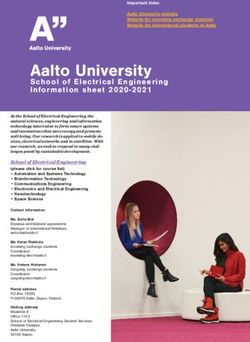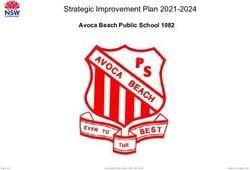St Doms Girls - St Dominic's Priory ...
←
→
Page content transcription
If your browser does not render page correctly, please read the page content below
Remote Learning 4 St Dom’s Girls: Year 5 - 12 Student Guide
ST DOMINIC’S PRIORY COLLEGE
Remote Learning
4 St Doms’ Girls
LITTLE DOMS - YEAR 5 STUDENT/PARENT GUIDE
LIVE DOCUMENT - SUBJECT TO ALTERATION WITHOUT NOTICE
LAST UPDATED: WEDNESDAY 21 JULY 2021
Educating girls in a supportive environment
1Purpose
In order to stay connected with your teachers and peers, good
routines and structures are important to adopt from the very
start, at home. During times of uncertainty, routines reassure us
that we will be okay and structures help us to navigate change in a
methodical way. The purpose of the booklet is to provide a starting
point which supports Remote Learning 4 St Dom’s Girls.
General Reminders
Remote Learning 4 St Dom’s Girls requires all Little Doms to Year
5 students to access their learning through Seesaw and Parent
Email. Year 5 students will also be supplemented with links on the
College network to ‘Public’ drive, SEQTA, short video recordings/
pre-recorded lessons.
2Student Roles & Responsibilities
o Year 5 and 6 students are required to have their College laptop with
them at home and/or access to a home computer and Wi-Fi in order
to login to the school network. They are required to access SEQTA
Learn at the usual lesson time and spend the same amount of time, as
stipulated on their revised remote learning timetable, for completion
of work in each subject. Year 5s will also access the Seesaw app.
o Year 5 and Year 6 Students will be required to submit assessments/
assessment responses via the ‘Submit Work’ folder, found on the
College network, in the ‘Public’ drive.
o Further information on Citrix Access, SEQTA tutorials, using Outlook
Web email, and submitting work via the P Drive folder is available in
the Year 6 - 12 Student Guide.
o Little Doms to Year 4 students should refer to their revised timetable/
weekly planner for daily lessons and use their Seesaw app for additional
information. Lessons will be set both as digital and non-digital.
o Little Doms to Year 4 students should submit their work via Seesaw
where possible or directed by the teacher.
o Learning spaces at home should be structured environments, with
good lighting and free of distractions. This will enable effective working
during lesson times.
o Parents and students please communicate with Staff if support is
needed.
o Students are not permitted to; skype, engage in live video chats with
Staff, or contact Staff via social media platforms. SEQTA Forums, School
phone, School email and Seesaw accounts can be used.
3Routine is your Friend
Similar daily routines that already exist at school, should be followed
at home. To help create the boundary between home and school
students should start their school day with a regular morning routine
including: breakfast, cleaning teeth, brushing hair and putting on
their sport uniform, ready for their day.
Teachers will check in with their students each morning Monday
to Friday on Seesaw at 9:00. We ask that students check in and
respond to roll call 9:00 – 10:00. Your child will be marked absent if
they have not checked in by 11:00. We are allowing this extended
check in time to accommodate families who are sharing one device.
If your daughter is unwell and will not be participating in the tasks
for that day, you will need to contact the school. School attendance
still remains a Government requirement.
Once the day has begun and your daughter has checked in, she
may not need the device to complete set tasks for the day. This is
especially applicable to the younger year levels.
If a student/parent is experiencing difficulties in logging on, they
should email or phone their teacher on a week day, as soon as
practical.
Learning tasks will be posted to the ‘Activity’ section on Seesaw and
information will be provided with directions for families on how
best to support the student learning and the expected level of adult
involvement.
4Nurturing Health & Wellbeing
Your child’s wellbeing is paramount in these ever changing times. Walk
gently with your child’s remote learning. Keep school to school hours. Staff
at the College are committed to supporting you in the process of Remote
Learning 4 St Dom’s Girls.
The list below also provides some ideas to help you look after yourself and
balance online activities with offline activities.
Maintain Routines
Play Card and Board Games
Spend Time with Immediate Family
Play dough
Baking
Do Something Creative (Art Therapy, Colour/Paint by Number)
Listen to Music/Dance Around the House
Read a Book
Complete a Find-a-Word/ Crossword/ Dot-to-Dot/ Puzzle
Stream and Take Part in a Pilates/Yoga/Exercise Class
Meditate
Spend Time Outdoors
Students are also encouraged to use their non-programmed time to read,
investigate a personal interest, practice a musical instrument, create, build
models and be active outdoors.
5Useful Apps 6
Online Safety + Responsibilities
Year 5 and 6 students are reminded that in order to maintain the
safety of all students, as well as each individual’s right to belong the
College’s policies will apply. These guidelines are found on pages
8-23 in their College planner. Students are obligated to follow these
guidelines. All students need to be aware of their behaviour online.
Digital Citizenship
o Students should check with parents that the information they are
using on the Web is correct.
o Students will not post unkind or hurtful messages to anyone.
o When communicating with teachers students will use appropriate
formal language.
o Students will be respectful towards others online.
o Students will seek permission before they share a picture or story.
o Students will only visit sites that are age-appropriate and they will
tell parents or teachers if they find something that is unpleasant
or inappropriate.
o Students will use a digital device when they have permission.
o Students will visit websites they are permitted to access.
o Students will share pictures and stories about themselves only
when instructed by a teacher.
o Students will never give out personal information about
themselves or share passwords.
7Useful Contacts
For Help... Contact via Email
IT Support IT@stdominics.sa.edu.au
Social / Emotional / Wellbeing Class Teacher
Concern Year Level Coordinator
Director of the Primary Years
School Counsellor
Subject Related Matter Subject Teacher
Little Doms- Year 5 Staff Directory
Teachers may be reached via Email
between the hours of 8:30am - 3:30pm Monday to Friday
Mrs Belinda BAKER bbaker@stdominics.sa.edu.au
Mrs Lisa BAUMBER lbaumber@stdominics.sa.edu.au
Mrs Rachel BOLT rbolt@stdominics.sa.edu.au
Ms Michelle CORDON mcordon@stdominics.sa.edu.au
Ms Jane DELLOSO jdelloso@stdominics.sa.edu.au
Ms Renee EDWARDS redwards@stdominics.sa.edu.au
Mrs Georgina FENTON gfenton@stdominics.sa.edu.au
Mrs Dolores HEGGS dheggs@stdominics.sa.edu.au
Ms Melissa LEHMANN mlehmann@stdominics.sa.edu.au
Mr Byron MORTIMER bmortimer@stdominics.sa.edu.au
Ms Cate O’LEARY coleary@stdominics.sa.edu.au
Ms Deb OSBORNE dosborne@stdominics.sa.edu.au
Mrs Tania PIOTTO tpiotto@stdominics.sa.edu.au
Mrs Michelle RICHTER mrichter@stdominics.sa.edu.au
Mrs Tes RODRIGUES trodrigues@stdominics.sa.edu.au
Mrs Francine SAINT fsaint@stdominics.sa.edu.au
Mrs Anna SORDILLO asordillo@stdominics.sa.edu.au
Ms Elena TARRARAN etarraran@stdominics.sa.edu.au
Sr Hieu TRAN htran@stdominics.sa.edu.au
Mrs Raelene WHITE rwhite@stdominics.sa.edu.au
8IT Tutorials
o Uploading a Photo to Seesaw page 10
For Year 5 & 6 Students ONLY
o Citrix Remote Access page 9
o Send an email using Outlook Web Email page 10
o How to submit work via Submit Work Folder page 11
o Accessing SEQTA Learn pages 12-14
Available in the
Remote Learning 4 St Dom’s Girls
Years 6 - 12 Student Guide
9Uploading a Photo to Seesaw
When your daughter is uploading a photo to Seesaw, please use the following steps.
Note, if your daughter is using the Seesaw website instead of the Seesaw App they will
need to save the photo to your computer before they can upload it. Simply connect
your phone or tablet to the computer and save the photo file to your computer.
1. Log in to Seesaw.
2. Select the large green circular ADD+ icon in the middle of the screen as
shown below in Figure 1.
3. The next screen will give you 6 options. Please select UPLOAD which is in the
bottom left of the screen. The icon for this is shown below in Figure 2.
4. This will allow you to select the picture you want and upload it to Seesaw.
10Keeping Connected
We are all in this together. We will work together as one. Realistically
there will be many issues, some known, some not.
It is still our priority to maintain our connections and relationships,
because that is at the core of who we are at St Dominic’s Priory
College. Use email, Seesaw Messaging, SEQTA (Years 5 + 6), and
phone calls to maintain our links. Talk to us, let us help you. Teachers
will always respond during school working hours.
Another tool to keep us connected is our College Newsletter. From
time to time, teachers will select students’ work to share with the
College community, via this publication.
1112
You can also read