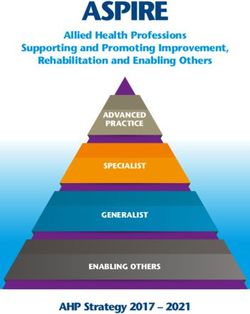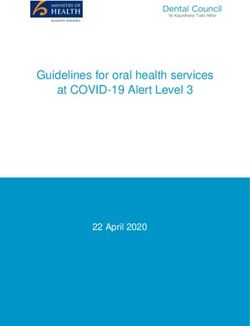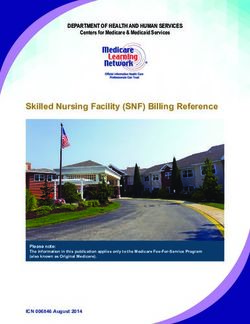FACEBOOK PORTAL PILOT - Communications Material & User Setup Guide Enabling Health and Care remote interactions and supporting people who are ...
←
→
Page content transcription
If your browser does not render page correctly, please read the page content below
FACEBOOK PORTAL PILOT Communications Material & User Setup Guide Enabling Health and Care remote interactions and supporting people who are isolating due to COVID19. 20th April 2020
TABLE OF CONTENTS
03 BACKGROUND 10 CHOOSE YOUR USEAGE TYPE &
GUIDE TO FOLLOW
04-06 KEY FEATURES AND BENEFITS, 11-24 SET UP GUIDE INFORMATION
LOCATIONS AND PRINCIPLES
07 EVALUATION
EXISITING USE OF THE PORTAL IN
08
CARE SETTINGS
09 PREREQUISITES TO SETUP
Copyright © 2020 Accenture. All rights reserved. 2BACKGROUND
It is apparent that there is a current significant and urgent need for remote clinical care and individual support for people currently in self-
isolation.
As part of the COVID19 response, NHSX and Facebook are collaborating to test and pilot the use of the Facebook Portal video
communication device across various care settings, providers and between individual users.
With support from Accenture, the initial pilot will take place across regions in England. The pilot will test the devices use in Care Homes,
GP Practices, Hospitals for remote care and support. It will also identify individuals and test the devices in their own home, to
communicate with carers and family members or local volunteers – addressing the issue of social isolation.
15.6" touchscreen 10" touchscreen 8" touchscreen
(Portal +) (Portal) (Mini)
Copyright © 2020 Accenture. All rights reserved. 3KEY FEATURES & BENEFITS
FEATURES
• Connection through WiFi.
• All devices feature "Smart Camera and Smart Sound" technology. This enables the cameras to recognise people and then follow them
around the room and automatically pan and zoom while also minimising background noise and enhancing the voice of whoever is
calling.
• Built in Amazon Alexa and built in internet browser (chrome).
• Easy single touch camera switch off or camera lens can be blocked with included camera cover.
• Touchscreens and available in 3 sizes – 15.6” Portal+, 10” Portal and 8” Mini.
• Allows up to 4 users to be added to each portal.
• Acts as a photoframe with a clock and local temperature when not in use, can show pictures from Facebook profile if activated to do so.
BENEFITS
• Reducing social isolation for people with COVID-19 in hospitals, care homes and in their own homes by creating connectivity
between them and their family and friends.
• Enabling carers, social workers and assessors the ability to connect, working safely and remotely.
• Enabling clinicians to conduct remote consultations and provide support to clinicians based in in remote / small locations.
• Simple and easy setup and does not require ‘IT’ support.
Copyright © 2020 Accenture. All rights reserved. 4PILOT TEST LOCATIONS
Care
GP &
Dedicated Room GP &
GPs / AHPs /
PRIMARY (at certain PRIMARY
Specialist Service
Home
CARE
times) CARE
COMMUNITY
SERVICE
Community Care
Resident Team / Adult Social
Living Room Care
Sheltered
GP &
PRIMARY
Housing
CARE
Communal Video Calls
Room used at
certain times HOSPITAL Acute Care
(e.g. library)
Home
GP &
PRIMARY Living Room
CARE Home
GP &
PRIMARY
Family & NHS
CARE Volunteer
Copyright © 2020 Accenture. All rights reserved. 5KEY PRINCIPLES FOR SOLUTION AND ROLLOUT
ENABLING THE VISION
1. Use simplest option wherever possible
2. Speed of rollout is more important that fully integrated experience
3. Pilot quickly and run parallel rollouts in regions
4. Use logistics providers to ship devices direct to homes
5. Use NHS/Trusted workforce to deploy in homes or train local staff to set up
6. Private info of staff (e.g. personnel mobile number) should not have to be shared with general public or vice versa.
7. Solution should support remote consultation (e.g. with GP) and support social isolation (e.g. call with family)
Copyright © 2020 Accenture. All rights reserved. 6EVALUATION
The pilot rollout will:
1. Test how successfully families, patients, care staff and clinicians use it.
2. Understand any connection, setup and usability issues and how these may be affected by location.
3. Determine whether it adds value and where it adds value.
4. Determine which devices are the most popular.
5. Establish the viability of a wider national rollout.
It is therefore imperative that we are able to gain feedback from users and care settings.
We will undertake both qualitative and quantitative research– this will be done via the following:
• Questionnaire designed to be completed by individual users and care providers who may be involved in assisting users of the device. We
will also be gathering feedback from health care professionals, as part of the wider pilot rollout.
• Interviews with end users.
• Analysis by Facebook using the registered serial numbers to determine usage at a high level (Facebook will be analysing aggregated
device usage data only, not the activity of individual user accounts. For example; to determine which devices are being used / not used,
frequency of use etc).
Copyright © 2020 Accenture. All rights reserved. 7EXISTING USE OF THE PORTAL IN CARE SETTINGS
Example - Foxholes Care Home, Hertfordshire
Foxholes Care Home is an example of one care setting that is using the Portal
successfully, generating positive media coverage.
https://www.reuters.com/video/watch/idPqGm?now=true
For the pilot, we are recommending that devices are configured where possible use WhatsApp (end to end secure and no central data
held). Facebook can also be used as video call is secure, however Facebook does know who called who. The following care home have
demonstrated how Facebook could be used to set up the Portal.
Example – Willow Bank Residential Home (part of the Buckland Care Group)
Willow Bank are currently using the Portal devices for residents to keep in touch with family / friends. The have provided one example of
how the device can be set up and used on their home Facebook page -
https://www.facebook.com/willowbankcare/posts/2535212963410411:
1. User has a Facebook account.
2. User sends a friend request to the Willow Bank portal Facebook profile page.
3. Relative / friend books an appointment and is given access to the portal.
4. Call can then occur through Facebook messenger.
Families are also being encouraged to connect via the care home manager's WhatsApp account and their company mobile number.
Copyright © 2020 Accenture. All rights reserved. 8PREREQUISITE TO SETUP
Each device has a serial number located on the box. These serial numbers will be noted centrally by the NHSX Pilot team along with their
corresponding location site prior to delivery. On receiving a delivery of devices please complete the following:
• Send an email to a-ne.portal_deployment_pilot@nhs.net with the serial number of the device(s), location of the device and the main
contact at site (note we do not need to know details of users e.g. care home residents). If a number of devices are delivered to a central
location (e.g. CCG HQ) and they are then distributing those devices, then they can centrally provide the serial numbers with a list of
locations and key contact per site (excluding end user details).
Copyright © 2020 Accenture. All rights reserved. 9CHOOSE YOUR USEAGE TYPE & GUIDE TO FOLLOW
Shared Portal Single Account Individual Use of Shared Portal Device with
(e.g. Care Home) Portal 2-4 individual accounts
DATA SECURITY DATA SECURITY DATA SECURITY
HINTS AND TIPS HINTS AND TIPS HINTS AND TIPS
INFECTION CONTROL INFECTION CONTROL INFECTION CONTROL
WIFI - SETUP WIFI - SETUP WIFI - SETUP
SHARED ACCOUNT SINGLE ACCOUNT
MULTIPLE ACCOUNTS
SET UP SURVEY SET UP SURVEY
SET UP SURVEY
TRANSER TO NEW
USER REMOVING USER
OTHER GUIDES – EXTRA FEATURES
FACEBOOK PHOTOFRAME
ALEXA
BROWSER
Copyright © 2020 Accenture. All rights reserved. 10DATA SECURITY
DATA SECURITY AND INTERNET SPEEDS DATA SECURITY
DATA SECURITY
For the pilot, we are recommending that devices are configured where possible use WhatsApp (end to end secure and no central data
held). Facebook can also be used as video call is secure, however Facebook does know who called who.
What information does the device collect and what is held by Facebook/WhatsApp servers?
• If a video call is made through a Facebook account the device will not record any of the video content but will record data relating to
who made the call and to whom on its Facebook servers.
• When calls are made through WhatsApp, caller data is not saved by the Portal device. This would only be stored locally on a mobile
calling into the Portal device or on the mobile with the WhatsApp account associated with the Portal. No information is kept on
WhatsApp servers.
• Using the device serial numbers, Facebook will provide the pilot an average usage across the devices e.g. x devices used for 1-2 hours a
day. But will not provide specific device usage information.
Keeping your Portal private
The Portal allows you to completely disable the camera and microphone with a single tap or switch (see hints & tips on slide 12). For more
information about privacy and useful FAQs visit https://portal.facebook.com/gb/privacy/
Internet Speeds (Minimum)
For video calling all Portal devices (8inch, 10inch, 15.6inch) need 2Mbps internet speed for a video call. If 4 people are on one call at the
same time then up to 15Mbps will be required.
Copyright © 2020 Accenture. All rights reserved. 11HINTS AND TIPS HINTS & TIPS HINTS AND TIPS Navigating screens: HINTS AND TIPS Touch screen and swipe left and right between apps. Swipe up for volume and brightness controls. To mute or unmute the camera and microphone on Portal: To turn off the camera or microphone, slide the switch on top of Portal's frame all the way to the left. A red light lets you know the camera and microphone are both off. To turn off just the camera, slide the switch on top of Portal's frame into the middle position. You will see a shutter covering the camera's lens when you've turned the camera off. Please note – the device does not contain a battery pack and therefore needs to be plugged in at all times of use. Further details on setup can be found at https://portal.facebook.com/gb/help/ There are also lots of YouTube videos available on Facebook Portal setup and hints and tips. Copyright © 2020 Accenture. All rights reserved. 12
INFECTION CONTROL INFECTION CONTROL INFECTION CONTROL Device Cleaning & Infection Control INFECTION CONTROL It is important, particularly in instances where the device will be shared, that it does not spread viruses. Host organisations should ensure they adhere to their own infection control policies when moving the device between patients. We suggest the device is kept in a single location if possible, to limit spread, and is regularly disinfected in an appropriate manner. Based on previous testing of sanitizer used at a major hospital, this will cause only minor cosmetic degradation over time. Note the rear speaker has a fabric cover. This can be temporarily removed if required by the following : 1) Lay the product flat on the front side, 2) Push down with some pressure and turn counter clockwise. It is not easy, but the cover will twist off. Copyright © 2020 Accenture. All rights reserved. 13
WIFI - SETUP TECHNICAL USER SETUP GUIDE WIFI - SETUP MINIMUM SETUP - WI-FI WIFI - SETUP The Portal is designed as a consumer device and therefore can be setup in a few short steps using the onscreen instructions once the device has been powered up. The user should first connect to Wi-Fi and then they are ready to set up WhatsApp. More detailed instructions are provided below should the user require more assistance. If the Portal is being used by an individual (and not shared with other users) there are a number of other add ons which can be setup on the device. There are detailed at the end of this pack. Select your language and connect to Wi-Fi: Once your Portal is plugged in, press the power start button and follow the on-screen instructions to begin setup. Select your language (leave English as English US/Canada to enable 'hey portal’ commands to work) and, then tap Next. Connect to Wi-Fi. Select your Wi-Fi network Enter your Wi-Fi password (if required) and tap Join. Tap Next. Tap Continue. Your Portal may need to download the latest software in order to complete setup. Once the download is complete, you may be asked to restart your Portal. Inpatient Care Settings – Guest WiFi The Portals are not compatible with connection to a guest WiFi which requires a browser pop up (e.g. to confirm acceptance and use terms). Therefore, in some care settings (e.g. hospital ward) the device Mac addresses for the device would need to be added to an allowed white list (e.g. for WiFi Spark). The device should then be able to connect. Copyright © 2020 Accenture. All rights reserved. 14
SHARED ACCOUNT TECHNICAL USER SETUP GUIDE MINIMUM SETUP – SHARED PORTAL SINGLE ACCOUNT (E.G. CAREHOME) Give your Portal a name and you can then log in with a WhatsApp account (WhatsApp is recommended as end to end secure although it is possible to also create a login using Facebook - see slide 21): Follow the on-screen instructions to continue setup. Give your Portal a name. Tap an option from the menu or tap to create a Custom name, and then tap Next. Decide whether going to use WhatsApp or Facebook. Log in with WhatsApp: Tap the box next to WhatsApp, then tap Next. Follow the on-screen instructions. To connect your WhatsApp account to your Portal: From Home, tap Settings. Tap Accounts. Tap [Your name]. Tap Connect WhatsApp. You may be asked to confirm your login to make changes. Tap the box next to By ticking, you agree to receive messages on WhatsApp, then tap Continue. Tap Continue and follow the on-screen instructions. Tap Done. Note a) WhatsApp text messages do not appear on portal b) When using WhatsApp for video calling the mobile phone containing the WhatsApp account needs to be turned on and connected to the internet. However, it does not need to be within physical range. Copyright © 2020 Accenture. All rights reserved. 15
SINGLE ACCOUNT TECHNICAL USER SETUP GUIDE MINIMUM SETUP – INDIVIDUAL USE OF PORTAL Give your Portal a name and you can then log in with a WhatsApp account (WhatsApp is recommended as end to end secure although it is possible to also create a login using Facebook – see slide 21, some of the extra features e.g. photoframe require a Facebook account ): Follow the on-screen instructions to continue setup. Give your Portal a name. Tap an option from the menu or tap to create a Custom name, and then tap Next. Log in with WhatsApp: Tap the box next to WhatsApp, then tap Next. Follow the on-screen instructions. To connect your WhatsApp account to your Portal: From Home, tap Settings. Tap Accounts. Tap [Your name]. Tap Connect WhatsApp. You may be asked to confirm your login to make changes. Tap the box next to By ticking, you agree to receive messages on WhatsApp, then tap Continue. Tap Continue and follow the on-screen instructions. Tap Done. Note a) WhatsApp text messages do not appear on Portal b) When using WhatsApp for video calling the mobile phone containing the WhatsApp account needs to be turned on and connected to the internet. However, it does not need to be within physical range. Copyright © 2020 Accenture. All rights reserved. 16
MULTIPLE ACCOUNTS TECHNICAL USER SETUP GUIDE MINIMUM SETUP – INDIVIDUAL ACCOUNTS ON A SHARED DEVICE If you are the first user please give your portal a name and you can then log in with a WhatsApp account (WhatsApp is recommended as end to end secure although it is possible to also create a login using Facebook ): Follow the on-screen instructions to continue setup. Give your Portal a name. Tap an option from the menu or tap to create a Custom name, and then tap Next. Log in with WhatsApp: Tap the box next to WhatsApp, then tap Next. Follow the on-screen instructions. To connect your WhatsApp account to your Portal: From Home, tap Settings. Tap Accounts. Tap [Your name]. Tap Connect WhatsApp. You may be asked to confirm your login to make changes. Tap the box next to By ticking, you agree to receive messages on WhatsApp, then tap Continue. Tap Continue and follow the on-screen instructions. Tap Done. Note a) WhatsApp text messages do not appear on portal b) When using WhatsApp for video calling the mobile phone containing the WhatsApp account needs to be turned on and connected to the internet. However, it does not need to be within physical range. c) It is possible to set up to 4 WhatsApp accounts per Portal. Copyright © 2020 Accenture. All rights reserved. 17
SETUP SURVEY
SET UP EVALUATION SURVEY SET UP SURVEY
SET UP SURVEY
Once you have completed the set up procedures for the Portal we would ask you to complete a very short survey (which will take less
than 5 minutes of your time) to enable us to understand:
• How easy the device was to set up.
• What guidance you used for the set up e.g. on screen instructions only or on screen instructions and set up guide, Facebook Portal online
help.
• What you are planning to use the Portal for.
• If you currently use any similar devices.
To complete the user set up survey online please visit https://www.surveymonkey.co.uk/r/9RVMS8J
Copyright © 2020 Accenture. All rights reserved. 18TRANSER TO NEW USER TRANSFERING PORTAL TO NEW USER When the Portal is given to a new user (e.g. person leaves bed in hospital setting or is given to a new user in a care home for sole use) then a factory or hard reset should be carried out. Note this removes all user account information. From Home on your Portal, tap Settings. Scroll down and tap Factory Reset. If prompted, select who's making changes to your Portal settings and log in with your Facebook account. Tap Reset to complete a factory reset on your Portal. Alternatively, ensure the device is not plugged in and hold both volume controls down at the same time and plug the device in. Copyright © 2020 Accenture. All rights reserved. 19
REMOVING A USER REMOVING USER If the device is being shared and used between multiple individuals via multiple accounts on the device, then a user needs to be removed themselves before they stop using it. The user needs to remove themselves through Settings and then Accounts. If this is not possible (e.g. user has left facility), a factory or hard reset could be carried out (if needed). Note this removes all users accounts and remaining users will have to be follow set-up instructions again. This can be done via the following: From Home on your Portal, tap Settings. Scroll down and tap Factory Reset. If prompted, select who's making changes to your Portal settings and log in with your Facebook account. Tap Reset to complete a factory reset on your Portal. Alternatively, ensure the device is not plugged in and hold both volume controls down at the same time and plug the device in. Copyright © 2020 Accenture. All rights reserved. 20
FACEBOOK SET UP TECHNICAL USER SETUP GUIDE ALTERNATIVE SETUP USING FACEBOOK As noted earlier, we recommend the use of WhatsApp on the device which is securely end-to-end encrypted and no records held. However, Facebook can also be used to connect (video calls are secure, and as per normal Facebook Messenger, Facebook knows who called who). To log in and connect using Facebook: From the initial start up instructions, give your Portal a name. Tap an option from the menu or tap to create a Custom name, and then tap Next. Tap the box next to Facebook, then tap Next. Follow the on-screen instructions. ‘Hey Portal’ is enabled with a Facebook account ‘hey portal’ commands allow the user to ask the portal questions such as ‘hey portal, what is the weather forecast today’ or ‘hey portal, call Jane’. We recommend turning off recordings of ‘hey portal’. You can choose to turn off storage of your ‘hey portal’ voice interactions in Portal Settings and this can be completed in Settings. Once you have connected your Portal there are a number of other additional features detailed on the following pages. Copyright © 2020 Accenture. All rights reserved. 21
ADDITIONAL FUNCTIONALITY PHOTOFRAME Using the device as a photo frame. For users with a Facebook account the Portal can be used to display photos from their Facebook account within Superframe: From Home on your Portal TV, select Settings. Select Superframe. Select Photos. Select next to any albums that you'd like to add to or remove from Superframe. Copyright © 2020 Accenture. All rights reserved. 22
ADDITIONAL FUNCTIONALITY ALEXA Using Alexa with the Portal To use Alexa on your Portal, you must connect an Amazon Alexa account to your Portal. You can connect to Alexa during the set up of your Portal, or from Settings . For more information on Alexa set up go to https://portal.facebook.com/gb/help/573803526408538/ To connect Alexa: From Home , tap Settings. Tap Accounts. Tap Amazon Alexa and follow the on-screen instructions to log in with your Amazon account or to disconnect Alexa. To deregister Alexa: From Home, tap Settings. Tap Accounts. Tap Amazon Alexa. Tap Device options. Tap Deregister. Tap OK. Learn more about using voice interactions on your Portal here: https://portal.facebook.com/gb/help/2149102838698668/ Notes: The Alexa account connected to Portal isn't linked to a particular Portal account. If one of multiple Portal accounts is removed from your Portal, the Alexa account will remain connected on the device. Calling via Alexa is not supported, only via the ‘Hey Portal’ command Copyright © 2020 Accenture. All rights reserved. 23
ADDITIONAL FUNCTIONALITY BROWSER Internet Browser The Portal has a built in standard internet browser allowing users to navigate the web and use any web sites (e.g. bbc etc). Bookmarks can we set and made to appear as icons in the application pages on the Portal. Please note, the browser is unable to access the camera or microphone features on the device and therefore cannot run separate video conferencing. Further details on setup can be found at Portal Setup https://portal.facebook.com/gb/help/setting-up-portal/ Copyright © 2020 Accenture. All rights reserved. 24
You can also read