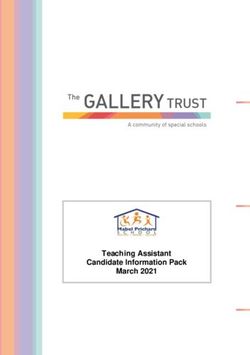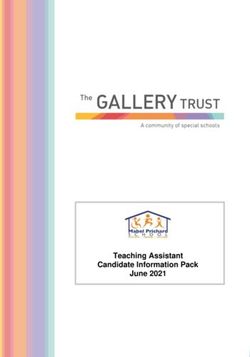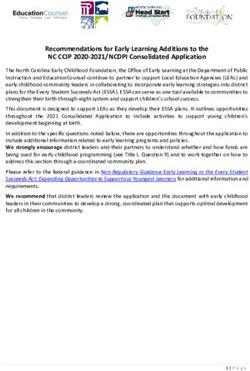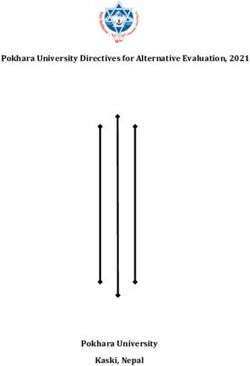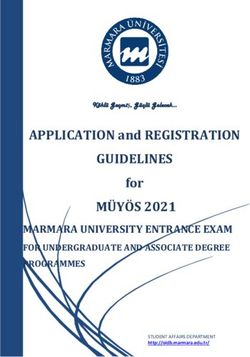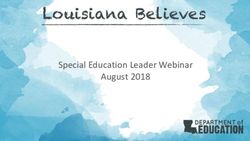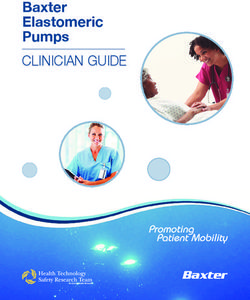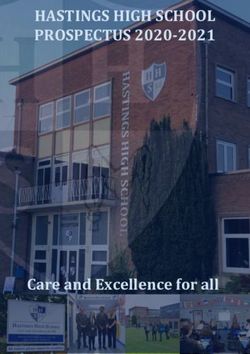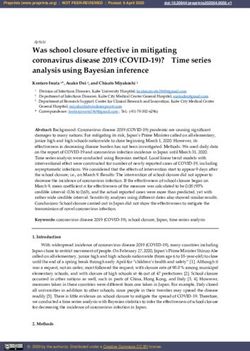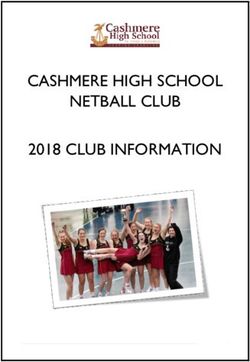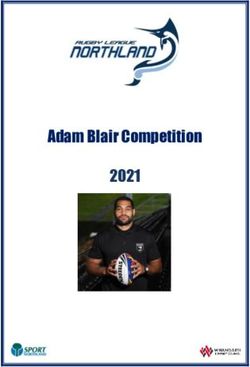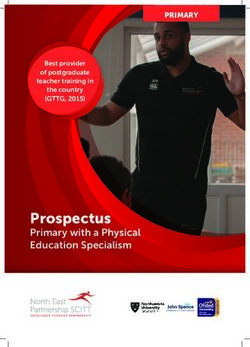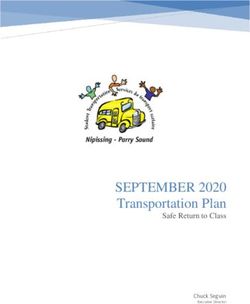St Paul's Primary School 1 to 1 iPad Program 2021 - Parent Handbook
←
→
Page content transcription
If your browser does not render page correctly, please read the page content below
Table of Contents
Program Overview 3
Educational Outcomes 3
Acceptable Student Use 4
Device 5
Purchase Options 6
Warranty, Financial Information & Insurance 7
Inappropriate Use 7
ZuluDesk Management Tool 8
Frequently Asked Questions 8
2Program Overview
Personal device learning (1:1) provides every student access to their own digital device in a
wireless environment, allowing them to learn at their own pace and ability levels. 1:1 initiative
has gained momentum worldwide and are increasingly seen as a key to transforming education
and better preparing students to succeed in a global world.
In the 1:1 Program, students’ access to a technological device and the internet enables them
to be self-directed and receive highly personalised instruction. Teachers create Personal
Learning Plans for each student, addressing their unique needs. Students use their personal
devices to do research, homework, solve problems critically and creatively, complete team
projects, email and academic course work. At the same time, they gain valuable skills that will
be beneficial throughout their lives and careers.
Provision of 24/7 access to iPads makes it possible for students to access a wider array of
resources to support their learning, to communicate with their peers and teachers, and to
become fluent in their use of technological tools.
Educational Outcomes
St Paul’s Primary School endeavours to:
• provide a student-centred, experience-rich education
• employ the latest teaching practices, tools and technologies to deliver the competencies,
knowledge, values and attitudes contained within the WA Curriculum
• connect education at St Paul’s Primary School with today's technological
world
• provide accessibility to programs that increase the development of knowledge and
educational opportunities leading to increased intellectual attainment
• expand the methods of learning and opportunities for differentiated instruction
• encourage the disposition and capacity to be life-long learners
Opportunities are created whereby students' access, construct and publish information,
utilising collaborative strategies, in real-time and virtual spaces. Students investigate how data
is transformed into information, how information becomes knowledge, and how knowledge
allows understanding and insight. A 1:1 digital device environment supports a dynamic and
interactive learning space. This enables teachers and students to work in a collaborative, online,
interconnected community.
Each student having their own personal device affords the opportunity to enter a new world of
curriculum possibilities, allowing real engagement and involvement in their learning. Learning
experiences are purposefully designed to develop the attributes of a life-long learner.
3Acceptable Student Use
Each child will be asked to read, understand, sign and adhere to the Acceptable Student Use
Policy for Years 4-6 at the beginning of each year.
Program Guidelines and Information
With each student having access and control of their device, excellent opportunities and
learning experiences will be available to them. However, with any new opportunity comes
significant responsibility. The school needs to clearly articulate to each student their
responsibilities in relation to:
• Respecting everyone’s privacy and dignity (i.e. cybersafety issues),
• Using the device for appropriate purposes,
• Protecting and caring for their device,
• Getting the balance correct in relation to educational and social priorities.
The following directives and instructions look to ensure students and teachers can maximise the
teaching and learning opportunities available in a classroom environment free from interruptions,
and secure both the safety and privacy of all members of the School community
1. Students are required to bring their device to school, fully charged. While not in use during
lessons, the device is required to be stored in the student’s class.
2. Students must take their device home each day.
3. Students must bring their device to school fully charged.
4. Each device is supplied with ‘easy to use’ backup software. It is the student and parent’s
responsibility to undertake the backup of their files daily. The school will take no
responsibility for data or files lost.
5. Student identification must remain permanently present on both a student’s device, and
their protective bag/case.
6. Students must travel with their device in their protective cases at all times. A device
should only be out of its protective bag in the classroom.
7. The device must only be used for school educational related purposes.
8. Due to the software embedded in these devices, they have the capacity to take digital
images, both still and video. Unless appropriate permissions are sought, the taking of
digital images is an invasion of personal rights. Under no circumstances may devices be
used to take or distribute digital images without both the expressed permission of the
person whose image is being taken and the supervising teacher.
49. Students and parents are responsible for all downloaded material present on a
student’s device. They must ensure that copyright laws are adhered to.
10. Students will abide by usage directions and restrictions outlined by the class teachers at
the beginning of the year.
Device
Why an iPad?
• Improved ease of management
• Cost-effective solution
• Increased classroom-based applications
Students in Year 4 & 5 are required to bring a brand new iPad (still in the box) to school that
meets or exceeds the following specifications:
• iPad (8th Gen)
• 32G (sufficient for school use only)
• 9.7 inch
• No cellular models
• No iPad minis
5Additional Items
Students are also required to have an iPad cover and keyboard. This can be purchased through the JB
Hi-Fi portal or bought from any retailer. Parents may choose what cover and keyboard their child uses
as part of the 1:1 program. The school strongly suggests a heavy-duty case, such as the STM Dux Plus
Case and non-bluetooth keyboard, such as the Kensington Wired Keyboard pictured below.
Purchasing
An online purchase portal has been set up through our purchase partner JB Hi-Fi. This is provided to
all parents as a purchase option.
Instructions for accessing the JB Hi-Fi online portal:
1. Log onto https://www.jbeducation.com.au/byod/
2. Enter School Code STPAULSMTL21
3. Select Student Program – ‘From Year 4 & 6’
4. Select pick up option – ‘School Pickup’ (iPads will be delivered to the school and enrolled
onto the Zuludesk platform before being given back to parents prior to the end of Term 4)
5. Select “iPad (8th Gen) Wi-Fi 32G” (suggested size) or “iPad (8th Gen) Wi-Fi 128G
6. Add this to your cart
7. Select accessories - protective case and keyboard are essential (all other items are
completely optional)
8. Go to personal details
9. Click on “New Customer Continue” – this creates a customer profile
10. Enter personal details & Create Account
11. Review order and payment (12 months interest free options available)
Please note that this service is optional and parents may choose to purchase their child’s
iPad through other means.
6Warranty
We strongly recommend that you purchase Apple Care with your iPad to ensure that adequate
cover is provided over the duration of your child’s time at St Paul’s.
Financial Information & Insurance
Parents are responsible for ensuring their mobile device is insured and has a suitable cover
and keyboard. (These can be placed on your home and contents insurance policy).
IT Levy
There will be a 50% reduction on the IT Levy for students in Years 4 - 6.
Inappropriate Use
It is unacceptable for students to: download, distribute, or publish offensive messages or
pictures; use obscene or abusive language to harass, insult or attack others; deliberately waste
printing and internet resources; damage computers, iPads, printers or the network equipment;
violate copyright laws which includes plagiarism; use unsupervised internet chat; send chain
letters, spam e-mail (junk mail) or use the device to connect to any social network unless
permission has been granted by the school in writing (no age restricted networks will be
allowed).
Usernames and passwords must be kept by the student and not divulged to any other
individual (other than their teacher and parents). Students cannot use another student or staff
member’s username or password.
Inappropriate use will be dealt with on an individual basis by the school Principal. St Paul’s
Primary School will provide information in relation to student access and usage of its network
and reserves the right to restrict/remove student access to the intranet, extranet, internet or
network facilities if parents or students do not adhere to the school’s network usage and access
guideline/statement.
Distributing and returning the Program Agreement
Parents & students must sign and return the Program Agreement before the students can start
using their iPad at St Paul’s. The Program Agreement & Acceptable Use Policy outlines the
appropriate way to use and protect the device.
7ZuluDesk – Mobile Device Management Tool
ZuluDesk is a complete Mobile Device Management (MDM) solution for schools.
Functions of ZuluDesk
• Provides school/classroom teacher with more control over devices – certain applications
can be “locked out”.
• Allows teachers to send messages to all iPads simultaneously or individually
• Ensures iPads can be locked by teacher/s when required
• Permits easier management and deployment of applications – less intervention required
by parents
• More uniform process for all devices and consistency for classroom teacher
Device Enrolment
In order for ZuluDesk to be enrolled onto each child’s iPad, the individual devices will be required
to be brought to school in the first week of school – date to be confirmed. Those iPads purchased
through the portal will automatically be delivered to the school. During the week our IT technicians
will enrol the ZuluDesk profile onto each individual iPad. As part of the process each iPad will
be factory reset. This means that any applications, photos or files on the iPad will be deleted. This
is an essential part of the process for enrolling ZuluDesk. The school will not be providing
assistance with restoring games, photos or applications after the factory reset has taken place.
Ideally, the iPad should be brought to school untouched in the packaging, but we understand this
may not be possible for every child.
Frequently Asked Questions
How often will the iPad be used?
The nature of the 1:1 device environment is that students will have their iPads with them and
available for use throughout the school day. This does not mean though that they will be used
in every lesson. Like other learning tools, the use of iPads will depend on the particular learning
activity and this is at the discretion of the teacher. iPad activities will blend with others such as
writing, reading, discussion, debate and testing and students will find that their use of iPads
will vary from day to day. Other subjects will still receive the appropriate allocation of time and
resources.
Will the iPad have Internet access from home?
The school will provide Internet access when at school with appropriate filtering policies.
Parents are responsible for providing Internet access at home if they wish. The school insists
8that any Internet use is permitted in an open environment and monitored at all times. If
supervision at home is unavailable for any particular reason, Internet use must not be allowed
for that period of time.
Where will students charge their iPads?
It is the student’s responsibility to ensure that their iPad battery is fully charged at home
each night. Battery chargers are to be kept at home.
How do I see my child's work?
It is recognised that it is important for parents to be involved in all aspects of their child's
work and parents are encouraged to regularly spend time with their child asking them to
explain the work on the device. Parents must also have full access to both the device and
their child’s work. The school demands that all students make passwords available to
parents. Parents who have difficulties in accessing their child's work for any reason should
contact the classroom teacher immediately.
Will students still be taught spelling, handwriting and writing, etc. using paper and
pencils for work?
Yes. The mobile device will be used as a complementary tool in the classroom. Students will
still write and complete activities with paper and pencils. Spelling and handwriting will still be
taught as it is part of the Curriculum.
Will individual’s devices be used by other students?
No. Only the owner of the device will be using it. There will be times when students are
working in groups and will need to share content. This will be done through wireless transfer
of documents, photos, videos, etc.
How and where will the devices be stored during the day?
When not in use, mobile devices will be stored in each student’s tub inside the classroom. At
break times the classroom door will be locked to ensure devices are secure.
Can the students take the devices home?
Yes. It is your device and must be taken home every night and used for homework. They
must be brought to school fully charged.
9Can student use of the internet be monitored by the teacher/school?
Yes. As students will be connecting to the school wireless to access the internet, the
school/CEWA internet filtering (Checkpoint) will be applied to student internet access on their
devices.
Will there be certain apps that students/ parents are required to download for use at
school?
No. Parents will download ZuluDesk to their child’s device and the school will push out the
required apps to all students.
What if we cannot afford the device?
If a family is not in a financial position to be able to afford a mobile device for their child they
should make an appointment to see the Principal, Yvonne Liebeck, to discuss their individual
circumstances.
Can students/parents put their own apps/software on their device?
Yes. It is your device and therefore the apps/software that you put on are up to you as a family.
We recommend a discussion between parents and students when downloading new programs
onto the device. It is important that parents manage the apps being chosen. However, we
would insist that you consider what are appropriate apps for a Year 4 student. We will insist
that apps that are not appropriate for school, are not to be used at school anytime during
school hours and kept in a ‘home’ folder on the device.
Will you keep parents informed about the integration of devices into the curriculum?
How?
Yes, through teacher-parent communication – emails, parent nights etc. and also through
students being able take their work home and show/explain to you what they are doing in class
on the mobile devices. A survey is sent out at the end of each semester to track parent
feedback on the program.
1011
You can also read