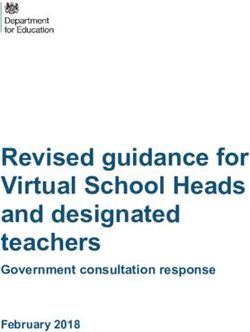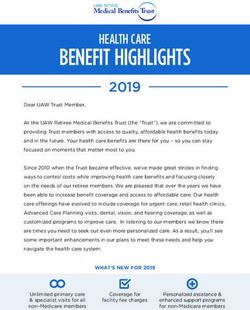MYDOVETALE PATIENT GUIDE - ST. JOSEPH'S HEALTHCARE HAMILTON
←
→
Page content transcription
If your browser does not render page correctly, please read the page content below
Table of Contents
About MyDovetale .................................................................................................................. 3
Signing-Up for a MyDovetale Account ................................................................................... 4
Sign-up through the MyDovetale Support Team .............................................................................................. 4
Sign-up with an Activation Link and Medical Record Number .......................................................................... 4
Register Yourself Online .................................................................................................................................... 4
Requirements for Your Username and Password ............................................................................................. 4
MyDovetale Mobile App ......................................................................................................... 5
Providing Others Access to your Health Information via MyDovetale .................................... 5
Revoking a Proxy’s Access to your MyDovetale Account ...................................................... 6
Viewing a Proxy Account ....................................................................................................... 6
Logging Into MyDovetale ....................................................................................................... 7
Recovering Your Username and Password ........................................................................... 7
Changing the Email Address Associated with Your Account ................................................. 8
Changing Your Password .................................................................................................... 10
Setting Your Communication Preferences ........................................................................... 10
Messaging Within MyDovetale ............................................................................................. 11
Asking your Care Team a Medical Question ........................................................................ 12
Viewing Your Upcoming & Past Appointments .................................................................... 14
Viewing Your Plan of Care ................................................................................................... 15
Viewing Your Test Results ................................................................................................... 15
Viewing Your Diagnostic Imaging Reports ........................................................................... 16
Viewing Your Current Medications & Allergies ..................................................................... 16
Viewing a Summary of Your Health Information .................................................................. 17
Responding to Questionnaires from Your Clinic .................................................................. 18
Conducting a Virtual Video Visit with Your Care Team ........................................................ 18
Billing Information ................................................................................................................ 19
Requesting Access to your Personal Health Information through MyDovetale .................... 19
Viewing the Requested Information through MyDovetale ............................................................................. 20
MyDovetale Technical Support ............................................................................................ 20
Additional FAQs ................................................................................................................... 21
Contact Information .............................................................................................................. 23
2About MyDovetale
St. Joseph’s Healthcare Hamilton joined compassionate care with the latest technology with the launch of
MyDovetale, a secure online portal that will help you and the people involved in your care take a more active
role in managing and monitoring your health. MyDovetale is free for you to use!
Accessible online from any computer or smartphone via the mobile app, MyDovetale gives you and your loved
ones the opportunity to:
o View current health information: medication list, allergies, medical history, lab test results and
diagnostic imaging reports.
o View and download a Request for Access to Personal Health Information
o Access help materials such as Guides, Tip Sheets, and Videos
o Identify and update communication preferences
o Update your demographic information such as address and phone number
Additionally, you will be able to use the following features with some of our participating clinics:
o Securely message your ST. JOSEPH’S care team. Your care team can include nurses, physicians and
other support staff.
o View all appointments at St. Joseph’s Healthcare Hamilton. Cancel and request appointments with
the clinics that have MyDovetale.
o Launch virtual video visits with your care team
MyDovetale may not be available to all St. Joe’s patients. If you do not have access to MyDovetale, you can still
access your Personal Health Information by contacting the Health Information Management Department
("HIM"). Please note these requests may be subject to fees.
Web Address: www.stjoes.ca/patients-visitors/privacy-information-security
Contact HIM at ext. 33415 or at mydovetale@stjoes.ca
Charlton Campus
50 Charlton Avenue East
Hamilton, Ontario L8N 4A6
Phone: 905-522-1155 ext. 33415
Fax: 905-521-6096
one team, one record, one number to call
If you believe there is an error within your health record, you can request correction of that information by
submitting your request to the St. Joseph’s Health Information Management Department or the Privacy office.
However, if you feel there are incorrect or missing allergies or medications in your records, please contact your
care team. The request form for correction to personal health record can be found here, and additional
information about the process can be found here.
3Signing-Up for a MyDovetale Account
Access MyDovetale online using a computer or a mobile device. Any patient of St. Joe’s may be eligible for a
MyDovetale account.
Enrolment can be done at your clinic, at the Health Information Management Department (“HIM”) or online.
Each patient must register using their own email address or cell phone number. We are not permitted to send
an instant activation link to a shared email address or cell phone number that does not belong solely to the
patient.
Although using a shared email is technically possible, we do NOT recommend this because details about your
MyDovetale account, all future MyDovetale notifications, scheduling information, and other aspects about your
sensitive personal health inforation may be sent to that address.
Sign-up through the MyDovetale Support Team
To request a MyDovetale account, you may contact the MyDovetale Support Team by sending an email to
mydovetale@stjoes.ca. A staff member will assist with activating your account by sending an email or text
message containing a link to register for your MyDovetale account. We will also update your contact
information to reflect the most recent/current email you have provided.
Sign-up with an Activation Link and Medical Record Number
Your clinic, HIM, or the MyDovetale Support Team can send you an activation link and your Medical Record
Number (MRN) to sign up for a MyDovetale account. Please note, your MRN is a unique number that identifies
you, as a patient at SJHH. Please do not share this number with others.
Register Yourself Online
You can register for a MyDovetale account by following the link here and complete the self registration form
that applies to you under New User?.
Requirements for Your Username and Password
MyDovetale username – Your username should not be your email address.
• Password – Your password must meet the following requirements:
o Your password must be different from your MyDovetale username.
o Must be 8 characters or more
o Must include at least one letter
o Must include at least one number
o Must include one uppercase character
o Must include one special character (such as ! @ # $ % ^ & *, etc.)
NOTE: Your password will never expire; however, your account will be disabled after 5 unsuccessful login
attempts.
When you are setting up your account, make sure to set your notification preferences. For more information,
see the heading ‘Setting your Communication Preferences’ below.
4MyDovetale Mobile App
MyDovetale is accessible via the mobile application, MyChart. Download the mobile application MyChart via the
application store available on your mobile device (App Store or Google Play Store).
NOTE: Please note that when you download the application it will be called MyChart and when you log into the
Mobile Application it will re-brand to MyDovetale.
Providing Others Access to your Health Information via MyDovetale
*All screenshots of MyDovetale from this point forward in the guide are taken from the MyDovetale website
Proxy access is a method of permitting patients to authorize others to view their records in a secure way.
Patients, or their legal representative may authorize access to their MyDovetale account to a designated
individual such as another person, spouse or family member. Legal guardians of minor patients (under 12 years
of age) can also be linked to their child(ren)’s accounts. Regardless of the relationship of the designated and
authorized individual, they are referred to as a “proxy”. You can enable multiple proxies and each can be
assigned a different level of access to your MyDovetale account based on your information sharing preferences
and the individual’s authority.
All proxies assigned to a minor patient’s account will expire when the patient turns 12 and 16 years old. The
patient may choose to reassign their guardian or a loved one as a “proxy”, however, this decision is left to their
discretion.
To enable proxy access via MyDovetale, the patient or their legal representative must contact the Health
Information Management Department by email or phone. HIM staff will then happily assess your request and
assist as appropriate.
5Contact HIM at:
Charlton Campus
50 Charlton Avenue East
Hamilton, Ontario L8N 4A6
Phone: 905-522-1155 ext. 33415
mydovetale@stjoes.ca
Revoking a Proxy’s Access to your MyDovetale Account
Should you wish to revoke proxy access from an individual, you can do so through MyDovetale. This can be
done by navigating to Menu > Personalize > Revoke Access, or by contacting HIM.
NOTE: You are responsible for managing access of identified proxies, including termination of access for proxies
(when applicable).
Viewing a Proxy Account
If you have been assigned proxy access to another patient, you will be able to toggle between your personal
MyDovetale account and those you have been granted proxy access to by clicking on the various profiles beside
the Log Out button.The screenshot below shows an example of a proxy view in a web browser.
6Logging Into MyDovetale
1. In your web browser, enter www.mydovetale.ca and access the login page.
2. Enter your MyDovetale username and password and click Sign In.
3. Your account will be disabled after 5 unsuccessful login attempts.
Recovering Your Username and Password
If you have forgetten your login details, you can select Forgot Username? or Forgot Password? Your MyDovetale
account will be disabled after 5 unsuccessful login attempts.
Selecting Forgot Username? will bring you to this screen where you will enter your name, date of birth, and
medical record number. Your username will then be sent to your e-mail account.
7Selecting Forgot Password? will bring you to this screen where you will enter your MyDovetale username, date
of birth and medical record number. Then you will be able to reset the password.
If you do not remember your username, password and/or medical record number, please contact the Health
Information Management Department or send an email to mydovetale@stjoes.ca
Changing the Email Address Associated with Your Account
To change the email that is associated with your MyDovetale account, go to Menu > Personal Information >
Contact Information
8Once under the ‘Contact Information’ page, select EDIT.
Enter new email address, and select SAVE CHANGES.
9Changing Your Password
To ensure that your medical information stays protected, consider changing your MyDovetale password
periodically. To do so, go to Menu > Account Settings > Security Settings.
Setting Your Communication Preferences
You can select your communication/notification preferences by navigating to Menu > Account Settings >
Communication Preferences. Here you can choose the method of notification – either e-mail, text, or mail – for
upcoming appointments, new messages, new test results, questionnaires, account management items, and
more. After you have selected your preferences, click Save. These messages will not contain any personal health
information. Please ensure your MyDovetale account is up to date with a valid email address or phone number.
10Messaging Within MyDovetale
You can read any messages sent by your St. Joseph’s care team by going to your InBasket via Messages >
Message Center. Click on the message you want to read. Please note, the message will be routed to the clinic,
where designated providers will review and reroute it to the appropriate staff.
NOTE:
• Remember that deleting a message from your inbox does not mean that it is deleted in MyDovetale.
• Any information provided through MyDovetale may become part of your legal medical record and as
such, may be used and disclosed as permitted or required by law.
11Asking your Care Team a Medical Question
If you have a non-urgent medical question, you can send a message to your St. Joseph’s care team. The message
will be reviewed by your care team and you will receive a response from one of your providers within 3 business
days. You can elect to have MyDovetale notify you via email or text message when new information is added to
your MyDovetale account. Please contact your clinic if you have not received a response after 3 business days.
If you have any urgent concerns related to your health, please go to the Emergency Department or call 911.
Additionally, please call the Crisis Outreach and Support (COAST) line at 905-972-8338 if you require an
immediate response.
1. Navigate to Messages> Ask a Question
2. Select a recipient from the list. You will only be able to send a medical advice request to a clinic or provider
with whom you have had a visit with within the past year.
3. Select a subject for your message and enter your question.
4. When you are finished, click Send.
If you would like to view all your sent messages, navigate to Messages > Message Center and click Sent
Messages
12This screen will show your sent messages.
13Viewing Your Upcoming & Past Appointments
You can view your past appointments up to a year or future appointments up to 90 days at St. Joseph’s by
navigating to Visits > Appointments and Visits.
Select a scheduled future appointment or click Details to see info such as:
• The date, time, and location of the visit
• Pre-visit instructions (if there are any)
14Viewing Your Plan of Care
Your plan of care is found under Menu > My Record > Plan of Care. It shows your current health goals, any items
on your ‘To-Do’ list, and a summary of your most recent test results. Along the right side of the page is also a list
of your current medications, and the members of your care team.
Viewing Your Test Results
You can view test results 24 hours after they become available. You will receive a notification when new results
are available in MyDovetale, if you have turned on your notification settings.
To view test results, go to Test Results.
NOTE: You can filter the test results to show only external test results (results from outside of St. Joseph’s) by
un-checking Show Hospital Results. Most of the external labs in Ontario show results in MyDovetale, but not all.
15Viewing Your Diagnostic Imaging Reports
As of February 10, 2020, you will have access to your St. Joseph’s Healthcare Hamilton Diagnostic Imaging
Results.
The following types of results will be available to you: Computerized tomography (CT), Fluoroscopy, Interventional
Radiology (IR), X-Ray, Magnetic Resonance Imaging (MRI), Mammography and Ultrasounds (US), one day after
they are finalized. Please note you will be able to view the diagnostic report only, not the diagnostic images
themselves.
We cannot guarantee that your physician has reviewed these results by the time they are made available in
MyDovetale.
• If you wish to access a copy of your diagnostic images on a CD, please contact the SJHH Film Library at
905-522-1155 ext. 33606. Please note that these requests may be subject to fees.
• If you wish to access a copy of any diagnostic imaging reports from prior to February 10, 2020 or not
found on MyDovetale, you will need to submit a formal Request for Access to Personal Health
Information Information. Please note that these requests may be subject to fees.
Viewing Your Current Medications & Allergies
To view your current medications, navigate to Medications to see all of your current medications in one place.
You can see details for each medication, including the prescribed dosage, instructions, and the physician who
prescribed the medication. If there are medications missing please contact your care team.
16NOTE: The Medication Review section is a list of your active St. Joseph’s medications. This is not a prescription
and cannot be used to re-order or replace a paper prescription at your pharmacy.
To view your current allergies, navigate to Menu > Health Summary > Allergies to see all of your currently listed
allergies in one place. You can see any noted reactions for each allergy, view additional information about an
allergy and review your personal notes about your allergies. If there are incorrect or missing allergies please
contact your care team.
Viewing a Summary of Your Health Information
To get a summary of your medical record, go to Menu > Health Summary.
This summary includes:
• Current Health Issues
• Medications
• Allergies
• Immunizations
17Responding to Questionnaires from Your Clinic
Your St. Joseph’s care team can opt to make questionnaires available within MyDovetale so you can complete
them online instead of filling out a form when you arrive for your appointment.
You are able to respond to questionnaires in three different places:
• Open available questionnaires from Menu > My Record > Questionnaires.
• If your care provider wants you to complete a questionnaire for an upcoming appointment, go to Visits
> Appointments and Visits. Select the upcoming appointment and click Details. Open the questionnaire
by clicking its name in the Questionnaires section of the appointment details.
• If your care provider sends you a MyDovetale message with an attached questionnaire, open it by
clicking the questionnaire link near the top of the message.
If you need to close a questionnaire before you finish it, click Finish Later to save your progress. You can return
to the questionnaire to finish and submit later.
Conducting a Virtual Video Visit with Your Care Team
MyDovetale offers you the option to conduct medical visits with your care team virtually through the Zoom
application. If you would like to conduct your visit virtually, ask your clinic if you are eligible to do so. If you
would like to know more about our virtual care process, click here.
You can conduct a video visit from a desktop computer or a personal device like an iPhone, Android, or Tablet.
18Billing Information
By navigating to Menu > Insurance Summary you will be able to see your insurance information on file. The
Coverage Details option shows the same information.
Requesting Access to your Personal Health Information through
MyDovetale
If you would like to request access to your health records that are not found in MyDovetale, you will need to
submit a formal Request for Access to Personal Health Information Information.
To do this, contact the Health Information Management team at St. Joseph’s (Click Here). You can also contact
HIM at ext. 33415 or relinfo@stjoes.ca You will have the option to receive your documents one of three ways:
1. Receive paper copies of your original documents
2. Receive your documents online through secure email
3. Receive your documents via MyDovetale
Please note that all requests are subject to a $30 + HST processing fee and additional fees for copying, retrieving
and special handling where applicable. You will receive a letter informing you of any expected fees for
processing your request. You can then submit payment by cash, credit (in person or over the phone), or
certified cheque (made payable to "St. Joseph’s Healthcare Hamilton"). Once payment has been received, your
request will be completed. You can find a copy of HIM Fee Schedule here.
19Viewing the Requested Information through MyDovetale
To view the requested information in MyDovetale, navigate to Menu > My Record > Document Center
In the document center you will see the records that you have requested in the past (if any), the date they were
requested and the date they will expire. Your released records will be available to download for 30 days after
the date of release.
To download the documents, select the download button.
MyDovetale Technical Support
Please contact your clinic or the MyDovele Support Office at mydovetale@stjoes.ca if you have any questions
related to MyDovetale.
20Additional FAQs
When will other St. Joseph’s outpatient clinics and inpatient units use MyDovetale?
Over the next few months, MyDovetale will be expanded to several St. Joseph’s outpatient clinics. An evaluation
will be completed after each roll-out to teach us about how patients will use MyDovetale. We will also ensure
that the patients that use MyDovetale will have adequate time to tell us what they find helpful or what can be
improved.
Can I view medical notes written by my St. Joseph’s care team?
In MyDovetale, you cannot see clinical notes written by your St. Joseph’s care team. To access this information
or to request a copy of your legal medical record, contact the Health Information Management team at St.
Joseph’s (Click Here).
Is my private health information secure on MyDovetale?
Yes. MyDovetale is a secure online solution, meaning your private health information is safe and protected.
Remember to always use trusted devices when viewing your MyDovetale information.
We realize that making your health information digitally available can bring up new concerns regarding privacy.
St. Joseph’s recommends that patients review and follow the below strategies to ensure that their health
information is protected in MyDovetale:
• Access to information is controlled with each person having a unique username and password. Patients
will always set their own passwords. MyDovetale encrypts your session using the latest encryption
technology.
• By agreeing to the terms and conditions when you sign into MyDovetale, you also agree to secure your
health information.
• You can secure information on your end by always using trusted devices when viewing your MyDovetale
information. Always use a device that has the latest operating system and security patches installed and
if applicable has antivirus software that has recent updates installed.
• Do not share your username and password with anyone.
• The application will automatically log you out if the screen remains idle for 10 minutes or more. It is
strongly recommended that you log out of your MyDovetale session if you need to leave your computer
for a short period of time.
• When you are finished using MyDovetale, to ensure the application is not active with your private health
information, always log out (rather than just closing your browser).
• Please ensure proxy access is up to date; should you decide that you would like to take away proxy
access from your family member or loved one, you can do this through your MyDovetale account.
If you have concerns or believe there has been a privacy breach, please connect with the Privacy Office by
emailing privacy@stjoes.ca.
21What happens to the information in my MyDovetale account and how long is it kept for? Does
information (like messages between my care providers and I) become part of my legal medical record?
All information in MyDovetale is part of your patient chart and may become part of the legal medical record,
excluding secure messaging. Messages are intended for non-clinical communication; however if messages are
clinical in nature, the care provider will make a note of the discussion which will then become part of the legal
medical record.
Retention periods for any information accessible or entered into your MyDovetale portal will follow hospital
information system retention guidelines and will be kept for a minimum of 10 years.
Please note that access to your MyDovetale account may be taken away at the discretion of your St. Joseph’s
care team and that all information will still remain part of your health record.
If I am using a computer, what Internet browser should I use?
MyDovetale works best on Internet Explorer 11.0, Mozilla Firefox 5.2x and above, Safari 9+ on Mac, Google
Chrome 52.x and above and Microsoft Edge. The MyDovetale mobile app works best on Android OS 5.0 and
higher, and iOS 9.0 and higher.
When can I see my information in MyDovetale?
MyDovetale provides you with real time access to the most up-to-date information in Dovetale, with the
exception of lab tests. Test results may be delayed for 7 days or longer if your St. Joseph’s care team feels a face-
to-face explanation is more appropriate. Some test results may not be released within MyDovetale. If you are
expecting a certain test result and do not see it in MyDovetale, please contact your St. Joseph’s care team.
Some of MyDovetale health information is not correct, what should I do?
MyDovetale provides you with the most up-to-date information available in Dovetale. If you would like to
initiate a request for correction to personal health record, please submit the chart correction request form
found here
What happens if my activation link does not work?
Your activation link will expire after 24 hours and will no longer be valid after the first use. To generate a new
activation code you may contact mydovetale@stjoes.ca or HIM. You may also resubmit your request by
completing one of our self registration forms found on the www.MyDovetale.ca homepage.
How do I manage my account?
You may manage your username, password, and notifications you receive via e-mail and text, as well as the
loved ones who have access to your health information, via MyDovetale. Edits to personal details (ie.
Demographic information, telephone number, next of kin etc.) will be reviewed by HIM prior to updating the
hospital database. You may be contacted by phone to verify these details.
To activate/deactivate your account, contact the MyDovetale Support office (information below).
22Contact Information
If you require further assistance with using your MyDovetale account, contact the MyDovetale email
account: mydovetale@stjoes.ca.
23You can also read