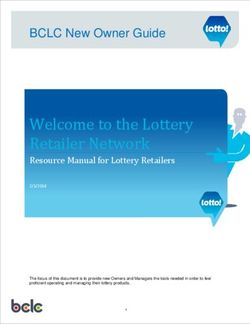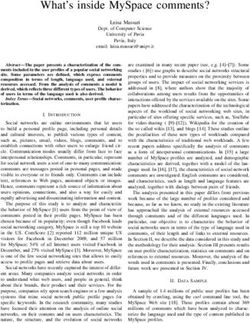Facebook Maintenance Manual - Use this guide to build a Facebook Page for the long haul
←
→
Page content transcription
If your browser does not render page correctly, please read the page content below
SHORTSTACK
Facebook Maintenance Manual
presented by
Use this guide to build a Facebook Page for the long haulTable of Contents
Introduction............................................................................................................................................................................................................1
How (and Why) to Convert a Facebook Profile to a Page.........................................................................................................2
Facebook Page Admin View.........................................................................................................................................................................4
How to Change a Page’s Name ..................................................................................................................................................................5
Why it’s Important to Assign Admin Roles and Establish Rules............................................................................................. 6
How to Post as the Page Instead of Yourself ....................................................................................................................................8
How to Customize Status Updates..........................................................................................................................................................9
Tips for Better Timeline Posts.................................................................................................................................................................14
How to Choose the Platform that Will Give Your Facebook Page Super Powers...................................................15
How to Manage Your Timeline Apps....................................................................................................................................................16
How to Make the Most of Your Facebook Page’s Cover Photo..........................................................................................17
Facebook Maintenance Schedule .........................................................................................................................................................18
Facebook Maintenance Guide | TOC SHORTSTACKIntroduction
Whether you’re new to Facebook or just want to use it more effectively for your
business, this manual will help you learn to use some of the platform’s more advanced
functions. It’s designed to help you optimize your business’s Facebook presence,
show you how to set up and maintain your Page for success, and teach you how to use
apps to build a powerful presence on Facebook.
Ready? Let’s get started!
Facebook Maintenance Guide | Page 1 SHORTSTACKHow (and Why) to Convert a Facebook Profile to a Page
Although it’s been possible since March of 2012, many Facebook users still don’t Why you should convert your profile to a Page: Facebook Pages offer unique
know that a Facebook profile can easily be converted into a Page. Facebook calls tools and features for organizations, businesses, brands and “public figures.”
the process a “Profile to Business Page Migration” and you can do it by using this Facebook defines a public figure as an individual who may be a celebrity, writer,
tool here. musician or may be a self-employed business consultant or other “personal”
brand.
If you are using Facebook as a business tool, you will want to set up a Page
because it gives you access to many powerful marketing tools, including ads
and apps. It is also a violation of Facebook’s Terms to use a personal account
to represent something other than yourself (for example, to use a profile to
represent your business). You can, however, continue posting to your “audience”
from your personal account by allowing followers. When people follow your
personal account, they’ll be able to get your updates in the News Feed without
being a friend of yours.
If you’re using your Facebook profile to represent something other than yourself,
you could risk permanently losing access to your account and all of its content if
you don’t convert it to a Page. For instance, internet sensation Grumpy Cat can’t
have a Facebook profile because she’s a cat, but she can have a Facebook Page.
Facebook Maintenance Guide | Page 2 SHORTSTACKHow (and Why) to Convert a Facebook Profile to a Page
What to know before you convert your profile to a Page: Prior to converting Download Facebook Data
a profile to a Page, there are a few things you should be aware of. As soon as you
convert, all of your friends (and followers) will become Page Likes – so if you have
2,000 Facebook friends, you’ll have 2,000 Page Likes.
All of your uploaded photos will be transferred to the Page but all other content
will be lost. Login information will remain the same and your account’s username
will become your Page’s name.
If you don’t want to lose all your profile content, access your account settings and
download a copy of your Facebook data before starting the migration process.
By the way, Facebook does not allow a profile to be converted into an already
Click here to download a copy of
existing Page. For example, if you have a fan Page with 10K Likes and a personal
your Facebook data
profile with 5K friends/subscribers, Facebook will not allow you to convert your
personal profile into the already existing brand Page to make 15K Likes.
Note: You can have both a Facebook profile and a Page. While some people might
find this difficult to manage, Facebook guru Mari Smith maintains both because, as she
told us via Twitter, it provides her with “2 marketing channels, 2 opportunities for News
Feed visibility,” and it allows her to bypass the 5K friend limit by having followers.
Facebook Maintenance Guide | Page 3 SHORTSTACKFacebook Page Admin View
1 2 3 4 5 Admin View Basic Overview
6
1 Default admin view of a business’s Facebook Page
2 Access to Notifications, Messages, and
7
Scheduled Posts
8 3 Detailed analytics for the Page by date, posts, etc.
4 Access to Page Info, Page Roles, and other Page
Settings
12
5 Invite Friends, Import Contacts and Use
Ads Manager
9 10 11
6 Quick glance at weekly Page Likes, Post Reach, new
Notifications and Messages
7 Cover photo
8 Profile Picture
9 Basic details and links for your company
10 Link to your top app
11 A list of all installed apps
12 Quick link to Insights, Ads, Page Share and
Create a Page
Facebook Maintenance Guide | Page 4 SHORTSTACKHow to Change a Page’s Name
Only Admins or Editors can change the name of a Page. If your Page has fewer than
200 Likes, and you want to change its name, you will do so from Page settings:
Change Page Name
1 From the top of your Page, click Settings 1
2 3
Select Page Info from the left-hand column
2
3 Click Edit on the right of the Name field and enter a new name
4 Click Save Changes
If your Page has more than 200 Likes, you can submit a name change request to
Facebook:
1 From the top of your Page, click Settings
2 Select Page Info from the left-hand column
5 Click Edit on the right of the Name field. Fill out the form with the required
information and click Send 4
5
Note: If your Page has more than 200 Likes, you can only change your Page name once.
If your request has been approved, you won’t be able to submit another request for that Page.
Changing your Page’s name will not affect its username or Page address.
Facebook Maintenance Guide | Page 5 SHORTSTACKWhy it’s Important to Assign Admin Roles and Establish Rules
Facebook allows five different administrator roles:
Admin Roles Admin Editor Moderator Advertiser Analyst Admin, Editor, Moderator, Advertiser and Analyst. Each
role has different capabilities – only Admins have the
Manage Admin Roles ability to change each admin’s role. Facebook makes all
admins Editors by default.
Edit the Page and Add Apps
The chart to the left shows Facebook’s five admin roles
Create Posts as the Page
and what each can do.
Respond to and Delete Comments
Most Facebook Pages are managed by multiple
Send Messages as the Page administrators. You can have as many admins on a Page
as you want but two or three should be able to handle
Create Ads
the job. To add an admin, go to “Edit Page” on your
View Insights Timeline and then click “Admin roles.” Scroll down and
select “Add another person.”
Note: To make someone an admin of your Page, they must have Liked the Page.
Facebook Maintenance Guide | Page 6 SHORTSTACKWhy it’s Important to Assign Admin Roles and Establish Rules
To prevent conflict amongst your employees, and before you assign your
Facebook Page’s admin roles, establish some company-wide guidelines. Some
things to consider:
1. Have a Facebook training session once a quarter. Discuss roles and 4. Keep admins to a minimum. Don’t give just anyone admin rights to the
address etiquette and expectations for employees who manage the Page. Facebook Page. The fewer people managing a Page, the better. Two or
At the quarterly meeting, discuss new Facebook features, address three admins actively updating, responding to inquiries and managing the
concerns about previous posts and talk about new tactics that you’d like Page is plenty.
to implement.
5. Keep communication between admins open. “If you’re not sure, ask!” is
2. Define the voice of your Page. Each individual has a unique voice, but an elementary concept, yet it’s an important one. Whether responding
when representing a business or brand on a Facebook Page the Page to a particularly difficult user comment or sharing an article on your
admins should work together to form a consistent voice. Make sure Timeline, establish a rule of thumb that if any admin is unsure about
that your Page admins understand the established voice and that they are whether or not something is appropriate, s/he should ask another admin
expected to use that voice when communicating with users and fans for an opinion. Encouraging Page admins to have open communication
online. with one another will help reduce mistakes.
3. Keep a shareable document (e.g., a Google doc) that outlines company
social media policies. Employees should refer to the document at any
time when they need to know what to post – and what not to. This
document should also include recommendations about how to interact
with your Facebook fanbase.
Facebook Maintenance Guide | Page 7 SHORTSTACKHow to Post as the Page Instead of Yourself
1 When you comment or post to a Page that you manage Change Facebook User
you have the option to post as the Page instead of
yourself. Notice that underneath the Graph Search box,
you can choose how your post will appear.
1
2 Click the down arrow icon in the upper right-hand
corner, and choose to “Use Facebook as” a Page
that you have administrative access to. When using
Facebook as a Page, you will see the Page’s News Feed,
and the Status Updates and comments you create will 2
come from the Page, not from your personal profile.
Facebook Maintenance Guide | Page 8 SHORTSTACKHow to Customize Status Updates
Facebook provides many features that allow Page admins to customize Status Updates so Pages can Pin a Post
draw more attention to their Timeline content. Below are nine functions of a Status Update, along with
information on how and when to implement each.
1. Pin a post
To pin a Facebook post, click on the down arrow icon in the upper right corner of the post and
click “Pin to Top” in the drop-down menu. The post will then move to the top of your Timeline
where it will remain for seven days. This allows you to highlight an important post such as a
sale, a new product feature or an event announcement.
To unpin a post, click the drop-down menu of the pencil again and click “Unpin from top.”
2. Highlight a post
To highlight a Facebook post, click on the down arrow icon in the upper right corner of the post
Highlight a Post
and click “Highlight” in the drop-down menu. This stars the post. Highlight a post when you
have an important announcement or want to feature a particular photo on your Timeline.
To unhighlight a post, click the drop-down menu in the upper right corner of the post and
select “Remove from Highlights.” The post will no longer be starred.
Facebook Maintenance Guide | Page 9 SHORTSTACKHow to Customize Status Updates
3. Target a Post Target a Post
Facebook allows you to target your posts by the following: Gender, Relationship Status,
Educational Status, Interested In, Age, Location and Language. To target your post, first make
sure “You are posting, commenting and liking as” your brand. Next, click on the small grey
compass icon on the bottom left of the Status box and add your targeting preferences.
Facebook will then show you how many people from your fanbase your post is targeted to.
Target your post when you want to share an announcement or specific content that is only
valuable to a segment of your fanbase.
4. Add a location to your post
To add a location to your post, click on the small pin drop icon on the bottom of the Status
box. Begin typing your location in the “Where are you?” section and Facebook will
auto-generate relevant nearby locations.
If your company is reporting about a live event, or hosting an event in a specific location,
highlighting the location could be valuable but it’s not something that’s necessary for all posts.
Facebook Maintenance Guide | Page 10 SHORTSTACKHow to Customize Status Updates
5. Schedule a post Boost a Post
To access the scheduling feature, go to your Timeline and click into the Status box. In
the bottom left corner click on the small grey clock icon. Within the clock you’ll be given the
option to choose the date and time (up to six months ahead) that you’d like to schedule a post.
If you don’t have time to update your Page’s Facebook status every day, consider using
Facebook’s scheduling feature to schedule several posts over a few days or a week – planning
ahead will make your life easier. It will also allow you to plan posts during the times that your
users are the most engaged.
6. Boost a post
To promote a post, aka “Boost Post,” go to any post you’ve recently created on your Page’s
Timeline. In the bottom right corner of the Status box, click “Boost Post” and select
your budget based on how many people in your fanbase you want your post to reach.
Boost a post when you have content that’s important for a large percentage of your fanbase
to see. For example, if your company is using a Status Update to promote their annual blowout
sale, boosting the post will help more people see it.
Note: Even though Facebook lifted the “20 percent text rule” for Cover photos, the rule is still in effect for
promoted posts and other Facebook advertising.
Facebook Maintenance Guide | Page 11 SHORTSTACKHow to Customize Status Updates
7. Create an Offer Create an Offer
There are two ways to create Facebook offers: from the Status box on your Timeline or from
Facebook’s ads create tool. To create an offer from Timeline, click on the “Offer, Event+” option
in the top of the Status box. From there you can create your offer by uploading a photo,
inserting your offer description and setting your offer’s expiration date.
Offers are only available on Pages with at least 50 Likes. If you have 50 Likes or more, create
an offer with a special promotion for your fans. The offer might be for a discount, free
shipping, or even a buy-one-get-one-free deal. Offers are a great way to drive sales from a
Facebook Page!
Facebook Maintenance Guide | Page 12 SHORTSTACKHow to Customize Status Updates
8. Create an Event or Milestone for your Page Create an Event or Milestone
To create an Event from the Timeline, click on the “Offer, Event+” option in the top of the Status
box. From here, select whether you want to create an “Event” or a “Milestone.”
Create an Event if your company wants to promote an event that requires tickets to get in.
Within the Event’s options, you can add a link for guests to get tickets, as well as add targeting
to the event and other event information. Create a Milestone for occasions like your
business’s five year anniversary or the day your Page hits 10,000 Likes!
9. Host a Timeline promotion
Facebook announced in August of 2013 that Pages can host promotions on their Timeline.
To create a Timeline promotion, craft a Status Update that includes promotion details, rules
and necessary Facebook disclaimers.
There are many reasons to host Timeline promotions, including driving engagement from your
fans or to promote your store’s sale. Here are 5 Awesome Timeline Contest Ideas.
Facebook Maintenance Guide | Page 13 SHORTSTACKTips for Better Timeline Posts
Company Name
Date and Location
Company Name
Date and Location
Better Timeline Posts
Happy Friday! Comment on this photo for a chance to win a cool prize!
1 TIP: Here’s a great little tip that relates to our business. Want to learn 4
more? Click here! 2
To read the Official Rules, and submit an additional entry click here! 5
Like • Comment • Share
25 People Like this. 1 Share a tip – Start the update with “TIP” so it stands out in followers’
Write a comment... feeds.
Johnny Appleseed Thanks for the great tip! I will definately
share this with others. You guys rock!
Like • Reply • 10 Likes
2 Post the most interesting fact related to your content – and link to
3
Company Name Thanks, Johnny! We appreciate the love! the rest. Compelling updates make readers want more.
Like • Reply • 1 Likes 6
View more comments
9,023 people saw this post Boost Post
3 Engage – Respond to comments and answer questions; don’t ignore (or
remove) negative feedback.
4 Stay positive – Positive/helpful updates inspire more engagement than
negative ones.
7
Like • Comment • Share
25 People Like this. 5 Host a Timeline contest or promotion – Pages can now host contests
Write a comment... and promotions right on their Timelines by asking fans to Like or
Annie Oakley great pic! comment. (Use a third-party provider to pick a winner, aggregate and
Like • Reply • 10 Likes
View more comments
export data.)
9,023 people saw this post Boost Post
6 Include images – Posts with images are more likely to be shared.
7 Make images mobile friendly – Since most users access Facebook
via mobile, choose simple, clear images that are easy to see from a
phone/tablet.
Facebook Maintenance Guide | Page 14 SHORTSTACKHow to Choose the Platform that Will Give Your Facebook Page Super Powers
Installing apps on your Facebook Page can make the Page super powerful and engaging. You can use apps
to host contests, feature forms, newsletter signups, menus and much more. But unless you know computer
coding and can build your own apps, you’ll need to work with a third-party app provider.
There are lots of third-party app providers to choose from – ShortStack is one of them – but you’ll want to
make sure the one you choose offers a few key features:
1. The app should be flexible. If it’s not customizable, the app might not give you the results you’re after.
2. The price should be right. There are third-party providers that are free and there are some that can
cost thousands of dollars a month. Obviously using a provider that’s low-cost or free, reduces your risk
if the app or promotion doesn’t deliver the results you’re after.
3. The app should be embeddable or have the ability to be published to the web. Many third-party
apps only work on Facebook. Look for one that allows you to install the contest on your website, too.
4. The app must have mobile capabilities! Why? Because according to Facebook’s 2013 Third-
Quarter Report, 874 million of its active users access Facebook from a mobile device. This number
increases each year. Why not make it easy for mobile Facebookers to get to your contest or other apps?
Facebook Maintenance Guide | Page 15 SHORTSTACKHow to Manage Your Timeline Apps
As explained in the previous section, an “app” is a Facebook feature that enhances your brand Page Arrange Apps
and your visitors’ experiences. Photos, Events, Likes, Contests, Maps, etc., are all Facebook apps (at
ShortStack we call them Campaigns). Some are permanent parts of a Page, some are add-ons. They
appear as rectangular boxes on the left-hand side of the Timeline below the About section.
All installed apps are visible to the public under the “More” tab next to the Profile Picture. Three apps
are visible on the Timeline. These apps usually host contests or promotions but may also be forms,
menus or other information.
Arrange apps: To rearrange apps, click on the “More” tab and scroll down to click on “Manage Tabs.”
Here you can click and drag to rearrange the apps. Note: A link to your first listed app will appear in
the navigation bar located next to the Profile Picture.
Customize your app’s thumbnail image: You can upload a photo to use as the image that appears
with the thumbnail or you can use a free online tool such as one from www.canva.com to create a
custom image.
It’s a best practice to create app thumbnails that stand out and include a call to action in the design.
For promotion apps that are featured as one of the three arrangeable apps on the Timeline, this best
practice is key to driving the highest number of app views. It’s also a best practice to properly name
your apps since this name appears next to the thumbnail.
Facebook Maintenance Guide | Page 16 SHORTSTACKHow to Make the Most of Your Facebook Page’s Cover Photo
The Cover photo is the focal point of a business’s Timeline profile. It sets the tone of a Cover Photo with CTA
Page and stands as a visual message alert for whatever it is you want Timeline visitors
to know about your brand, or your client’s brand, first.
Among the many ways to make the most of the Cover photo real estate: get into the
holiday spirit (whether it’s Christmas or the 4th of July), direct fans to a specific app,
showcase new products, promote a Facebook exclusive incentive, create a sense of
urgency, establish authority and promote your other social networks.
A few other Cover photo best practices:
• When brainstorming Cover photo design ideas, think of ways you can visually
answer the question, “Why should a user become a fan of my brand?”
• Update your Cover photo frequently – once a month is ideal.
• Always include a photo description when you update your Cover photo image.
Provide links and a call to action within your Cover photo caption copy
whenever possible.
• Use arrows and other design elements to direct Timeline visitors’ eyes to the
Like button.
• Coordinate your Cover photo with your Profile Picture.
• Use or design a Cover photo with optimal dimensions (851 x 315 pixels).
Click here to download a Cover photo Photoshop template.
Facebook Maintenance Guide | Page 17 SHORTSTACKFacebook Maintenance Schedule
Tasks Daily Weekly Monthly Quarterly Annually Self-Promotional Post
Post Status Update #1: Self-promotional*
Post Status Update #2: A piece of relevant
1
content from another brand or your business*
Post Status Update #3: A piece of
entertaining content* 3
Respond to comments periodically
Respond to messages twice daily
2
Schedule necessary posts to go up during
non-work hours, including weekends
Post about a milestone your business hit
during the week (if you have one to talk about)
Check your Page’s Insights to see which
Status Updates were most popular that week
and to track your Like metrics
1 Post about a new feature, product, sale etc.
*Studies show that images in Status Updates receive more Likes and engagement than posts without an image 2 Include a link so fans can learn more
3 Don’t forget to use an image
Facebook Maintenance Guide | Page 18 SHORTSTACKFacebook Maintenance Schedule
Tasks Daily Weekly Monthly Quarterly Annually
Create a new app that will help your business
execute a goal. Examples include: a newsletter
subscriber app to convert Facebook fans into
email subscribers or a reservations app so
users can schedule reservations directly
from your business’s Page. Click here for an
extended list of apps
Update your Cover photo with a new design
and call to action (CTA). Click here for Cover
photo ideas
Create an app to host a contest, promotion
or sweepstakes.
Reorganize your app thumbnails to make
sure your most important three apps are
featured on your Timeline
Redesign app thumbnails with new CTAs and
colors to keep your Page looking fresh
Facebook Maintenance Guide | Page 19 SHORTSTACKFacebook Maintenance Schedule
Tasks Daily Weekly Monthly Quarterly Annually
Export your Insights data into a spreadsheet
to evaluate
Check the details in your About section and
update as necessary
Review your apps menu
Edit, if needed, your admins list and their
privileges
Facebook Maintenance Guide | Page 20 SHORTSTACKConclusion
We hope these tips help you make your business’s Facebook Page more powerful and engaging. As always, please send us examples of
what you’ve done – we love to write about creative and effective Facebook Pages on our blog Socially Stacked.
SHORTSTACK
Facebook Maintenance Guide | Page 21 SHORTSTACKYou can also read