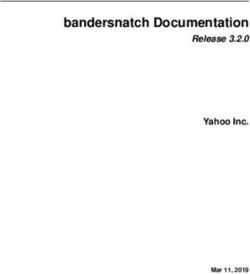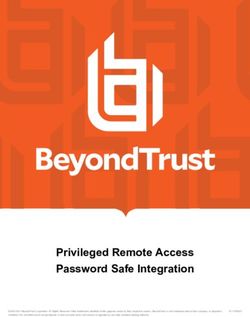Dstny Interoperability Guide - Spectralink IP-DECT Server 200/400/6500 Spectralink Virtual IP-DECT Server One
←
→
Page content transcription
If your browser does not render page correctly, please read the page content below
Spectralink IP-DECT Server 200/400/6500 Spectralink Virtual IP-DECT Server One Dstny Interoperability Guide 722-0223-000 Rev: A November 2023
Spectralink IP-DECT Server Interoperability Guide—Dstny Copyright Notice © 2022 Spectralink Corporation All rights reserved. SpectralinkTM, the Spectralink logo and the names and marks associated with Spectralink’s products are trademarks and/or service marks of Spectralink Corporation and are common law marks in the United States and various other countries. All other trademarks are property of their respective owners. No portion hereof may be reproduced or transmitted in any form or by any means, for any purpose other than the recipient’s personal use, without the express written permission of Spectralink. All rights reserved under the International and pan-American Copyright Conventions. No part of this manual, or the software described herein, may be reproduced or transmitted in any form or by any means, or translated into another language or format, in whole or in part, without the express written permission of Spectralink Corporation. Do not remove (or allow any third party to remove) any product identification, copyright or other notices. Notice Spectralink Corporation has prepared this document for use by Spectralink personnel and customers. The drawings and specifications contained herein are the property of Spectralink and shall be neither reproduced in whole or in part without the prior written approval of Spectralink, nor be implied to grant any license to make, use, or sell equipment manufactured in accordance herewith. Spectralink reserves the right to make changes in specifications and other information contained in this document without prior notice, and the reader should in all cases consult Spectralink to determine whether any such changes have been made. NO REPRESENTATION OR OTHER AFFIRMATION OF FACT CONTAINED IN THIS DOCUMENT INCLUDING BUT NOT LIMITED TO STATEMENTS REGARDING CAPACITY, RESPONSE-TIME PERFORMANCE, SUITABILITY FOR USE, OR PERFORMANCE OF PRODUCTS DESCRIBED HEREIN SHALL BE DEEMED TO BE A WARRANTY BY SPECTRALINK FOR ANY PURPOSE, OR GIVE RISE TO ANY LIABILITY OF SPECTRALINK WHATSOEVER. Warranty The Product Warranty and Software License and Warranty and other support documents are available at http://support.spectralink.com/. Contact Information US Location Denmark Location UK Location +1 800-775-5330 +45 7560 2850 +44 1344 206591 Spectralink Corporation Spectralink Europe ApS Spectralink Europe UK 2560 55th Street Bygholm Soepark 21 E Stuen The Lightbox, Willoughby Boulder, CO 80301 8700 Horsens Rd, Bracknell, RG12 8FB USA Denmark United Kingdom info@spectralink.com infoemea@spectralink.com infoemea@spectralink.com 722-0223-000 Rev: A November 2023 2
Contents
Chapter 1: About This Guide .............................................. 4
Environment Information .............................................................................................. 4
Related Documentation................................................................................................. 4
Chapter 2: Feature List ..................................................... 6
Chapter 3: Configuration and Feature Details ......................... 7
Chapter 4: Dstny ............................................................. 8
Activating a Third-Party SIP Phone in BCS................................................................. 8
Chapter 5: Spectralink IP-DECT Server ................................. 9
Configuring the Spectralink IP-DECT Server .............................................................. 9
Adding Users and Handsets ....................................................................................... 13
722-0223-000 Rev: A
November 2023 3Chapter 1: About This Guide
This guide describes how to configure a Spectralink IP-DECT Server 200/400/6500 or a
Virtual IP-DECT Server One for connecting to the Dstny Gateway.
In the following the servers will be referred to as “Spectralink IP-DECT Server”.
This guide is intended for qualified technicians and the reader is assumed to have a basic
knowledge about the Spectralink IP-DECT Server and Dstny. It is also assumed, that you
have an installed and functioning Spectralink IP-DECT Server.
The guide is divided into two parts:
• Dstny
• Spectralink IP-DECT Server
Each part describes the general configuration and the user administration.
Environment Information
• Dstny – https://www.dstny.com/.
• Spectralink IP-DECT Server 200/400/6500 (must have firmware version PCS 22BA
or newer).
• Spectralink Virtual IP-DECT Server One (must have firmware PCS 22BA or newer).
• Spectralink DECT Handsets 72x2, 75x2, 76x2, 77x2 (must have firmware PCS 22BA
or newer).
• Spectralink network and security requirements - see description of communication
ports for the relevant server in the Server Installation and Configuration Guide.
Related Documentation
All Dstny technical configuration and system administration documents are available at
https://mizone.telepo.com/home.
All Spectralink documents are available at http://support.spectralink.com/.
Spectralink Documentation
Subject Documentation
Spectralink DECT Handsets For more information about the handset, refer to the user
guide available online at
http://support.spectralink.com/products.
Site Survey Function in Handset For more information about the site survey function in
handset, refer to the guide available online at
http://support.spectralink.com/products.
722-0223-000 Rev: A
November 2023 4Spectralink IP-DECT Server Interoperability Guide—Dstny
Subject Documentation
Synchronization and Deployment Guide For more information about synchronization and
deployment, refer to the guide available online at
http://support.spectralink.com/products.
Spectralink IP-DECT Server For more information about the server, refer to the guide
available online at
http://support.spectralink.com/products.
Provisioning For more information about provisioning, refer to the
guide available online at
http://support.spectralink.com/products.
Spectralink Technical Bulletins Available online at
http://support.spectralink.com/products.
Release Notes Document that describes software changes, bug fixes,
outstanding issues, and hardware compatibility
considerations for new software releases. Available
online at http://support.spectralink.com/products.
Spectralink DECT Training material In order to gain access to the Spectralink training
material, you must attend training and become
Spectralink Certified Specialist.
Please visit
http://partneraccess.spectralink.com/training/classroom-
training for more information and registration.
722-0223-000 Rev: A
November 2023 5Chapter 2: Feature List
The following features are supported:
Supported features
Telephony • Basic Calling
• Call Hold
• Call Transfer
• Call Waiting
• Caller Forward (all endpoints)
• Music on Hold (MOH)
• Call Completed Elsewhere
• Message Waiting Indication (MWI)
User experience • Centralized phone book via Active Directory and LDAP
• SIP URI Support Phone Book (75x2, 76x2, 77x2 only)
722-0223-000 Rev: A
November 2023 6Chapter 3: Configuration and Feature
Details
Supported features Description/Setting
Basic Calling Allows user to make and answer calls.
Call Hold Allows user to place active calls on hold.
Call Transfer (warm, blind) Allows user to transfer the active call to some other
number.
Speed Dial Assign a number to one of the speed-dialing keys.
Call Waiting Allows user to answer another incoming call when
already in an active call.
For more information, see Configuration > SIP > Call
status and parameter description in the web-based
Administration Page of the server.
Call Forwarding Allows the user to:
• Call forward unconditional - enable
Enable Call forward unconditional by dialing this
code *21*, followed by the desired extension ($ =
extension) and #. E.g.: *21*$#
• Call forward unconditional - disable
Disable Call forward unconditional by dialing this
code #21#.
For more information, see "Enabling Feature Codes".
Music on Hold (MOH) Play music to callers on hold.
Centralized Phonebook Supports integration with LDAP and pulls contact names,
numbers, titles and other information to form a
phonebook.
There is also an option to generate a local phonebook
from the IP-DECT server, using only DECT handset
numbers, if no LDAP server is configured.
Message Waiting Indication (MWI) Notifies users that they have a new or unheard voice
mail message.
722-0223-000 Rev: A
November 2023 7Spectralink IP-DECT Server Interoperability Guide—Dstny
Chapter 4: Dstny
Each individual DECT handset must be assigned to a Dstny user extension. Spectralink
DECT Handsets have to be configured as 3rd party SIP phones in the BCS portal.
Activating a Third-Party SIP Phone in BCS
To activate a 3rd party phone in BCS, do the following:
1 Access the BCS Portal, navigate to the User details page, and then go to the
Personal phones section.
2 Tick the Enable 3rd party SIP phone checkbox.
3 Set up a new password.
1 Click Save at the bottom of the page to save your settings.
722-0223-000 Rev: A
November 2023 8Chapter 5: Spectralink IP-DECT Server
Below is a description of how to configure the Spectralink IP-DECT Server and how to add
users and handsets to the system.
Note:
It is assumed that you have installed and configured the Spectralink IP-DECT
Server solution including deployment and administration of base stations before
continuing the configuration described below.
You can access the web-based Administration Page of the Spectralink IP-DECT
Server through a standard web browser by entering the IP address discovered
by UPnP, along with the username and password.
• Default username of the system is: admin
• Default password of the system is: admin
For configuration required to integrate Spectralink IP-DECT Server
200/400/6500 or Virtual IP-DECT Server One with Dstny you will need
information about IPEI of the handset and ARI of the server:
You can identify the unique ARI number on the server in the following ways:
• Spectralink IP-DECT Server 6500: See label on the bottom of the server.
• Spectralink IP-DECT Server 200/400: See label on the rear side of the
server.
• Spectralink IP-DECT Server 200/400/6500 and Virtual IP-DECT Server
One: From the web-based Administration Page > Status > Wireless
Server.
You can identify the unique IPEI number on a handset in two ways:
• From the handset: Menu > Status > General
• From label by removing the battery cover and battery
Configuring the Spectralink IP-DECT Server
Basic Network Settings
Basic network settings can be obtained the following ways:
• From a DHCP server
Using DHCP the device requests and obtains an available IP address from a DHCP
server. The device also obtains other parameters such as the default gateway,
subnet mask, DNS server, Time server and other IP parameters from the DHCP
server.
722-0223-000 Rev: A
November 2023 9Spectralink IP-DECT Server Interoperability Guide—Dstny
• Entered manually through web-based Administration Page > Configuration >
General > General Configuration page.
Using manual network configuration, the IP-addresses and other networking
parameters are entered manually through the web-based Administration Page.
Recommended Network Configuration
When configuring a Spectralink IP-DECT Server solution, Spectralink recommends doing it
the following way:
• Spectralink IP-DECT Server 200/400/6500 and Virtual IP-DECT Server One using a
static IP address
This is to avoid sudden change of the IP address which would temporarily affect all
base stations and thus the entire installation.
• Spectralink DECT Media Resources using a static IP address
Like with the servers, this is to avoid sudden change of the IP address.
• Spectralink IP-DECT Base Stations using DHCP
This makes it easy to manage many base stations without having to keep track of
many IP addresses.
Note:
When the base stations are set up to DHCP, you can use UPnP to discover all
the Wireless devices on the local network. In Windows Explorer the devices will
appear under Network and Other Devices as “-“ (e.g. KWS6500-8442621, MR6500-84532341).
Note:
Spectralink IP-DECT Base Stations, Spectralink DECT Media Resources can
be managed from the web-based Administration Page of the Spectralink IP-
DECT Server.
To discover the IP address of an IP-DECT Server, you can use a handset that is
subscribed to the system. Dial ***999*00 + Off Hook key, and the handset will
display the IP address of the server.
If the Spectralink IP-DECT Server 6500 solution is configured as recommended above, it is
possible to assign options to the DHCP server making it extremely easy to configure all
media resources and base stations. If the Spectralink IP-DECT Server is configured using
DHCP, it is necessary to assign a reservation for the device on the DHCP server.
SIP Settings
The Spectralink IP-DECT Server requires a few SIP settings to be adjusted in order to
connect properly to the Dstny Gateway.
722-0223-000 Rev: A
November 2023 10Spectralink IP-DECT Server Interoperability Guide—Dstny
Note:
SIP settings not mentioned below should be left at their default values.
To modify the SIP settings from the web-based Administration Page:
2 Click Configuration, and then click SIP.
3 Modify the settings below.
Field Setting
SIP Configuration - General
Local port 5061
Transport TLS
DNS method A records
Default domain Enter your organization’s domain.
NAT keepalive CRLF (rfc5626) [TCP only]
SIP Configuration - Proxies
Proxies Set Proxy 1 to your Dstny Outbound Proxy IP Address
Note: Proxy URL provided by Dstny.
SIP Configuration - Media
Codec priority Codec AAL2-G726-32/8000 is not supported and it
should be removed from the codec priority list.
Example of SIP configuration:
722-0223-000 Rev: A
November 2023 11Spectralink IP-DECT Server Interoperability Guide—Dstny
4 Click Save, and then reboot the system.
Enabling Feature Codes
The advanced feature, Call forward unconditional, is accessed by dialing special feature
codes from the DECT handsets. To provide access to the Call forward unconditional
feature, the feature codes must be enabled.
To Enable Feature Codes from the Web-Based Administration Page
1 Go to Configuration -> Wireless Server
2 Under Feature Codes, do the following:
Field Setting
Wireless Server Configuration - Feature codes
Enable (Optional) Enable this to make the server react to the feature
codes.
Call forward unconditional (DECT Enable Call forward unconditional by dialing this code
endpoints only) - enable (Optional) *21*, followed by the desired extension ($ = extension)
and #.
E.g.: *21*$#
Note: It is possible to change the code *21* on the
server to fit your standard. For more information, see the
relevant documentation available at
http://support.spectralink.com/products.
Call forward unconditional – disable Disable Call forward unconditional by dialing this code
(Optional) #21#.
722-0223-000 Rev: A
November 2023 12Spectralink IP-DECT Server Interoperability Guide—Dstny
3 Click Save.
Enabling Message Waiting Indication
You can enable MWI in order to be notified of the presence of any new voicemail messages.
To Enable MWI from the Web-Based Administration Page
1 Go to Configuration -> SIP
2 Under Message waiting indication, do the following:
Field Setting
SIP Configuration – Message waiting indication
Enable indication (Optional) If enabled, MWI is displayed in the handset.
Enable subscription (Optional) If enabled, you can subscribe to MWI indications from
the SIP proxy.
Subscription expire (sec) Enter the number of seconds before MWI subscription
will be renewed.
Default value: 3600 sec
3 Click Save.
Adding Users and Handsets
Each individual DECT handset/user must be added to the Spectralink IP-DECT Server and
also on to the BCS Portal. This section describes how to add the handsets to the Spectralink
IP-DECT Server.
To Add Users to the Spectralink IP-DECT Server from the Web-Based
Administration Page
1 Click Users, click List Users, and then click New.
2 Enter the required information:
722-0223-000 Rev: A
November 2023 13Spectralink IP-DECT Server Interoperability Guide—Dstny
Field Setting
DECT device
IPEI (Optional) If a specific handset is being subscribed for this
extension, enter the IPEI number of the actual handset.
(The IPEI number is readable from the label on the
product). If this is not the case this field can be left empty
and it will auto-fill when the handsets subscribe.
Note: A SIP REGISTER will not be sent before there is
an IPEI number present.
Access code (Optional) Administrators can define a system wide or individual
access code as extra wireless security during the
subscription process.
Note: Some third-party phones may need an Access
code to register to the Spectralink IPDECT/DECT/Virtual
IP-DECT Server.
Configuration group (Optional) If using handset configuration, enter the Group ID of the
Configuration Group.
User
Standby text (Optional) Standby text is a fixed label shown in the top left part of
the screen on the DECT handset when in idle state.
E.g.: Ext 101, John Smith
Note: Disallowed characters: \"
Note: This feature is only available if Spectralink DECT
handsets are being used. If third-party DECT handsets
are being subscribed, this feature is not supported.
Disabled (Optional) If enabled, the user is disabled.
Ensure that this is not enabled.
Note: A disabled user cannot make calls from the
handset.
DECT to DECT (Optional) If enabled, the user will only be able to call, and be called
from, other users that are subscribed to the same IP-
DECT server; the user cannot communicate externally.
SIP
Username/Extension Enter the Dstny Username provided with the SIP
Settings for the extension.
Note: Allowed characters: a-z, A-Z, 0-9, -_.!~*'()&=+$,;?/
Secondary username (Optional) If defined, the Secondary username can be used to
make voice calls in case the connection to the SIP PBX
is lost. The Secondary username must be globally
unique.
Note: Allowed characters: a-z, A-Z, 0-9, -_.!~*'()&=+$,;?/
In some PBXs there is a mapping between username
and number (e.g. Username = hz2539jk, Number =
1234). If the connection to the SIP PBX is lost, then it is
possible to make the mapping internally by defining a
Secondary username.
Domain (Optional) Enter the domain part of a SIP URI.
Note: Allowed characters: a-z, A-Z, 0-9, .-
722-0223-000 Rev: A
November 2023 14Spectralink IP-DECT Server Interoperability Guide—Dstny
Field Setting
Note: If not configured, the default domain entered under
SIP configuration will be used.
Display name (Optional) The name of the user can be entered here (or the same
as entered as Standby Text).
E.g.: Ext 101, John Smith
Note: Disallowed characters: \"
Authentication user Enter the Dstny Authorization ID provided with the SIP
Settings for the extension.
Note: Disallowed characters: \"
Authentication password Enter the Dstny Password provided with the SIP Settings
for the extension.
Note: Disallowed characters: \"
Features
Call forward unconditional A Call Forward Unconditional can be added/removed via
the web-based Administration Page.
Note: Allowed characters: a-z, A-Z, 0-9, -_.!~*'()&=+$,;?/
Admin rights (Optional) If enabled, the user becomes an admin rights user with
the ability to replace a broken handset.
722-0223-000 Rev: A
November 2023 15Spectralink IP-DECT Server Interoperability Guide—Dstny
3 The required fields are:
a. Username / Extension
b. Authentication User
c. Authentication Password
4 Click Save.
5 When the users have been added to the Spectralink IP-DECT Server, the handsets
must be DECT subscribed in order to be able to communicate with the Spectralink
IP-DECT Server. Please refer to the relevant handset documentation for this.
722-0223-000 Rev: A
November 2023 16Spectralink IP-DECT Server Interoperability Guide—Dstny
Note:
You can subscribe up to 12 handsets for Spectralink IP-DECT Server 200, up to
60 handsets for Spectralink IP-DECT Server 400, or up to 4096 handsets for
both Spectralink IP-DECT Server 6500 and Virtual IP-DECT Server One to
register to Dstny; typically, the same number of users configured with Existing
Devices.
Note:
To check if your phone is online after manual provisioning, go to Admin Portal >
Phone System > Phones & Devices > User Phones. Your phone is online
when you see a Green Check User.
722-0223-000 Rev: A
November 2023 17You can also read