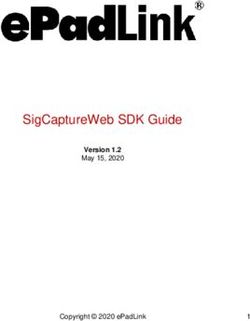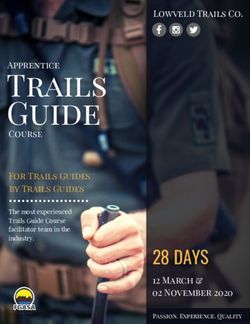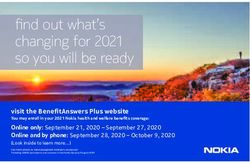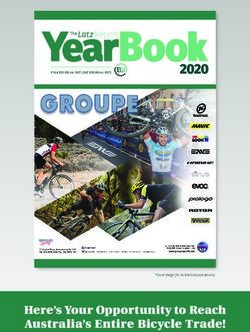Baby-LIN-MB-II Getting started guide V1.3 - Lipowsky
←
→
Page content transcription
If your browser does not render page correctly, please read the page content below
Baby-LIN-MB-II
Getting started guide V1.3
Lipowsky Industrie-Elektronik GmbH
Römerstraße 57 | 64291 Darmstadt | Germany
Phone: +49 (0) 6151 / 93591 - 0 | Fax: +49 (0) 6151 / 93591 - 28
Website: www.lipowsky.com | E-Mail: info@lipowsky.de1 Introduction 2
2 Getting started 3
2.1 Introduction . . . . . . . . . . . . . . . . . . . . . . . . . . . . . . . . . . . . . . . . . . . . . . . . . . . . . . . 3
2.2 Installation . . . . . . . . . . . . . . . . . . . . . . . . . . . . . . . . . . . . . . . . . . . . . . . . . . . . . . . . 3
3 Session Description File (SDF) 4
3.1 How to create a LIN application . . . . . . . . . . . . . . . . . . . . . . . . . . . . . . . . . . . . . . . . . . . . . 4
3.2 Introduction . . . . . . . . . . . . . . . . . . . . . . . . . . . . . . . . . . . . . . . . . . . . . . . . . . . . . . . 4
3.3 Create a SDF . . . . . . . . . . . . . . . . . . . . . . . . . . . . . . . . . . . . . . . . . . . . . . . . . . . . . . 4
3.4 Common Setup . . . . . . . . . . . . . . . . . . . . . . . . . . . . . . . . . . . . . . . . . . . . . . . . . . . . . 4
3.4.1 Emulation . . . . . . . . . . . . . . . . . . . . . . . . . . . . . . . . . . . . . . . . . . . . . . . . . . . . 4
3.4.2 GUI-Elements . . . . . . . . . . . . . . . . . . . . . . . . . . . . . . . . . . . . . . . . . . . . . . . . . . 5
3.4.3 Virtual signals . . . . . . . . . . . . . . . . . . . . . . . . . . . . . . . . . . . . . . . . . . . . . . . . . . 5
3.4.4 System signals . . . . . . . . . . . . . . . . . . . . . . . . . . . . . . . . . . . . . . . . . . . . . . . . . 6
3.4.5 Macros . . . . . . . . . . . . . . . . . . . . . . . . . . . . . . . . . . . . . . . . . . . . . . . . . . . . . . 6
3.5 Example SDF . . . . . . . . . . . . . . . . . . . . . . . . . . . . . . . . . . . . . . . . . . . . . . . . . . . . . . 7
4 Start the bus communication 7
4.1 via SimpleMenu . . . . . . . . . . . . . . . . . . . . . . . . . . . . . . . . . . . . . . . . . . . . . . . . . . . . . 7
4.2 via Baby-LIN MB-Tool . . . . . . . . . . . . . . . . . . . . . . . . . . . . . . . . . . . . . . . . . . . . . . . . . . 9
4.2.1 Establish Network Connection . . . . . . . . . . . . . . . . . . . . . . . . . . . . . . . . . . . . . . . . . 9
4.2.2 Running SDF in Stand Alone Mode . . . . . . . . . . . . . . . . . . . . . . . . . . . . . . . . . . . . . . . 10
5 Updates 13
5.1 Update philosophy . . . . . . . . . . . . . . . . . . . . . . . . . . . . . . . . . . . . . . . . . . . . . . . . . . . . 13
5.2 Downloads . . . . . . . . . . . . . . . . . . . . . . . . . . . . . . . . . . . . . . . . . . . . . . . . . . . . . . . . 13
5.3 Installation . . . . . . . . . . . . . . . . . . . . . . . . . . . . . . . . . . . . . . . . . . . . . . . . . . . . . . . . 14
5.4 Check version . . . . . . . . . . . . . . . . . . . . . . . . . . . . . . . . . . . . . . . . . . . . . . . . . . . . . . 14
6 Support information 15
©2021 Lipowsky Industrie-Elektronik GmbH Getting started guide, Baby-LIN-MB-II
Römerstraße 57 | 64291 Darmstadt | Germany Date : 2021-11-19
Phone: +49 (0) 6151 / 93591 - 0 Version: V1.3
Website: www.lipowsky.com Page 11 Introduction
This getting started guide will show you how to setup the Baby-LIN-MB-II to communicate with or monitor the LIN-Bus. Simply follow the next steps.
Advice
This guide is made for new Baby-LIN-MB-II users. If you already have experience with Baby-LIN products or you are an advanced
LIN-Bus user then this guide probably is not suited for you.
Advice
This guide assumes you are using a Microsoft Windows operating system. If you use a Linux operating system please contact us to
receive software for your distribution: "Support information"
For this purpose, we will introduce the following components to you:
• LDF
• Signal description
• Specification Diagnosis Services
From this information, the SessionDescriptionFile (SDF) can be created. The SDF is the linchpin in LINWorks-based applications.
The following graphic shows the typical workflow of a LIN-based application with our \Productname.
This diagram shows how the individual LINWorks software applications are linked to each other.
©2021 Lipowsky Industrie-Elektronik GmbH Getting started guide, Baby-LIN-MB-II
Römerstraße 57 | 64291 Darmstadt | Germany Date : 2021-11-19
Phone: +49 (0) 6151 / 93591 - 0 Version: V1.3
Website: www.lipowsky.com Page 22 Getting started
2.1 Introduction
This getting started guide will show you how to create your Lin application using the information from the LDF and the signal descriptions. In the
following, you will learn how to create an LDF and integrate it into the SDF. Furthermore, the Unifeid Diagnostic Services will be introduced. After you
have successfully created the SDF, the Baby-LIN-MB-II can be operated in standalone mode, LIN bus data can be logged, or macros can be defined for
autostart.
Advice
This guide assumes you are using a Microsoft Windows operating system.
2.2 Installation
Before you can start using the Baby-LIN-MB-II you have to install several components of the LINWorks software.
If you have not already downloaded the LINWorks software, please download it now from our website under following link: www.lipowsky.de
The following components are required for this getting started guide:
• Baby-LIN driver
• SessionConf
• SimpleMenu
• LDFEdit
©2021 Lipowsky Industrie-Elektronik GmbH Getting started guide, Baby-LIN-MB-II
Römerstraße 57 | 64291 Darmstadt | Germany Date : 2021-11-19
Phone: +49 (0) 6151 / 93591 - 0 Version: V1.3
Website: www.lipowsky.com Page 33 Session Description File (SDF)
3.1 How to create a LIN application
1. Requirement
A LIN node (slave) and a suitable LDF file are available. An application is to be implemented in which a
simulated LIN master allows the node to be operated in a certain way.
2. Requirement
However, the information in the LDF is usually not sufficient. The LDF describes the access and interpre-
tation of the signals, but the LDF does not describe the functional logic behind these signals. Therefore
you need an additional signal description which describes the functional logic of the signals.
3. Requirement
If the task also requires diagnostic communication, a specification of the diagnostic services supported by
the nodes is also required. In the LDF, only the frames with the respective data bytes are defined, but not
their meaning.
These requirements can then be defined and edited together in a Session Description file (SDF).
3.2 Introduction
The Session Description file (SDF) contains the bus simulation based on the LDF data. The logic of the individual frames and signals can be programmed
by macros and events. In addition to the LDF LIN schedule, further diagnostic services can be implemented in the SDF via protocols.
This makes the SDF the central working point of all LINWorks applications.
3.3 Create a SDF
The SessionConf software application is used to create and edit the SDF. For this purpose, an existing LDF is imported.
3.4 Common Setup
3.4.1 Emulation
Select Emulation in the navigation menu on the left. Here you can select which nodes you want to be simulated by the Baby-LIN-MB-II. If you only want
to monitor the LIN-Bus, select nothing.
©2021 Lipowsky Industrie-Elektronik GmbH Getting started guide, Baby-LIN-MB-II
Römerstraße 57 | 64291 Darmstadt | Germany Date : 2021-11-19
Phone: +49 (0) 6151 / 93591 - 0 Version: V1.3
Website: www.lipowsky.com Page 43.4.2 GUI-Elements
Select GUI-Elements in the navigation menu on the left. Here you can add signals you want to monitor.
Advice
There are other ways to monitor frames and signals, but this is a good and configurable starting point.
3.4.3 Virtual signals
Virtual signals can store values just like bus signals, but they do not appear on the bus. They can be used for many different tasks like:
• Temporary values, like counters • Operands and results from calculations
• Store constants • etc.
The size of a virtual signal can be set to 1...64 bits. important for use in the protocol feature.
Each signal has a default value that is set when the SDF is loaded.
©2021 Lipowsky Industrie-Elektronik GmbH Getting started guide, Baby-LIN-MB-II
Römerstraße 57 | 64291 Darmstadt | Germany Date : 2021-11-19
Phone: +49 (0) 6151 / 93591 - 0 Version: V1.3
Website: www.lipowsky.com Page 53.4.4 System signals
System signals are virtual signals with reserved names. When a system signal is applied, a virtual signal is created at the same time and linked to a
specific behaviour.
In this way, you can access timer, input and output resources and system information.
Advice
For more information and a list of all available system signals, please check the System Signal Wizard in SessionConf.
3.4.5 Macros
Macros are used to combine multiple operations into a sequence. Macros can be started by events or, can also be called from other macros in the sense
of a Goto or Gosub. The DLL API calls a macro with the macro_execute command.
All Macro Commands can use signals from the LDF and signals from the Virtual Signal section like the system signals.
©2021 Lipowsky Industrie-Elektronik GmbH Getting started guide, Baby-LIN-MB-II
Römerstraße 57 | 64291 Darmstadt | Germany Date : 2021-11-19
Phone: +49 (0) 6151 / 93591 - 0 Version: V1.3
Website: www.lipowsky.com Page 6Another important function of the macros is to control the bus. The bus can be started and stopped via macro. Furthermore, the schedule can be selected and the status of the bus can be checked with the help of the system signals. Each macro always provides 13 local signals: _LocalVariable1, _LocalVariable2, ..., _LocalVarable10, _Failure, _ResultLastMacroCommand, _Return The last 3 provide a mechanism to return values to a callcontext _Return, _Failure) or to check the result of a previous macro command. The signals _LocalVariableX can be used e.g. as temporary variables in a macro. A macro can receive up to 10 parameters when called. In the macro definition, you can give these parameters names, which are then displayed on the left in the menu tree in brackets after the macro name. The parameters end up in the signals _LocalVariable1...10 of the called. If no parameters or less than 10 parameters are are passed, the remaining _LocalVariableX signals receive the value 0. 3.5 Example SDF You can download the example SDF under the section "08 | Examples SDF´s" under the following link: GettingStarted_Example.sdf 4 Start the bus communication 4.1 via SimpleMenu To be able to use the Baby-LIN-MB-II in the SimpleMenu, you must first set the operating mode to SimpleMenu. This can be done via the web interface as follows. ©2021 Lipowsky Industrie-Elektronik GmbH Getting started guide, Baby-LIN-MB-II Römerstraße 57 | 64291 Darmstadt | Germany Date : 2021-11-19 Phone: +49 (0) 6151 / 93591 - 0 Version: V1.3 Website: www.lipowsky.com Page 7
Open the web interface of your Baby-LIN-MB-II and use the mode switch in the menu on the left to switch the connection mode to SimpleMenu mode. Start the SimpleMenu. You should be able to find your Baby-LIN-MB-II in the device list on the left. Click the connect button and then load the SDF you created earlier. Now you can see the variables you added to monitor. To start the simulation/monitoring click on the start button. In the case the device is not found automatically, you might add the device manually by inputting the IP address followed by port number 2048 ©2021 Lipowsky Industrie-Elektronik GmbH Getting started guide, Baby-LIN-MB-II Römerstraße 57 | 64291 Darmstadt | Germany Date : 2021-11-19 Phone: +49 (0) 6151 / 93591 - 0 Version: V1.3 Website: www.lipowsky.com Page 8
4.2 via Baby-LIN MB-Tool 4.2.1 Establish Network Connection To allow network communication we need to setup the Network parameters in the Baby-LIN-MB-II according to your needs. By default the Baby-←- LIN-MB-II is configured to use DHCP, but you probably want to use it with a fixed IP address. To setup the Baby LIN according your need connect the Baby-LIN-MB-II to your network, and start the BabyLIN MB-Tool application. You should find your device in the devices in network section. By double clicking one of the network property fields of your device, you can enter the The Baby-LIN-MB-II is configured for DHCP by default. If it will not find a DHCP server, e.g. in a 1:1 connection to your pc, the default IP 169.254.0.9 will be assigned. In this network configuration mask, you can assign a static IP to your Baby-LIN-MB-II . Fill in the IP address, subnet mask and gateway address. The gateway field should not stay empty. Finally you click on Set static IP, which will restart the Baby-LIN-MB-II network interface with the new parameters. Make sure that your PC has a network interface available to access the same subnet. If the parameters are set up correctly you should be able to open the device webpage by clicking on the earth icon The device wep page opens with the dashboard display. Here find some general infos about the Baby-LIN-MB-II. In the sub Menu System there are several item available The database section is used to upload SDF to device (Stand Alone Mode). The settings section allows to set several parameters and to input activation keys. The Mode Switch section can be used to toggle between Stand Alone Mode an SimpleMenu mode. ©2021 Lipowsky Industrie-Elektronik GmbH Getting started guide, Baby-LIN-MB-II Römerstraße 57 | 64291 Darmstadt | Germany Date : 2021-11-19 Phone: +49 (0) 6151 / 93591 - 0 Version: V1.3 Website: www.lipowsky.com Page 9
The dashboard in stand alone mode can be used to check the correct wiring of the LIN bus power supply. LIN bus and LIN bus supply (12V) are connected to X9. PIN Description X9-9 LIN Supply 12V for all LIN channels X9-20 LIN Supply GND for all channels X9-18 VLIN Detect 1 (connect to 12Volt) X9-8 LIN Bus-1 X9-6 VLIN Detect 2 (connect to 12 Volt) X9-21 LIN Bus-2 When using LIN1, 4 connections are required, when using LIN2, a further 2 connections are required. If the VLIN Detect connection is right, the corresponding LIN channel symbol on Dashboard will be green, and it will turn to orange, if the LIN voltage is turned off. 4.2.2 Running SDF in Stand Alone Mode The next step is to upload your final SDF to the Baby-LIN-MB-II device.This is done by device webpage, System Database. ©2021 Lipowsky Industrie-Elektronik GmbH Getting started guide, Baby-LIN-MB-II Römerstraße 57 | 64291 Darmstadt | Germany Date : 2021-11-19 Phone: +49 (0) 6151 / 93591 - 0 Version: V1.3 Website: www.lipowsky.com Page 10
You can drag and drop the file or select it in a file selection menu. After uploading it, you can see it in the Database file list. Now you use again BabyLIN MB Tool program to test SDF on Baby-LIN-MB-II in Stand alone mode. Open the BabyLIN MB Tool PC software. Select your device in the Devices on network window. Click on Create new connection. In the connection configuration dialogue, adjust the command timeout to a value suitable for your application. It should be greater than the execution time of a macro you want to run. With Add Files you should load a test script which execute the example SDF. Finally, complete the configuration by clicking on the Create Connection button. For this simple application, you can create a test script yourself, which is executed via the BabyLin MB tool. All you need to do is create a text file containing the following commands. The script is executed by clicking on the "Open connection and start all tasks" button. The test script execution view can be opened by double clicking on the connection. ©2021 Lipowsky Industrie-Elektronik GmbH Getting started guide, Baby-LIN-MB-II Römerstraße 57 | 64291 Darmstadt | Germany Date : 2021-11-19 Phone: +49 (0) 6151 / 93591 - 0 Version: V1.3 Website: www.lipowsky.com Page 11
After running the SDF macro in Stand alone mode with BabyLIN MB-Tool pc software you now can replace the BabyLIN MB-Tool by your PLC and send the commands from there. ©2021 Lipowsky Industrie-Elektronik GmbH Getting started guide, Baby-LIN-MB-II Römerstraße 57 | 64291 Darmstadt | Germany Date : 2021-11-19 Phone: +49 (0) 6151 / 93591 - 0 Version: V1.3 Website: www.lipowsky.com Page 12
5 Updates
5.1 Update philosophy
The functionality and features of the Baby-LIN-MB-II are defined by the installed firmware as well as the used versions of the LINWorks and Baby-LIN-
DLL.
As we are permanently working on product improvements, the software and firmware are updated periodically. These updates make new features
available and solve problems, which have been discovered by our internal tests or have been reported by customers with earlier versions.
All the firmware updates are done in a way, that the updated Baby-LIN-MB-II will continue to work with an already installed, older LINWorks installation.
So updating the Baby-LIN-MB-II firmware does not mean, that you necessarily have to update your LINWorks installation as well.
Therefor it is highly recommended to always update
your Baby-LIN-MB-II to the latest available firmware version.
We also recommend to also update your LINWorks software and Baby-LIN-DLL, if new updates get available. Since new versions of the SessionConf
may introduce new features to the SDF format, it is possible that older firmware, SimpleMenu or Baby-LIN-DLL versions are not compatible. Therefor
you should also update them.
If you update your LINWorks it is highly recommended updating
the firmware of your Baby-LIN-MB-II to the latest available firmware version
as well as distributed the used versions of the Baby-LIN-DLL.
So the sole reason to stay with an older LINWorks version should be, that you use a Baby-LIN-MB-II with outdated firmware version, which you can't
upgrade for whatever reason.
It is highly recommended updating the
Baby-LIN driver to the latest version.
5.2 Downloads
The latest version of our software , fimrware and documents can be found in the download area on our website www.lipowsky.de .
Advice
The LINWorks archive contains not only the LINWorks software but also the manuals, datasheets, application notes and examples.
Only the device firmware packages are not included. The firmware is available as separate package.
Documents such as the data sheets or introductions to LIN bus communication are freely available for download. For all other documents and our
LINWokrs software you have to log in. If you do not have a customer account yet you can register on our website. After your account has been activated
by us you will receive an e-mail and then you have full access to our download offer.
©2021 Lipowsky Industrie-Elektronik GmbH Getting started guide, Baby-LIN-MB-II
Römerstraße 57 | 64291 Darmstadt | Germany Date : 2021-11-19
Phone: +49 (0) 6151 / 93591 - 0 Version: V1.3
Website: www.lipowsky.com Page 135.3 Installation
The LINWorks suite is delivered with a handy setup application. If you already have installed an older version you can simply install the newer versions.
The setup application will take care of overwriting the required files. Simply follow these steps:
• Start the "Setup.exe".
• Select the components you want to install.
• Follow the instructions.
Warning
Please stop all running LINWorks applications and disconnect all Baby-LIN devices before starting
the setup.
Version incompatitbility
If you have used the SessionConf and SimpleMenu with version V1.x.x, the new version will be
installed parallel to the old ones. Therefor you have to use the new shortcuts to start the new
versions.
5.4 Check version
If you want to check the current version of the Baby-LIN-MB-II firmware or a LINWorks component the following chapter shows you how it is done:
Baby-LIN-MB-II firmware
Start the SimpleMenu and connect to the Baby-LIN-MB-II. Now the firmware version is visible in the device list.
©2021 Lipowsky Industrie-Elektronik GmbH Getting started guide, Baby-LIN-MB-II
Römerstraße 57 | 64291 Darmstadt | Germany Date : 2021-11-19
Phone: +49 (0) 6151 / 93591 - 0 Version: V1.3
Website: www.lipowsky.com Page 14LINWorks [LDFEdit SessionConf SimpleMenu LogViewer] Select the menu option "Help"/"About"/"Info". The info dialog will show the software version. Baby-LIN-DLL Call BLC_getVersionString() . The version is returned as string. Baby-LIN-DLL .NET Wrapper Call GetWrapperVersion() . The version is returned as string. 6 Support information In case of any questions you can get technical support by email or phone. We can use TeamViewer to give you direct support and help on your own PC. This way we are able to sort out problems fast and direct. We have sample code and application notes available, which will help you to make your job. Lipowsky Industrie-Elektronik GmbH realized many successful LIN and CAN related projects and therefor we can draw upon many years of experience in these fields. We also provide turn key solutions for specific applications like EOL (End of Line) testers or programming stations. Lipowsky Industrie-Elektronik GmbH designs, produces and applies the Baby-LIN products, so you can always expect qualified and fast support. Contact informations Lipowsky Industrie-Elektronik GmbH, Römerstr. 57, 64291 Darmstadt Website: www.lipowsky.com Email: info@lipowsky.de Telephone: +49 (0) 6151 / 93591 - 0 ©2021 Lipowsky Industrie-Elektronik GmbH Getting started guide, Baby-LIN-MB-II Römerstraße 57 | 64291 Darmstadt | Germany Date : 2021-11-19 Phone: +49 (0) 6151 / 93591 - 0 Version: V1.3 Website: www.lipowsky.com Page 15
You can also read