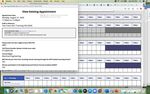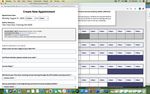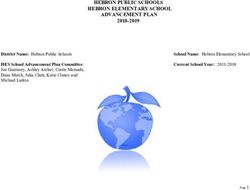Diversity Programs Office Guided Learning Center WCOnline Student Account User Guide
←
→
Page content transcription
If your browser does not render page correctly, please read the page content below
2020 - 2021
Diversity Programs Office Guided Learning Center
WCOnline Student Account User Guide
Creating a new WCOnline account:
In order to create and participate in GLC
virtual tutoring appointments, you must log
in through the WCOnline site at
https://msu.mywconline.net/
Creating a New Account
§ Go to https://msu.mywconline.net/
§ Click on “Register for an account”
and follow the directions.
§ If you already have an account and
you need to reset your password,
click on “Reset your password” and
follow the directions. there.
Once your registration has been successfully completed, you
will receive a confirmation email.
A new registration page will open. You must
answer all required questions. Please use your
MSU email address when registering. 12020 - 2021
Diversity Programs Office Guided Learning Center
WCOnline Student Account User Guide
Scheduling an appointment:
Once you are logged in, you will see
appointments for the next seven days.
§ If needed, use the week navigation
arrows (in the red box) and the
calendar option (in the yellow box)
to schedule an appointment for a
future date.
§ Students can schedule appointments
up to three weeks in advance. Same
day appointments are not permitted.
You must schedule an appointment a
minimum of 48 hours in advance.
§ Select your desired course from the
dropdown menu (in the pink box).
Only tutors who offer support in that
course will be listed.
§ Read over the directions located
below the dropdown menu and scroll
down to view the calendar.
§ Select a white block to schedule an
appointment at a particular time with
a particular tutor.
§ Gray squares indicate that the
selected day/time is not available for
scheduling (usually occurs with
same day appointments, or
appointments with start days/times
less than 48 hours away).
§ Purple squares indicate that the tutor
does not have availability during that
time. Yellow squares indicate
appointments you have already
scheduled.
§ After clicking on the open time slot,
a new window will pop up
prompting you to enter further
details about the appointment. 22020 - 2021
Diversity Programs Office Guided Learning Center
WCOnline Student Account User Guide
§ You will see contact information and
a brief bio for the tutor you have
selected.
§ GLC tutoring appointments are only
offered in one-hour time slots.
§ Complete the appointment form.
Questions with a red asterisk are
required; others can be skipped.
§ You MUST agree to all 4 learning
agreement terms.
§ When creating a tutoring
appointment, use the file attachment
option to upload a copy of your
course syllabus, and/or any other
supporting documents that will assist
your tutor in preparing for your
session.
§ Click the “Create Appointment”
button at the bottom of the form.
Once you have successfully created your appointment you should receive a confirmation email
and a yellow box should appear on the schedule on your screen, during the requested time slot.
32020 - 2021
Diversity Programs Office Guided Learning Center
WCOnline Student Account User Guide
Modify an appointment:
§ Log into your WCOnline account
§ Click the appointment you wish to modify.
(Yellow squares indicate appointments)
§ A new window will pop-up, titled ‘View
Existing Appointment.’
§ Scroll down and select ‘EDIT
APPOINTMENT.’
§ From here, you can edit the appointment
time, the answers to your form response
questions, or upload an attachment (ie.
Syllabus, class notes, homework
assignment, etc.)
§ Select ‘SAVE CHANGES’ once you have
finished.
Cancel an appointment:
§ Log into your WCOnline account
§ Click the appointment you wish to modify.
(Yellow squares indicate appointments)
§ A new window will pop-up, titled ‘View
Existing Appointment.’
§ Scroll down and select ‘CANCEL
APPOINTMENT.’
§
NO-SHOW Policy
An appointment is considered a “no-show” if a student does
not show up after 15 minutes and has not made any attempt
to contact the tutor and inform them of their anticipated
absence/tardiness. You will receive an email when marked
as ‘NO SHOW.’
Students who receive 3 or more NO-SHOWS will have their
tutor appointment request privileges disabled, until they
meet with the GLC Tutoring Program coordinator and/or
assistant. 42020 - 2021
Diversity Programs Office Guided Learning Center
WCOnline Student Account User Guide
Joining your virtual GoBoard tutoring session:
§ Tutoring sessions will be conducted using a system called GoBoard. All in-person tutoring sessions have been
suspended until further notice. The GLC Tutoring GoBoard url is: msuengineering.goboard.com
§ GoBoard is a free online tool, that combines video conferencing with an interactive canvas, designed to help
students collaborate one-on-one, and serve as a tool to facilitate tutoring sessions.
§ Prior to the start of your scheduled appointment, your assigned GLC tutor will send you an email
containing the link to access GoBoard. This link will be the GLC Tutoring GoBoard url mentioned
above, followed by six digits. The link provided is permanent and unique to you. This will allow you to
access any pdfs shared and/or notes taken during your tutoring session, at your leisure.
§ Your GoBoard url for ALL of your sessions is ALWAYS going to exactly the same and unique to you. It
will be msuengineering.goboard.com followed by a total of six characters, 00 and the last 4 digits of your
MSU PID. For example, if the last 4 digits of your MSU PID are 1234, you will always use the following
GoBoard url, and will be able to access notes from all tutoring sessions: msuengineering.goboard.com/001234.
§ If there are issues accessing the GoBoard url mentioned above, your tutor will simply create a different one
and send you a link.
§ We suggest you get on GoBoard a few minutes before the start of your session, to ensure your microphone and
video are enabled and working properly.
§ GoBoard works best when using the Google Chrome internet browser (It is, however, also accessible via
the Firefox and Safari browsers).
§ You can access GoBoard using a laptop or a tablet internet browser (There is not a GoBoard app at this time).
§ GoBoard will NOT work on your cell phone.
§ Each GoBoard session is video recorded; this video recording is used only for GLC monitoring. The GLC
Tutoring Program Coordinator will occasionally watch the videos as a way to provide feedback to tutors.
Videos will NOT be used for other purposes.
§ You will be emailed a PDF of your session at the end of each appointment.
§ You will be sent a feedback survey to complete the day after each GoBoard session. That survey can always be
accessed at this url: https://msu.mywconline.net/survey.php
§ If you have questions or issues using GoBoard you can email help@goboard.com
or glctutoring1109@gmail.com.
For more detailed instructions on how to use GoBoard, you can review the
GoBoard User Guide Manual, which can be found here: http://bit.ly/gbusermanual
5
.2020 - 2021
Diversity Programs Office Guided Learning Center
Tutoring FAQ
How do I schedule an appointment?
Create a WCOnline account and follow the directions to request a tutor. Please refer to pages 1-3 of
the GLC WCOnline Student Account Directions document.
Can I schedule an appointment for the same day?
No. We do not permit same day appointment requests. Appointments must be made at least 48 hours
in advance. Please refer to page 2 of the GLC WCOnline Student Account Directions document.
For how long and how frequently can I meet with my tutor?
All GLC tutor sessions are 1 hour in length. You can meet with your tutor 1-3 times per week, during
the semester. If you want to set-up a repeating weekly appointment, ask your tutor to set it up.
Can I cancel or reschedule my scheduled tutoring appointment?
Yes. You can make changes; however, we ask that you aim to give your tutor at least 24 hours
advance notice if you need to cancel or change an appointment. Please refer to page 4 of the GLC
WCOnline Student Account Directions.
Why can’t I schedule a tutoring appointment?
a.) You might be trying to access a day/time that is unavailable for scheduling (ie. Same day appointments)
b.) You are attempting to schedule an appointment more than three weeks in advance.
What happens if I miss my tutoring appointment?
A missed appointment, without prior notice will result in a ‘NO SHOW.’ If a student receives three
or more ‘NO SHOWS’ in a semester, you risk losing your GLC tutoring privileges. Please refer to
page 4 of the GLC WCOnline Student Account Directions.
How can I prepare for my tutoring appointment?
Be sure you have uploaded any syllabi, course assignments/notes, etc. to your appointment request
form, for your tutor to review/prep. Prepare a specific list of questions and concepts you don’t
understand, to share with your tutor during the session. Have all materials nearby during your
session: notes, study guides, assignment guidelines, textbooks. If these items are in .pdf format, you
will be able to upload and share them in the virtual GoBoard room.
6You can also read