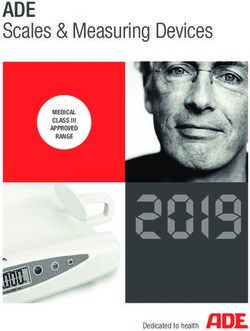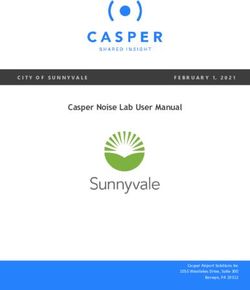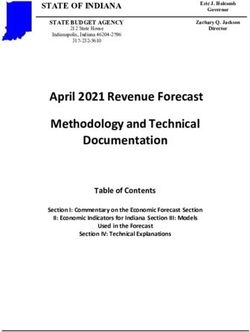ChemGes - Update 01/2020 - DR-Software
←
→
Page content transcription
If your browser does not render page correctly, please read the page content below
ChemGes – Update 01/2020
Version 51.0.13
Please note that this Update contains extensive changes to the Database.
For this reason, the Update may take a long time.
Please backup your program and data as normal before an Update.
Let the Update run completely and do not turn off your computer while the Update is running,
as this can lead to massive data loss.
Installation:
In order to transfer the update please plug the USB stick into the USB port, start ChemGes and
go to (Ctrl)(3) Administration programs – Updates and Upgrades – Program and data
update from CD-ROM or from a memory stick. The Update will start automatically as soon as
the data medium is recognized.
Please note that your program must be at least Version 48.0 in order to do the Update.
We would like to remind you of our internet homepage address, where you can also retrieve the
Update:
http://www.dr-software.com or http://dr-software.com (1st page in English).
http://www.dr-software.at or http://dr-software.at (1st page in German).
Information for downloading the Update from the webpage:
After retrieving the first page one must choose a language. Thereafter, click on Downloads in
the left frame in order to access the downloads page.
The following description contains all changes and improvements that have been implemented
in ChemGes since Version 50.0.Contents
Blue markings= Changes since Version 51.0
A. New tools and functions in ChemGes......................................................................................................... 1
1. S2S-Service ............................................................................................................................................. 1
2. Individual File Creations ........................................................................................................................ 8
3. Limits for the adoption of EUH-Phrases ................................................................................................ 9
4. New screens for Maintenance of raw materials/preparations ............................................................. 11
a) Maintenance of raw materials: ........................................................................................................... 11
b) Maintenance of preparations: ............................................................................................................. 15
5. MiM-UFI .............................................................................................................................................. 19
6. Transfer of the IFRA/IOFI Labeling manual ....................................................................................... 20
B. Data update ............................................................................................................................................... 23
1. TLV values ........................................................................................................................................... 23
2. Biological limit values (BEIs) .............................................................................................................. 23
3. Substance listings and Chemical Inventories ....................................................................................... 23
a) Existing inventories and lists: ............................................................................................................ 23
4. National GHS classification lists .......................................................................................................... 24
5. EU-Waste codes ................................................................................................................................... 24
6. Waste codes for Korea.......................................................................................................................... 24
7. CLP, 14. ATP ....................................................................................................................................... 24
C. Other program changes ............................................................................................................................. 30
1. Settings for Korea ................................................................................................................................. 30
2. Text maintenance for the warning phrases according to Proposition 65 .............................................. 30ChemGes – Update 01/2020 -page 1
A. New tools and functions in ChemGes
1. S2S-Service
Note: The implementation date for the PCN notification was moved from January 1, 2020 to
January 1, 2021 as per Regulation (EU) 2020/11 (L 6, 01.10.20).
The possibility of a fully automatic transfer of data to the ECHA server („System-to-System“) was
implemented by ECHA, a short time ago and is now available in ChemGes.
You, thus, now have the option to either manually upload PCN dossiers into the ECHA PCN portal
or use the S2S-Service for an automatic bulk upload, from ChemGes. Additional information
regarding the settings, can be found below, under ChemGes and S2S-Service.
Please note:
If an ECHA Account has been generated and a legal entity is available in the portal:
• In that case, please use the UUID of the ECHA legal entity entered in the ECHA-PCN-
Portal.
• The UUID must be entered into the ChemGes company entry, from the dataset of the ECHA
Legal Entity in the ECHA-PCN-Portal. This can be done manually or can be imported as a
Legal Entity-Dataset (i6z-Dossier) into ChemGes.
If no ECHA Account has been generated or the ECHA Legal Entity is not yet available in the
portal:
• In this case you can export the company entry of the ECHA Legal Entity, from ChemGes, in
order to upload it into the ECHA portal, when setting up the Legal Entity.
• ChemGes generates the UUID that starts with “CG“. This UUID is sent to ECHA, with the
upload of the Legal Entity dataset.
• In this case, it is not necessary to manually generate the ECHA Legal Entity in the ECHA
portal.
Extensive information, as well as the exact description of steps for the PCN notification and the
automatic generation of the UFI code for mixtures, can be found in the separate document PCN
notification. Following are some of the main points in summary.
ChemGes and the S2S Service:
Note: For the use of the S2S Services, it is first necessary to apply for an S2S Key via the ECHA-
PCN-Portal, and then adopt it into the ChemGes data entry for the appropriate ECHA Legal Entity.
The new screen ECHA – PCN (UUID and S2S setup) was implemented in ChemGes, for this
purpose:ChemGes – Update 01/2020 - page 2
Here you will find all necessary data and settings, as well as additional information for the S2S
Service.
These screens can be called up as follows:
- In the screen Country specific classifications (Maintenance of preparations), via the button
and then selection of the button (Ctrl)(I) UUID and S2S setupChemGes – Update 01/2020 - page 3
or
- in the screen Country specific classifications (Maintenance of preparations) via the field
Company and then the button (Ctrl)(I) UUID and S2S setup.
or
- in the screen Country specific classifications (Maintenance of preparations) via the button
PCN and then the button (Ctrl)(I) UUID and S2S setup.ChemGes – Update 01/2020 - page 4
or
- via (Ctrl)(4) Maintenance programs – Program adjustments – Settings for UFI, EuPCS
and PCN notification – button (Ctrl)(I) UUID and S2S setup.
Description of functions:
Option General Information:
Here you will find the description UFI, EuPCS and PCN from our Homepage, as well as links to
the various Tools (ECHA Submission portal, PCN format, UFI, EuPCS and S2S) on the ECHA
Website. By clicking on the appropriate link, you can call upon the desired information.
Option Legal Entity UUID:
Here you can enter the Company data and the corresponding UUID, that are needed for the
creation of the PCN dossier.
Please note:
If an ECHA Account has been generated and a legal entity is available in the portal:ChemGes – Update 01/2020 - page 5
In that case, please use the UUID of the ECHA legal entity entered in the ECHA-PCN-Portal.
The UUID must be entered into the ChemGes company entry, from the dataset of the ECHA
Legal Entity in the ECHA-PCN-Portal. This can be done manually or can be imported as a
Legal Entity-Dataset (i6z-Dossier) into ChemGes.
If no ECHA Account has been generated or the ECHA Legal Entity is not yet available in the
portal:
In this case you can export the company entry of the ECHA Legal Entity, from ChemGes, in
order to upload it into the ECHA portal, when setting up the Legal Entity.
ChemGes generates the UUID that starts with “CG“. This UUID is sent to ECHA, with the
upload of the Legal Entity dataset.
In this case, it is not necessary to manually generate the ECHA Legal Entity in the ECHA
portal.
Note regarding the field Company:
The Company data can be entered manually, or – if you have already generated an ECHA Legal
Entity in the ECHA-PCN-Portal – you can import it from the ECHA-PCN-Portal by pressing
(Ctrl)(D) (see next image) and thus adopt it into ChemGes:
Conversely, you can export a company, that is already entered in ChemGes but not yet registered in
the ECHA-PCN-Portal, by pressing (Ctrl)(E) (see next image), for the import into the portal.ChemGes – Update 01/2020 - page 6 Information concerning the entry or adoption of the ECHA Legal Entity: By clicking (Ctrl)(L) Maintenance of ECHA Legal Entities you can enter the data of the ECHA Legal Entity manually or – if you have already entered this data in the ECHA-PCN-Portal – import it from the ECHA-PCN-Portal: Note: Import files can be pulled into the screen ECHA-PCN (UUID and S2S setup) via Drag and Drop. If you have not generated an ECHA Legal Entity in the ECHA-PCN-Portal, choose the desired data set and export it via (Ctrl)(E) (see next image) and then import it into the ECHA-PCN- Portal.
ChemGes – Update 01/2020 - page 7
The link ECHA Applications (https://poisoncentres.echa.europa.eu/de/tools) allows you quick
access to the ECHA-page (My Legal Entity), for the purpose of registration.
Using the link ECHA Submission portal (https://ecs.echa.europa.eu/cloud/submissions/list), you
can upload PCN-Dossiers manually. Information regarding the automatic upload of PCN-Dossiers
via the S2S-Service, can be found below.
Option PCN S2S (System-to-System service):
Alternatively to the manual upload of PCN-Dossiers, it is possible to automatically upload the
PCN-Dossiers generated in ChemGes, using the S2S-Service in the ECHA-PCN-Portal.
In order to do this, you need to have an S2S-Key, which must also be entered in ChemGes.
Please note:
Access via S2S-Service must be requested through ECHA. This can be done using the link
ECHA CLP contact form (https://echa.europa.eu/de/contact/clp). A detailed description of
the steps necessary for this, can be found under the link ECHA Support – How to join
ECHA’s system-to-system integration service
(https://poisoncentres.echa.europa.eu/documents/22284544/22295820/How_to_join_ECHAs_
S2S.pdf/c87e6225-8463-9103-1fce-090797d2609c). Please note, that at this time, this
document is only available in English.
The key can be exported from the ECHA-PCN-Portal and imported into ChemGes by pressing
(Ctrl)(I) Import an S2S key. Note: Import files can be dragged into the ECHA-PCN
(UUID and S2S setup) screen using Drag and drop.
With the link ECHA Poison Centres – System-to-system service
(https://poisoncentres.echa.europa.eu/de/system-to-system-service), you can retrieve general
information regarding the S2S-Service.ChemGes – Update 01/2020 - page 8
The S2S key can be accessed using the link ECHA Applications (https://idp-
industry.echa.europa.eu/idp/applications), and thus exported from the ECHA-Portal and imported
into ChemGes.
Button (Ctrl)(T) Test S2S access:
After entering the above mentioned data, you can test your access using this button. The test is
started by pressing (F10).
2. Individual File Creations
The screen File output1 was expanded with the following function:
1
(Ctrl)(2) Data output – Individual file creationsChemGes – Update 01/2020 - page 9 In the field Output language of field contents you can enter a language, in which the selected field contents shall be output. For this select this item and either enter the corresponding abbreviation for the requested language or select the required language from the overview. If the information for a field content is missing in the selected language, the information is stated in the basic language according to the default settings. The basic language is also used, if the abbreviation for a language was not entered. The screen for GHS classifications, symbols, etc. was renamed to GHS, DSD/DPD, Canadian symbols and restructured as follows: 3. Limits for the adoption of EUH-Phrases The menu Program adjustments ((Ctrl)(4) Maintenance programs – Program adjustments) was expanded with the new option Limits for the transfer of EUH phrases:
ChemGes – Update 01/2020 - page 10 Here you can define limits for the EUH phrases, from which they are to be adopted from the raw materials, for the preparation. Additional information regarding the use of the limits, can be found in the lower part of the screen: In order to change a limit value, click into the corresponding line. If an EUH phrase is not to be taken into consideration, enter the value “0“.
ChemGes – Update 01/2020 - page 11 ChemGes will also show you if there is a legal limit according to the CLP: 4. New screens for Maintenance of raw materials/preparations The screens Maintenance of raw materials and Maintenance of preparations were restructured. a) Maintenance of raw materials: 1) Substance identifiers Translations of descriptions can be called upon via the symbol next to the description field. The markings for substance names and their allocation to descriptions, was also reworked:
ChemGes – Update 01/2020 - page 12 The symbol (or the button (Alt)(F3) Variants in the lower menu) allows you to open the Administration of variants. If you have already created variants, you can open an overview of created variants, with the symbol (or the button (ª)(F3) Change of variant) and, if desired, choose a variant by clicking on it. 2) Physical data: In the upper right corner of the screen, is located an overview of the most important physical data: Upon pressing (F3) you can access the Physical data screen. The button (F7) lets you open the self-defined physical/chemical data (additional physical values). 3) Buttons for Tox values, Substance listings, TLVs and country specific values:
ChemGes – Update 01/2020 - page 13 Via (Ctrl)(T) you can access the screen Toxicological values. Via (Ctrl)(L) you can access the screen Substance listings. Via (Ctrl)(M) TLVs, you can access the TLV and BEI values. Via (Alt)(7) you can access the screen Country specific information. 4) GHS classification: Note: In the first line, you can see an overview of official entries: Numbers in parenthesis behind the term EU-list indicate the Adaptation Guidelines, in which this substance was listed (from ATP 12). By clicking on a flag, you can access the Hazards of the screen GHS classification. Additional information can be found below. The option GHS areas lets you choose which GHS types are to be displayed (Pre-selected, All or Selection of the GHS areas to be displayed):
ChemGes – Update 01/2020 - page 14 5) DSD classification (Dangerous Substances Directive 67/548/EEC) Here you can view the ”old“ classification according to the DSD, as reference information. 6) Transport: Via (Alt)(6) you can access the transport screen. Additionally, ChemGes shows whether the automatic transport classification is activated (Auto), as well as whether the transport classification is locked (Locked) 7) Further functions in the lower screen: The button (Ctrl)(X) allows the Locking of substances for Updates. The lock can be unlocked by pressing (Ctrl)(X). SDSs can be opened via (F8), Labels via (F6) and IPIs via (F5). Archived SDS versions are accessed via (Ctrl)(F8). By pressing (ª)(F6), you can copy the Labels from another substance. The PDF files are accessed via (Alt)(F8). Upon pressing (Alt)(F11) Memo, you can enter information for the substance. After pressing (Ctrl)(C) Copy/alteration/exchange you can copy a raw material, replace it within preparations and / or convert it into a preparation. The raw material’s Occurrence in preparations can be checked in all preparations, by pressing (Page½). Via (Ctrl)(I) Data for the ISS notification you can access the screen for the substance information for the notification to the Istituto Superiore di Sanità (ISS). Upon pressing (Ctrl)(P) Product information, you can enter the data of the raw material for calculating the raw material value of a preparation. The Price per unit can be entered in (Home) Price. 8) Menu Additional functions and Menu Database (upper menu)
ChemGes – Update 01/2020 - page 15 Here you will find options for the REACH Pre-registration. The above is an alternative manner of opening the database screens described above. b) Maintenance of preparations: 1) Preparation identifiers Translations of descriptions can be called upon via the symbol next to the description field.
ChemGes – Update 01/2020 - page 16 The symbol (or the button (Alt)[F3) Variants in the lower menu) allows you to open the Administration of variants. If you have already created variants, you can open an overview of created variants, with the symbol (or the button (ª)[F3) Change of variant) and, if desired, choose a variant by clicking on it. 2) Physical data and options for flammability: In the upper right corner of the screen, is located an overview of the most important physical data: Upon pressing (F3) (or the tab Physical data, in the upper menu) in the Maintenance of preparations screen you can access the screen Physical Data. The right lower half of the screen contains all settings, which used to be in the former screen Flammability (Fire and explosion risks):
ChemGes – Update 01/2020 - page 17
In the Physical data screen you can let the program recalculate physical values via (Ctrl)(F4):
In the Recalculation screen you can directly switch to the screen Options for the calculation2 via
(Ctrl)(O).
The button (F7) in the Maintenance of preparations screen lets you open the self-defined
physical/chemical data (additional physical- chemical values).
3) Buttons for Formulation, Breakdown of formulation, Quotients, Substance listings, Tox
values, and Country specific values:
Via (F2) (or the tab Formulation in the upper menu), you can access the screen Formulation.
Via (Ctrl)(F2) (or the button (F10) in the screen Formulation) you can access the Breakdown
of formulations.
Upon clicking (Page¼) Quotients you can access the overview of quotients.
By pressing (Ctrl)(L) Listing status, you can open an overview of which raw materials
contained in the preparation, are listed in the various Substance listings.
Via (Ctrl)(T) you can open the screen Toxicological values.
2
(Ctrl)(4) Maintenance programs – Program adjustments – Calculation of physical valuesChemGes – Update 01/2020 - page 18 Via (Alt)(5) (or the tab Country-specific classifications in the upper menu) you can access the screen Country specific classifications. 4) GHS classification: The option GHS areas lets you choose which GHS types are to be displayed (Pre-selected, All or Selection of the GHS areas to be displayed): 5) DPD Classification (Dangerous Preparations Directive 99/45/EC) Here you can find the “old” classification according to the DPD, for reference. 06) Transport: Via (Alt)(6) you can access the transport screen, as usual. Additionally, ChemGes shows you whether the automatic transport classification is activated (Auto), as well as whether the transport classification is locked (locked).
ChemGes – Update 01/2020 - page 19 7) Further functions in the lower menu The button (Ctrl)(X) allows the Locking of preparations for Updates. The lock can be unlocked by pressing (Ctrl)(X). SDSs can be opened via (F8), Labels via (F6) and IPIs via (F5). Archived SDS versions are accessed via (Ctrl)(F8). By pressing (ª)(F6), you can copy the Labels from another substance. The PDF files are accessed via (Alt)(F8). Upon pressing (Alt)(F11) Memo, you can enter information for the substance. After pressing (Ctrl)(C) Copy/alteration/exchange you can copy preparations and replace one for another. The preparations’ Occurrence in preparations can be checked in all preparations, by pressing (Page½). Upon pressing (Ctrl)(P) Product information, you can enter the data of the raw material for the raw material value calculation of a preparation. Via (Home) Price you can output the prices on the screen instead of the percentages. 8) Additional functions (upper menu) In the menu Print programs, you can find the following options: In the menu Additional functions, you will find the following options: 5. MiM-UFI If the UFI of the supplier is known (this code has to be entered manually and locked), you can enter the information regarding in which countries this product was notified by the supplier, by clicking on the flag symbol next to Contains unknown ingredients in the screen Country specific classifications (Maintenance of preparations).
ChemGes – Update 01/2020 - page 20 This information is automatically used in the PCN notification and compared to the market placement of the product. If the MiM UFI was not notified in a market placement country, the dossier will not be saved and you will receive an appropriate warning. MiMs for which this information is not entered, are automatically considered to be notified in all countries. 6. Transfer of the IFRA/IOFI Labeling manual Using this new function in the Administration programs ((Ctrl)(3) in the main screen) you can import the original IFRA file, into ChemGes, yourself. In order to import it, safe the file in the file folder of ChemGes (usually /gefdat). After selecting the file, you will receive the following screen, in which you can define the desired options for the transfer:
ChemGes – Update 01/2020 - page 21 Please note the following: Before the transfer, it is vital that a backup is performed. Without a backup, a transfer is not reversible. The current version works only for the Labeling Manual 2019. As soon as new Labeling Manuals are available, we will adjust the program. If an attempt is made to import an older version, the software will not be able to identify it, which is guaranteed to lead to incorrect entries that are not reversible. If manual changes are made in the file that is to be imported, it can lead to serious mistakes. Lines with data that are not clearly identifiable, such as double CAS numbers, will be ignored. Adaptations to individual customer wishes, are not intended, and if they are feasible will incur a charge. After pressing (F10) Programm start ChemGes will transfer the chosen file – the number of read and transferred substances is shown in the bottom left corner of the screen:
ChemGes – Update 01/2020 - page 22 The transfer could take some time. After finishing the transfer, you will receive the following screen, in which you can open a protocol of not transferred substances and the reason for the program’s inability to transfer them:
ChemGes – Update 01/2020 - page 23
B. Data update
1. TLV values
This update implements new threshold values for Belgium, France, Estonia, Canada (British
Columbia), EU (IOELV), Great Britain, Italy, Ireland, Japan, Latvia, China, Czech Republic,
Romania, Australia, the Netherlands, New Zealand, Russia, Poland, Slovenia, Switzerland and
Hungary.
2. Biological limit values (BEIs)
This update imports the new biological limit values and the country-specific abbreviations (codes)
according to the official lists for Hungary and Switzerland.
3. Substance listings and Chemical Inventories
a) Existing inventories and lists:
This update implements the amendments of the following national chemical inventories and
substance listings:
- REACH – Annex XIV
- WHC-list (AwSV, Germany)
- ISHA-HSSC (Korea)
- CCA (Chemical Control Act, Korea)
- IECSC (China)
- PDSC D, PDSC DE, PSDC SP, PDSC P (Poisonous and Deleterious Substances Control Act,
Japan)
- JISHA-SCS2, JISHA-SMCS (Industrial Safety and Health Act, Japan)
- CSCL (PACs, Chemical Substances Control Law Japan)
- Marine Pollutant Act (Japan)
- Water Pollutant Control Act (Japan)
- Air Pollutant Act (Japan)
- Fire Service Act (Japan)
- SUSMP (Standard for the Uniform Scheduling of Medicines and Poisons, Australia)
- AICS (Australian Inventory of Chemical Substances)
- TSCA (USA) Note: Since the EPA has adopted the additional information „ACTIVE“ and
„INACTIVE“ into its listing, and will continue to output this information when there are changes
in the future, we have extended the TSCA listing status with the output of “ACTIVE /
INACTIVE“, with this update. The transitional list TSCAnew will be removed in ChemGes. The
output of the updated TSCA information will now occur as a text listing under the heading
15.30.20. TSCA (Toxic Substances Control Act). Thus the output of the special phrases (for
example: None of the ingredients is listed) is logically no longer possible.
- IARC (USA)
- DSL (Domestic Substance List, Canada)
- GADSLChemGes – Update 01/2020 - page 24
- SZW - NIET limitatieve lijst van voor de voortplanting giftige stoffen: NIET B - Borstvoeding,
NIET O - Ontwikkeling and NIET V - Vruchtbaarheid (Ministerie van Sociale Zaken en
Werkgelegenheid, the Netherlands)
- ZZS-lijst (the Netherlands)
4. National GHS classification lists
This update implements the updated GHS classifications for Korea and Malaysia.
5. EU-Waste codes
With this update, the waste codes for Serbia and Norway were updated.
6. Waste codes for Korea
The Korean Waste codes according to 폐기물관리법 시행규칙 were updated.
7. CLP, 14. ATP
The changes according to the 14. ATP (2020/217/EU) are already available in ChemGes.
These changes consist of the following:
- Adoption of changed and new classifications
- Adoption of new descriptions and the Notas V, W and 10
- New adoption of the phrases EUH211 and EUH212 for preparations containing titanium
dioxide (see Paragraph 2.12, below)
The settings regarding the 14. ATP can be imported into ChemGes, as follows:ChemGes – Update 01/2020 - page 25 Please note: If you have not yet activated the 13. ATP in your version of ChemGes, and you click (Ctrl)(B) Activation of the 14. ATP (for Europe), the 13.ATP is automatically activated along with the 14.ATP. IMPORTANT INFORMATION FOR TRANSFER: You can perform the transfer at any point in time. If the query at the start of the transfer is answered with “NO”, the transfer can be accessed also at a later time. Please note that the transfer cannot be undone. Information after transfer: Please be aware of possibly altered classification information for raw materials and mixtures. The list of amended raw materials is output in the program directory (usually chem) as a text file (CAS 14.ATP.txt). ChemGes provides several possibilities to produce lists of substances/preparations that have a changed classification (and thus a changed SDS) and to update SDSs with a bulk printing. 1) (Ctrl)(3) Administration programs – Classification programs – Reclassification of formulations: This program item opens a screen, where you can enter the default file name "CAS 14.ATP.txt" and its path in the field File with CAS numbers. In addition, this screen allows you to perform either a test calculation (generating a list) or a final recalculation (with or without protocol).
ChemGes – Update 01/2020 - page 26 First, select the item Only test calculation (default setting). Then, go to File – Printer selection (upper menu bar) and select any available printer software (Adobe PDF Writer or similar) to output the list of affected preparations as a pdf-file. The printed list includes all preparations, which contain the affected raw materials, with the labelling information before and after the alteration, so that you can simulate the exact effects. Once you are ready, you can run the reclassification without the option of the test calculation. 2) (Ctrl)(1) Printout and queries – List of Safety Data Sheets: Go to (Ctrl)(1) Printout and queries – Safety Data Sheets and select the requested printing program for the bulk print of SDSs (for example SDSs chosen by different selection criteria). Output: Select the desired printing program and go to File – Printer selection. Select any available printer software (Adobe PDF Writer or similar) to output the list of SDSs as pdf-file. Press (F10) to start the program. Settings and texts for the new EUH phrases: The settings for activating the automatic output of the new phrases EUH211 and EUH212 on labels for preparations containing Titanium Dioxide with a Particle size ≤ 10 µm, can be found in the screen Physical Data (Maintenance of raw materials):
ChemGes – Update 01/2020 - page 27 The texts for the new EUH Phrases EUH211 and EUH212, can be found in all EU languages under (Ctrl)(4) Maintenance programs – Phrases – Special product phrases: In the screen Limits for the transfer of EUH phrases ((Ctrl)(4) Maintenance programs – Program adjustments) you can define limits for the EUH211 and EUH212, from which they are to be adopted from the raw material: In order to activate the output of the EUH211 and the EUH212, set the value to “1%“ (see next image).
ChemGes – Update 01/2020 - page 28
The classification for titanium dioxide, as listed in Annex VI of the CLP, as of the 14. ATP, can be
found in ChemGes under 13463-67-7/1 (for particles ≤ 10 µm) and 13463-67-7/10 (non-hazardous
entry):
With the option Only output EUH211 if spraying/splattering has also been selected, in the
screen General classification options3 you can, if needed, limit the output of the EUH211 for
liquid products, even further: If this option is activated, ChemGes checks, in addition to the normal
output options (state of aggregation liquid, product contains at least 1% titanium dioxide with
particle size ≤ 10µm) additionally, whether the product is applied by spraying or splattering
(screen Physical data, see 2 image below).
Note: This option is deactivated by default, as this approach, in our opinion, does not comply with
the legislative requirements.
3
(Ctrl)(4) Maintenance programs – Program adjustments – Classification optionsChemGes – Update 01/2020 - page 29
ChemGes – Update 01/2020 - page 30
C. Other program changes
1. Settings for Korea
The screen Settings for Korea4 was expanded as follows:
Via the option Always state all P-phrases in the SDS and output the following note on the label
if not all P phrases are stated, you can define, as delineated in the Korean legislation, that all P
phrases are output for Korea and on the label, the note pointing to the SDS for P phrases that are
not output, is stated.
In the field Note on P phrases in the SDS, you can find the standard text for the note on the label
(„Information regarding not output P phrases, can be found on the SDS.“).
2. Text maintenance for the warning phrases according to
Proposition 65
The maintenance for the texts for the warning phrases according to Proposition 65 5 was
expanded:
4
Maintenance programs – Safety Data Sheets – Options – Country-specific settings – Korea
5
Maintenance programs – Labels – Text modules – Texts for Prop65ChemGes – Update 01/2020 - page 31 Here you can find the texts for the warnings for the label, according to Prop. 65 (Consumer Product Exposure Warnings) in the languages US-English, Spanish, Chinese, French, Korean and Vietnamese. If needed, you can create additional language translations. These warnings can be output on the label, automatically. In the lower part of the screen, you can find the definitions for the variables used in the phrases:
You can also read