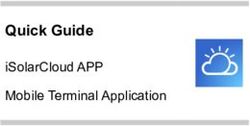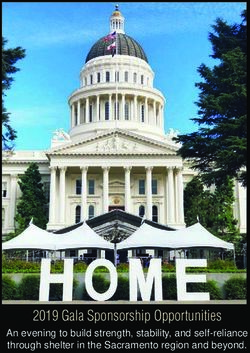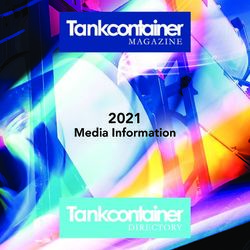Bluetooth GPS Receiver - BT-821C User Manual Ver 1.0
←
→
Page content transcription
If your browser does not render page correctly, please read the page content below
Table of Content
1. Product Information .......................................................................................... 3
1.1 Product Description ........................................................................................ 3
1.2 Product Features ............................................................................................ 3
1.3 Product Specifications .................................................................................... 4
2. Hardware Description ....................................................................................... 5
2.1 Top View and Bottom View ............................................................................ 5
2.2 LED Behaviors ............................................................................................... 6
2.3 Power Button .................................................................................................. 6
2.4 Power-saving function .................................................................................... 6
3. Package Contents ............................................................................................ 7
4. Getting Started …………................................................................................... 8
Step 1: Charging Battery ………........................................................................... 8
Step 2: Turn on the power ………......................................................................... 9
Step 3: Wait for GPS fixed ………......................................................................... 9
Step 4: Connect to your Bluetooth-enabled devices ……...................................... 9
Step 5: Start Navigation Software ……….............................................................. 9
5. Troubleshooting ……….................................................................................... 10
Connect Bluetooth GPS receiver with Windows Mobile Version 5 Pocket PC .... 10
Bluetooth is unable to connect ............................................................................ 13
GPS cannot be positioned .................................................................................. 13
__________________________________________________________________________________________
Page 1 of 111. Product Information
1.1 Product Description
BT-821C is a high performance Bluetooth GPS receiver. It uses MTK high
performance chipset that supports up to 210 PRN channels with 66 search channels
and 22 simultaneous tracking channels. BT-821C build-in a high-performance
antenna and ensures excellent signal reception.
BT-821C takes advantage of the Bluetooth technology to offer hassle free
installation. It connects wirelessly to your Bluetooth enabled smart phone, laptop,
tablet PC, or other devices.
BT-821C uses a high capacity rechargeable lithium ion battery which can last for
up to 24 hours of continuous operation. BT-821C is the best companion of your
tablet PC, smart phone, or other portable devices for navigation purposes.
1.2 Product Features
ˇ MTK high performance chipset
ˇ Extreme fast TTFF at low signal level
ˇ Bluetooth enabled
ˇ High capacity rechargeable battery
ˇ NMEA-0183 compliant protocol (GGA, GSA, GSV, RMC) RTCM
ˇ SBAS (WAAS, EGNOS, GAGAN, and MSAS), QZSS supported
ˇ Satellite positioning indication(Green LED)
ˇ Battery status indication(Red/Amber LED)
ˇ Bluetooth connecting indication(Blue LED)
__________________________________________________________________________________________
Page 2 of 111.3 Product Specifications
GPS chipset
Frequency L1, 1575.42 MHz
Chipset MTK high performance chipset
Code C/A Code
Protocol NMEA 0183
(Default: GGA, GSA, GSV, RMC) RTCM
Available Baud Rate 38400
Channels 66 search channels and 22 simultaneous tracking
channels
Antenna Built-in Antenna
Sensitivity Acquisition:-148dBm(cold)/-163dBm(hot)
Tracking:-165dBm
Cold Start < 35 seconds
Warm Start < 35 seconds
Hot Start < 1 second
Reacquisition 0.1 second, average
Accuracy Position:3m (2D RMS) / 2.0m with DGPS
Velocity: < 0.1m/s
Maximum Altitude < 18,000 meter
Maximum Velocity < 515 meter/second
Maximum Acceleration < 4G
Update Rate 1 Hz
DGPS WAAS, EGNOS, MSAS, GAGAN
Bluetooth
Version 2.0
Range 10 Meter (Class 2)
Support Profile SPP Profile
Physical Characteristics
Dimensions 43mm X 24.5mm X 73.6mm
Weight 80 g (battery included)
DC Characteristics
Power Supply 5.0Vdc
Battery Rechargeable Li-ion, 1100mAH
Battery Life Up to 24 Hours
Environmental Range
Humidity Range 5% to 95% non-condensing
Operation -10°C to 60°C
Temperature 0°C to 45°C while charging
Storage Temperature -20°C to 70°C
__________________________________________________________________________________________
Page 3 of 112. Hardware Description
2.1 Top View and Bottom View
__________________________________________________________________________________________
Page 4 of 112.2 LED Behaviors
Bluetooth LED (Blue)
Status Description
Blink once per three seconds Not linked
Blink once per second Linked
GPS LED (Green)
Status Description
Blink once per second Position fixed
Steady on Position not fixed
Power LED (Red/Amber)
Status Description
Red light steady on Battery low
Red light Off Battery good
Amber light steady on(charging) Battery charging
Amber light Off(charging) Battery charging finish
2.3 Power Button
Action Function
Press and hold the button for 1 second while off Power turned on
Press and hold the button for 1 second while on Power turned off
2.4 Power-saving function
When BT-821C doesn’t connect to charger and turning on, if the Bluetooth is not
connected to any devices within 10 minutes, BT-821C will turn off the power
automatically, and all the LED will go off simultaneously.
__________________________________________________________________________________________
Page 5 of 113. Package Contents
ˇ BT-821C
ˇ Car Charger
ˇ AC Charger (Optional)
ˇ Software Utility and User Manual CD
__________________________________________________________________________________________
Page 6 of 114. Getting Started
Step 1: Charging Battery
Please place the included battery in your BT-821C and charge it by the included
charger till the amber LED goes off before using BT-821C for the first time.
Push the battery cover toward
the direction shown as arrow
mark, and then lift it up.
Pull the plastic tab to remove the
battery.
While installing the battery, make
sure the metal contacts of
BT-821C and battery are aligned.
__________________________________________________________________________________________
Page 7 of 11Insert one end of the charging
cable into BT-821C to charge the
battery.
Step 2: Turn on the power
Press and hold the power button for one second to turn on your BT-821C.
Step 3: Wait for GPS fixed
Put your BT-821C in a place where can directly see the sky and check the GPS LED.
If the GPS LED starts blinking, your position is fixed.
Step 4: Connect to your Bluetooth-enabled devices
Run the Bluetooth manager from your Bluetooth enabled device, search Bluetooth
devices, select device BT-821C(BT-GPS-XXXXXX), and connect it to your BT-821C.
Once the Bluetooth LED is blinking once per second, the link is established
successfully. If a passkey is asked, please enter 0000.
Step 5: Start Navigation Software
Start the navigation software on your Bluetooth enabled device.
__________________________________________________________________________________________
Page 8 of 115. Troubleshooting
Connect Bluetooth GPS receiver with Windows 7
1. Click the Bluetooth icon in the right-bottom of the screen
2. Turn Bluetooth adapter ON
3. Turn on the power switch in BT-821C.
4. Click the Bluetooth icon again and select “Add a Bluetooth Device”
5. Check “My Device is set up and ready to be found” in the “Add Bluetooth Device
Wizard” and Click “Next”.
6. Select “New Device” from the displayed Bluetooth devices and click “Next”.
7. Select “Use the passkey found in the documentation”.
8. Enter the Passkey Code (or PIN code) “0000” and click “Next”.
9. Bluetooth Manager will display and designate an Outgoing and Incoming port for
your device. Use this Outgoing port for the mapping software port configuration.
10. Running the suitable mapping/navigation software and select the correct COM
port & baud rate: 38400.
Note: The Bluetooth device in most of the applications have an
“auto-detect” feature that you do not need to select the Baud Rate.
Bluetooth is unable to connect
A) Check if the GPS Bluetooth indicator is flashing normally. That is, flash one per
each three second means the product is under standby mode; flash once per
second means Bluetooth has been online already.
B) Check if energy level is sufficient. If red LED is light up, then the battery level is
insufficient, please recharge it until the red indicator is off (recharge is complete).
GPS cannot be positioned
A) Check if GPS indicator operates normally or not. If the indicator is constantly lid
up, it means that GPS is in operation; if the indicator is flashing, it means GPS is
positioned already.
B) If GPS cannot be positioned for long, apply GPS info software to make a Cold
Start first, and then move to an open space performing the positioning task.
C) Check if power level is sufficient. If the red LED lights up, it means the power is
insufficient, please recharge it until the amber LED is off (recharge is complete).
__________________________________________________________________________________________
Page 9 of 11FCC Notices
This device complies with part 15 of the FCC rules. Operation is subject to the
following two conditions:
(1) This device may not cause harmful interference, and
(2) This device must accept any interference received, including interference that
may cause undesired
operation.
FCC RF Exposure requirements:
This device and its antenna(s) must not be co-located or operation in conjunction
with any other antenna
or transmitter.
NOTE: THE MANUFACTURER IS NOT RESPONSIBLE FOR ANY RADIO OR TV
INTERFERENCE CAUSED BY UNAUTHORIZED MODIFICATIONS TO THIS EQUIPMENT.
SUCH MODIFICATIONS COULD VOID THE USER'S AUTHORITY TO OPERATE THE
EQUIPMENT.
__________________________________________________________________________________________
Page 10 of 11You can also read