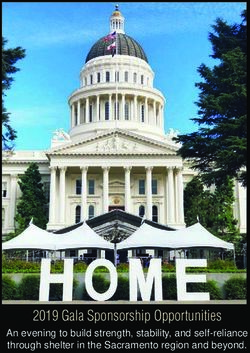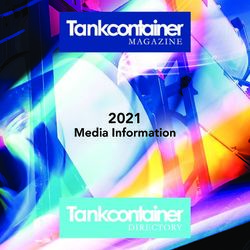Paycheck View Employee Self Service - Reference Guide Human Resource Information System (HRIS) - Arizona State University
←
→
Page content transcription
If your browser does not render page correctly, please read the page content below
ViewPaycheck Tuesday, November 27, 2007
Figure 1
Click the Employee Self-Service link
There is a considerable amount of detailed information available in the View Paycheck area when you
access your paycheck through Employee Self Service. This reference provides you with those details
for future use.
To get started access Employee Self Service through ASU Interactive.
3 of 20ViewPaycheck Tuesday, November 27, 2007
Figure 3
Enter your ASU RITE ID and click the Login button.
5 of 20ViewPaycheck Tuesday, November 27, 2007 Figure 6 The View Paycheck Page In this simulation we are going to move down the View Paycheck page to examine and decipher the information available to you. To move through the page please click the orange instructions at the bottom of each of these caption boxes. At the top of the page please note these dates: Pay Begin Date: Start date of the pay period Pay End Date: End date of the pay period Check Date: Date of Check NOTE You can view other paychecks by clicking on this View a Different Paycheck link. 8 of 20
ViewPaycheck Tuesday, November 27, 2007
Figure 7
General
General Information displays information about your pay rate, work location and your home department.
Name: First Middle Last
Employee or ID Number
Current Mailing Address
Paygroup identifies a category of employees:
• STU - Student Hourly
• HRY - Hourly
• GRD - Graduate
• ACD - Academic (Contract)
• A12 - Academic 12 Months
• Salaried
Department:
Work Location:
Pay Rate:
Job Title:
Job Title:
9 of 20ViewPaycheck Tuesday, November 27, 2007
Figure 8
Tax Data
This information was used to calculate your paycheck.
• Federal Marital Status from your W-4 Form
• Federal Allowances from your W-4 Form
• Additional Percent if requested on your W-4 Form
• Additional Amount if requested on you W-4 Form
• AZ Percent Federal Withholding - example 10% will appear as 10.000 (This relates to the
percent of Federal Withholding amount)
• AZ Additional Amount will appear as $$.$$
10 of 20ViewPaycheck Tuesday, November 27, 2007
Figure 9
Paycheck Summary
• Gross Earnings: The summary displays your Current and Year-to-Date total Gross Earnings
before non-taxable items are subtracted to adjust the wages down to the Total Federal Taxable
Wage amount. The Federal Taxable Wage amount is the amount of wages that the system
calculates your tax withholding for federal and state taxes.
• Fed. Taxable Gross: The summary displays your current and Year-to-Date taxable wages.
Wages that you pay taxes on.
• Total Taxes: The summary displays the total of all federal and state taxes withheld for the
current paycheck and year-to-date.
• Total Deductions: The summary displays the total of all deductions excluding tax withholdings.
• Net Pay: The summary displays the total Net Pay paid. Note that if you have elected to Direct
Deposit amounts to your checking or savings you will find these amounts are located under Net
Pay Distribution at the bottom of your paycheck statement.
Special Note: When you select ‘View A Different Paycheck’ the prior year-to-date totals DO NOT
appear (YTD TOTALS are system generated only for the most current paycheck)..
11 of 20ViewPaycheck Tuesday, November 27, 2007
Figure 10
Earnings
Earnings represent the total gross amount of all Salary, Hourly, Student Hourly regular, overtime, other
additional (Supplemental) payments.
Note that description Comp Earn will not add to the Total Gross Hours, and Amounts at the bottom of
your Earnings box. These accumulators are informational and are not reflected in the totals.
Listed here are just a few of the most commonly seen earning types with an explanation of how they
are paid.
• STH - Student Hourly. Hours, rate and amount are displayed for student employees.
• AUX - Auxiliary Pay (used to pay earnings above the employee’s JOB salary)
• CRG - Earnings paid to contract employees (Employees on contract)
• ENP - Earnings that are earned within the academic contract period but paid after the contract
end date (code used by financials for effort reporting)
• PNE - Earnings that are paid prior to the employee’s contract begin date and earned within the
academic contract period (code used by financials for effort reporting)
• REG - Regular earnings
• STI - Stipend
• SIP - Salary Increase Program (salary increase)
• SUM - Summer Sessions (payment for summer faculty)
• OT2 - Overtime at 2.0 (overtime paid a 2X hourly rate)
• GCP - Graduate earnings
• VAH - Vacation hourly (hourly vacation paid)
• SCK - Sick Leave (sick hours paid)
12 of 20ViewPaycheck Tuesday, November 27, 2007 Figure 11 Taxes Federal and Arizona state taxes are displayed here that have been deducted from your paycheck. Federal Income tax, FICA EE (OASDI tax) and MED EE (Medicare tax) are displayed. The EE means withheld from you the employee. The system stores the ER (employer) tax contributions as well. 13 of 20
ViewPaycheck Tuesday, November 27, 2007 Figure 12 Paycheck Deductions Paycheck Deductions will display all before tax and after tax amounts being deducted from your paycheck. Also displayed are the amounts ASU has contributed for you as Non-Taxable or as a Pre- Tax Benefit (PTaxBen). 14 of 20
ViewPaycheck Tuesday, November 27, 2007 Figure 13 Before Tax Deductions Listed here are just a few of the most commonly seen before tax benefit deduction types. • Medical - EPO_UHC - United HealthCare • Dental - DEN_METLIF - MetLife • Vision - VIS_AVESIS • Retirement - ASRS Plan • Retirement - TIAA - 403b Supplemental Retirement • Deferred Income - 457 - Deferred Plan Nationwide • Retirement - AZ State Retiree Service Purchase - ASES_P1 • Flexible Spending - Health/Medical Expenses - FSA Health • Flexible Spending - Dependent Care - FSA_DEPEND • Campus Parking 1st Space - PARKTB 15 of 20
ViewPaycheck Tuesday, November 27, 2007 Figure 14 After Tax Deductions Listed here are just a few of the most commonly seen after tax deduction types. • Short Term Disability - UNUM_750 • Long Term Disability - ASRS_LTD Arizona State Retirement • Life - SLF_AETNA2 • Life - DLF_STDARD • Student Recreation Center - SRC • Campus Parking 2nd Space - PARLTA • MetLife Home and Auto - MET_H&A • Wage Garnishment - GARN 16 of 20
ViewPaycheck Tuesday, November 27, 2007 Figure 15 Employer Paid Benefits The descriptions and amounts you see listed in this section display ASU’s contribution towards your benefits. Listed here are just a few of the most commonly seen after tax deduction types: • Medical - EPO_UGC - United HealthCare • Dental - DEN_METLIF - MetLife • Basic Life - BLF_STDARD • Long Term Disability - ASRS_LTD • Workers Compensation - WORK_COMP • Retiree Accumulated Sick Leave - RASL • Arizona State Retirement System Plan - ASRS_PLAN 17 of 20
ViewPaycheck Tuesday, November 27, 2007 Figure 16 Leave Balances YTD balances are reflected for • Sick • Vacation • Comp Time (hourly employees) 18 of 20
ViewPaycheck Tuesday, November 27, 2007 Figure 17 To print paystubs in Internet Explorer 7 in Windows Go to the PeopleSoft Payroll and Compensation page and click "View Paycheck"(login required). Click the date for the paycheck you wish to view. To print, click the "Printer-Friendly" link on the paycheck page and select "Print Preview" in the IE7 toolbar under the printer icon. On the preview page, click the header/footer tool in the toolbar and turn headers and footers off. Select "one page view", "Only the selected frame" and "Shrink To Fit". Then click the printer on the left side of the toolbar to print. To print paystubs in Firefox Version 2 in Windows Firefox may not allow printing on 1 page. There is an enhancement coming in October 2007 to allow print scaling. Go to the PeopleSoft Payroll and Compensation page and click "View Paycheck"(login required). Click the date for the paycheck you wish to view In the paycheck view Frame right click and select: “This Frame” then select “Open Frame in New Window” Now select in the firefox toolbar “File” then select “Print Preview” This brings us to the end of the information about viewing your paycheck. 19 of 20
ViewPaycheck Tuesday, November 27, 2007 20 of 20
You can also read