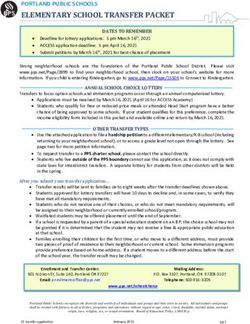Barrenjoey High School - Learning from Home 2020
←
→
Page content transcription
If your browser does not render page correctly, please read the page content below
Index
Key considerations 3
Wellbeing 4
Communicating 6
Using technology 7
Accessing digital devices and the internet 7
Questioning what you find online 8
Student access to Google Classroom and Student Portal 10
Accessing DET email 12
A parent’s guide to Google Classroom 13
2|PageLearning from home refers to the way Barrenjoey will maintain teaching and learning
in the event of a prolonged school closure or student absence.
This document outlines support and resources for students and parents to ensure
continuity of learning.
It also provides advice and resources for parents and carers to support student
success when learning remotely and outlines ways for students to access their
learning environment when not at school.
This is an edited version of the NSW Department of Education information.
https://education.nsw.gov.au/teaching-and-learning/curriculum/learning-from-home
Key considerations
Parent responsibilities during remote learning
Provide support for your children by:
establishing routines and expectations
defining a space for your child to work in
monitoring communications from teachers
beginning and ending each day with a check-in
taking an active role in helping your children process their learning
encouraging physical activity and/or exercise
checking in with your child regularly to help them manage stress
monitoring how much time your child is spending online
keeping your children social, but set rules around their social media
interactions.
Student responsibilities during remote learning
These responsibilities should be adjusted according to the age of your child:
establishing and/or following a daily routine for learning
identifying a safe, comfortable, quiet space in their home where they can work
effectively and successfully
regularly monitoring digital platforms and communication (G-Suite for
Education, email, etc.) to check for announcements and feedback from
teachers
completing tasks with integrity and academic honesty, doing your best work
doing their best to meet timelines, commitments, and due dates
communicating proactively with their teachers if they cannot meet deadlines
or require additional support
collaborating and supporting their classmates in their learning
complying with the departments' student use of digital devices and online
services policy
seeking out and communicating with school staff as different needs arise.
3|PageEstablishing routines and expectations
From the first day you will need to establish routines and expectations. You should
use your child’s timetable to set regular hours for school work. In most cases,
Barrenjoey teachers will be online and teaching during the regular allocated class
times.
It is important that you set these expectations as soon as distance learning is
implemented, not several days later after it becomes apparent a child is struggling
with the absence of routine.
Setting up a learning environment
Try to create a quiet and comfortable learning space. Your child may have a regular
place for doing homework under normal circumstances, but this space may not be
suitable for working in for an extended period of time.
A space/location for extended learning should be a public/family space, not in a
bedroom. It should be a place that can be quiet at times and have a strong wireless
internet signal, if possible. Above all, it should be a space where you or another adult
is present and monitoring your children's learning.
Wellbeing
Being confined to home for an extended period of time can cause stress and
conflict. Tips for looking after your children during isolation include:
Talking to your whole family about what is happening. Understanding the
situation will reduce their anxiety.
Help your children to think about how they have coped with difficult situations
in the past and reassure them that they will cope with this situation too.
Remind them that the isolation won't last for long.
Exercise regularly. Options could include exercise DVDs, dancing, floor
exercises, yoga, walking around the backyard or using home exercise
equipment, such as a stationary bicycle, if you have it. Exercise is a proven
treatment for stress and depression.
Encourage your children to keep in touch with family members and friends via
telephone, email or social media (where appropriate).
Looking after yourself when you are feeling stressed
Browse through the following sources. Discuss issues such as:
How to recognise when you are feeling overwhelmed
What you can do to maintain a healthy headspace
Previous experience with stressful events and how you were able to manage
them
Things to avoid that could make you more stressed
4|PageKids Helpline – What to do when you’re feeling anxious about a pandemic
Headspace – How to cope with stress related to Novel Coronavirus
https://headspace.org.au/young-people/how-to-cope-with-stress-related-to-covid-
19/?stage=Live
Reach Out – 10 ways to take care of yourself during coronavirus
https://au.reachout.com/articles/10-ways-to-take-care-of-yourself-during-coronavirus
Seeking Support If You Are Finding Things Overwhelming
Browse through the following sources. Discuss where people can seek support in a
crisis.
Staff members who can help you
2020 YEAR ADVISORS
Year 7 Alison Munro
YEAR 8 Tara Claire
YEAR 9 Peta Clark
YEAR 10 Maree Ferry
YEAR 11 Michael Moylan
YEAR 12 Rachael Wilson
WELLBEING Sarah Saunders (HT Wellbeing),
Sarah Cook and Andrew Wright (School Counsellors)
5|PageTable of online supports
Kids Helpline counsellor@kidshelpline.com.au (email)
1800 55 1800 https://kidshelpline.com.au/get-help/webchat-
counselling (webchat)
https://online.beyondblue.org.au/email/#/send
Beyond Blue
(email)
1300 22 4636 https://online.beyondblue.org.au/Webmodules/
chat/InitialInformation.aspx (webchat 3pm to
midnight)
Reachout
https://forums.au.reachout.com/
https://headspace.org.au/eheadspace/group-
eHeadspace
chat/ (group webchat)
https://headspace.org.au/eheadspace/connect
-with-a-clinician/ (1 on 1 webchat)
13 11 14
Lifeline 0477 13 11 14
https://www.lifeline.org.au/get-help/online-
(text option
services/crisis-chat (7pm to midnight)
available 6pm
to midnight)
Communicating - Communicating with your child
We encourage you to start and finish each day with a simple check-in. These check-
ins need to be a regular part of each day and start straight away. Not all students
thrive in a remote learning environment; some struggle with too much independence
or lack of structure and the check-ins help keep them on track.
In the morning, ask:
what are you learning today?
what are your learning targets or goals?
how will you be spending your time?
what resources do you require?
what support do you need?
In the afternoon, ask:
what did you learn today?
acknowledge one thing that was difficult. Either let it go or come up with a
strategy to deal with the same problem if it comes up again
consider three things that went well today. Why were they good?
are you ok? Do you need to ask your teacher for something? Do you need
help with something to make tomorrow more successful?
These specific questions matter because they allow your child to process the
instructions they have received from their teachers and help them organise
themselves and set priorities. Older students may not want to have these check-ins
with parents (this is normal!), but they should anyway.
6|PageUsing technology
Accessing digital learning platforms
To support your child in using online and digital resources as part of their remote
learning consider the following questions.
Does your child know how to access the student portal?
Does your child know how to log in to devices and websites?
Does your child know their username and password or know how to reset
their passwords if necessary? Note that teachers can reset student
passwords if your child forgets their password.
If you and your child are unsure about the answer to these questions contact
the school via email Barrenjoey-h.school@det.nsw.edu.au
Accessing digital devices and the internet
You need to be aware of the department's policy regarding technology, devices and
the internet.
Student use of digital devices and online services policy.
Managing screen time
Screen time refers to the amount of time a user spends on a device to access on-
screen activities.
There are limits as to the amount of time everyone should spend online, but the
amounts and the rules for screen time vary by age.
Video conferencing and social interactions using video do not count towards screen
time.
The following recommended screen times (excluding video conferencing) are based
on the recommendations from the American Academy of Paediatrics:
Age 12 and above: no specific screen time limits, but screen time should not affect
physical activity and face-to-face interactions at home and school. Consistent limits
on screen time are also very important.
Some screen time activities such as online socializing and gaming can be very
immersive. Make sure that non-school activities are limited in length.
7|PageManaging behaviour
Even though your child is at home they still need to comply with their schools'
behaviour management policy.
You can refer to the following:
Student Discipline in Government Schools Policy
Behaviour code for students
Bullying of Students - Prevention and Response Policy
Student use of digital devices and online services
Link to the Wellbeing at Barrenjoey document
Collaboration, group work and peer feedback during remote learning will require
students to communicate online and work together in digital spaces.
The expectations of your child and their required behaviour will be the same as a
face to face lesson.
Digital citizenship
We recommend that you take the time to explore issues of digital citizenship and
online safety and then discuss these with your child.
It is important that during this period of remote learning that we maintain safe and
responsible use of information and communication technologies.
This includes appropriate use of digital platforms, privacy and information protection,
respectful communication and how to deal with online issues.
Questioning what you find online
Look at some of the following sources and discuss the topics below:
What is fake news?
How can we spot fake news?
Where can we find reliable information?
How can we stop the spread of fake news?
What is the impact of fake news?
Source 1 – Office of Esafety Commissioner – Video outlining the importance of
questioning things you find online
https://www.esafety.gov.au/educators/classroom-resources/young-and-esafe/critical-
thinking
8|PageSource 2 – NPR – 4 minute interview about the spread of misinformation about
Coronavirus
https://www.npr.org/2020/03/14/815916424/misinformation-around-the-coronavirus
Source 3 – The Australian Government Department of Health – Covid-19 health alert
https://www.health.gov.au/news/health-alerts/novel-coronavirus-2019-ncov-health-
alert?utm_source=health.gov.au&utm_medium=redirect&utm_campaign=digital_tran
sformation&utm_content=health-topics/novel-coronavirus-2019-ncov
Source 4 – The World Health Organisation – Covid-19 updates
https://www.who.int/emergencies/diseases/novel-coronavirus-2019
9|PageStudent access to Google Classroom and Student Portal
Google Classroom
Google classroom is part of the Google Suite for Education. It is an
online tool that allows teachers to communicate with and assign
work to their students.
There are a few ways to access Google Classroom;
Method 1:
1. Go to the Google Home Page.
2. Up the top right of the screen you will see a ‘waffle’ of 9 dots that has all of the
Google Apps. It will create a dropdown menu as shown below, click the
Google Classroom App.
3. Log in with student details:
Username: @education.nsw.gov.au
Password:
Method 2:
1. Visit the ‘Intranet’ page on the school website. The password is: 8454
( https://www.barrenjoeyhighschool.com.au/intranet/ )
2. Click the link: ACCESS GOOGLE CLASSROOM HERE
3. Log in with student details
Username: @education.nsw.gov.au
Password: (Students have created their own passwords)
Method 3:
1. Visit https://classroom.google.com/
2. Log in with student details
Username: @education.nsw.gov.au
Password: (Students have created their own passwords)
If students have forgotten their username or password please send an email to
Barrenjoey-h.school@det.nsw.edu.au
10 | P a g eWhere is the work?
The work will be visible on the “Stream” or the “Classwork” tabs seen below.
How do I submit work?
After you click on an individual assignment, you can submit the work using the “+
Add or create” tab up the top right.
11 | P a g eAccessing DET Email
To access your student DET email you will need to know your username and your
password. If you are unsure what your username or password is, please contact one
of your classroom teachers.
All student DET emails end in: @education.nsw.gov.au
There a few ways to access your student email.
Method 1 – URL:
1. Visit this website https://sso.det.nsw.edu.au/sso/XUI/#login/
2. Use your email details and password to login (example below)
Jane.citizen1@detnsw (make sure to add @detnsw to the end of your
username!)
3. You will see a page similar to the image below, click the “Email” button on
the left.
12 | P a g eMethod 2 – Barrenjoey Website:
1. Visit this URL: https://www.barrenjoeyhighschool.com.au
2. Click the “Quick Links” up the top right and then select “Student Portal” as
seen in the image below:
3. This will take you to a page shown in the image
below. Use your DET username. For example:
4. Once you login, you will see a page as
below. Click the “DEC Portal and
Email”
5. Use your DET username (make sure to put @detnsw at the end) and password
to log in.
6. Click the “Email” button on the left.
A parent’s guide to Google
Classroom
We have put a PDF of How to access the Google Classroom. Follow this link
https://www.barrenjoeyhighschool.com.au/intranet/ remember that the password for
the Intranet is 8454.
13 | P a g eYou can also read