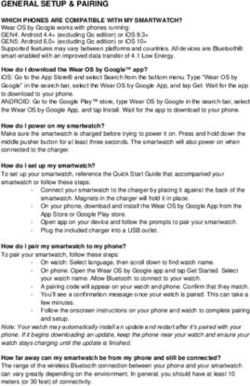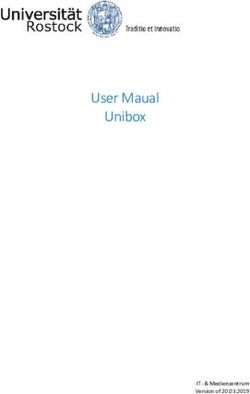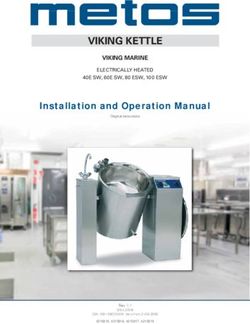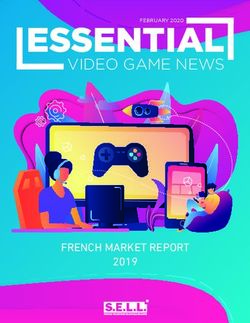2 DRIVER CONTROLS 3 VEHICLE ACCESS 4 COMFORT ADJUSTMENTS 6 DRIVING 11 TOUCH SCREEN 12 MEDIA 14 NAVIGATION 15 PHONE 16 FILLING STATION INFORMATION ...
←
→
Page content transcription
If your browser does not render page correctly, please read the page content below
RANGE ROVER EVOQUE
QUICK START GUIDE
2 DRIVER CONTROLS
3 VEHICLE ACCESS
4 COMFORT ADJUSTMENTS
6 DRIVING
11 TOUCH SCREEN
12 MEDIA
14 NAVIGATION
15 PHONE
16 FILLING STATION INFORMATION
SOME FEATURES MAY NOT BE FITTED TO YOUR VEHICLE.
LRL109560161 NLI.indd 1 24/04/2015 11:19:51DRIVER CONTROLS V
S
Unlo
Multi
and t
unloc
To ch
unloc
simul
flash
Keyle
The S
while
expos
Op
Th
1. Touch screen. 18. Phone and voice recognition controls. me
2. Hazard warning lamps. 19. Heated steering wheel switch. scr
ins
3. Engine START/STOP. 20. Manual gear shift paddle (-) down. poc
Ke
4. Headlamps, direction indicators and Trip computer. 21. Electric Parking Brake (EPB). atte
5. Media system control. 22. Terrain response.
6. Instrument panel, warning lamps and Message 23. Gear selector.
centre.
24. Dynamic Stability Control (DSC). P
7. Settings menu control.
25. Hill Descent Control (HDC). To op
8. Wipers and washers.
26. Climate control. 1. W
9. Tailgate release. ta
27. Media on/off and volume control. th
10. Interior illumination control. A
28. Intelligent stop/start.
re
11. Headlamp levelling control.
29. Manual transmission gear lever.
To cl
12. Lane Departure Warning (LDW) button.
30. Central locking switches. 2. P
13. Manual gear shift paddle (+) up.
31. Mirror adjuster/power-fold mirror.
14. Cruise control cancel or Adaptive Cruise Control
(ACC) switches. 32. Window controls.
33. Rear windows isolation. Op
15. Cruise control or Adaptive Cruise Control
(ACC) switches. Wh
34. Driving position memory.
it w
16. Steering column adjuster. pos
17. Horn.
2
LRL109560161 NLI.indd 2 24/04/2015 11:19:59VEHICLE ACCESS
SMART KEY
Press once to switch the headlamps on. Press Emergency key release
again to switch off. If the Smart key fails to open the vehicle, the emergency
keyblade can be used. Slide the side section up, then pull
Press to unlock and release the tailgate. A sideways to remove. Remove the keyblade
powered tailgate will open to the set height. and unfold it. Use the blade to gently lever
off the appropriate door
lock cover. The cover
Press and hold for 3 seconds to activate the has a key symbol
panic alarm. After 5 seconds, press again for 3 embossed into it.
seconds to cancel.
Insert the key into
Unlocking mode alternatives the exposed lock,
Single-point entry: Press once to disarm the then turn and
alarm and unlock only the driver’s door. If a release it to
locking fuel filler flap is fitted, it will unlock. Press unlock.
twice to unlock all of the doors and the tailgate. If the security system was previously armed with the
Multi-point entry: Press once to unlock all of the doors Smart key, when the door is unlocked, the alarm sounds.
and the tailgate. If a locking fuel filler flap is fitted, it will To disarm the alarm, press the unlock button on the
unlock. Smart key, or press the START/STOP button with the
Smart key inside the vehicle.
To change between entry modes, with the vehicle
unlocked, press and hold the lock and unlock buttons Smart key not found
simultaneously for 3 seconds. The hazard warning lamps
flash to confirm the change. If, after closing all of the doors,
the Smart key is not detected
Keyless entry/exit by the vehicle, Smart Key
The Smart key needs only to be on the driver’s person Not Recognised - Place
while using a door handle. It does not need to be As Shown And Press Start
exposed or handled. Button is displayed in the
Message centre. With the brake
pedal (automatic transmission),
or clutch pedal (manual
Operating note transmission), firmly pressed,
The Smart key may not be detected if placed in a press and release the START/
metallic container, or behind a device with an LCD STOP button. The Smart key
screen such as a smartphone, laptop (including when can now be removed.
inside a laptop bag), etc. Loose coins in the same
pocket as the Smart key can also act as a shield.
Keep the Smart key clear of such devices when
attempting Keyless entry or Keyless starting.
POWERED AND MANUAL TAILGATES See page 2, item 9.
To open the tailgate
1. With transmission P selected, press to release the
tailgate. A powered tailgate will continue to open to
the set height.
Alternatively, use the Smart key or press the internal
release switch.
To close the powered tailgate
2. Press and release to close the tailgate.
Operating note
When the tailgate closes onto the locking latch,
it will continue to ‘soft close’ to the fully closed
position.
3
LRL109560161 NLI.indd 3 24/04/2015 11:20:07COMFORT ADJUSTMENTS C
ELECTRIC SEAT ADJUSTMENT See page 2, item 34. S
The driver’s seat can be adjusted in up to 10 directions.
The controls are located on the outer edge of the seat.
1. Seatback adjustment.
While
2. Lumbar support. each
3. Cushion angle tilt. icons
1. G
4. Forwards and backwards adjustment.
2. R
5. Height adjustment. un
in
Memory seats
3. G
Positions for the driver’s seat and exterior mirrors, can be
stored in the vehicle’s memory for future use. Up to 3 sets
of seat and mirror positions can be saved at any one time.
1. When the required positions have been achieved, C
press the M button on the driver’s door.
2. Within 5 seconds, press buttons 1, 2 or 3 to store
the current driving position to the chosen number. Any
existing setting on that button is over-written.
3. A stored memory position can now be recalled with Operating note
a press of the appropriate button; 1, 2 or 3. The seat
Memory seat buttons 1, 2 or 3 must be pressed
and mirrors move to their preset positions.
within 5 seconds of pressing the M button,
otherwise the memory store function cancels.
COUPÉ REAR SEAT ACCESS
1. Te
The front seats can tilt and power-slide forwards, enabling te
access to the rear seats. Control is by a lever and a two
-way switch. Note:
There are two types of seat. The Sport seat has the lever 4°C (
and switch panel located on opposite sides of the seat. 2. M
1. Lift the lever and pivot the seatback forwards. re
P
2. Press to power-slide the seat forwards. on
3. To return the seat to its previous position, pivot the 3. A
seatback until it locks into position. Press the switch si
to power-slide the seat backwards until it locks into
position. •
•
•
4. A
C
di
an
ad
PASSENGER AIRBAG DEACTIVATION
If it becomes necessary to fit a child restraint on the Select Vehicle Set-up. Op
front passenger seat, the passenger airbag MUST be Select Passenger Airbag to display the current status. AU
deactivated. ope
Select Passenger Airbag On or Off, as required.
To disable/enable the front passenger airbag, use
the right side steering wheel controls to access the The status indicator in the overhead console will
5. H
Instrument panel Main menu. illuminate while the ignition is on and Passenger Airbag
Off is selected. 6. H
4
LRL109560161 NLI.indd 4 24/04/2015 11:20:14COMFORT ADJUSTMENTS
SEAT BELT REMINDER
A warning indicator in the Instrument panel
illuminates if a front seat belt is not fastened
or is unfastened, while the vehicle is moving.
While the ignition is on, the Message centre displays
each seating position represented by one of the following
icons:
1. Green - seat belt in the indicated position is fastened.
2. Red - seat belt in the indicated position has been
unfastened while the vehicle’s ignition is on. This
indicator will turn grey after 30 seconds. An audible warning will sound if a seat belt is
unfastened while the vehicle is moving.
3. Grey - seat belt not fastened.
CLIMATE CONTROL See page 2, item 26.
1. Temperature controls: Rotate to adjust the 7. Seat heaters: Press once to switch on to high, twice
temperature. to switch on to medium, three times to switch on to
low and a fourth time to switch off.
Note: The system allows temperature differential of up to
4°C (7°F) between the left and right passenger areas. 8. Recirculation:
With an air quality sensor: Press once to automatically
2. Maximum defrost: Press for the fastest method of restrict the entry of fumes. Press twice for
removing frost or heavy misting from the windscreen. recirculation to operate for a set period of time.
Press again to switch off; screen heaters will remain Extended use of this setting causes screen misting.
on. Press again to cancel recirculation.
3. Air distribution: More than one setting can be selected Without an air quality sensor: Press once to activate
simultaneously. recirculation for a set period of time. Press and hold
to activate continuous recirculation; screen misting
• Windscreen and side window vents. can occur. Press again to cancel recirculation.
• Foot level. 9. A/C: For cooled and dehumidified air.
• Face level.
10. Blower control: Rotate to adjust airflow from the facia
4. AUTO mode: The system will adjust the Air vents. LEDs indicate the current speed selection.
Conditioning (A/C), blower speed, and airflow
distribution to maintain the selected temperature(s) 11. Front Climate seats: Press to view the Touch screen
and reduce misting without constant manual menu. The menu provides a choice of Heated
adjustments. ventilation, Cooled ventilation, and Seat zone
selection. Touch the display arrows to adjust to the
required selection.
Operating note
us. AUTO is the recommended Climate control
operating mode. This will help to prevent misting.
External water deposits
5. Heated windscreen. The A/C system removes moisture from the air
bag and deposits the excess water beneath the vehicle.
6. Heated rear screen. Puddles may form, but this is normal and no cause
for concern.
5
LRL109560161 NLI.indd 5 24/04/2015 11:20:17DRIVING D
IGNITION ON AND ENGINE STARTING See page 2, item 3. TR
The START/STOP button is operational only when the Diesel engine starting Gear
Smart key is inside the vehicle. In extreme low temperatures, the glow plug warning lamp with t
may illuminate with a delay of up to 12 seconds between the co
Ignition only on
the START/STOP button being pressed and the engine 1. W
1. Press once to switch the ignition on. cranking. th
2. Press again to switch off. Make sure that the appropriate foot pedal remains 2. S
pressed. DO NOT press the START/STOP button again, ho
Engine start as the cranking time will be increased. en
1. The transmission must be in either the P or N in
position.
Smart key removal from the vehicle 3. C
2. For an automatic transmission, press the brake pedal. au
If Intelligent stop/start is disabled, the engine
For a manual transmission, press the clutch pedal. an
continues to run, even if the Smart key is removed
le
3. Now press and release the START/STOP button. from the vehicle. However, if the engine is stopped,
sh
it cannot be restarted until the Smart key is returned
Press the button again to stop the engine and switch to the vehicle. 4. W
the ignition off. re
The M
WARNING AND INFORMATION LAMPS
Gear
The following lamps may illuminate in the Instrument panel during normal driving to indicate that a related system or
feature is operating. If any other warning lamp illuminates, refer to the Owner’s Handbook. DO NOT ignore warning lamps.
Notification of a critical Notification of a non-critical Airbag system fault.
warning in the Message warning in the Message
centre. centre.
Low brake fluid or a system Emissions fault. Adaptive Front lighting IN
fault. System (AFS) fault.
To ac
Flashing: Electric Parking Emergency Brake Assist Low fuel level. For a
Brake (EPB) fault. (EBA) fault or worn brake the ve
pads. For a
Low oil pressure. On continuously: Dynamic Adaptive Cruise Control the cl
Stability Control (DSC) fault. (ACC) is in Follow mode.
A seat belt is unbuckled. Anti-lock Braking System One or more tyres are
(ABS) fault. under-inflated.
INSTRUMENT PANEL MENU See page 2, items 6 and 7.
1. Steering wheel control: Use to scroll up or down
through the menu to the feature you want to disable/
enable. A
2. Vehicle Information menu: The following features
The A
can be adjusted:
ahea
• Driver Assistance.
1. P
• Trip Computer. th
• Display Settings.
2. P
• Vehicle Settings. S
• Vehicle Information.
3. P
• Head-Up Display.
4. P
in
5. P
6. P
6
LRL109560161 NLI.indd 6 24/04/2015 11:20:19DRIVING
TRANSMISSION
Gear selections can be made with either the rotary selector or
lamp with the selector paddles. The rotary gear selector elevates from
een the console at engine start-up.
ne 1. With the engine running and transmission P selected, press
the brake pedal. Rotate the selector to R or D.
2. Sport mode: This is an automatic gear change mode,
ain, however, change points are modified to make full use of
engine power. Press the selector down and rotate to S. The
indicator alongside the selector illuminates.
3. Commandshift mode: This is an alternative to the
automatic modes and is effective when rapid acceleration
and engine braking are required. With S selected, use the
left gear shift paddle (-) for downshifts and the right gear
,
shift paddle (+) for upshifts.
ed
4. With either paddle, pull it towards the steering wheel and
release, to make a gear change.
The Message centre displays the selected gear.
Gear shift indicator
When manually selecting a gear, the indicator
mps.
illuminates briefly in the Instrument panel at the
recommended point for a gear change.
INTELLIGENT STOP/START See page 2, item 28.
To activate an automatic engine stop. To switch off, press the
For an automatic transmission, apply sufficient brake pressure to make sure Intelligent stop/start
the vehicle is stationary. switch. The LED icon
For a manual transmission, stop the vehicle, select neutral and fully release will extinguish while
l the clutch. Intelligent stop/start is
e. deactivated.
A green icon will illuminate in the Instrument panel.
The engine will restart when the brake pedal is released, a
drive gear is selected, or for manual transmission, the clutch
is pressed.
Operating note
When the vehicle comes to a stop, make sure that your feet do not touch the clutch or accelerator pedals.
Inadvertent pressure will prevent the engine from stopping.
ble/
ADAPTIVE CRUISE CONTROL (ACC) See page 2, items 14 and 15.
s
The ACC system is designed to maintain a gap to the vehicle ahead or a set road speed, if there is no slower vehicle
ahead. A speed may be set between 20 mph (32 km/h) and 112 mph (180 km/h).
1. Press to activate ACC and to set a speed. Press briefly to increase
the speed in 1 mph (2 km/h) steps.
2. Press to resume the previous set speed retained in the memory.
Set speeds are cleared at ignition off.
3. Pull to suspend ACC but retain the set speed in the memory.
4. Press to decrease the set speed. Press briefly to decrease the speed
in 1 mph (2 km/h) steps.
5. Pull to decrease the Follow mode gap.
6. Pull to increase the Follow mode gap.
7
LRL109560161 NLI.indd 7 24/04/2015 11:20:22DRIVING D
ELECTRIC PARKING BRAKE (EPB) See page 2, item 21. B
Applying Releasing While
is abo
With the vehicle stationary, pull the EPB switch up and With the ignition on, press the brake pedal and press
appro
then release it. A red lamp in the Instrument panel will down on the EPB switch.
scann
illuminate continuously until the EPB is released. With an automatic transmission and either D or R to the
• With an automatic transmission, the EPB will selected, pressing the accelerator will automatically
1. A
automatically apply when transmission P is selected. release the EPB.
ill
With a manual transmission, automatic release can be
• With a manual transmission, the EPB will automatically
effected in first, second, and reverse gears. 2. A
apply if the ignition is switched off and the vehicle’s is
speed is below 2 mph (3 km/h). To effect an automatic release, the driver’s door must be
th
closed or the driver’s seat belt must be buckled.
EXTERIOR LAMPS See page 2, item 4. P
1. Outer collar: First position for side lamps, second position for Park
headlamps and the third position for AUTO. With AUTO selected, all out o
exterior lamps will switch on automatically when the ambient light fades. drivin
(30 k
2. Inner collar: Turn it away and release for front fog lamps. Turn it towards vehic
you and release for rear fog lamps. Turn and release again to switch off. only o
To se
Headlamps high beam: Push the control forwards for high beam. To flash
turn i
the headlamps, pull back and release.
When
Auto high beam: Active when set via Vehicle Settings in the Instrument
proce
panel menu with the lighting control in the AUTO position and low beams in
use.
High beam then automatically activates when the sensor detects no light
or very low light source ahead. Low beam is automatically selected, when
appropriate.
Note:
space
WIPERS AND WASHERS See page 2, item 8. imme
1. With Automatic rain sensing, the front wipers respond to rain 1. A
severity. P
Without Automatic rain sensing, move up to select intermittent 2. P
delay.
3. P
2. With Automatic rain sensing, rotate towards MAX to increase
sensitivity. Follow
Without Automatic rain sensing, rotate towards MAX to increase Park
the frequency of intermittent wipes. starti
3. Low speed continuous wipe. Furth
instru
4. High speed continuous wipe. When
5. Windscreen single wipe. displa
6. Windscreen wash/wipe.
7. Rear wiper: Rotate to INT for intermittent wipe. Frequency To prevent inadvertent wiper activation,
increases with the vehicle’s speed. Rotate to ON for continuous turn the Automatic rain sensing off:
operation. • Before entering an automatic car wash.
8. Rear wash/wipe: Continue to hold for additional operation. • During hot, dry and dusty periods.
If freezing conditions are likely, the wipers can be set to a higher
position so that they can be lifted from the screen. See Instrument
panel menu.
8
LRL109560161 NLI.indd 8 24/04/2015 11:20:25DRIVING
BLIND SPOT MONITORING (BSM)
While a forward gear is selected and the vehicle’s speed
is above 6 mph (10 km/h), BSM will detect a vehicle
approaching from behind, on either side, within its
scanned range. The detection range is approximately 6 m
to the rear, and 2.5 m to the sides.
1. An amber icon, depicting an approaching vehicle,
illuminates in the relevant door mirror.
be
2. An amber dot illuminates when the vehicle’s speed
is below 6 mph (10 km/h). BSM is active only when
t be
the amber dot is extinguished.
PARK ASSIST
Park assist can help the driver to manoeuvre into, and
out of, a space. With Park assist activated and while
des. driving forwards at a vehicle speed of less than 18 mph
(30 km/h), sensors identify a suitable space where the
ards vehicle can be steered automatically into place. The driver
off. only operates the accelerator and brake.
To search for a space on the driver’s side, signal a
sh
turn in that direction.
When searching for a parking space, use the following
nt
procedure:
ms in
Briefly press the Park assist button, located
t alongside the Touch screen, to activate the
en system.
Note: Park assist will already have recorded any available
space passed within the last few seconds and may issue
immediate advice to stop.
1. A first press switches the system on and selects
Parallel parking.
2. Press again for Perpendicular parking.
3. Press a third time for Parking exit.
Follow the displayed instructions.
Park assist instructs you to stop or to drive forward to a
starting point and when to select Reverse gear.
Further manoeuvring may be required. Follow
instructions in the Message centre.
When the manoeuvre is completed, STOP will be
displayed.
,
ash.
9
LRL109560161 NLI.indd 9 24/04/2015 11:20:27DRIVING TO
TERRAIN RESPONSE See page 2, item 22. TO
When the vehicle is started, Terrain response normally General: Use for typical road surfaces.
starts in its General program.
Program selection is via one of two types of centre Grass-Gravel-Snow: Suitable for surfaces
console switches. Depending on the vehicle’s which are firm but have a slippery surface,
specification, the control switches may include a e.g., grass, snow, loose gravel, pebbles, or icy
Dynamic setting. conditions.
Mud-Ruts: Suitable for soft, muddy, uneven,
or rutted ground.
Sand: Suitable for soft, predominantly dry,
yielding sandy ground, e.g., sand dunes and
deserts. If the sand is damp or wet, the Mud-
Ruts program may be more beneficial.
Dynamic: Associated with driving style, rather
than with a type of terrain. Dynamic selection
allows the vehicle’s full on-road potential to be
explored. Handling and driving characteristics
are optimised for normal road surfaces.
1. P
Wading ca
Use the switches to select a program. Icons illuminate, as
E
selected. The Message centre also displays an icon. When wading through water, select the program
It is recommended that a special program be engaged most suitable for the surface beneath the water. 2. P
whenever driving conditions are difficult, and then moved DO NOT exceed 500 mm of water depth and enter If
back to the General program, once those conditions are the water with a shallow approach angle. on
no longer present. DO NOT stop the vehicle or switch the engine off
while wading. Severe electrical damage may occur. 3. P
4. S
le
PARKING AIDS
w
di
Front and rear Parking aids are activated when transmission 5. To
R is selected. When a forward gear is subsequently M
selected, the Parking aids remain active until the vehicle’s
forward speed exceeds 10mph (16 km/h). 6. C
op
If an obstruction is detected, an intermittent tone sounds.
Moving closer to the obstruction increases the frequency of 7. To
the tone. P
The Parking aid switch is located
next to the Touch screen. Press 8. S
the switch to deactivate. Press 9. P
again to activate; the switch
illuminates.
Rear camera
Activates when transmission R is selected. The Touch
screen displays guidance lines to aid reversing.
To view the user options, briefly touch the screen. Use the
Back soft key to return to the previous screen.
1. Broken line: Full width of the vehicle.
2. Solid line: Projected reversing path based on the
current steering wheel position.
3. Parking sensors activated: Shaded area indicates 6. Hitch guidance: To aid the process of guiding the
which rear sensors are active. vehicle to the trailer’s tow hitch. A single hitch line
4. Tailgate access guidance lines: Do not reverse beyond is displayed as the reversing guidance line. As the
this point if tailgate access is required. vehicle closes to within 0.6 m of the tow hitch, an
automated zoom is operated.
5. User options: Touch one of the mini views to select
overlay options.
10
LRL109560161 NLI.indd 10 24/04/2015 11:20:35TOUCH SCREEN
TOUCH SCREEN See page 2, item 1.
s
,
r icy
en,
y,
and
ud-
ather
tion
o be
stics
1. Press to switch the Touch screen on/off. If Surround 10. Touch the screen or press the button, to select
cameras are fitted, the screen can be switched off in the NAVIGATION system. The current destination
Extra features. route, or the NAV MENU screen will be displayed.
For vehicles without navigation, press to display the
2. Press to display the GENERAL SETTINGS menu. MEDIA SETTINGS menu.
r If Park assist is fitted, press to switch Park assist
on/off. 11. Touch the arrow or swipe the screen, to display the
EXTRA FEATURES screen.
r. 3. Press to select the HOME screen.
12. Touch to select the GENERAL SETTINGS menu.
4. Status icons: When a phone is connected, the battery
level and network strength is displayed. Also, 13. Touch the arrow or swipe the screen, to display the
when selected, TA (Traffic announcements) is next screen to the left.
displayed.
5. Touch the screen or press the button, to select the
Media system.
6. Clock. Time can be adjusted via the System
option, in the GENERAL SETTINGS menu.
7. Touch the screen or press the button, to select the
PHONE screen.
The Touch screen requires only light touches. Excess
8. Screen title. pressure could result in damage.
9. Press to select the media SOURCE list.
e
e
11
LRL109560161 NLI.indd 11 24/04/2015 11:20:35MEDIA M
AM/FM RADIO P
On the Touch screen HOME menu, touch the Media 4. Briefly touch for auto-seek down to the previous On th
option. Select Source, followed by FM Radio. station. option
5. The selected radio station name and frequency.
6. Briefly touch for auto-seek up to the next station.
7. Waveband image (if available).
8. Information from the selected station.
9. Preset soft keys: Can store 6 stations for each
waveband. Touch and hold a soft key to store the
current radio station.
10. Touch the arrow to scroll through the preset stations.
11. Touch to select the SETTINGS pop-up menu.
Select Media, followed by Radio, to view the RADIO
1. Source: Touch to select the media source list.
SETTINGS.
2. Status icons: Shows the connected phone’s battery 1. Tr
level, network signal strength, and TA (if selected). Note: Manual radio station seek up and down can be
achieved with the steering wheel audio controls. co
3. Touch to view and select stations. 2. B
re
co
S
3. In
pl
DAB RADIO 4. If
pl
On the Touch screen HOME menu, touch the Media 5. Seek up: Touch to auto-seek up the frequency to the
option. Select Source, followed by DAB Radio. next radio ensemble. 5. P
fo
6. Seek up: Touch to auto-seek up the frequency to the
next radio station. 6. C
co
Storing a DAB station on a preset soft key
7. S
Select a DAB radio station. Touch and hold a preset of
soft key to store the station. To subsequently listen to a th
stored station, touch the appropriate preset. Use the seek re
buttons on the steering wheel to change to the next or
previous stations. 8. P
re
9. S
be
an
1. Seek down: Touch to auto-seek down the frequency be
to the next radio station. re
2. Seek down: Touch to auto-seek down the frequency 10. S
to the next radio ensemble. M
3. The selected radio ensemble name.
4. The selected radio station name.
S
Media
can a
steer
12
LRL109560161 NLI.indd 12 24/04/2015 11:20:38MEDIA
PORTABLE MEDIA
On the Touch screen HOME menu, touch the Media Note: When connecting a Bluetooth® wireless
option. Select a portable media in the Source options. technology device, use the Touch screen to operate and
search the device. Repeat and Shuffle modes are not
available for Bluetooth wireless technology devices.
Connecting a portable media device
The connecting ports for portable media devices, are
located inside the centre console cubby box.
ons.
DIO
e 1. Track list: Touch to select the list of tracks from the
connected device.
2. Browse: Touch to select the menu screen for the
required music or audio source subject list for the
connected device: Playlists, Artists, Albums,
Songs, etc.
3. Information relating to the music or audio being
played. 1. SD card slot for Navigation and Voice only. Insert until
it clicks into place.
4. If available, the album art for the current track being
played is displayed. Note: Only use the SD card provided with the vehicle. The
the media system will not play music or display saved images
5. Progress bar: Drag the spot or touch the line to move from an SD card.
forwards or backwards through the track.
the 2. USB.
6. Continuous play: Touch to play the current track
continuously. 3. 3.5 mm AUX socket.
7. Skip/scan forwards: Touch to skip forwards to the start Note: Auxiliary devices have no Touch screen control.
of the next track, or, touch and hold to scan forwards
a through the current track being played. Playback Note: If an iPod is connected to the vehicle via its
seek resumes when the soft key is released. Bluetooth® wireless technology facility and also, via a
or USB cable, for music playback, make sure that the USB
8. Pause/play: Touch to pause playback; touch again to connection is made last.
resume playback.
If alternative connections are made, track title and time
9. Skip/scan backwards: Touch to skip back to the information is shown on the Touch screen but no audio
beginning of the current track being played, or, touch will be heard through the vehicle speakers. To address
and hold to scan backwards through the current track this issue, disconnect and reconnect the USB cable.
being played. Playback resumes when the soft key is
released.
10. Shuffle: Touch to play random tracks from the current
MP3 folder, USB folder or iPod playlist.
STEERING WHEEL AUDIO CONTROL See page 2, item 5.
Media system selections 1. Volume increase.
can also be made from the
steering wheel control. 2. Press repeatedly for media source options.
3. Seek/scan/skip up.
4. Volume decrease.
5. Seek/scan/skip down.
13
LRL109560161 NLI.indd 13 24/04/2015 11:21:09NAVIGATION P
TOUCH SCREEN NAVIGATION B
To access navigation, press either the Navigation button Map view
to the right of the Touch screen, or touch Navigation on Blu
the HOME screen.
For
to
the
Note
the ve
Use t
phon
Conn
or wit
Pairin
1. S
sc
2. S
3. Fr
1. Where To?: Touch for setting a destination. When 1. Touch to select the NAV MENU.
4. S
a destination is selected, there are 4 further 2. Touch to select the ROUTE menu. su
options: m
3. Touch to set a selected destination. yo
• Yes to start navigation.
in
• Options for the type of route. 4. Touch to show information for a Point Of Interest
(POI), or for traffic information. 5. A
• Avoid to avoid a road feature. If
• Save to save the route to your Favourites. 5. Touch to reduce the map size. sc
de
2. Map View: Touch to view the map screen. 6. Drag the indicator along the scale to enlarge or
reduce the map size, or touch the line for the position 6. O
3. Favourites: Touch to view the list of stored required. co
destinations.
7. Touch to change between estimated time to Pairin
4. Touch to select the SETTINGS pop-up menu, select destination and distance to destination. 1. S
Navigation, to view the settings. su
8. Touch to enlarge the map size. m
5. Stop Guidance: Touch to cancel the current route
guidance. 9. Touch to select the SETTINGS pop-up menu, select yo
Navigation, to view the settings. in
6. Emergency: Touch to see a list of emergency
services. 10. Next manoeuvre icon and the distance to the next 2. S
manoeuvre. Touch to hear Voice guidance for the next sc
7. Information: Touch to display the following: Traffic, manoeuvre. 3. S
Where am I, and Trip computer.
11. Indicates the vehicle’s position on the set route. 4. S
Settings 5. T
12. The route that has been set. fo
When using the Navigation system for the first time,
personal preferences should be set. These settings are If
then applied whenever the Navigation system is used. F
Settings include: 6. A
If
• Speed limit warning. sc
• Navigation guidance options.
• Map display mode.
• Map view.
• Orientation of map direction.
• Traffic incidents.
14
LRL109560161 NLI.indd 14 24/04/2015 11:21:17PHONE
BLUETOOTH® WIRELESS TECHNOLOGY DEVICES
Calls via the Touch screen
Bluetooth Connectivity With a paired and active phone, press the Phone button
to the right of the Touch screen.
For the latest compatibility information, go online
to www.landrover.com. Select OWNERSHIP and
then Bluetooth.
Note: The process of pairing and connecting a phone to
the vehicle varies depending on the type of phone used.
Use the following procedure in conjunction with your
phone manufacturer’s instructions.
Connection must be made with the ignition switched on
or with the engine running.
Pairing and connecting using a phone
1. Switch the ignition on and make sure that the Touch
screen is active.
1. Select Messages, Contacts or Call lists.
2. Select GENERAL SETTINGS, then Bluetooth.
3. From the list, select Make system discoverable. 2. Touch to search for a new device, or change to
another, paired phone or device.
4. Switch on your phone or device’s connection. Make
sure that your phone or device is in discoverable 3. Touch to display the keypad. Use the keypad to enter
mode, sometimes referred to as find me mode (see a phone number.
your phone or device’s operating instructions for more
information). 4. To make a call, touch the green connect icon. The
5. A Passkey number appears on the phone or device. icon changes to a red connected call icon. To end a
If this number matches the number on the Touch call, touch the red icon.
screen, touch Yes, or press Pair on the phone or
device.
Calls via the steering wheel controls
ition 6. Once a phone or device is paired, it appears on the
connected device’s list and on the PHONE screen. See page 2, item 18.
Pairing and connecting using the Touch screen Connect: Press and release to send or accept a
call, or to access the Last 10 dialled list. Press
1. Switch on your phone or device’s connection. Make and hold to access the Contacts.
sure that your phone or device is in discoverable
mode, sometimes referred to as find me mode (see Disconnect: Use to end or reject a call.
ect your phone or device’s operating instructions for more
information). Voice control talk button: The screen displays
2. Switch the ignition on and make sure that the Touch available options. Say Phone and follow the
t instructions.
next screen is active.
3. Select GENERAL SETTINGS, then Bluetooth. The steering wheel media controls can be used to adjust
the phone volume and to scroll through Contacts.
4. Select Search for Bluetooth Devices.
5. The system searches for a phone or device and, if
found, the phone or device displays on the screen.
If the phone or device is not found, NO DEVICES
FOUND is displayed.
6. A Passkey number appears on the phone or device.
If this number matches the number on the Touch
screen, touch Yes.
15
LRL109560161 NLI.indd 15 24/04/2015 11:21:20FILLING STATION INFORMATION
REFUELLING
Fuel information
The fuel filler flap is located on the right side of the DO NOT use E85 fuels (85% ethanol content).
vehicle. If the vehicle is locked, the filler flap cannot be Equipment necessary for the use of fuels containing
opened. more than 10% ethanol is not fitted to this vehicle. If
Push the flap at the rear edge to release, then pull to E85 fuels are used, serious engine and fuel system
open. damage will occur.
The correct fuel specification is shown on the inside of For diesel vehicles, use diesel fuel to specification
the fuel filler flap. EN 590 with a maximum Bio-diesel mix of 7%.
Jaguar Land Rover vehicles are capable of running
with up to a 7% blend of Bio-diesel.
DO NOT use a higher blend of Bio-diesel fuel.
Incorrect fuelling
No responsibility is accepted for damage caused by
using incorrect fuels.
Twist the cap counter-clockwise to release. Replace the If the vehicle is filled with the wrong type of fuel:
cap and turn it clockwise until the ratchet clicks. Close the • DO NOT start the engine!
fuel filler flap until it is latched in the closed position.
• Call for qualified assistance!
Diesel misfuelling prevention
One of two types of diesel misfuelling protection devices
may be fitted in the fuel filler neck. The device helps to
prevent the diesel fuel tank being accidentally filled with
petrol.
With the active misfuelling protection device, a metal flap
in the filler neck opens to allow fuel filling, only when the TYRE PRESSURE LABEL
correct size of fuel nozzle is fully inserted into the fuel
filler neck. Tyre pressures are displayed on a label attached to the
The passive device will activate and restrict fuel filling, if pillar behind the driver’s door.
a narrow type of fuel nozzle is fully inserted. The narrow
fuel nozzle is associated with unleaded petrol pumps.
When the device is activated, a yellow flap is visible in the
filler neck. Use the reset tool, located in the vehicle’s tool BONNET RELEASE
kit, to reset the device.
Both device types will block the passage of fuel. If fuelling
continues, it may cause fuel to be discharged from the
filler neck.
Refer to the Fuel and refuelling section in your Owner’s
Handbook for further details and for instructions on how
to reset the device after activation.
1. Pull the bonnet release lever, located in the left side
front footwell.
2. Lift the bonnet safety catch, located below the centre
point of the bonnet, then raise the bonnet.
16 Part No. LRL 10 95 60 161 © Jaguar Land Rover Limited 2015
LRL109560161 NLI.indd 16 24/04/2015 11:21:23
Z3Vlc3Q7MjAyMS0xMi0wM1QyMjozNTo0OC45OTNaOzQ2LjQuODAuMTU1Ow==You can also read