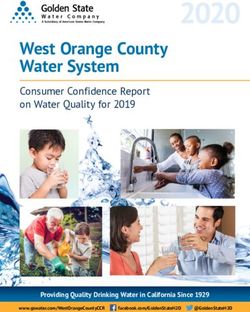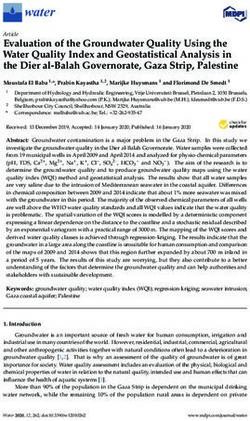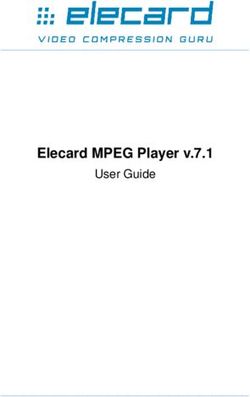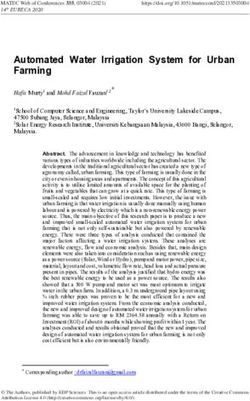Z6 Instructions for Use - Jura
←
→
Page content transcription
If your browser does not render page correctly, please read the page content below
ROFESSI
R P
ONA
NDE
LA
ROMA GRI
Z6 Instructions for UseTable of contents Your Z6 Control elements 4 Important information 6 Proper use ...................................................................................................................................................... 6 For your safety ............................................................................................................................................... 6 1 Preparing and using for the first time 10 JURA on the Internet ....................................................................................................................................10 Setting up the machine ..............................................................................................................................10 Filling the bean container ...........................................................................................................................10 Determining the water hardness ...............................................................................................................11 First-time use .................................................................................................................................................11 Connecting milk ........................................................................................................................................... 13 Connect accessory (wireless connection) ................................................................................................ 13 2 Preparation 15 Ways of preparing a beverage ...................................................................................................................15 Ristretto, espresso and coffee ....................................................................................................................16 Two ristretti, two espressi and two coffees .............................................................................................17 Latte macchiato, cappuccino and other speciality coffees with milk .................................................17 Caffè Barista and lungo Barista .................................................................................................................18 Ground coffee ...............................................................................................................................................18 Adjusting the grinder ..................................................................................................................................19 Hot water ......................................................................................................................................................20 3 Daily operation 21 Filling the water tank ...................................................................................................................................21 Switching on the machine ..........................................................................................................................21 Daily maintenance .......................................................................................................................................21 Regular maintenance ................................................................................................................................. 22 Switching off the machine......................................................................................................................... 22 4 Permanent settings in programming mode 23 Product settings ..........................................................................................................................................24 Adjusting the product settings .................................................................................................................24 Storing and personalising products ........................................................................................................26 Automatic switch-off .................................................................................................................................. 27 Smart mode .................................................................................................................................................28 Setting the water hardness .......................................................................................................................28 Display brightness.......................................................................................................................................29 Unit for amount of water ...........................................................................................................................29 Restore factory settings .............................................................................................................................30 Water tank illumination .............................................................................................................................30 Language .......................................................................................................................................................31 Querying information ................................................................................................................................ 32 2
Table of contents
5 Maintenance 33
Rinsing the machine ................................................................................................................................... 33
Automatic milk system rinsing ................................................................................................................. 33
Cleaning the milk system ..........................................................................................................................34
Dismantling and rinsing the dual spout ................................................................................................. 35
Inserting/changing the filter......................................................................................................................36
Cleaning the machine ................................................................................................................................ 37
Descaling the machine ..............................................................................................................................39
Cleaning the bean container ......................................................................................................................41
Descaling the water tank ............................................................................................................................41
6 Display messages 42
7 Troubleshooting 43
8 Transport and environmentally friendly disposal 45
Transport / Emptying the system.............................................................................................................45
Disposal.........................................................................................................................................................45
9 Technical data 46
10 Index 47
11 JURA contact details / Legal information 52
Symbol description
Warnings
J WARNING Always take note of any information marked with the words CAUTION or
J CAUTION WARNING and a warning sign. The signal word WARNING draws your attention
to potential serious injury, and the signal word CAUTION to potential minor
injury.
CAUTION CAUTION draws your attention to potential damage to the machine.
Symbols used
T Prompt to take action. This symbol means that you are being prompted to
perform some action.
E Information and tips to make it even easier to use your Z6.
‘Coffee’ Display
3Control elements
Control elements
1 8
2 9
10
ROFESSI
R P
11
ONA
NDE
LA
ROMA GRI
3
4
5 12
6
13
7
1 Cover for powder chute for ground coffee 8 Cover cap for grinder adjustment switch
2 Powder chute for ground coffee 9 Grinder adjustment switch
3 Water tank 10 On/Off button Q
4 Mains cable (permanently connected 11 Bean container with aroma preservation
or plug-in) (back of the machine) cover
5 Hot-water spout 12 Height- and width-adjustable dual spout
6 Coffee grounds container 13 Cup grille
7 Drip tray
4Control elements
3
1
2
Front Top of the machine
1 Display 3 Rotary Switch
2 Multi-function buttons (button function
depends on what is shown in the display)
Back of the machine: Service socket with JURA Smart Connect
Accessories
6
Container for milk system Measuring spoon for ground Filler funnel for ground coffee
cleaning coffee
5Important information
Important information
Proper use The machine is designed and intended for private
domestic use. It should only be used for coffee
preparation and to heat milk and water. Use for any
other purpose will be deemed improper. JURA Ele-
ktroapparate AG cannot accept any responsibility
for the consequences of improper use.
Before using the machine read these instructions
for use thoroughly and completely and comply
with the instructions they contain. A warranty ser-
vice is not applicable for damage or defects caused
by non-compliance with the instructions for use.
Keep these instructions for use close to the machine
and pass them on to the next user.
For your safety Please carefully read and observe the important
safety information set out below.
To avoid danger of potentially fatal electric shock:
J
U Never use a machine which is damaged or has
a defective mains cable.
U In the event of signs of damage, for example if
there is a smell of burning, unplug the machine
immediately from the power supply and con-
tact JURA service.
U If the mains cable of this machine is damaged,
it must be repaired either directly by JURA or
by an authorised JURA service centre.
U Make sure that the Z6 and the mains cable are
not located close to hot surfaces.
U Be careful to ensure that the mains cable is not
trapped and does not rub against sharp edges.
6Important information
U Never open and repair the machine yourself.
Do not modify the machine in any way that is
not described in these instructions for use. The
machine contains live parts. If opened, there is
a danger of potentially fatal injury. Repairs
may only be carried out by authorised JURA
service centres, using original spare parts and
accessories.
U To completely and safely disconnect the
machine from the power supply, first switch
off the Z6 using the On/Off button Q. Only
then should you remove the mains plug from
the power socket.
There is a risk of scalds or burns on the spouts.
U Place the machine out of the reach of children.
U Do not touch any hot parts. Use the handles
provided.
U Be careful to ensure that the dual spout is cor-
rectly installed and clean. If it is incorrectly fit-
ted or becomes blocked, its parts might come
off. There is a danger of parts being swallowed.
A defective machine is not safe and could cause
injury or fire. To avoid damage and any associated
risk of injury or fire:
U Never allow the mains cable to loosely hang
down. The mains cable could pose a tripping
hazard or become damaged.
U Protect the Z6 from environmental influences
such as rain, frost and direct sunlight.
U Do not immerse the Z6, mains cable or con-
nections in water.
U Do not put the Z6 or any individual parts in the
dishwasher.
7Important information
U Before cleaning, switch the Z6 off with the On/
Off button Q. Always wipe the Z6 with a damp
cloth rather than a wet one, and protect it from
prolonged exposure to water splash.
U Only connect the machine to the mains volt-
age in accordance with the information on the
rating plate. The rating plate is located on the
underside of your Z6. Further technical data is
provided in these instructions for use (see
Chapter 9 ‘Technical data’).
U Connect the Z6 directly to a domestic power
socket. Using multi-socket adapters or exten-
sion cords may cause overheating.
U Please only use original JURA maintenance
products. Use of products that are not explic-
itly recommended by JURA could damage the
machine.
U Do not use alkaline cleaning agents; only use
a soft cloth and mild cleaning agents.
U Do not use any coffee beans treated with addi-
tives or caramelised coffee beans.
U Only fill the water tank with fresh, cold water.
U Switch the machine off with the On/Off
button Q if you are going to be absent for a
longer period of time and remove the mains
plug from the power socket.
U Children may not clean or service the machine
unless supervised by a responsible person.
U Do not allow children to play with the machine.
U Keep children under the age of 8 away from
the machine, or supervise them constantly.
8Important information
U Children aged 8 and over may only operate
the machine without supervision if they have
been instructed in how to use it safely. Chil-
dren must be able to recognise and under-
stand the potential dangers arising from incor-
rect use.
People, including children, who
U do not have the physical, sensory or mental
capabilities to use the machine safely or
U are inexperienced or lack knowledge in how to
use the machine safely
must be supervised by a responsible person when
using it, or must be instructed in how to use it
correctly.
Safety when handling the CLARIS Smart filter
cartridge:
U Filter cartridges should be kept out of the
reach of children.
U Store filter cartridges in a dry place in the
sealed packaging.
U Protect cartridges from heat and direct
sunlight.
U Do not use damaged filter cartridges.
U Do not open filter cartridges.
91 Preparing and using for the first time
1 Preparing and using for the first time
JURA on the Internet Visit us on the Internet. You can download short operating instruc-
tions for your machine from the JURA website (www.jura.com). You
will also find interesting and up-to-date information on your Z6 and
on every aspect of coffee.
If you need assistance with using your machine, you can find this at
www.jura.com/service.
Setting up the machine When setting up your Z6, please note the following:
U Place the Z6 on a horizontal surface that is not sensitive to
water.
U Choose a spot for your Z6 which protects the machine against
overheating. Ensure that the ventilation slots are not covered.
Filling the bean container The bean container has an aroma preservation cover. This will ensure
that your coffee beans retain their aroma for longer.
CAUTION Coffee beans which have been treated with additives (e.g. sugar),
ground coffee or freeze-dried coffee will damage the grinder.
T Only use roasted, untreated coffee beans to fill the bean con-
tainer.
T Remove the aroma preservation cover.
T Remove any dirt or foreign objects from inside the bean
container.
T Fill the bean container with coffee beans and close the
aroma preservation cover.
101 Preparing and using for the first time
Determining the water When you use the machine for the first time, you must set the water
hardness hardness. If you do not know the hardness of your water, you can
find this out first. Use the Aquadur® test strips supplied with the
machine.
T Hold the test strip briefly (for 1 second) under flowing water.
Shake off the water.
T Wait for about 1 minute.
T You will then be able to read the degree of water hardness
from the discolouration of the Aquadur® test strip and the
description on the packaging.
First-time use
J WARNING If the machine is operated with a defective mains cable, there is a
danger of potentially fatal electric shock.
T Never use a machine which is damaged or has a defective
mains cable.
CAUTION Milk, sparkling mineral water or other liquids can damage the water
tank or the machine.
T Only fill the water tank with fresh, cold water.
Precondition: The bean container has been filled.
T For machines with a plug-in mains cable: Connect the mains
cable to the machine.
T Insert the mains plug into a power socket.
T Press the On/Off button Q to switch the Z6 on.
‘Sprachauswahl’ / ‘Deutsch’
E To view more languages, turn the Rotary Switch.
T Turn the Rotary Switch until the required language is dis-
played, e.g. ‘English’.
T Press the ‘Save’ button.
‘Saved’ appears briefly on the display to confirm the setting.
‘Water hardness’
111 Preparing and using for the first time
E If you do not know the hardness of your water, you must find
this out first (see Chapter 1 ‘Preparing and using for the first
time – Determining the water hardness’).
T Turn the Rotary Switch to change the water hardness
setting, e.g. to ‘25 °dH’.
T Press the ‘Save’ button.
‘Saved’ appears briefly on the display.
‘Insert filter’
T Place a receptacle under the dual spout.
T Remove the water tank and rinse it with cold water.
T Fit the filter cartridge extension supplied on top of a CLARIS
Smart filter cartridge .
T Insert the filter cartridge with its extension into the water
tank.
T Turn the filter cartridge clockwise until it audibly clicks into
place.
T Fill the water tank with fresh, cold water and reinsert the
tank.
E The machine automatically detects that you have just inserted
the filter cartridge.
‘Use filter’ / ‘Saved’
‘Filter is being rinsed’, the filter is rinsed. The water flows
directly into the drip tray.
‘System is filling’, water flows out of the dual and hot-water
spout.
‘Empty drip tray’
T Empty the drip tray and put it back into the machine.
T Place a receptacle under the dual spout.
‘Machine is heating’
‘Machine is rinsing’, the system is rinsed. The rinse stops
automatically. The start screen is displayed. Your Z6 is ready
for use.
E The display shows the products you can prepare.
121 Preparing and using for the first time
E If the filter is active, this is indicated by a blue filter symbol on
the display.
E The star on the display indicates that the ‘Smart mode’ is acti-
vated. This means that, after some time, the products on the
start screen will be rearranged according to your personal
preferences.
Connecting milk Your Z6 creates fine, creamy, feather-light milk foam with a perfect
consistency. The most important requirement for frothing milk is a
milk temperature of 4–8 °C. We would therefore recommend using
a milk cooler or a milk container.
T Connect the milk pipe to the dual spout.
T Connect the other end of the milk pipe to a milk container
or a milk cooler.
E Your Z6 is equipped with the HP3 milk system.
Connect accessory Your Z6 is equipped with the JURA Smart Connect. This allows you
(wireless connection) to connect the machine wirelessly to a compatible JURA accessory
(e.g. the Cool Control milk cooler).
E The Smart Connect can be protected against unauthorised
access using a PIN. Activate the PIN function via the JURA
app. You will find more information at
www.jura.com/smartconnect.
E Please note that you can only connect either the Cool Control
or only one JURA app to the coffee machine via Smart Connect
and not both at the same time.
Precondition: The start screen is displayed.
T Press the Rotary Switch.
‘Maintenance status’
T Turn the Rotary Switch until ‘Machine settings’ is displayed.
T Press the Rotary Switch.
‘Choose language’
131 Preparing and using for the first time
T Turn the Rotary Switch until ‘Connect accessory’ is dis-
played.
E If the programme item ‘Connect accessory’ is not displayed,
Smart Connect is not inserted or is not inserted correctly into
the service socket.
T Press the Rotary Switch to enter the programme item.
‘Connect accessory’
T Now follow the instructions on the display to connect the
accessory to the Z6.
142 Preparation
2 Preparation
Basic information about preparing drinks:
U During the grinding operation you can select the coffee
strength of single products by turning the Rotary Switch.
U During preparation, you can change the preset amounts (e.g.
amount of water or milk foam) by turning the Rotary Switch.
U You can stop preparation at any time. To do this, press the
‘ ’ button.
U You can personalise all products that are stored as standard in
your Z6 with a new product name and individual settings (e.g.
amount and coffee strength) (see Chapter 4 ‘Permanent
settings in programming mode – Adjusting the product
settings’). Please note that the descriptions provided in the
following sections always refer to the default settings.
U The star on the display indicates that the ‘Smart mode’ is
activated. This means that, after some time, the products on
the start screen will be rearranged according to your personal
preferences.
Coffee tastes best served hot. A cold porcelain cup cools the bever-
age – and impairs the taste. We therefore recommend prewarming
the cups. The full coffee aroma can develop only in prewarmed cups.
You can purchase a JURA cup warmer from your specialised dealer.
Ways of preparing a The Z6 offers various ways of preparing a speciality coffee, milk or
beverage hot water.
Preparation using the start screen: Simply press the correspond-
ing preparation button for the product shown on the display (start
screen) that you want. The following products are displayed as
standard:
‘Espresso’ ‘Macchiato’
‘Coffee’ ‘Flat White’
‘Caffè Barista’ ‘Cappuccino’
‘Hot water’ ‘Latte macchiato’
152 Preparation
Preparation using the product selector view: Only some of the
products you can prepare are shown on the start screen. As soon
as you turn the Rotary Switch, more products are displayed in a
product selector view.
Turn the Rotary Switch to bring the product you want into focus.
Start preparation by pressing the Rotary Switch. The following addi-
tional products are shown in the product selector view:
U ‘Ristretto’
U ‘Espresso doppio’ (2 brewing operations)
U ‘Lungo Barista’
U ‘Caffè latte’
U ‘1 portion milk’
U ‘1 portion milk foam’
U ‘Hot water for green tea’
U ‘Hot water for black tea’
U ‘Jug of coffee’
E The product selector view disappears automatically after
10 seconds if no preparation is started.
E The last product to be displayed always appears first in the
product selector view.
Ristretto, espresso and
coffee Example: Proceed as follows to prepare one coffee.
Precondition: The start screen is displayed.
T Place a cup under the dual spout.
T Press the ‘Coffee’ button.
Preparation starts. ‘Coffee’ and the coffee strength are dis-
played. The preset amount of water for coffee flows into the
cup.
Preparation stops automatically. Your Z6 is once more ready
for use.
162 Preparation
Two ristretti, two
espressi and two coffees Example: Proceed as follows to prepare two coffees.
Precondition: The start screen is displayed.
T Place two cups under the dual spout.
T Press the ‘Coffee’ button twice (within two seconds) to start
preparation of two coffees.
Coffee preparation starts. The preset amount of water for
coffee flows into the cups. Preparation stops automatically.
Your Z6 is once more ready for use.
Latte macchiato, Your Z6 prepares latte macchiato, cappuccino, flat white and other
cappuccino and other speciality coffees with milk at the touch of a button. There is no need
speciality coffees with to move the glass or cup.
milk
Example: Proceed as follows to prepare one latte macchiato.
Precondition: The start screen is displayed.
T Place a glass under the dual spout.
T Press the ‘Latte macchiato’ button.
The preset amounts of milk and milk foam flow into the
glass.
E There is a short interval while the hot milk separates from the
milk foam. This allows the typical layers of a latte macchiato
to form.
Coffee preparation starts. The preset amount of water for
espresso flows into the glass. Preparation stops automati-
cally. Your Z6 is once more ready for use.
E 15 minutes after preparation, the milk system is automatically
rinsed (see Chapter 5 ‘Maintenance – Automatic milk system
rinsing’). Therefore always place a receptacle under the dual
spout after preparing milk.
To ensure that the milk system in the dual spout always works
properly, you must clean it daily (see Chapter 5 ‘Maintenance –
Cleaning the milk system’).
172 Preparation
Caffè Barista and lungo For the ‘caffè Barista’ and ‘lungo Barista’, the Z6 blends the coffee
Barista with hot water using a special preparation method. This results in a
full-bodied speciality coffee which is particularly easy to digest. You
can change the amount of this additional water (see Chapter 4
‘Permanent settings in programming mode – Adjusting the product
settings’).
E The ‘caffè Barista’ and ‘lungo Barista’ can also be prepared as
a double product.
Ground coffee You can choose to use a second coffee variety, for example decaf-
feinated coffee, with the powder chute for ground coffee.
Basic information about ground coffee:
U Never add more than two level measuring spoons of ground
coffee.
U Use ground coffee which is not ground too finely. Very fine
coffee can block up the system so that the coffee only comes
out in drips.
U If you did not fill the machine with a sufficient amount of
ground coffee, ‘Not enough ground coffee’ is displayed and
the Z6 stops the operation.
U The desired speciality coffee must be prepared within approx-
imately one minute after filling with the ground coffee. Oth-
erwise the Z6 stops the operation and is once more ready for
use.
U All speciality coffees with ground coffee are always prepared
following the same model.
Example: Proceed as follows to prepare a coffee using ground cof-
fee.
Precondition: The start screen is displayed.
T Place a cup under the dual spout.
T Open the powder chute cover.
‘Please add ground coffee’
182 Preparation
T Fit the filler funnel for ground coffee.
T Place one level measuring spoon of ground coffee into the
filler funnel.
T Remove the filler funnel and close the cover of the powder
chute.
The start screen is displayed.
T Press the ‘Espresso’ button.
Preparation starts. ‘Espresso’, the preset amount of water for
coffee flows into the cup.
Preparation stops automatically. Your Z6 is once more ready
for use.
Adjusting the grinder You can adjust the grinder to suit the degree of roast of your coffee.
CAUTION If you adjust the consistency of grind when the grinder is not oper-
ating, the grinder adjustment switch could be damaged.
T Only adjust the consistency of grind when the grinder is run-
ning.
The consistency of grind is correct if the coffee flows regularly from
the coffee spout. In addition a fine, thick crema forms.
Example: Proceed as follows to change the consistency of grind
during the preparation of an espresso.
Precondition: The start screen is displayed.
T Place a cup under the dual spout.
T Open the cover of the grinder adjustment switch.
T Press the ‘Espresso’ button to start preparation.
T Turn the grinder adjustment switch to the desired position
while the grinder is running.
The preset amount of water flows into the cup. Preparation
stops automatically.
T Close the cover of the grinder adjustment switch.
192 Preparation
Hot water The Z6 allows you to prepare different variants of hot water:
U ‘Hot water’
U ‘Hot water for green tea’
U ‘Hot water for black tea’
J CAUTION There is a danger of scalding from hot water splashes.
T Avoid direct contact with the skin.
Example: Proceed as follows to prepare hot water for green tea
(using product selector view).
Precondition: The start screen is displayed.
T Place a cup under the hot-water spout.
T Turn the Rotary Switch to view the product selector.
T Turn the Rotary Switch until ‘Hot water for green tea’ is
displayed.
T Press the Rotary Switch.
‘Hot water for green tea’, the preset amount of water flows
into the cup.
Preparation stops automatically. Your Z6 is once more ready
for use.
203 Daily operation
3 Daily operation
Filling the water tank Daily maintenance of the machine and hygiene when handling milk,
coffee and water are key to a perfect coffee result in the cup every
time. You should therefore change the water daily.
CAUTION Milk, sparkling mineral water or other liquids can damage the water
tank or the machine.
T Only fill the water tank with fresh, cold water.
T Remove the water tank and rinse it with cold water.
T Fill the water tank with fresh, cold water and reinsert the
tank.
Switching on the
machine
T Place a receptacle under the dual spout.
T Press the On/Off button Q to switch the Z6 on.
‘Machine is heating’
‘Machine is rinsing’, the system is rinsed.
The rinse stops automatically. The start screen is displayed.
Daily maintenance To ensure that you get many years of reliable service out of your Z6
and to guarantee the optimum coffee quality, the machine requires
daily maintenance.
T Pull out the drip tray.
T Empty the coffee grounds container and the drip tray. Rinse
them both with warm water.
E Always empty the coffee grounds container when the machine
is switched on. This is the only way of resetting the coffee
grounds counter.
T Refit the coffee grounds container and the drip tray.
213 Daily operation
T Rinse the water tank with clean water.
T Clean the milk system in the dual spout (see Chapter 5
‘Maintenance – Cleaning the milk system’).
T Remove the milk pipe and rinse it thoroughly under running
water.
T Dismantle and rinse the dual spout (see Chapter 5 ‘Mainte-
nance – Dismantling and rinsing the dual spout’).
T Wipe the surface of the machine with a clean, soft, damp
cloth (e.g. microfibre cloth).
You will find more information about caring for your Z6 in program-
ming mode under ‘Maintenance status’ / ‘Maintenance informa-
tion’.
Regular maintenance Carry out the following maintenance actions regularly or as
required:
U In the interests of hygiene, we recommend changing the milk
pipe and interchangeable milk spout on a regular basis
(approximately every 3 months). Replacements are available
from specialised dealers. Your Z6 is equipped with the HP3
milk system.
U Clean the inside of the water tank, e.g. with a brush. Further
information about the water tank is provided in these instruc-
tions for use (see Chapter 5 ‘Maintenance – Descaling the
water tank’).
U Traces of milk and coffee may stick to the top and bottom of
the cup grille. If this happens, clean the cup grille.
Switching off the When the Z6 is switched off, the system is automatically rinsed if a
machine speciality coffee has been prepared.
T Place a receptacle under the dual spout.
T Press the On/Off button Q.
E If milk has been prepared, you will be prompted to clean the
milk system (‘Clean the milk system’). After 10 seconds the
switch-off process continues automatically.
‘Machine is rinsing’, the system rinses itself. The operation
stops automatically. Your Z6 is switched off.
224 Permanent settings in programming mode
4 Permanent settings in programming mode
Briefly press the Rotary Switch to enter programming mode. You
can navigate through the programme items and permanently save
the required settings simply by turning the Rotary Switch and using
the multi-function buttons. The following settings can be made:
Programme item Sub-item Explanation
‘Maintenance ‘Clean’, T Start the required maintenance programme
status’ ‘Descale’, here.
‘Change the filter’ (only if
filter is fitted),
‘Clean the milk system’,
‘Rinse’,
‘Maintenance information’
‘Product settings’ ‘Expert mode’ T Select your settings for speciality coffees,
milk specialities and hot water.
‘Classics’ T Replace products with your favourites.
Personalise your favourite speciality coffees by
giving them a new product name and
individual settings.
‘Machine settings’ ‘Choose language’ T Select your language.
‘Switch off after’ T Set the time after which the Z6 should switch
off automatically.
‘Factory setting’ T Reset the machine to its factory setting.
‘Units’ T Select the unit for the amount of water.
‘Display’ T Change the display brightness.
‘Water hardness’ T You can set the water hardness of the water
used.
‘Product counter’ / T Keep track of all products prepared and view
‘Maintenance counter’ the number of maintenance programmes
performed.
‘Version’ Software version
‘Water tank illumination’ T Change the setting for water tank illumination.
‘Smart mode’ T Have the products arranged on the start
screen according to how often they are
prepared.
234 Permanent settings in programming mode
Programme item Sub-item Explanation
‘Connect accessory’, T Connect the Z6 wirelessly to a JURA
‘Disconnect accessories’ accessory or disconnect the connection again.
(Only displayed if the JURA
Smart Connect is being
used.)
Product settings In the programme item ‘Product settings’ you can make the follow-
ing settings:
U ‘Expert mode’: Specify individual settings such as coffee
strength, amount of water, etc., for all products (see
Chapter 4 ‘Permanent settings in programming mode –
Adjusting the product settings’).
U ‘Classics’:
U ‘Add to product selector’: Add your favourite products to the
product selector. Personalise the products you want by
giving them a new product name and individual settings
(see Chapter 4 ‘Permanent settings in programming
mode – Storing and personalising products’).
U ‘Add to favourites’ (only displayed when the ‘Smart mode’ is
deactivated): Replace the products on the start screen with
your favourites.
Adjusting the product
settings The following settings can be set permanently for all speciality cof-
fees, milk and hot water:
Product Coffee Amount More settings
strength
Ristretto, 10 levels Coffee: 15 ml – 80 ml Temperature (low, normal,
espresso high), product name
Coffee 10 levels Coffee: 25 ml – 240 ml Temperature (low, normal,
high), product name
Caffè Barista, 10 levels Coffee: 25 ml – 240 ml Temperature (low, normal,
lungo Barista Bypass water: high), product name
0 ml – 240 ml
244 Permanent settings in programming mode
Product Coffee Amount More settings
strength
Two ristretti, – Coffee: The amount set for Temperature (as for single
two espressi, the single product is product),
two coffees, doubled. product name
two caffè Barista,
two lungo Barista
Cappuccino 10 levels Coffee: 25 ml – 240 ml Milk foam temperature,
Milk foam: 0 sec. – 120 sec. temperature (low, normal,
high), product name
Latte macchiato 10 levels Coffee: 25 ml – 240 ml Milk and milk foam tempera-
Milk foam: 0 sec. – 120 sec. ture, temperature (low, normal,
Milk: 0 sec. – 120 sec. high), product name
Interval: 0 sec. – 60 sec.
Espresso macchiato 10 levels Coffee: 15 ml – 80 ml Milk foam temperature,
Milk foam: 0 sec. – 120 sec. temperature (low, normal,
high), product name
Flat white, 10 levels Coffee: 25 ml – 240 ml Milk and milk foam tempera-
caffè latte Milk foam: 0 sec. – 120 sec. ture, temperature (low, normal,
Milk: 0 sec. – 120 sec. high), product name
Pot of coffee 10 levels Coffee: 25 ml – 200 ml Temperature (low, normal,
Bypass water: high), product name,
0 ml – 200 ml number of strokes (1 – 5; set
number is displayed during
preparation)
Portion of milk foam, – Milk foam: 0 sec. – 120 sec. Milk and milk foam
milk temperature, product name
Hot water, – Water: 25 ml – 450 ml Temperature (low, normal,
hot water for green high), product name
tea,
hot water for black
tea
Permanent settings in programming mode always follow the same
model.
Example: Proceed as follows to change the coffee strength for one
espresso.
Precondition: The start screen is displayed.
254 Permanent settings in programming mode
T Press the ‘Espresso’ button for about 2 seconds until ‘Expert
mode’ appears.
T Press the Rotary Switch.
‘Coffee strength’
T Press the Rotary Switch again.
T Turn the Rotary Switch to change the coffee strength set-
ting.
T Press the Rotary Switch to confirm the setting.
T Press the ‘Save’ button.
‘Saved’ appears briefly on the display.
‘Expert mode’
T Press the ‘ ’ button.
The start screen is displayed.
Storing and personalising In the programme item ‘Product settings’ / ‘Classics’ you will find all
products the products stored as standard in your Z6. You can move any of
these products to your preferred position on the start screen or in
the product selector and make it one of your favourites. You can
personalise the products you want by giving them a new product
name and individual settings (e.g. amount and coffee strength).
E The products on the start screen can only be replaced if the
‘Smart mode’ is deactivated.
Example: Proceed as follows to add a ‘coffee’ to the product selec-
tor view and change the product name to ‘My coffee’.
Precondition: The start screen is displayed.
T Press the Rotary Switch.
‘Maintenance status’
T Turn the Rotary Switch until ‘Product settings’ is displayed.
T Press the Rotary Switch.
‘Expert mode’
T Turn the Rotary Switch until ‘Classics’ is displayed.
T Press the Rotary Switch to enter the programme item.
‘Add to product selector’
T Press the Rotary Switch again.
T Turn the Rotary Switch until ‘Coffee’ is in focus.
T Press the Rotary Switch.
‘Do you want to add the product to the product selector?’
264 Permanent settings in programming mode
T Press the ‘Yes’ button.
‘Saved’ appears briefly on the display.
‘Product name’
E You can now give the product you just added a new name, e.g.
‘My coffee’.
T Press the ‘Save’ button.
‘Saved’ appears briefly on the display.
‘Coffee strength’
E You can now change various settings for the product. To do
this, briefly press the Rotary Switch to access the various
setting options. Confirm the settings by pressing the ‘Save’
button.
E If you do not want to change any more settings, just press the
‘ ’ button.
T Press the ‘ ’ button until the start screen is displayed again.
Automatic switch-off By instructing your Z6 to automatically switch itself off, you can cut
down your energy consumption. If this function is activated, your Z6
switches off automatically after the preset time following the last
action on the machine.
You can set the automatic switch-off to 15 minutes, 30 minutes or
1 – 9 hours.
Precondition: The start screen is displayed.
T Press the Rotary Switch.
‘Maintenance status’
T Turn the Rotary Switch until ‘Machine settings’ is displayed.
T Press the Rotary Switch.
‘Choose language’
T Turn the Rotary Switch until ‘Switch off after’ is displayed.
T Press the Rotary Switch to enter the programme item.
‘Switch off after’
T Turn the Rotary Switch to change the switch-off time.
T Press the ‘Save’ button.
‘Saved’ appears briefly on the display.
‘Switch off after’
T Press the ‘ ’ button until the start screen is displayed again.
274 Permanent settings in programming mode
Smart mode Your Z6 has a ‘Smart mode’. If this mode is activated, the products
on the start screen will be rearranged according to your personal
preferences after some time.
E The star on the start screen indicates that the ‘Smart mode’ is
activated.
Example: Proceed as follows to deactivate the ‘Smart mode’.
Precondition: The start screen is displayed.
T Press the Rotary Switch.
‘Maintenance status’
T Turn the Rotary Switch until ‘Machine settings’ is displayed.
T Press the Rotary Switch.
‘Choose language’
T Turn the Rotary Switch until ‘Smart mode’ is displayed.
T Press the Rotary Switch to enter the programme item.
‘Smart mode’
T Turn the Rotary Switch until ‘Inactive’ is displayed.
T Press the ‘Save’ button.
‘Saved’ appears briefly on the display.
‘Smart mode’
T Press the ‘ ’ button until the start screen is displayed again.
Setting the water The harder the water is, the more frequently the Z6 needs to be
hardness descaled. It is therefore important to set the water hardness accu-
rately.
The water hardness was set when the machine was first used. You
can change this setting at any time.
The water hardness can be adjusted on a continuous scale between
1° dH and 30° dH.
Precondition: The start screen is displayed.
T Press the Rotary Switch.
‘Maintenance status’
T Turn the Rotary Switch until ‘Machine settings’ is displayed.
T Press the Rotary Switch.
‘Choose language’
T Turn the Rotary Switch until ‘Water hardness’ is displayed.
284 Permanent settings in programming mode
T Press the Rotary Switch to enter the programme item.
‘Water hardness’
T Turn the Rotary Switch to change the setting.
T Press the ‘Save’ button.
‘Saved’ appears briefly on the display.
‘Water hardness’
T Press the ‘ ’ button until the start screen is displayed again.
Display brightness In the programme item ‘Machine settings’ / ‘Display’ you can set the
display brightness (as a percentage).
Precondition: The start screen is displayed.
T Press the Rotary Switch.
‘Maintenance status’
T Turn the Rotary Switch until ‘Machine settings’ is displayed.
T Press the Rotary Switch.
‘Choose language’
T Turn the Rotary Switch until ‘Display’ is displayed.
T Press the Rotary Switch to enter the programme item.
‘Display’
T Turn the Rotary Switch to change the setting.
T Press the ‘Save’ button.
‘Saved’ appears briefly on the display.
‘Display’
T Press the ‘ ’ button until the start screen is displayed again.
Unit for amount of water In the programme item ‘Machine settings’ / ‘Units’ you can select
the unit used for the amount of water.
Example: Proceed as follows to change the unit for the amount of
water from ‘ml’ to ‘oz’.
Precondition: The start screen is displayed.
T Press the Rotary Switch.
‘Maintenance status’
T Turn the Rotary Switch until ‘Machine settings’ is displayed.
T Press the Rotary Switch.
‘Choose language’
T Turn the Rotary Switch until ‘Units’ is displayed.
294 Permanent settings in programming mode
T Press the Rotary Switch to enter the programme item.
‘Units’
T Turn the Rotary Switch until ‘oz’ is displayed.
T Press the ‘Save’ button.
‘Saved’ appears briefly on the display.
‘Units’
T Press the ‘ ’ button until the start screen is displayed again.
Restore factory settings In the programme item ‘Machine settings’ / ‘Factory setting’ the
machine can be reset to its factory setting: This resets all user set-
tings to the factory setting. Your Z6 then switches off.
Precondition: The start screen is displayed.
T Press the Rotary Switch.
‘Maintenance status’
T Turn the Rotary Switch until ‘Machine settings’ is displayed.
T Press the Rotary Switch.
‘Choose language’
T Turn the Rotary Switch until ‘Factory setting’ is displayed.
T Press the Rotary Switch to enter the programme item.
‘Factory setting’ / ‘Reset the machine to the factory set-
tings?’
T Press the ‘Yes’ button.
‘Saved’ appears briefly on the display.
Your Z6 is switched off.
Water tank illumination In the programme item ‘Machine settings’ / ‘Water tank illumina-
tion’ you can change the setting for water tank illumination:
U ‘Permanent’: The water tank is always illuminated.
U ‘Temporary’: The water tank is only illuminated when an
action is being performed by the machine.
Example: Proceed as follows to change the water tank illumination
setting from ‘Permanent’ to ‘Temporary’.
Precondition: The start screen is displayed.
T Press the Rotary Switch.
‘Maintenance status’
T Turn the Rotary Switch until ‘Machine settings’ is displayed.
304 Permanent settings in programming mode
T Press the Rotary Switch.
‘Choose language’
T Turn the Rotary Switch until ‘Water tank illumination’ is dis-
played.
T Press the Rotary Switch to enter the programme item.
‘Water tank illumination’
T Turn the Rotary Switch until ‘Temporary’ is displayed.
T Press the ‘Save’ button.
‘Saved’ appears briefly on the display.
‘Water tank illumination’
T Press the ‘ ’ button until the start screen is displayed again.
Language In this programme item you can set the language used by your Z6.
Example: Proceed as follows to change the language from ‘English’
to ‘Deutsch’.
Precondition: The start screen is displayed.
T Press the Rotary Switch.
‘Maintenance status’
T Turn the Rotary Switch until ‘Machine settings’ is displayed.
T Press the Rotary Switch.
‘Choose language’
T Press the Rotary Switch to enter the programme item.
‘Choose language’
T Turn the Rotary Switch until ‘Deutsch’ is displayed
T Press the ‘Speichern’ button.
‘Gespeichert’ appears briefly on the display.
‘Sprachauswahl’
T Press the ‘ ’ button until the start screen is displayed again.
314 Permanent settings in programming mode
Querying information In the programme item ‘Machine settings’ you can view the follow-
ing information:
U ‘Product counter’: Number of prepared coffee speciality
coffees, speciality coffees with milk and hot water
U ‘Maintenance counter’: Number of maintenance programmes
performed (cleaning, descaling etc.)
U ‘Version’: Software version
Example: Proceed as follows to view the number of speciality
coffees prepared.
Precondition: The start screen is displayed.
T Press the Rotary Switch.
‘Maintenance status’
T Turn the Rotary Switch until ‘Machine settings’ is displayed.
T Press the Rotary Switch.
‘Choose language’
T Turn the Rotary Switch until ‘Product counter’ is displayed.
T Press the Rotary Switch to enter the programme item.
‘Product counter’
E Turn the Rotary Switch to view the number of other speciality
coffees.
T Press the ‘ ’ button until the start screen is displayed again.
325 Maintenance
5 Maintenance
Your Z6 has the following integrated maintenance programmes:
U Rinsing the machine
U Rinsing the milk system in the dual spout
U Cleaning the milk system in the dual spout (‘Clean the milk
system’)
U Changing the filter (‘Change the filter’) (only if filter is fitted)
U Cleaning the machine (‘Clean’)
U Descaling the machine (‘Descale’)
E Clean or descale the machine, rinse the milk system or change
the filter when you are prompted to do so.
E In the interests of hygiene, you should clean the milk system
daily when you have been preparing milk.
Rinsing the machine You can initiate the rinse operation manually at any time.
Precondition: The start screen is displayed.
T Place a receptacle under the dual spout.
T Press the Rotary Switch.
‘Maintenance status’
T Press the Rotary Switch again.
‘Clean’
T Turn the Rotary Switch until ‘Rinse’ is displayed.
T Press the Rotary Switch to initiate the rinse operation.
‘Machine is rinsing’, ‘Milk system is being rinsed’, water
flows out of the dual spout.
The rinse stops automatically. The start screen is displayed.
Automatic milk system 15 minutes after milk preparation, the milk system is automatically
rinsing rinsed. Therefore always place a receptacle under the dual spout
after preparing milk.
335 Maintenance
Cleaning the milk system To ensure that the milk system in the dual spout always works prop-
erly, you must clean it daily when you have been preparing milk.
CAUTION If the wrong cleaning agent is used, the machine could be damaged
and/or traces could be left behind in the water.
T Use only original JURA maintenance products.
E JURA milk system cleaner is available from specialised dealers.
E To clean the milk system, use the container supplied.
Precondition: The start screen is displayed.
T Press the Rotary Switch.
‘Maintenance status’
T Press the Rotary Switch again.
‘Clean’
T Turn the Rotary Switch until ‘Clean the milk system’ is dis-
played.
T Press the Rotary Switch.
‘Clean the milk system’
T Press the Rotary Switch again.
‘Clean the milk system’
T Press the ‘Next’ button.
T Press the ‘Next’ button again.
‘Cleaning agent for milk system’ / ‘Connect the milk tube’
T Remove the milk pipe from the milk container.
T Add 1 capful of milk system cleaner to the outer, rectangular
part of the container.
6
T Place the container under the dual spout and connect the
milk pipe with the container.
E To connect the milk pipe to the container correctly, the pipe
must be fitted with a connector.
6 T Slide the dual spout down to fix the container in place.
345 Maintenance
T Press the ‘Start’ button.
‘Milk system is being cleaned’, the dual spout and the milk
pipe are cleaned. Water flows out of the dual spout.
The operation stops automatically. Your Z6 is once more
ready for use.
Dismantling and rinsing The dual spout must be dismantled and rinsed daily if milk has been
the dual spout prepared to make sure it functions perfectly and also in the interests
of hygiene.
T Remove the milk pipe and rinse it thoroughly under running
water.
T Press the releasing devices and pull the cover of the dual
spout up and off.
T Remove the milk system from the dual spout.
T Dismantle the milk system into its individual parts.
T Rinse all the parts under running water. If there are severely
dried-on milk residues, firstly immerse the individual parts
in a solution of 250 ml cold water and 1 capful of JURA milk
system cleaner. Then rinse the parts thoroughly.
355 Maintenance
T Reassemble the milk system.
T Fit the assembled individual parts back in the dual spout and
press it firmly.
T Fit the cover of the dual spout. Make sure the cover of the
dual spout is correctly fitted.
T Connect the milk pipe to the dual spout.
Inserting/changing the Your Z6 no longer has to be descaled if you are using the CLARIS
filter Smart filter cartridge.
E Once the filter cartridge stops working (depending on the
water hardness setting), the Z6 will prompt you to change the
filter.
E CLARIS Smart filter cartridges are available from specialised
dealers.
365 Maintenance
Precondition: The start screen is displayed. ‘Change the filter’ is dis-
played and the filter symbol is red (if you are using a filter).
T Remove and empty the water tank.
T Turn the filter cartridge anticlockwise and remove it along
with the extension from the water tank.
T Fit the filter cartridge extension on top of a new CLARIS
Smartfilter cartridge.
T Insert the filter cartridge with its extension into the water
tank.
T Turn the extension clockwise until it audibly clicks into place.
T Fill the water tank with fresh, cold water and reinsert the
tank.
E The machine automatically detects that you have just inserted/
changed the filter cartridge.
‘Use filter’ / ‘Saved’
‘Filter is being rinsed’, the filter is rinsed. The water flows
directly into the drip tray.
‘Empty drip tray’
T Empty the drip tray and coffee grounds container and put
them back into the machine.
The start screen is displayed. Your Z6 is once more ready for
use.
Cleaning the machine After 180 preparations or 80 switch-on rinses, the Z6 will prompt you
to clean it.
CAUTION If the wrong cleaning agent is used, the machine could be damaged
and/or traces could be left behind in the water.
T Use only original JURA maintenance products.
E The cleaning programme lasts approximately 20 minutes.
E Do not interrupt the cleaning programme. The quality of
cleaning will be impaired if you do so.
E JURA cleaning tablets are available from specialised dealers.
Precondition: ‘Clean machine’ is displayed.
T Press the Rotary Switch.
‘Maintenance status’
375 Maintenance
T Press the Rotary Switch.
‘Clean’
T Press the Rotary Switch again.
T Press the ‘Next’ button.
T Press the ‘Start’ button.
‘Empty coffee grounds container’
T Empty the drip tray and coffee grounds container and put
them back into the machine.
‘Press the Rotary Switch’
T Place a receptacle under the dual spout.
T Press the Rotary Switch.
‘Machine is being cleaned’, water flows out of the dual spout.
The operation is interrupted, ‘Add cleaning tablet’.
T Open the powder chute cover.
T Insert a JURA cleaning tablet into the powder chute.
T Close the cover.
‘Press the Rotary Switch’
T Press the Rotary Switch.
‘Machine is being cleaned’, water flows out of the dual spout
repeatedly.
The operation stops automatically.
‘Empty coffee grounds container’
T Empty the drip tray and coffee grounds container and put
them back into the machine.
The start screen is displayed. Your Z6 is once more ready for
use.
385 Maintenance
Descaling the machine The Z6 builds up deposits of limescale over time and automatically
prompts you to descale it when necessary. The degree of calcifica-
tion depends on the hardness of your water.
E If you are using a CLARIS Smart filter cartridge, you will not be
prompted to descale.
J CAUTION If the descaling agent comes into contact with the skin or eyes, this
can cause irritation.
T Avoid contact with the skin or eyes.
T Rinse off the descaling agent with clean water. Should you get
any descaling agent in your eye, see a doctor.
CAUTION If the wrong descaling agent is used, the machine could be dam-
aged and/or traces could be left behind in the water.
T Use only original JURA maintenance products.
CAUTION If the descaling operation is interrupted, there may be damage to
the machine.
T Allow the descaling programme to run to the end.
CAUTION If the descaling agent comes into contact with sensitive surfaces
(e.g. marble), damage cannot be ruled out.
T Clean up any splashes immediately.
E The descaling programme lasts approximately 45 minutes.
E JURA descaling tablets are available from specialised dealers.
Precondition: ‘Decalcify machine’ is displayed.
T Press the Rotary Switch.
‘Maintenance status’
T Press the Rotary Switch.
‘Descale’
T Press the Rotary Switch again.
T Press the ‘Next’ button.
T Press the ‘Start’ button.
‘Empty drip tray’
T Empty the drip tray and coffee grounds container and put
them back into the machine.
‘Agent in tank’
39You can also read