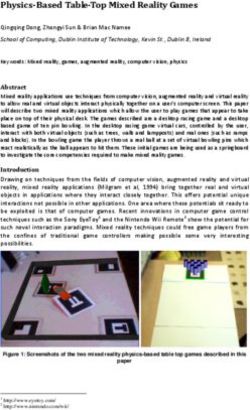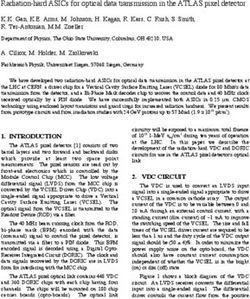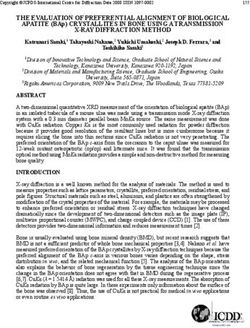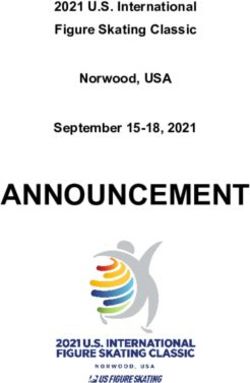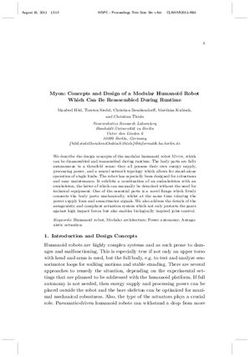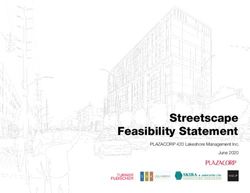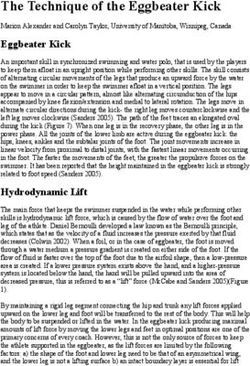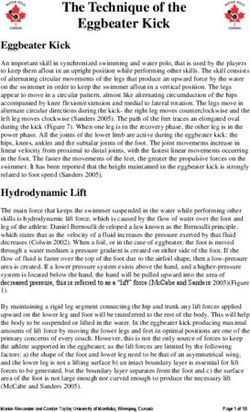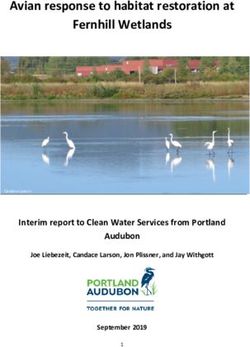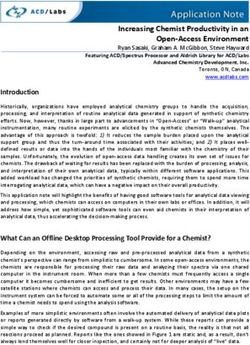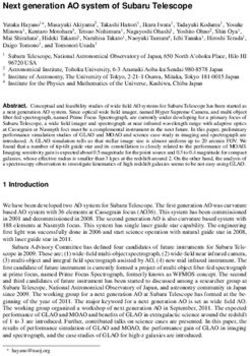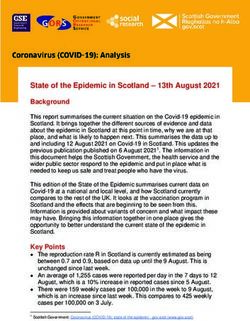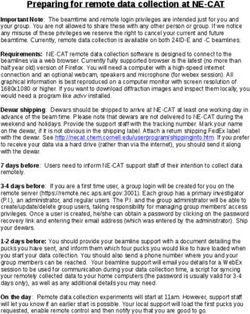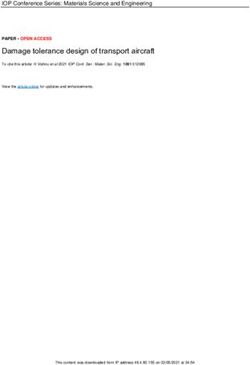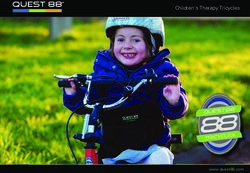ZWCAD 2021 Official PRODUCT RELEASE NOTES - THE ZWSOFT TEAM
←
→
Page content transcription
If your browser does not render page correctly, please read the page content below
Welcome to ZWCAD 2021!
Dear friends,
We are glad to tell you that the long-awaited ZWCAD 2021 Official is available now! After
a long time of devoted preparation and development, and thanks to your valuable
feedback for the Beta version, ZWCAD 2021 finally comes with significant new features
and improvements, and notably enhanced efficiency and stability. Now, let’s take a look at
this Official version.
This Release Note mainly introduces the performance of efficiency and stability, new
features and improvements, APIs, new commands and system variables, bug fixes, and
limitations and notes in ZWCAD 2021.
Yours sincerely,
The ZWSOFT Team
August 2020
2 / 30Contents
Overview ....................................................................................................................................... 4
Efficiency ...................................................................................................................................... 5
Stability ......................................................................................................................................... 6
New Features ............................................................................................................................... 7
Transparency ................................................................................................................................ 7
External Reference Manager ................................................................................................... 8
Customizable Mouse Actions in CUI..................................................................................... 9
Viewport Layer ...........................................................................................................................10
Clip ..................................................................................................................................................11
Table Formula .............................................................................................................................11
Field Formula ..............................................................................................................................12
Improvements ........................................................................................................................... 14
Run DATAEXTRACTION in the Command Line ..............................................................14
File Thumbtacks ........................................................................................................................14
“Tab” Button to Cycle Select Snap Points..........................................................................15
“Proxy Info” Prompt .................................................................................................................15
New Functions in the Design Center..................................................................................16
New “Retry” Button in the Prompt .....................................................................................17
Hatch Boundary .........................................................................................................................18
Edit Plot Configurations without Running Software ...................................................18
New Commands & System Variables .................................................................................. 20
APIs............................................................................................................................................... 22
ZRX ..................................................................................................................................................22
.NET ................................................................................................................................................22
VBA .................................................................................................................................................26
LISP .................................................................................................................................................26
Bug Fixes ..................................................................................................................................... 28
Limitations and Notes ............................................................................................................. 30
3 / 30ZWCAD 2021 Release Notes
VERNUM= 2020.08.20(58820)
Overview
ZWCAD 2021 has the following new features:
New Features Description
Transparency Transparency effects can be applied to different objects.
External Reference All kinds of External Reference Managers (DWG, DWF,
Manager PDF, Image) are integrated into one.
Viewport Layer Layer properties can be different in different viewports.
Table Formula Formulas can be applied in a table.
Field Formula Fields can be calculated by formulas.
The part inside the defined boundary is hidden and the
Invert Xclip
outside part remains.
Customizable Mouse
Users can customize mouse actions in the CUI panel.
Actions
4 / 30Efficiency
The following section describes the efficiency tests in this release.
The efficiency comparison is done based on the typical drawings collected from
ZWCAD users. In the bar chart below, we can see that invoking commonly used
commands like COPY in ZWCAD 2021 Official takes less time than the previous
versions do. This means that choosing our latest version can free you from waiting
for simple operations to be done.
Thanks to the upgraded graphic engine of ZWCAD 2021, some operations, such as
file opening, moving, and regenerating are much faster than before.
Figure 1. Efficiency comparison with previous versions
5 / 30Stability
The following section describes the stability tests in this release.
The line chart below indicates that almost 100% of 1,270 comprehensive drawings
selected for testing can be opened and saved successfully in previous ZWCAD
versions as well as ZWCAD 2021 Official. It proves that ZWCAD is stable and
reliable as always.
Figure 2. ZWCAD 2021 is stable as always
6 / 30New Features
This section expounds the new features in this release.
Transparency
You can now assign a value (ranging from 0 to 90) to the transparency of objects,
hatches, references, layers, etc. The higher the value is, the more transparent an
object will be.
Transparency is widely and diversely used for CAD. For instance, you can make
objects hidden under an overlap visible by increasing the transparency of the
upper object. Another example is that the transparency of an Xref can be set so
that users can easily tell the Xref from the original drawing.
The transparency of all the objects in a layer can be set collectively in the Layer
Properties Manager.
Figure 3. Setting the Transparency value in the Layer Properties Manager
As for setting the transparency of a single object, you can do it in the Properties
panel.
7 / 30Figure 4. Setting the Transparency value in the Properties panel
External Reference Manager
External files in the formats of DWG, DWF, PDF, PNG, etc. are frequently used as
references for CAD. In ZWCAD 2021, all the External Reference Managers are
merged into one. You can now check the information of all Xrefs and adjust their
status conveniently in one manager (the adjustments will be updated immediately
in the drawing), which can remarkably boost the efficiency.
To invoke this manager, simply input XREF in the command line. By clicking the
file name in the manager, you can check the detailed information of the file, such
as its size, type, and path, and then adjust them in the “Details” box at the bottom
of the manager. Also, you can right-click on the file to perform actions like attach,
detach, unload, or reload.
8 / 30Figure 5. Managing different types of reference files in one panel
Customizable Mouse Actions in CUI
A mouse action on different objects will have different effects. For example,
double-clicking on a circle will invoke the Properties panel by default. But now,
you can change the effect of double-clicking on a circle to copying, moving, or
offsetting it. Besides double-clicking, users can also customize the effects of right-
clicking, Shift+Click, Ctrl+Click and Ctrl+Shift+Click. In this way, user experience
and working efficiency can be greatly improved.
To customize a mouse action, you can input CUI to invoke the Customize User
Interface dialogue box, and then configure under “Double Click Actions” or “Mouse
Buttons”. For the detailed tutorial on this feature, please refer to the Help file.
9 / 30Figure 6. Customizing mouse actions in the CUI panel
Viewport Layer
The newly added Viewport Layer allows you to highlight layer properties (layer
color, line type, line weight, plot style, etc.) differently in each viewport. More
importantly, the adjustments of viewport layer properties will not affect the layers
of the drawing.
Figure 7. Highlighting different layer properties in different viewports
10 / 30VpLayer can be really useful when you are plotting a 3D model in different views.
For example, some lines are visible in a top view while invisible in a left view. To
distinguish one view from another, you can set the line type of the two viewport
layers differently.
Clip
The new command CLIP comprises the functionality of XCLIP, IMAGECLIP,
PDFCLIP, DWFCLIP, and VPCLIP. With this new command, there is no need to
invoke different command to clip objects and Xrefs.
Moreover, grips have been added to the clip boundary and the invert clip mode has
been added to the menu for clipping Xrefs in the format of DWG. The clip boundary
can be scaled by dragging the grips.
Figure 8. Hiding the objects within the clip boundary using Invert XClip
Table Formula
You can now apply formulas and mathematical expressions, such as Sum, Average,
and Count in tables like you do in Excel® and therefore, create bills of materials
effortlessly.
11 / 30Figure 9. Formulas are available in the table
Field Formula
When there are changes in the drawing, related fields can be updated using REGEN.
Now that there are field formulas, calculations become even quicker.
To quickly calculate, you can enter FIELD to invoke the Field dialogue box and
select Formula in the “Field names” box. Then, choose one of the four formulas and
a range of cells to average them out, add them up, count the number of cells that
contain numbers, or extract information from them.
12 / 30Figure 10. Fields can be calculated by formulas in the table
13 / 30Improvements
Run DATAEXTRACTION in the Command Line
A new command “-dataextraction” has been added to this version. With it, you can
run DATAEXTRACTION in the command line. This makes it more convenient for
developers to invoke DATAEXTRACTION in the process of program development
with LISP language.
Figure 11. Running DATAEXTRACTION in the command line
File Thumbtacks
You can thumbtack certain drawings in the “Recent Documents” list now, making
it easier for you to find the documents needed. The thumbtacked drawings will be
placed at the top of the list. This improvement is only available in the Ribbon
interface.
Figure 12. The thumbtacked drawings will be at the top
14 / 30“Tab” Button to Cycle Select Snap Points
When snap points are close to one another and hard to choose from, you can use
the “Tab” button to switch between them. This makes it easier to locate the desired
point.
Figure 13. Cycle selecting snap points close to one another
“Proxy Info” Prompt
ZWCAD 2021 will detect if there is any proxy object in the drawing you are opening.
If there is a proxy object, the corresponding prompt will pop up and show the
information. Meanwhile, you can select a display mode of the proxy objects in this
prompt.
15 / 30Figure 14. The Proxy Info prompt
New Functions in the Design Center
The “Create Tool Palette” option is added to the context menu of the Design Center,
which allows you to transfer all the blocks from the current or an external drawing
to a new tool palette instead of transferring one block at a time.
You can also see the added “Block Editor” option in the context menu when you
right-click on a block in the Design Center. With this option, you can finish
designing the block before transferring it. Hence, the design elements stored in the
Tool Palettes can be directly inserted in the drawing without further modifications.
16 / 30Figure 15. New functions in the Design Center
New “Retry” Button in the Prompt
When you are using a floating license in an unstable network connection, the
“ZWCAD Network License warning” prompt will appear and you will have 10
chances to save, export, or plot the drawing you are working on by clicking “OK”
on the prompt. Once ZWCAD detects the stable networks available, you can click
“Retry” to get the license without restarting ZWCAD, which prevents unexpected
data loss.
Figure 16. Save, export, or plot the drawing in an unstable network
17 / 30Figure 17. Retry to get the license in a stable network
Hatch Boundary
The “Generate Boundary” option is added to the context menu of right-clicking on
a hatch. This option offers an easier way to create non-associative boundaries for
irregular hatches.
Figure 18. Create boundary for hatches
Edit Plot Configurations without Running Software
ZWCAD 2021 allows you to set plotters and print styles in the roaming folder so
that you don’t need to run the program.
By inputting %appdata% in the search box of File Explorer (previously known as
Windows Explorer), you can open a roaming folder. Then, go to
ZWSOFT\ZWCAD\2021\(Language version)\Plotters/Printstyle.
In the Plotters folder, you can edit plotter configurations by double-clicking on a
18 / 30specific PC5 file. For example, in the Printstyle folder, print styles can be modified
by double-clicking on STB files.
Figure 19. Editing plotters and print styles without running the program
19 / 30New Commands & System Variables
New Commands Description
Control whether the background display of an
TRANSAPRENCY
image is transparent.
Clip the specified object according to the clip
CLIP
boundary.
Create a non-associative boundary for the
HATCHGENERATEBOUNDARY
specified hatch.
DGNPURGE Remove the DGN data in the drawing.
Switch the tool palette by entering the full
TPNAVIGATE
name.
-DATAEXTRACTION Run DATAEXTRACTION in the command line.
EXTERNALREFERENCES Open the External Reference manager.
EXTERNALREFERENCESCLOSE Close the External Reference manager.
CLASSICXREF Open the old External Reference manager.
CLASSICIMAGE Open the old Image manager.
New System Variables Description
Control whether to display and plot frames of
FRAME images, underlays, wipeout objects, or clipped
Xrefs.
Control whether the hidden frame of an image,
FRAMESELECTION underlay, wipeout, or clipped Xref can be
selected.
Control whether the right-click function or
Smart Mouse function is executed first when the
SMARTMOUSEFIRST
value of system variable SHORTCUTMENU is 0
or greater than or equal to 16.
Control whether the direction of the hatch
MIRRHATCH
pattern changes when mirroring the hatch.
Control the format of DWG files where OLE
OLEFORMAT
objects are saved.
Indicate whether there are any layer property
VPLAYEROVERRIDES
overrides in the current viewport.
20 / 30Control whether to display and plot the layer
VPLAYEROVERRIDESMODE
property overrides of the viewport.
Control whether the layers with property
overrides are highlighted in the Layer
Properties Manager. When it is on, the name
LAYEROVERRIDEHIGHLIGHT
and properties of the layer with property
overrides will be highlighted with the
background color.
Control whether the transparency effect of an
TRANSPARENCYDISPLAY
object is effective.
CETRANSPARENCY Set the transparency of new objects.
Set the transparency of new hatches. Valid
values include ".", "ByLayer", "ByBlock" and
integers from 0 to 90. The "." means to use the
HPTRANSPARENCY current value (specified by the system variable
CETRANSPARENCY). Integers from 0 to 90
represent the transparency percentage. 0 is
opaque, and 90 is the most transparent.
Control whether the reference object or
reference name is highlighted when the
ERHIGHLIGHT reference name is selected in the External
Reference palette or the reference object is
selected in the drawing window.
Control whether the display style of the
COLORTHEME
interface is light or dark.
Control whether the warning will appear when
opening the education version of drawings, and
whether there is a watermark when printing the
EDUCHECK education version of drawings.
The setting of this system variable does not
affect the education versions of ZWCAD.
Invoke the BEDIT or REFEDIT command to edit
EDITNESTEDBLOCK blocks and control the pre-selection when
dialogue box pops up.
21 / 30APIs
The following section describes the condition of APIs in this release.
ZRX
We have upgraded the ZRXSDK in ZWCAD 2021, and 13738 APIs are supported.
For full information, please refer to ZWCAD2021_ZRX.xlsx.
.NET
11 were added and 15 were fixed:
State Interface
Added RibbonList.Items Property
Added RibbonControl.ActiveTab Property
Added RasterImage.EnableReactors Method
Added Region.AreaProperties Method
Added Autodesk.AutoCAD. ExportLayout Namespace
Added Wipeout.SetFrom Method
Added ObservableCollection.GetUndoHistory Method
Added Manager.CreateAutoCADOffScreenDevice Method
Added Device.Device Constructor()
Added Device.GetSnapshot Method
22 / 30Added View.Add Method
Curve.GetClosestPointTo Method (Point3d,
Fixed [MarshalAs(UnmanagedType.U1)] bool)
Editor.GetKeywords Method
Fixed (PromptKeywordOptions)
Application.SetSystemVariable Method
Fixed
Curve.GetPointAtParameter Method
Fixed
RasterImage.EnableReactors Method
Fixed
PromptSelectionOptions.PromptSelectionOptions
Fixed Constructor
LinearEntity3d.Overlap(LinearEntity3d,
Fixed Tolerance) Method
Editor.SelectAll(SelectionFilter) Method
Fixed
Publisher.PublishExecute Method
Fixed
Autodesk.AutoCAD.GraphicsSystem.RenderMode
Fixed Enumeration
Polyline.GetBulgeAt Method
Fixed
Autodesk.AutoCAD.Windows.DockSides
Fixed Enumeration
Viewport.NonRectClipEntityId Property
Fixed
InputPointContext.GetPickedEntities Method
Fixed
Entity.MoveStretchPointsAt Method
Fixed
23 / 30ZWCAD 2021 Official allows you to customize the Ribbon interface by the .Net
interface:
Class Name Interface
ZwSoft.Windows.RibbonTab All interfaces
ZwSoft.Windows.RibbonPanel All interfaces
ZwSoft.Windows.RibbonPanelSource All interfaces
ZwSoft.Windows.RibbonRowPanel All interfaces
ZwSoft.Windows.RibbonFoldPanel All interfaces
ZwSoft.Windows.RibbonPanelBreak All interfaces
ZwSoft.Windows.RibbonSubPanelSource All interfaces
ZwSoft.Windows.RibbonButton All interfaces
ZwSoft.Windows.RibbonRowBreak All interfaces
ZwSoft.Windows.RibbonItem All interfaces
ZwSoft.Windows.RibbonCommandItem All interfaces
ZwSoft.Windows.RibbonSplitButton All interfaces
ZwSoft.Windows.RibbonToggleButton All interfaces
ZwSoft.Windows.RibbonSeparator All interfaces
ZwSoft.ZwCAD.Ribbon.RibbonCommandButt
All interfaces
on
ZwSoft.Windows.RibbonDataBoundDropDo
All interfaces
wn
ZwSoft.Windows.RibbonList All interfaces
ZwSoft.Windows.RibbonListButton All interfaces
ZwSoft.Windows.RibbonGallery All interfaces
ZwSoft.Windows.RibbonMenuItem All interfaces
ZwSoft.Windows.RibbonMenuButton All interfaces
ZwSoft.Windows.ToolBars.ToolBarSource All interfaces
24 / 30ZwSoft.Windows.ToolBars.QuickAccessToolB
All interfaces
arTraySource
ZwSoft.Windows.ToolBars.ToolBarTraySourc
All interfaces
e
ZwSoft.Windows.RibbonItemEventArgs All interfaces
ZwSoft.Windows.RibbonPropertyChangedEv
All interfaces
entArgs
ZwSoft.Windows.RibbonPropertyChangingEv
All interfaces
entArgs
RibbonServices.RibbonPaletteSetProp
ZwSoft.ZwCAD.Ribbon.RibbonServices
erty
RibbonPaletteSet.RibbonControlPrope
ZwSoft.ZwCAD.RibbonPaletteSet
rty
RibbonCombo.CommandHandlerProp
ZwSoft.Windows.RibbonCombo
erty
ZwSoft.Windows.RibbonCombo RibbonCombo.MenuItemsProperty
RibbonSeparator.CopyFrom
ZwSoft.Windows.RibbonCombo
Method
ZwSoft.Windows.ToolBars.QuickAccessToolB QuickAccessToolBarSource.CopyFrom
arSource Method
ZwSoft.Windows.ToolBars.QuickAccessToolB QuickAccessToolBarSource.AddStand
arSource ardItem Method
ZwSoft.Windows.ToolBars.QuickAccessToolB QuickAccessToolBarSource.Find
arSource StandardCommand Method
ZwSoft.Windows.ToolBars.QuickAccessToolB QuickAccessToolBarSource.RemoveSt
arSource andardItem Method
ZwSoft.Windows.ToolBars.QuickAccessToolB QuickAccessToolBarSource.
arSource InsertStandardItem Method
ZwSoft.Windows.RibbonControl RibbonControl.Tabs Property
RibbonControl.ActiveTab
ZwSoft.Windows.RibbonControl
Property
25 / 30VBA
1 was added and 5 were fixed:
State Interface
Added MLeader.GetLeaderLineVertices Method
Fixed ModelSpace.AddSpline Method
Fixed Document.SendCommand Method
Fixed Layout.ConfigName Property
Fixed Layout.StyleSheet Property
Fixed Document.Activate Event
LISP
1 was added and 36 were fixed:
State Description
Added acet-currentviewport-ename
Fixed getstring
Fixed ssget
Fixed
getkword
Fixed entget
Fixed entmod
26 / 30Fixed grvec
Fixed add_list
Fixed angtof
Fixed vl-string-subst
Fixed setvar
Fixed command
Fixed entmake
Fixed vlax-safearray->list
Fixed entdel
Fixed vla-put-ToolPalettePath
Fixed grread
Fixed open
Fixed vla-getremotefile
Fixed list
Fixed vl-cmdf
Fixed set_tile
Fixed entnext
Fixed equal
Fixed action_tile
Fixed vl-sort
Fixed getint
Fixed vl-list->string
Fixed vlax-invoke
Fixed vlax-make-variant
Fixed vla-put-closed
Fixed entsel
27 / 30Bug Fixes
Below are some important fixed bugs. For the complete list, please refer to:
https://zwcad.freshdesk.com/support/solutions/articles/24000058938-what-s-
fixed-in-zwcad-2021-official
Bug ID Description
APIs
lisp: Commands registered in lisp cannot be
SUP-27540
transparently executed.
lisp: Failed to download lsp files from the server by
SUP-19268
vla-getremotefile.
saveas: The last save path of the current document
SUP-18892 cannot be remembered when the drawing is saved
as.
Others
smartplot: Hope to add the function of printing
SUP-17813
drawings as separate DXF files.
layfrz/layer/xref: Cannot freeze the layer by
SUP-28718
selecting the entity in the external reference.
layout: ZWCAD will delete the layout and replace
SUP-17826 the deleted layout with 2 new layouts (named
layout1, Layout 2).
Hatch\Boundary: The re-created fill boundary is
SUP-17657
incorrect.
xref: ZWCAD cannot fully recognize all external
SUP-18559
references created in AutoCAD® .
image: After opening the attached drawing, the
SUP-19320
raster image cannot be displayed.
dataextraction: Cannot extract blocks created by
SUP-18830
pasting as using the BLOCK command.
Block: I hope that the user settings will remain after
SUP-18494
exiting and restarting the software.
28 / 30zrx\AcDb3dPolyline::getPointAtParam: After
SUP-19330 inputting a value greater than endparam, the return
value is incorrect.
29 / 30Limitations and Notes
SUP ID Description
Xref: When the drawing is not saved, changing the Xref’s path to relative
SUP-28171
path is clickable, but not effective.
Field: After pasting the “object” field in the “formula” field, the data
SUP-28167
displayed are incorrect.
Field/formula/regen: When data changed, the result needs regenerating
SUP-28796
twice to be updated.
SUP-28189 .Net\Ribbon: RibbonCheckBox is not supported.
SUP-28188 .Net\Ribbon: Ribbonbutton-related interfaces do not support ToolTip.
SUP-28190 .Net\Ribbon: RibbonLabel is not supported.
30 / 30You can also read