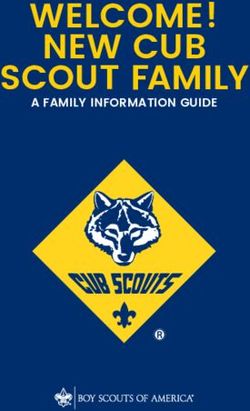Zoom: Etiquette and Security - GUIDE
←
→
Page content transcription
If your browser does not render page correctly, please read the page content below
Contents Zoom 4 Installation 4 Setup 4 Joining a Meeting 5 Hosting a Call 5 Important Zoom Settings for Hosts 6 Zoom Host Checklist 7 Zoom Host Checklist: During a Meeting 8 Zoom Security 9
Zoom Joining a Meeting
Zoom is the worlds most popular Video There are two ways to join a meeting in Zoom. The "rst is
to use a meeting ID. You will be prompted for this after
Conferencing software. Access to calls is selecting Join or when launching Zoom. You may also be
governed by meeting IDs instead of user asked for a password - if you do not know the password
accounts; greatly simplifying the process you will need to contact the meeting host and ask for it.
of joining meetings. In addition Zoom One way that you can do this is with the Chat feature,
o!ers a wide variety of settings to really which you can use to Instant Message your zoom
tailor meetings to host needs. contacts.
The other way to launch a Zoom meeting is to click on an
invitation link. These bypass the need to enter a password
Installation so you won’t be prompted to enter one. Clicking the link
You can install Zoom by visiting https://zoom.us and will "rst open your web browser and take you to a
downloading the installer appropriate to your Operating zoom.us webpage. Zoom will either launch automatically
System. Once downloaded you can install the program by or your web browser will ask if you want to allow Zoom to
double-clicking and working through the prompts. If you be launched. Click Yes or Allow and you will enter the
see a Windows pop-up asking if you want to run the setup Zoom meeting.
as an Administrator click yes.
Hosting a Call
Setup If you’re hosting a call there can be quite a lot to consider.
One key decision is wether you want to run a meeting or
Once installed Zoom has a variety of options that
a webinar. Running a webinar gives the host far more
you can enable to enhance your meetings, control
control over what happens but obviously comes at the
access to them and increase your overall security.
cost of audience participation. As it’s your meeting you
Basic settings can be found clicking the icon with
your initials on in the top right. will ultimately be responsible for what happens so
consider this carefully. Ensure that attendees are aware
From here you can adjust the settings of your of the behaviour that’s expected of them and be sure to
Zoom client. You can change your background, keep things as professional as you can. How you start a
adjust your audio, see what resources Zoom is meeting will usually set the tone for the rest of it so take
using and even touch up your appearance when some time on your opening statement when appropriate.
on camera!
As host you will also be moderating and probably dealing
Further settings can be found by clicking View with technical issues so take some time to familiarise
More Settings in the Settings menu. This will take yourself with zoom and its features.
you to your account on the Zoom website. This is
where the most powerful settings for Zoom hosts Below is a checklist of things to consider before and
can be found. during your meeting.
4 5
www.sbrcentre.co.uk www.sbrcentre.co.ukImportant Zoom Settings for Hosts Zoom Host Checklist
Within your Zoom account there are a number of incredibly useful Hosting a Zoom meeting can be a little daunting if you haven’t
settings that can greatly enhance your control over your meetings done it before. This checklist should help you set everything up
and improve the experience for your attendees. smoothly and ensure that your attendees have the best
experience possible.
If you want to enforce these settings for all users in your account
click the lock icon and then click Lock to con"rm your selection.
Before the Meeting
Meeting Password Waiting Rooms Create the event, schedule the meeting and ensure a
Ensure that all your Waiting rooms allow you password is applied.
meetings are locked with to admit attendees
a Password. This should individually, ensuring that
Create an Eventbrite event to secure registration and
be enough to prevent only invited guests can authenticate email subscribers prior to admittance.
“Zoombombing”. participate. Invite your speakers and designate them as Co-Hosts.
Immediately prior to the event host a practice Zoom call so
Disable File Transfer Host Only Screen Sharing
all your presenters can familiarise themselves with the
This will stop participants Helps ensure that application.
from being able to send attendees will only see
malicious "les to other what you want them to Never disclose the Meeting ID number or publicly advertise
attendees. see. the direct Zoom Link.
Mute Participants Upon Prevent Removed The Host and Presenters
Entry Participants from Rejoining Remember this is as if you presenting in public, preparation
is key.
This will eliminate Ensures that disruptive
annoying feedback and attendees will not return Look directly at the camera, not at something on the screen.
other undesired audio. and lessens the burden
on moderators. Consider your camera position and what your audience will
see.
Disable Annotations Disable Private Chat
Consider your background , a busy bookcase or multiple
Prevents attendees from This should help prevent family photos in the background will distract your audience.
drawing on the screen attendees from being
for all to see. harassed without Refrain from other activity that may show disinterest to
moderators being able to other speakers.
see.
6 7
www.sbrcentre.co.uk www.sbrcentre.co.ukDuring the Meeting Zoom Security
Ensure your waiting room option is initiated to preclude As Zoom has grown in popularity a number of questions have been
unwanted visitors. raised regarding its security. There have been many worrying
Disable the File Transfer capability, Annotations, Private Chat stories and some large organisations have chosen to ban the
and set mute attendees on arrival. platform altogether. The section below will explore some of the
Initiate screen share for Presenters, Co-hosts and Hosts only. raised issues.
Once the presentation has commenced, lock down the Overall though Zoom is a reasonably secure application and is "ne
meeting. This will help prevent Zoombombers from crashing for casual use and most business cases. However if con"dentiality
the event. is of the utmost importance then Zoom should be avoided.
Please request that participants to refrain from
photographing screen without permission as it can breach Encryption
GDPR. Zoom calls are not fully end-to-end encrypted. They are
Please encourage questions and comment via the share encrypted from users to Zoom servers. These servers act
as switchboards and therefore need access to the
command.
unencrypted data to function properly.
Should an attendee wish to raise an urgent point; they can
A hacker cannot eavesdrop on calls in transit but if they
select Raise Hand otherwise all questions will be answered
gained control of a Zoom server they could be able to see
as the host sees !t. and hear everything. This isn’t terribly likely but should be
If doing so, inform your participants that the event will be considered if you wish to have a highly con"dential
recorded and/or slide decks will be shared. conversation.
It should be noted that as of April 2020 Zoom’s
encryption keys are not distributed in the most secure
way possible, adding another small vulnerability.
Zoombombing
Zoombombers gatecrash meetings in order to disrupt
them for their own amusement. Password protecting
your meetings and not sharing Meeting Invitations on
public forums should protect you from these individuals.
It’s also advisable to never use your Private Meeting ID
(PMI) as this cannot be changed and if leaked will make it
bit easier for Zoombombers to access your meetings.
8 9
www.sbrcentre.co.uk www.sbrcentre.co.ukUser Details Sent to Third Parties
f
Until recently Zoom would send some data to Facebook
and Google servers when any user logged in. This was
due to Zoom using Google and Facebook’s SDK to allow
users to log in with their Facebook and Google accounts.
This code has now been stripped back and Zoom will only
contact these servers when absolutely necessary.
Zoom Calls Routed Through Chinese Servers
There have been reports of Zoom routing tra#c through
Chinese servers and thus have exposed customer data to
surveillance by the Chinese security services. This is likely
an oversight as Zoom has been rapidly acquiring server
space to keep up with an explosion in demand from users.
Zoom has stated that this will not happen again and paid
users can now choose speci"c countries that they would
their Zoom calls to be routed through.
Zooms Stance on Security
Zoom have stated that all their updates for the
foreseeable future will be focused on improving the
security of their application.
Oracle Campus
As such it’s critical that users keep their Zoom client up to Blackness Road
date in order to bene"t from the enhanced security Linlithgow
features being o!ered. If a new update is made available West Lothian
your client will download and apply it at launch. If you EH49 7LR
wish to update Zoom manually you can do so from the
settings menu.
01786 447 441
enquiries@sbrcentre.co.uk
www.sbrcentre.co.uk
@SBRC_Scotland
A Company Limited by guarantee and registered in Scotland
No. SC170241 | VAT Registration Number: 717 2746 27
10
www.sbrcentre.co.ukYou can also read