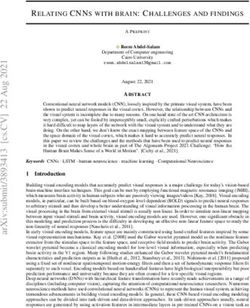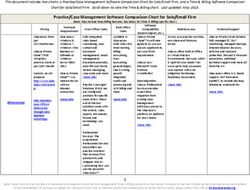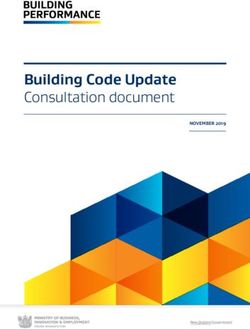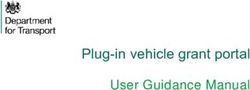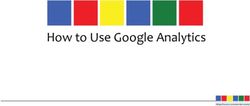XTREME/GBE - MANAGED CARRIER ETHERNET SWITCH - CTIM-00429 REVISION 0.11 2021-01-05 - CONNECT TECH INC.
←
→
Page content transcription
If your browser does not render page correctly, please read the page content below
Xtreme/GbE - Managed Carrier Ethernet Switch
Users Guide
www.connecttech.com
TABLE OF CONTENTS
Table of Contents .......................................................................................................................2
Preface.......................................................................................................................................4
Disclaimer ........................................................................................................................................ 4
Customer Support Overview ........................................................................................................... 4
Contact Information......................................................................................................................... 4
Limited Product Warranty ............................................................................................................... 5
Copyright Notice .............................................................................................................................. 5
Trademark Acknowledgment........................................................................................................... 5
ESD Warning .................................................................................................................................... 6
Revision History .........................................................................................................................6
Introduction ...............................................................................................................................8
Product Features and Specifications ............................................................................................... 8
Part Numbers / Ordering Information ............................................................................................. 9
Product Overview.....................................................................................................................10
Block Diagram ................................................................................................................................ 10
Connector Summary & Locations .................................................................................................. 11
8-Port RJ-45 Models ............................................................................................................. 11
8-Port Rugged Latching Models ........................................................................................... 11
12-Port RJ-45 Models ........................................................................................................... 12
12-Port Rugged Latching Models ......................................................................................... 12
Detailed Feature Description ....................................................................................................13
10/100/1000 Ethernet RJ-45 Connector........................................................................................ 13
10/100/1000 Ethernet Rugged Latching Connector ...................................................................... 13
External LED Connectors ................................................................................................................ 14
IDC Serial Management Connector (RJ-45 Models)....................................................................... 15
Rugged Locking Serial Management Connector (Rugged Models)................................................ 16
System Jumper Block ..................................................................................................................... 16
PC/104 Connector .......................................................................................................................... 18
PCIe/104 Connector ....................................................................................................................... 18
Input Power Connector .................................................................................................................. 18
On-board indicator LEDs (8-Port Models)...................................................................................... 19
On-board indicator LEDs (12-Port Models).................................................................................... 20
CLI Management Interface ........................................................................................................21
CLI Access via External Serial Port.................................................................................................. 21
CLI Access via PCIe/104 Bus ........................................................................................................... 21
CLI Basics ........................................................................................................................................ 21
Complete CLI and Protocol Configuration Reference Guide ......................................................... 22
Web Management Interface .....................................................................................................22
Document: CTIM-00429
Page 2 of 31 Date: 2021-01-05
Revision: 0.11Xtreme/GbE - Managed Carrier Ethernet Switch
Users Guide
www.connecttech.com
Accessing the Web Management Interface ................................................................................... 22
Web Management Interface Overview ......................................................................................... 24
Complete Web Protocol Configuration Reference Guide.............................................................. 24
Factory Default Configuration ...................................................................................................25
Hardware Usage Examples........................................................................................................25
Instructions for Standalone Operation .......................................................................................... 25
Instructions for Installation in PCIe/104 Stack............................................................................... 25
Stacking Multiple Xtreme/GbE Boards to Achieve Higher Port Densities ..................................... 26
Thermal Details ........................................................................................................................27
XDG Thermal Parameters .............................................................................................................. 27
Air Cooled Heatsinks ...................................................................................................................... 27
Conduction Cooled Heatplate ........................................................................................................ 27
Mechanical Drawings & Models ................................................................................................28
3D STEP Models ............................................................................................................................. 28
2D Dimension Drawings ................................................................................................................. 28
8-Port RJ-45 Models ............................................................................................................. 28
8-Port Rugged Model ........................................................................................................... 29
12-Port RJ-45 Model ............................................................................................................ 30
12-Port Rugged Model ......................................................................................................... 30
Cables ......................................................................................................................................31
Cables Kits ............................................................................................................................ 31
Document: CTIM-00429
Page 3 of 31 Date: 2021-01-05
Revision: 0.11Xtreme/GbE - Managed Carrier Ethernet Switch
Users Guide
www.connecttech.com
PREFACE
Disclaimer
The information contained within this user’s guide, including but not limited to any product
specification, is subject to change without notice.
Connect Tech assumes no liability for any damages incurred directly or indirectly from any technical or
typographical errors or omissions contained herein or for discrepancies between the product and the
user’s guide.
Customer Support Overview
If you experience difficulties after reading the manual and/or using the product, contact the Connect
Tech reseller from which you purchased the product. In most cases the reseller can help you with
product installation and difficulties.
In the event that the reseller is unable to resolve your problem, our highly qualified support staff can
assist you. Our support section is available 24 hours a day, 7 days a week on our website at:
http://connecttech.com/support/resource-center/. See the contact information section below for more
information on how to contact us directly. Our technical support is always free.
Contact Information
Contact Information
Mail/Courier Connect Tech Inc.
Technical Support
42 Arrow Road
Guelph, Ontario
Canada N1K 1S6
Contact Information sales@connecttech.com
support@connecttech.com
www.connecttech.com
Toll Free: 800-426-8979 (North America only)
Telephone: +1-519-836-1291
Facsimile: 519-836-4878 (on-line 24 hours)
Support Please go to the Connect Tech Resource Center for product manuals,
installation guides, device drivers, BSPs and technical tips.
Submit your technical support questions to our support engineers.
Technical Support representatives are available Monday through Friday,
from 8:30 a.m. to 5:00 p.m. Eastern Standard Time.
Document: CTIM-00429
Page 4 of 31 Date: 2021-01-05
Revision: 0.11Xtreme/GbE - Managed Carrier Ethernet Switch
Users Guide
www.connecttech.com
Limited Product Warranty
Connect Tech Inc. provides a two-year Warranty for the Xtreme/GbE - Managed Carrier Ethernet Switch.
Should this product, in Connect Tech Inc.'s opinion, fail to be in good working order during the warranty
period, Connect Tech Inc. will, at its option, repair or replace this product at no charge, provided that
the product has not been subjected to abuse, misuse, accident, disaster or non-Connect Tech Inc.
authorized modification or repair.
You may obtain warranty service by delivering this product to an authorized Connect Tech Inc. business
partner or to Connect Tech Inc. along with proof of purchase. Product returned to Connect Tech Inc.
must be pre-authorized by Connect Tech Inc. with an RMA (Return Material Authorization) number
marked on the outside of the package and sent prepaid, insured and packaged for safe shipment.
Connect Tech Inc. will return this product by prepaid ground shipment service.
The Connect Tech Inc. Limited Warranty is only valid over the serviceable life of the product. This is
defined as the period during which all components are available. Should the product prove to be
irreparable, Connect Tech Inc. reserves the right to substitute an equivalent product if available or to
retract the Warranty if no replacement is available.
The above warranty is the only warranty authorized by Connect Tech Inc. Under no circumstances will
Connect Tech Inc. be liable in any way for any damages, including any lost profits, lost savings or other
incidental or consequential damages arising out of the use of, or inability to use, such product.
Copyright Notice
The information contained in this document is subject to change without notice. Connect Tech Inc. shall
not be liable for errors contained herein or for incidental consequential damages in connection with the
furnishing, performance, or use of this material. This document contains proprietary information that is
protected by copyright. All rights are reserved. No part of this document may be photocopied,
reproduced, or translated to another language without the prior written consent of Connect Tech, Inc.
Copyright 2020 by Connect Tech, Inc.
Trademark Acknowledgment
Connect Tech, Inc. acknowledges all trademarks, registered trademarks and/or copyrights referred to in
this document as the property of their respective owners. Not listing all possible trademarks or
copyright acknowledgments does not constitute a lack of acknowledgment to the rightful owners of the
trademarks and copyrights mentioned in this document.
Document: CTIM-00429
Page 5 of 31 Date: 2021-01-05
Revision: 0.11Xtreme/GbE - Managed Carrier Ethernet Switch
Users Guide
www.connecttech.com
ESD Warning
Electronic components and circuits are sensitive to
ElectroStatic Discharge (ESD). When handling any
circuit board assemblies including Connect Tech
COM Express carrier assemblies, it is recommended
that ESD safety precautions be observed. ESD safe
best practices include, but are not limited to:
• Leaving circuit boards in their antistatic
packaging until they are ready to be installed.
• Using a grounded wrist strap when handling
circuit boards, at a minimum you should touch a
grounded metal object to dissipate any static
charge that may be present on you.
• Only handling circuit boards in ESD safe areas,
which may include ESD floor and table mats,
wrist strap stations and ESD safe lab coats.
• Avoiding handling circuit boards in carpeted
areas.
• Try to handle the board by the edges, avoiding
contact with components.
REVISION HISTORY
Revision Date Changes
0.00 11/19/2013 Original
0.01 11/28/2013 Added Stacking Multiple Xtreme/GbE Section
0.02 01/09/2013 Corrected pinout of P2 for XDG007/8/9 Products
0.03 04/25/2014 Added XDG010 Information
0.04 09/01/2014 Corrected Cable Drawings
0.05 12/15/2015 Major Release Update:
- Changed to CTI latest template
- Updated all photos and connector call outs
- Added additional CLI and Web Configuration info
- Added Conduction Cooled Info
0.06 06/15/2016 - Revised Warranty Policy
- Updated images
0.07 08/04/2017 Added cable drawing links, removed drawings from doc
Document: CTIM-00429
Page 6 of 31 Date: 2021-01-05
Revision: 0.11Xtreme/GbE - Managed Carrier Ethernet Switch
Users Guide
www.connecttech.com
0.08 08/09/2017 - Updated Rugged GBE Connector Part Number
- Corrected Cable description for CBG127
- Corrected Power Consumption Part labeled
0.09 08/20/2019 Updated 12-Port RJ-45 Image
0.10 12/09/2020 Updated Format
0.11 01/05/2021 Updated Cover Image
Document: CTIM-00429
Page 7 of 31 Date: 2021-01-05
Revision: 0.11Xtreme/GbE - Managed Carrier Ethernet Switch
Users Guide
www.connecttech.com
INTRODUCTION
Connect Tech’s Xtreme/GbE Managed Carrier Ethernet Switch provides high density, high port count,
Carrier Grade Ethernet switching capabilities in an extremely small embedded form factor. Excellent for
any space constrained, mission-critical application needing an embedded high-density/high-port count
managed Ethernet Switch.
Product Features and Specifications
Specifications
Ethernet Switch Engine Vitesse VSC7428 (8-port Models) / VSC7429 (12-Port Models)
Carrier Grade Ethernet Switch Chipset
A powerful embedded 416 MHz RISC 32-bit CPU with DDR2
external memory and DMA-based frame extraction and insertion
supports
timing over packet, Ethernet OAM, and performance monitoring.
Memories 1Gb DDR2 SDRAM (125MB)
128Mb Serial NOR Flash (16MB)
Ports 8 or 12 x Gigabit Ethernet (10/100/1000 Mbps)
Magnetics On-board Gigabit Magnetics for all Ports (No external Magnetics
required)
Designed for Long-haul Gigabit Ethernet (10/100/1000 Mbps)
applications
I/O Connectors Ethernet: RJ-45 (8 or 12 Port Models), 2mm Pitch Locking Pin
Headers (8 or 12 Port Models)
Power: 3.5mm Pitch Terminal Block Header
Console: 0.1” Pitch Header, 2mm Pitch Locking Pin Headers
Layer 2 Switching 802.1Q VLAN switch with 8K MACs and 4K VLANs
Push/pop up to two VLAN tags
IPv4/IPv6 multicast
Policing with storm control and MC/BC protection
RSTP and MSTP support
Hardware and software-based learning
Link aggregation (IEEE 802.3ad)
Independent and shared VLAN learning (IVL, SVL)
Jumbo frame support
Management Access Web Interface
CLI via RS-232
Software API
SMNP
PCIe/104 Bus (Option)
Document: CTIM-00429
Page 8 of 31 Date: 2021-01-05
Revision: 0.11Xtreme/GbE - Managed Carrier Ethernet Switch
Users Guide
www.connecttech.com
Indicator LEDs 2 LEDs per port
Power Rail LEDs
Status LEDs
Standalone Operation Switch can be used as a standalone unit OR
it can be paired with an embedded SBC.
Input Voltage +9V to 36V Input Range (All Models)
+12V only (Models with PCIe/104 Connector)
Power Consumption VSC7428: Idle: 0.3A, 3.6W Typical: 0.35A, 4.2W Max: 0.5A, 6W
(with +12V input)
VSC7429: Idle: 0.4A, 4.8W Typical: 0.5A, 6W Max: 0.75A, 9W (with
+12V input)
Expansion Bus Interface PCIe/104 bus (optional - sourcing power and management
interface)
Dimensions 8-Port: 3.775” x 3.550”
12-Port: 4.393” x 4.550”
Tallest Top Side Component: Heatsink 0.375” (9.5mm)
Download 3D Model Here
Weight TBD
MTBF TBD
Operating Temp -40°C to +85°C (chipset rated to +125°C thermals)
Warranty and Support Limited Two-Year Warranty and Free Technical Support
Part Numbers / Ordering Information
Part GbE GbE Port Connector Type Thermal Solution Exp Bus
Number Ports Option
XDG004 8 RJ-45s Air Cooled Heatsink None
XDG005 8 RJ-45s Air Cooled Heatsink PC/104
XDG006 8 RJ-45s Air Cooled Heatsink PCIe/104
XDG007 8 Rugged Locking Pin Headers Air Cooled Heatsink None
XDG008 8 Rugged Locking Pin Headers Air Cooled Heatsink PC/104
XDG009 8 Rugged Locking Pin Headers Air Cooled Heatsink PCIe/104
XDG010 12 RJ-45s & Rugged Locking Pin Headers Air Cooled Heatsink PCIe/104
XDG012 12 RJ-45s & Rugged Locking Pin Headers Air Cooled Heatsink None
XDG013 12 Rugged Locking Pin Headers Air Cooled Heatsink PCIe/104
XDG016 8 RJ-45s Conduction Cooled Heatplate None
XDG017 8 RJ-45s Conduction Cooled Heatplate PC/104
Document: CTIM-00429
Page 9 of 31 Date: 2021-01-05
Revision: 0.11Xtreme/GbE - Managed Carrier Ethernet Switch
Users Guide
www.connecttech.com
XDG018 8 RJ-45s Conduction Cooled Heatplate PCIe/104
XDG019 8 Rugged Locking Pin Headers Conduction Cooled Heatplate None
XDG020 8 Rugged Locking Pin Headers Conduction Cooled Heatplate PC/104
XDG021 8 Rugged Locking Pin Headers Conduction Cooled Heatplate PCIe/104
XDG022 12 RJ-45s & Rugged Locking Pin Headers Conduction Cooled Heatplate PCIe/104
XDG023 12 Rugged Locking Pin Headers Conduction Cooled Heatplate PCIe/104
XHG101 8 or 12 Port Conduction Cooled Heatplate (Standalone Item)
PRODUCT OVERVIEW
Block Diagram
Document: CTIM-00429
Page 10 of 31 Date: 2021-01-05
Revision: 0.11Xtreme/GbE - Managed Carrier Ethernet Switch
Users Guide
www.connecttech.com
Connector Summary & Locations
8-Port RJ-45 Models
Part Numbers: XDG004, XDG005, XDG006, XDG016, XDG017, XDG018
8-Port Rugged Latching Models
Part Numbers: XDG007, XDG008, XDG009, XDG016, XDG017, XDG018
Document: CTIM-00429
Page 11 of 31 Date: 2021-01-05
Revision: 0.11Xtreme/GbE - Managed Carrier Ethernet Switch
Users Guide
www.connecttech.com
12-Port RJ-45 Models
Part Numbers: XDG010, XDG012, XDG022
12-Port Rugged Latching Models
Part Numbers: XDG013, XDG023
Document: CTIM-00429
Page 12 of 31 Date: 2021-01-05
Revision: 0.11Xtreme/GbE - Managed Carrier Ethernet Switch
Users Guide
www.connecttech.com
DETAILED FEATURE DESCRIPTION
10/100/1000 Ethernet RJ-45 Connector
Function LAN Connector
Locations P1-P8 (XDG004/5/6)
P3A-J (XDG010)
XDG 7498111120 - Manufacturer: Wurth
Connector
PN
Mating Standard Cat5e (8P8C RJ-45 Plug)
Connector
PN
Pinout Pin Signal
1 MX1P
2 MX1N
Green Only = 1Gbps
3 MX2P
Green and Yellow = 100Mbps
6 MX2N Yellow Only = 10Mbps
4 MX3P
5 MX3N
7 MX4P
8 MX4N
10/100/1000 Ethernet Rugged Latching Connector
Function LAN Connector
Locations P5A-H (XDG007/8/9) Top view
P4A-B (XDG010)
XDG 98464-G61-10ULF - Manufacturer: FCI
Connector
PN
Mating 10073599-010LF - Manufacturer: FCI
Connector
PN
Pinout Pin Signal Description
1 MX1- Ethernet Pair 1
2 MX1+ Ethernet Pair 1
3 MX2- Ethernet Pair 2
Document: CTIM-00429
Page 13 of 31 Date: 2021-01-05
Revision: 0.11Xtreme/GbE - Managed Carrier Ethernet Switch
Users Guide
www.connecttech.com
4 MX2+ Ethernet Pair 2 Side view looking at connector
5 RJ Shell
SHELL Connection
6 RJ Shell
SHELL Connection
7 MX3- Ethernet Pair 3
8 MX3+ Ethernet Pair 3
9 MX4- Ethernet Pair 4
10 MX4+ Ethernet Pair 4
External LED Connectors
Function External Port LEDs
Locations P4 (XDG004-009)
P5 (XDG010)
XDG DF20G-40DP-1V(56) - Manufacturer: Hirose
Connector
PN
Mating DF20A-40DS-1C - Manufacturer: Hirose
Connector
PN
Pinout
(XDG004-
009)
Document: CTIM-00429
Page 14 of 31 Date: 2021-01-05
Revision: 0.11Xtreme/GbE - Managed Carrier Ethernet Switch
Users Guide
www.connecttech.com
Pinout
(XDG010)
IDC Serial Management Connector (RJ-45 Models)
Function Serial Management Connector
Locations P2 (8-Port Models) Top view
P6 (12-Port Models)
XDG TSW-105-08-L-D-RA - Manufacturer:
Connector Samtec
PN
Mating Any IDC 2x5 0.1” pitch female assembly.
Connector
PN
Pinout Pin Signal
1 - Side view looking at connector
2 -
3 RX
4 -
5 TX
6 -
7 -
8 -
9 GND
10 -
Document: CTIM-00429
Page 15 of 31 Date: 2021-01-05
Revision: 0.11Xtreme/GbE - Managed Carrier Ethernet Switch
Users Guide
www.connecttech.com
Rugged Locking Serial Management Connector (Rugged Models)
Function Serial Management Connector
Locations P2 Top view
XDG 98464-G61-10ULF - Manufacturer: FCI
Connector
PN
Mating 10073599-010LF - Manufacturer: FCI
Connector
PN
Pinout Pin Signal
1 - Side view looking at connector
2 RX
3 TX
4 -
5 GND
6 -
7 -
8 -
9 -
10 -
System Jumper Block
Function System Jumper Block
Locations J1
Type 2x3 (or 2x4) 2mm pitch Jumper Block
Pinout Pos Signal Name Description
(8-Port A RESET# JUMPER ON =
Models)
XDG goes into
reset
JUMPER OFF =
XDG boots up
normally
Note: A reset
button can be
installed on
Document: CTIM-00429
Page 16 of 31 Date: 2021-01-05
Revision: 0.11Xtreme/GbE - Managed Carrier Ethernet Switch
Users Guide
www.connecttech.com
these pins
B TBD No
functionality at
this time
C UART Source JUMPER ON =
Select VSC7428 UART
connects to
(Only present on PCIe/104 Bus
XDG006 and
XDG009) JUMPER OFF =
VSC7428 UART
connects to
External
Management
Port (P2)
D TBD No
functionality at
this time
Pinout Pos Signal Name Description
(12-Port A TBD No
Models) functionality at
this time
B RESET# JUMPER ON =
XDG goes into
reset
JUMPER OFF =
XDG boots up
normally
Note: A reset
button can be
installed on
these pins
C TBD No
functionality at
this time
D UART Source JUMPER ON =
Select VSC7428 UART
connects to
(Only present on PCIe/104 Bus
XDG006 and
XDG009) JUMPER OFF =
Document: CTIM-00429
Page 17 of 31 Date: 2021-01-05
Revision: 0.11Xtreme/GbE - Managed Carrier Ethernet Switch
Users Guide
www.connecttech.com
VSC7428 UART
connects to
External
Management
Port (P2)
PC/104 Connector
Function PC/104 Connector
Locations P9, P10 (8-Port Models)
Type PC/104 Stacking Connector
Pinout Pinout compliant to PC/104 specification
pinout. This connector is only used to
source power for the board (+12V), all * Shown uninstalled
other pins will be pass-through.
Visit http://www.pc104.org to download
the specification free of charge.
PCIe/104 Connector
Function PCIe/104 Connector
Locations P9 (8-Port Models)
P1 (12-Port Models)
Type PCIe/104 Stacking Connector
Pinout Pinout compliant to PCIe/104
specification pinout v2.01. The
Xtreme/GbE connects its management
port to the x1 PCIe Link of the PCIe/104
bus (Type-1 or Type-2). The Xtreme/GbE
also uses the +12V power rail from the
PCIe/104 bus to power the board.
Visit http://www.pc104.org to download
the specification free of charge.
Input Power Connector
The Xtreme/GbE can be powered by EITHER an external 3.5mm pitch Phoenix style connector OR
directly via the PC/104 or PCIe/104 bus.
• Powering via the Phoenix style connector is called standalone mode
• Powering via the PC/104 connector is called bus mode
Document: CTIM-00429
Page 18 of 31 Date: 2021-01-05
Revision: 0.11Xtreme/GbE - Managed Carrier Ethernet Switch
Users Guide
www.connecttech.com
Standalone Power Requirements
Minimum Voltage +9 VDC
Maximum Voltage +36 VDC
Bus Mode Power Requirements
Bus Connector Voltage Rail used
PC/104 +12V
PCIe/104 +12V
External Input Power Connector Details
Function Main Input Power
+9V to +36V: All Models
Locations P16 (8-Port Models)
P7 (12-Port Models)
XDG 1843790 - Manufacturer: Phoenix
Connector Contact
PN
Mating 1847055 - Manufacturer: Phoenix
Connector Contact
PN
Pinout Pin Signal Description
1 +VIN Power In
2 GND Power Return
On-board indicator LEDs (8-Port Models)
LED Function Details
D1 Xtreme/GbE Main Status Normal behavior = blinking every 1000ms
LED Programming = blinking every 100ms
Firmware Check Error = blinking every 100ms (with D2)
D2 Xtreme/GbE Error State Error State = blinking every 500ms
LED Fatal Error = LED stays ON permanently
Firmware Check Error = blinking every 100ms (with D1)
D3 TBD No Function at this time.
D6 Indicates +VIN voltage is This is connected to the +VIN of the external input or the
ON +12V of the PC/104 or PCIe/104 bus connectors.
D7 Indicates +5V voltage is If ON this voltage has been successfully generated on
ON board the XDG
D8 Indicates +3.3V voltage is If ON this voltage has been successfully generated on
ON board the XDG
D9 PCIe UART Power Good If ON the PCIe UART (only available on PCIe/104 models)
Document: CTIM-00429
Page 19 of 31 Date: 2021-01-05
Revision: 0.11Xtreme/GbE - Managed Carrier Ethernet Switch
Users Guide
www.connecttech.com
has properly powered its internal circuitry
On-board indicator LEDs (12-Port Models)
LED Function Details
D1 Gigabit Ethernet LED’s Rugged Positive Locking Header GbE LED (Operation
similar to RJ-45 Green LED)
D2 Gigabit Ethernet LED’s Rugged Positive Locking Header GbE LED (Operation
similar to RJ-45 Yellow LED)
D3 Xtreme/GbE Main Status Normal behavior = blinking every 1000ms
LED Programming = blinking every 100ms
Firmware Check Error = blinking every 100ms (with D2)
D4 Xtreme/GbE Error State Error State = blinking every 500ms
LED Fatal Error = LED stays ON permanently
Firmware Check Error = blinking every 100ms (with D1)
D5 TBD No Function at this time.
D8 Indicates +VIN voltage is This is connected to the +VIN of the external input or the
ON +12V of the PC/104 or PCIe/104 bus connectors.
D9 Indicates +5V voltage is If ON this voltage has been successfully generated on
ON board the XDG
D10 Indicates +3.3V voltage is If ON this voltage has been successfully generated on
ON board the XDG
D11 PCIe UART Power Good If ON the PCIe UART (only available on PCIe/104 models)
has properly powered its internal circuitry
Document: CTIM-00429
Page 20 of 31 Date: 2021-01-05
Revision: 0.11Xtreme/GbE - Managed Carrier Ethernet Switch
Users Guide
www.connecttech.com
CLI MANAGEMENT INTERFACE
CLI Access via External Serial Port
To use the CLI management on the XDG you must connect to the RS-232 external management serial
port. Only TX, RX and GND connections are needed for operation. You then must open the serial port in
a terminal program such as: RealTerm, Putty, HyperTerminal, minicom, etc. The COM port must be set
up to run with a baud rate of 115200, 8 data bits, 1 stop bit and no parity.
Note: the XDG external serial port is compatible with RS-232 Input/Output Levels (NOT TTL or CMOS).
RS-232 Serial Parameter Value
Baud Rate 115200 bps
Data Bits 8
Parity None
Stop Bit 1
Output Voltage Swing ±4.2 V
Input Voltage Range ±15 V
Input Threshold Low 0.8 V
Input Threshold High 2.4 V
CLI Access via PCIe/104 Bus
The XDG product connects to the CLI management interface via the PCIe/104 bus. This serial port is
generated from on-board PCIe UART the Exar 17V352. Ensure the DIP Switch position 2/B is ON if you
want to access the CLI via the PCIe/104 bus.
Additional drivers will be needed to properly operate the additional serial port.
Drivers for this functionality can be found on Exar’s website here:
http://www.exar.com/connectivity/uart-and-bridging-solutions/pcie-uarts/xr17v352
CLI Basics
Once opening the COM port attached to the management port, after boot up your terminal output
should look like the output below. The default login is admin and password is blank(“”). So after
typing admin hit then hit again to login and “?” will display a list of the available
commands.
Below is a list of common quick CLI commands. For a complete CLI reference please see the documents
described below.
Common Task CLI Command Syntax
What are the IP addresses used by my switch? show ip int br
Document: CTIM-00429
Page 21 of 31 Date: 2021-01-05
Revision: 0.11Xtreme/GbE - Managed Carrier Ethernet Switch
Users Guide
www.connecttech.com
What ports are linked and at what speed? show int * status
What software version is on my switch? show ver
How do I save my configuration? copy running-config startup-config
How do I setup my IP address for vlan1? conf t
int vlan 1
ip add xxx.xxx.xxx.xxx 255.255.255.0
end
Complete CLI and Protocol Configuration Reference Guide
The complete CLI and Protocol Configuration reference guide from Microsemi for the VSC7428/9 device
can be downloaded here.
The following documents:
- AN1104-Software_Configuration_Guide_ICLI
- AN1115Layer2ProtocolConfigurationGuide
Will have the below mentioned copyright notice.
Copyright 2002-2015 Microsemi Corporation. All Rights Reserved. Unpublished rights reserved under the
copyright laws of the United States of America, other countries and international treaties. Microsemi
retains all ownership, copyright, trade secret and proprietary rights in the documentation.
WEB MANAGEMENT INTERFACE
The Xtreme/GbE Managed Carrier Ethernet Switch allows users to configure and monitor the device
from any web enabled device. Below describes how to access this management interface as well as
provides on overview on the web GUI itself.
Accessing the Web Management Interface
There are two ways to access the web interface for first time use.
Method #1 - Using the default shipping IP
This method DOES NOT require having access to the CLI interface. By default, the Xtreme/GbE will have
an IP address of 192.168.42.1, if you would like to connect to this address follow the steps below:
• Directly connect any port of Xtreme/GbE to your host PC using a standard Cat5e ethernet cable
• Setup your host PC’s IP address to be on the same subnet as Xtreme/GbE (192.168.42.X)
• Open a web browser and go to the 192.168.42.1 address.
• Now you should see the login screen and from here you can setup the Xtreme/GbE to an IP
address on your network.
Method #2 – Changing the Xtreme/GbE IP to one on your network via the CLI
This method requires having access to the CLI interface through means of the external management
serial port or the PCIe/104 bus
• Login to the CLI interface
• Type in the following commands
Document: CTIM-00429
Page 22 of 31 Date: 2021-01-05
Revision: 0.11Xtreme/GbE - Managed Carrier Ethernet Switch
Users Guide
www.connecttech.com
• configure terminal
• interface vlan 1
• ip address xxx.xxx.xxx.xxx 255.255.255.0
• end
• Now connect Xtreme/GbE to any place on your network.
• Once the system is up simply go to your specified address of xxx.xxx.xxx.xxx in a web browser of
your choice and you will see the login screen for the web interface
Login Screen of Web Management Interface
To login into the web management interface, the default login is admin and the password is blank.
(See below)
Document: CTIM-00429
Page 23 of 31 Date: 2021-01-05
Revision: 0.11Xtreme/GbE - Managed Carrier Ethernet Switch
Users Guide
www.connecttech.com
Web Management Interface Overview
Complete Web Protocol Configuration Reference Guide
As mentioned in the CLI section, the complete Protocol Configuration reference guide from Microsemi
for the VSC7429 device can be downloaded here. It will have CLI and Web configuration methods listed.
The following document:
- AN1115Layer2ProtocolConfigurationGuide
Will have the below mentioned copyright notice.
Copyright 2002-2015 Microsemi Corporation. All Rights Reserved. Unpublished rights reserved under the
copyright laws of the United States of America, other countries and international treaties. Microsemi
retains all ownership, copyright, trade secret and proprietary rights in the documentation.
Document: CTIM-00429
Page 24 of 31 Date: 2021-01-05
Revision: 0.11Xtreme/GbE - Managed Carrier Ethernet Switch
Users Guide
www.connecttech.com
FACTORY DEFAULT CONFIGURATION
The factory default configuration is a VLAN unaware L2 switch with automatic learning/ageing and auto
negotiation enabled on all ports:
• System: The system name string is empty.
• Console: The password string is empty and inactivity timeout is disabled. The prompt is “#”.
• Port: All ports are enabled for auto negotiation and flow control is disabled. Max frame size is
9600.
• MAC table: The table is empty, auto learning and ageing is enabled. The ageing timer is 300
seconds.
• VLAN: Only VLAN 1 is present in the table and includes all ports. All ports are VLAN unaware
with Port VLAN ID 1. All ports accept all frame types.
• User Groups: User group 1 exists and includes all ports.
• QoS: If supported, IP ToS Precedence priority is enabled and all Precedence values are given high
priority, otherwise port mode is enabled. VLAN tag priorities will be set according to 802.1p. The
UDP/TCP port list is empty. Default priority is high. Default user priority is 0. L4 default priority
and match priority are low. All shaper and policers are disabled.
• Mirror: Mirroring is disabled.
• IP: IP mode is enabled and the default IP address is 192.168.42.1
• IP: DHCP mode is disabled.
• SNMP: SNMP is enabled. Traps are disabled.
• Dot1X: 802.1X is disabled. All ports set to “Force Authorized”
HARDWARE USAGE EXAMPLES
Instructions for Standalone Operation
1. Ensure all external system power supplies are off.
2. Plug in external power into the external input power connector.
3. Ensure voltage is in the range of +9V to +36V
4. Turn on external power supply
5. XDG will now boot up
6. Plug in all Ethernet cables to XDG and begin setup operation and use.
Instructions for Installation in PCIe/104 Stack
1. Ensure all external system power supplies are off.
2. Plug XDG board onto PCIe/104 stack (top or bottom stacking)
3. Ensure that the PCIe/104 bus will supply +12V over the bus connector
4. Turn on the PCIe/104 system
5. XDG will now boot up
6. Plug in all Ethernet cables to XDG and begin setup operation and use.
Document: CTIM-00429
Page 25 of 31 Date: 2021-01-05
Revision: 0.11Xtreme/GbE - Managed Carrier Ethernet Switch
Users Guide
www.connecttech.com
Stacking Multiple Xtreme/GbE Boards to Achieve Higher Port Densities
Due to the stacking nature of the PC/104 and PCIe/104 for factor board, the Xtreme/GbE can easily be
stacked with other XDGs to achieve higher switch port densities. Some simple topology examples are
listed below to achieve 7 downstream ports with one XDG, 13 downstream ports with two XDG’s and 20
downstream ports with 3 XDG’s. This pattern will continue when stacking 4 or more XDGs.
1 x XDG = 7 Downstream Ports 2 x XDGs = 13 Downstream Ports 3 x XDGs = 20 Downstream Ports
Main Uplink UL1 Main Uplink UL1 Main Uplink UL1
XDG#1 - GBE Port1 UL2 XDG#1 - GBE Port1 UL1 XDG#1 - GBE Port1 UL1
XDG#1 - GBE Port2 DS1 XDG#1 - GBE Port2 DS1 XDG#1 - GBE Port2 DS1
XDG#1 - GBE Port3 DS2 XDG#1 - GBE Port3 DS2 XDG#1 - GBE Port3 DS2
XDG#1 - GBE Port4 DS3 XDG#1 - GBE Port4 DS3 XDG#1 - GBE Port4 DS3
XDG#1 - GBE Port5 DS4 XDG#1 - GBE Port5 DS4 XDG#1 - GBE Port5 DS4
XDG#1 - GBE Port6 DS5 XDG#1 - GBE Port6 DS5 XDG#1 - GBE Port6 DS5
XDG#1 - GBE Port7 DS6 XDG#1 - GBE Port7 DS6 XDG#1 - GBE Port7 DS6
XDG#1 - GBE Port8 DS7 XDG#1 - GBE Port8 UL2 XDG#1 - GBE Port8 UL2
XDG#2 - GBE Port1 UL2 XDG#2 - GBE Port1 UL2
XDG#2 - GBE Port2 DS7 XDG#2 - GBE Port2 DS7
XDG#2 - GBE Port3 DS8 XDG#2 - GBE Port3 DS8
XDG#2 - GBE Port4 DS9 XDG#2 - GBE Port4 DS9
XDG#2 - GBE Port5 DS10 XDG#2 - GBE Port5 DS10
XDG#2 - GBE Port6 DS11 XDG#2 - GBE Port6 DS11
XDG#2 - GBE Port7 DS12 XDG#2 - GBE Port7 DS12
XDG#2 - GBE Port8 DS13 XDG#2 - GBE Port8 UL3
XDG#3 - GBE Port1 UL3
XDG#3 - GBE Port2 DS14
XDG#3 - GBE Port3 DS15
XDG#3 - GBE Port4 DS16
XDG#3 - GBE Port5 DS17
XDG#3 - GBE Port6 DS18
XDG#3 - GBE Port7 DS19
XDG#3 - GBE Port8 DS20
Document: CTIM-00429
Page 26 of 31 Date: 2021-01-05
Revision: 0.11Xtreme/GbE - Managed Carrier Ethernet Switch
Users Guide
www.connecttech.com
THERMAL DETAILS
XDG Thermal Parameters
Thermal Parameter Value
Minimum Ambient Operating Temperature -40 °C
Maximum Operating Junction Temperature 125 °C
Recommended XDG TDP 8W
Die junction to package case top 3.27 °C/W
Die junction to PCB 6.03 °C/W
Die junction to Ambient 12.14 °C/W
Die junction to moving air @ 1 m/s 9.42 °C/W
Air Cooled Heatsinks
All air-cooled models of the XDG ship with a black anodized 28x28x6.35mm Heatsink.
Part Number: 658-25ABT3
Manufacture: Wakefield-Vette
Thermal Resistance @ Forced Air Flow: 5°C/W @ 500 LFM
Conduction Cooled Heatplate
All conduction cooled models of the XDG ship with the XHG101 heatplate. This heatplate has an outer
dimensions that are equal to the PC/104 form factor of 3.775” x 3.550”, with a height of 0.435”.
Detailed Mechanical Drawings upon request: support@connecttech.com
Document: CTIM-00429
Page 27 of 31 Date: 2021-01-05
Revision: 0.11Xtreme/GbE - Managed Carrier Ethernet Switch
Users Guide
www.connecttech.com
MECHANICAL DRAWINGS & MODELS
3D STEP Models
A complete 3D STEP Model file of COM Express Type 6 104e Carrier can be downloaded here:
https://www.connecttech.com/ftp/3d_models/XDG-Gen2_3D_MODEL.zip
2D Dimension Drawings
8-Port RJ-45 Models
Document: CTIM-00429
Page 28 of 31 Date: 2021-01-05
Revision: 0.11Xtreme/GbE - Managed Carrier Ethernet Switch
Users Guide
www.connecttech.com
8-Port Rugged Model
Document: CTIM-00429
Page 29 of 31 Date: 2021-01-05
Revision: 0.11Xtreme/GbE - Managed Carrier Ethernet Switch
Users Guide
www.connecttech.com
12-Port RJ-45 Model
12-Port Rugged Model
Drawing TBD.
Document: CTIM-00429
Page 30 of 31 Date: 2021-01-05
Revision: 0.11Xtreme/GbE - Managed Carrier Ethernet Switch
Users Guide
www.connecttech.com
CABLES
The Xtreme/GbE Managed Carrier Ethernet Switch has following cable options available.
Drawing No. Part No. Description
CTIC-00048 CAG104 2x5 0.1” IDC to DB-9 cable
CTIC-00433 CBG117 RJ-45 panel mount to 10-pin MiniTek
CTIC-00388 CBG127 DB9 panel mount to 10-pin MiniTek
OEM P115-012 RJ-45 panel mount to RJ-45 Male Plug
Cables Kits
Cable kits can also be ordered to include everything needed for your specific XDG model.
CKG012: 8 x P115-012
CKG019: 8x CBG117, 1 x CBG127
CKG029: 2x CBG117, 1 x CAG104
Document: CTIM-00429
Page 31 of 31 Date: 2021-01-05
Revision: 0.11You can also read