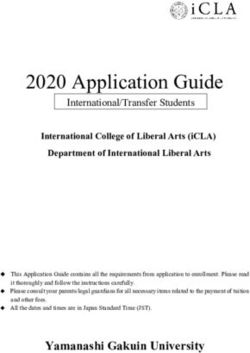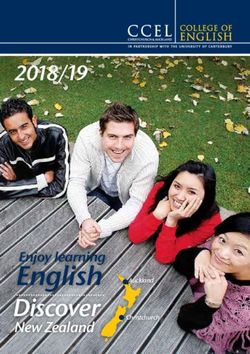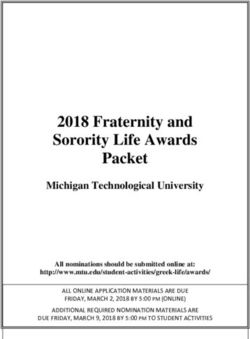XFINITY ON CAMPUS Support Guide Thursday, September 11, 2014
←
→
Page content transcription
If your browser does not render page correctly, please read the page content below
2
OVERVIEW
What is XFINITY On Campus™?
It’s TV your way: 130+ live streaming channels, XFINITY On
Demand™ and Premium channels, on your computer.
XFINITY on Campus is an
exciting new IPTV service from
Xfinity
Over 130+ live streaming
subscription network and cable
channels
Access to XFINITY On Demand
™
Ability for individuals to purchase
subscriptions to premium
content like HBO and Starz.
Includes popular channels like:
Available anytime of day or night
on campus AMC ESPN
ABC Family NESN
Accessible via laptops and
desktop computers CW A&E
USA FX
Easy-to-navigate interactive guide
includes times and descriptions Available via subscription
of your favorite shows. HBO Sports Entertainment Package
(NFL RedZone, Big 10
Browse your channels lineup to Starz
Network, ect)
see what program is airing now Cinemax
Digital Preferred Channels
and showing next.
The Movie Channel
And more…
Showtime Note: Streampix is not available
Best of all, XFINITY on Campus live streaming TV and
XFINITY On Demand™ is included with students’
on-campus TV service at no additional cost!
*Subscription services subject to change, are not included with on-campus TV services provided
by the University. Payment for subscriptions services will be the sole responsibility of the
subscriber. Comcast Confidential & Proprietary3
GETTING STARTED
In order to use XFINITY TV on Campus, you must first login using their
college or university account details:
www.comcast.com/xfinityoncampus
Login
• When first opening XFINITY on Campus, you will see the XFINITY sign in page.
• Find your university or college in the sign-in drop down dialog box and click on
Login.4
LOGIN TO XFINITY ON CAMPUS
Logging in with YOUR Campus Credentials
• You will see a Northwestern University specific login page where you will be asked to login in
with your Campus email (e.g. abc001@northwestern.edu) and password. Select the login
button.
Note: This page is maintained by your campus and exact layout my vary. Comcast and the
XFINITY on Campus application never receives or stores student passwords.5
XFINITY TV ON CAMPUS STOREFRONT
• After sign-in you will be returned to the XFINITY TV on Campus Storefront where you can
Watch Now, Manage your account, view registered devices or purchase premium video.
You may stream
linear TV or Xfinity
On Demand to
one device at a
time.
• The Account tab is where you can review your account details.
• The Devices tab allows you to see which devices are registered to their account6
PURCHASE PREMIUM VIDEO
You can purchase premium services via the Upgrade Tab.
Subscribe using a credit card for a monthly fee.
*Subscription services subject to change, are not included with on-campus TV services provided by the University.
Payment for subscriptions services will be the sole responsibility of the subscriber.
If you choose to purchase premium content you will be notified via email for the
following reasons:
• Order made
• Change in Payment instrument
• Subscription renewal failure
• Subscription Cancelation
• Subscription Auto Renewal reminder
• Subscription Credit Card Expiration warning.7
GUIDE/PLAYER CONTROLS
XFINITY On Campus may be used to view live television on your
device. This section will detail the various functions and uses of the
“Live TV” tab.
• To access the Grid Guide, select “Live TV” at the top of the screen
• A list of local channels and the programs currently playing will appear. You may watch a specific
live channel from the “Live TV” tab. To do this, simply click the program you wish to view and
press the “Watch” button.
Note:
The guide indicator
displays how far into the
current program you are
The current program is
listed on the Left portion
of the guide
The next program to
air on a channel is shown
directly to the right just
like in a common grid
guide display.
The Watch button
and program
information appear
once you click on a
program8
ON DEMAND BROWSING
XFINITY On Campus offers the best selection of current shows and
hit movies on demand so you never miss a show
Video On Demand allows you to browse and view a large library of subscription movies and television
shows.
When click the “On Demand” tab, you will be taken to the XFINITY On Demand home screen. The
home screen features a variety of On Demand categories including Featured, Movies, TV Shows,
Networks, and Kids. The categories are designed to help you browse the extensive VOD library.
Thousands of hit shows,
top movies and more
Browse by category, TV
series or network
Discover new favorites,
catch up on the latest
episodes or watch an entire
season
All available anytime you
want
NOTE:
• The default view of XOD titles is “Trending.” Titles will be displayed in order of those most popular with our
viewers.
• You may also view titles in ascending or descending alphabetical order.
• To change the view of the titles as you browse the VOD library, click the blue “Most Recent” in the lower left
corner of the screen.
Comcast Confidential & Proprietary9
USER SETTINGS
XFINITY On Campus features the ability to adjust settings for
overall enjoyment. This section will cover a few of the key
customizable settings.
• To access the setting menu, click the “Cog” at the upper right corner of any screen to access
Settings to:
– Log Out and Return to Login
– Hide User name (If ON user name in the upper left corner will be hidden)
• Access Premium Subscriptions10
SUPPORT AND PRODUCT HELP
Students needing support can contact:
• Campus Support Desk
• The Campus Support Desk is the first point of contact for
product support issues: directing students to online product
FAQs, troubleshooting authentication and network related
issues, and directing students to billing support.
• You can reach your school helpdesk at
http://www.it.northwestern.edu/supportcenter/
• Social Media Support
• The Comcast Digital Media Outreach (DMO) team is on alert
to find student related Tweets through Twitter. The DMO
team can help troubleshoot basic student issues
@ComcastCares #xfinityoncampus
• Students can pre-populate these handles by clicking the tweet
button in the support page of the player.
• Billing Support Desk
• Students should call (877) 978-3229 regarding questions on
their subscriptions, monthly billing or payments.
• Students can find this number on their credit card billing
statement as well as the online billing portal.
• Self-Service
• A comprehensive frequently asked questions (FAQs) are
available in the Help Section of the Player
• Descriptive error messages inform users of issues and point
them toward self service solutions.11
GENERAL FAQS
• What is XFINITY On Campus™?
XFINITY On Campus is an IP-TV service from Comcast delivered through your university's IP network.
The same broadcast and cable channels that Comcast already provides to your TV, PLUS XFINITY On
DemandTM which gives you the best selection of current TV shows and hit movies, are now available on
your laptop or desktop computer and Android and iOS smartphones and tablets. Anytime on campus,
whether wired or Wi-Fi™, XFINITY On Campus delivers what you want to watch, when you want to
watch it.
• What devices are supported?
XFINITY On Campus is currently available for viewing on PC, Mac, iPhone, 4th generation or later iPod
Touch, iPad, and Android devices.
XFINITY On Campus requires the following minimum system capabilities:
– RAM: 512 MB minimum
– Video card: 32 MB minimum (128 MB recommended)
– Screen resolution: 800 x 600 minimum (1280 x 1024 recommended)
– Adobe Flash version: 12 or higher
Windows systems:
– Processor: Pentium 4 or newer
– Operating system: Windows 7, Windows 8 (Metro touch interface not supported)
– Browser: Internet Explorer 9, Safari 6, Firefox 27, or Google Chrome 32… All newer versions of these browsers will
also work.
Macintosh systems:
– Processor: Intel Core Duo 1.83GHz or faster processor
– Operating system: Mac OS X 10.9 or higher
– Browser: Safari 6, Firefox 27, or Google Chrome 32… All newer versions of these browsers will also work.
iOS Support:
– The XFINITY On Campus service works with iPhones, 4th generation or later iPod Touches, and iPads. Note that the
AirPlay function is disabled.
– Operating system: iOS 7 or higher
Android Support
– The XFINITY On Campus service is available for Android devices running version 4.0 and up.12
GENERAL FAQS
• How do I access XFINITY On Campus on my computer?
Make sure you're on campus and connected to your campus IP network.
1) Point your browser to www.comcast.com/xfinityoncampus
2) From the Login drop down select your university.
3) Enter your university user name and password. This lets your university tell XFINITY On
Campus that you are a student in good standing living on-campus this semester. XFINITY On
Campus NEVER sees your password. The login page is maintained by your university or college,
not XFINITY On Campus.
4) Once authenticated, click on the "Start Watching" button. This will launch the XFINITY On
Campus player.
5) Begin using the XFINITY on Campus player immediately.
• The XFINITY On Campus app says I am off-campus and won't let me watch
TV.
• XFINITY On Campus requires you to be a current student in good standing living in on-campus
housing and connected to the campus IP network. Third-party networks found on campus or the
use of VPNs will not allow you to watch XFINITY On Campus. You must be on the campus IP
network.
• Still having problems? Contact your university's network or internet support desk for help.
• Why does XFINITY On Campus ask for my university login?
• XFINITY On Campus from Comcast partners with your university to deliver broadcast and
cable channels PLUS XFINITY On DemandTM, which gives you the best selection of current TV
shows and hit movies, to your laptop or desktop computers. These services are offered only to
students living on-campus while connected to the campus IP network.
• Your university login is used by your university to verify your identity for Comcast. XFINITY On
Campus NEVER sees your password. The login page is maintained by your university, not
XFINITY on Campus. Once your university confirms your credentials they return your status to
the XFINITY On Campus service.
• How to reset your password / Forgot Password
If you've forgotten your password or need it reset please contact your schools IT Help Desk for
assistance.13
GENERAL FAQS
• How many devices can I register? How many shows may I watch
simultaneously?
You may register 3 devices with XFINITY On Campus but only stream video to one device at a
time. You can deregister a device at any time.
• How do I find a specific show and all of its upcoming episodes?
The XFINITY On Campus app allows you to search VOD programs by name. All live TV
channels, plus XFINITY On DemandTM TV shows and movies, provided to your university are
available for viewing on your device at any time.
• I'm getting an error message when I try to access XFINITY On Campus or the
video won't play.
• Before contacting your university's help desk please try the following steps:
• Confirm that you are on-campus and connected to the campus IP network.
• Close then reopen the XFINITY on Campus video player and try again.
• If the video will still not play, see if another video from the same network or programmer,
or a different episode will play. Still not paying? Try a different channel or program entirely
to confirm operation of the app.
• I get an error message when I enter my college username and password. What
should I do? (Or maybe, I've forgotten my college user name and/or password,
what should I do?)
Call your university's Help Desk.
• Why are XFINITY On Campus channel numbers different than what I see on
my TV?
XFINITY on Campus IP-Video channel numbers match the Comcast channel lineup in your
location.
• Why aren't my university's TV channels available on XFINITY On Campus?
They may be coming soon.
• Why can't off campus students have access to XFINITY On Campus?
XFINITY On Campus is part of your university's on-campus TV service. Students living off-
campus can find other great residential services from XFINITY® available to them by visiting
www.comcast.com14
GENERAL FAQS
• Do I have to pay anything additional for XFINTY On Campus?
Except for any additional subscription services you elect to purchase, there is no additional charge for
XFINITY On Campus live streaming TV and XFINITY On Demand programming. It is part of your
current on-campus TV service.
• How do I sign up for additional XFINITY On Campus services?
• Point your browser to www.comcast.com/xfinityoncampus .
• To order additional programs such as Premium channels and Sports packages, click on the
Premium Video tab and follow instructions. This additional programming is not part of your base
University video service but is purchased separately. Note, Comcast Terms and Conditions apply.
• All subscription services will be billed directly to you through a credit card. Payment for
subscription services will be your sole responsibility, not the university's.15
PAYMENT & PURCHASE FAQS
PAYMENT/PURCHASE
• What form of payment do you accept?
We accept Visa, MasterCard, American Express and Discover Card at this time but are continually
investigating additional payment capabilities and will introduce them whenever possible.
• What is your policy on refunds?
Services are paid one month in advance. Upon cancelling your service you are entitled to continue watching
XFINITY On Campus video for the balance of that month. We do not offer refunds once a credit card has
been charged.
• Why is my credit card being declined? (General)
There could be several reasons why a credit card is being declined. Make sure credit card number,
expiration date and verification code are correct. Billing address must be valid and must match the address
associated with the credit card.
• Why is my credit card being declined? (Address Verification Failed)
The denial reason being returned from your credit card company is "Address Verification Failed". It would
appear that the address you're entering doesn't match that which your credit card has on file. A suggestion
would be for you to try another credit card or contact your credit card company to get a better
understanding of that error message.
• Why have I been charged multiple times when a failure occurred?
This may be an issue with your credit card company. If you experienced a payment failure (due to an invalid
address, for example) your credit card company actually charged you an authorization charge. Once the
issue was corrected, they subsequently charged you for the actual purchase. Please contact your credit
card company directly and discuss this matter with them. Obviously, if you find that you've been charged
multiple times, please get back to us and we'll help to rectify the situation.
• Who can I call if I have Billing or Credit Card questions?
Please call (877) 978-3229 regarding any billing support or credit card issues regarding your XFINITY on
Campus services.
• Is my payment and data secure?
All transactions and data are sent to secure servers utilizing 128-bit encryption, via SSL (Secured Sockets
Layer).16
VIEWING FAQS
VIEWING CONTENT
• Playback Controls
Once a program starts, you will have access to a variety of on-screen options. The options will
disappear if you do not click the screen. If you would like the options to reappear, simply click the
screen.
The bottom bar of the on-screen options displays your progress in VOD programs. The total
time is displayed on the right. Your current place in the program is represented by the gray dot,
with the time elapsed displayed above. You may move forwards and backwards in VOD programs
by sliding the gray dot with your mouse. You may also pause VOD programs at any time by
clicking the pause button.
• Video is slow, skipping, or buffering
There are a multitude of reasons why you might see video buffering, most of which are specific to
your computer / browser / network capacity. The video streams provided allow for a variety of
bitrates (i.e. levels of quality) to ensure that your device receives the best quality signal. The video
player also dynamically adjusts your stream upwards or downwards based on a number of
factors, including network capacity, CPU and memory utilization, graphics card capabilities, etc.,
so that you're getting the 'optimal' video quality based on your computer's specific capabilities.
Buffering typically is related to network constraints. Please go to http://www.bandwidthplace.com
and run the Internet Speed Test and confirm that your download and upload speeds are in at
least the 'Cruise Control' level.
To ensure best results for your stream, prior to viewing:
If possible, use a hard-wired internet connection
• If using a wireless internet connection, ensure you have very good signal reception
• Ensure there are no other internet applications utilizing your internet connection
• Ensure you have the latest browser versions installed
If you have any problems after trying these tips, try restarting your computer and attempt viewing
again.17
VIEWING FAQS
• There is no sound/audio being projected - I can only see the video but not hear it.
Check that the volume is not muted and that your speaker volume is at an adequate level.
The top bar of the on-screen options displays the volume of the program. The gray dot represents your
current volume. You may adjust the volume by sliding the gray dot to the desired volume. You may also
mute the sound by clicking the speaker without lines to the left of the bar, or maximize the sound by
clicking the speaker with the lines to the right of the bar.
• What is the quality of the video that is being streamed?
Individual video assets are typically listed as SD or HD quality. Our video player uses adaptive bit rate
streams to deliver the highest quality video given the bandwidth available once you have made your
selection.
• Can I have two players running simultaneously?
No. Although you may register a total of 3 devices, you may only stream video to one of them at a
time. The moment you begin streaming to a second player the stream to your first player will end.You can also read