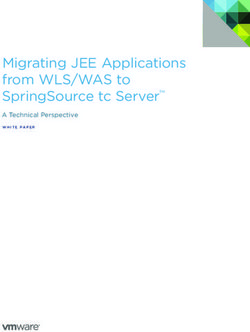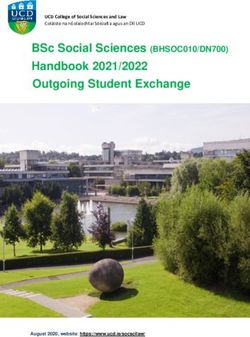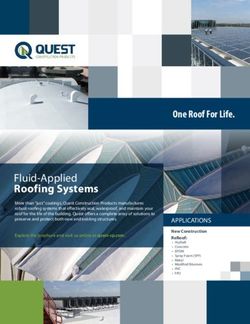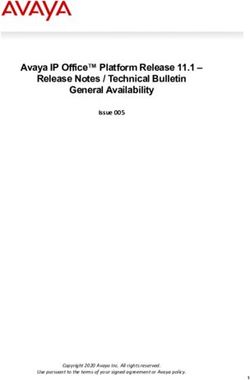Big Brother Professional Edition Windows Server - Getting Started Guide Version 5.01
←
→
Page content transcription
If your browser does not render page correctly, please read the page content below
© Copyright Quest Software, Inc. 2002–2012. All rights reserved. This guide contains proprietary information, which is protected by copyright. The software described in this guide is furnished under a software license or nondisclosure agreement. This software may be used or copied only in accordance with the terms of the applicable agreement. No part of this guide may be reproduced or transmitted in any form or by any means, electronic or mechanical, including photocopying and recording for any purpose other than the purchaser’s personal use without the written permission of Quest Software, Inc. Warranty The information contained in this document is subject to change without notice. Quest Software makes no warranty of any kind with respect to this information. QUEST SOFTWARE SPECIFICALLY DISCLAIMS THE IMPLIED WARRANTY OF THE MERCHANTABILITY AND FITNESS FOR A PARTICULAR PURPOSE. Quest Software shall not be liable for any direct, indirect, incidental, consequential, or other damage alleged in connection with the furnishing or use of this information. Trademarks Quest, Big Brother, Foglight, and Spotlight are trademarks or registered trademarks of Quest Software, Inc. Other trademarks and registered trademarks used in this guide are property of their respective owners. Revision: 10/23/12- Copyright © 2012 Quest Software
Acknowledgements
SocketTools by Catalyst Development Corp.
Portions of this software based on SocketTools(TM) licensed from Catalyst Development Corporation
Regex++ library © Copyright 1998–2000 by Dr. John Maddock
Permission to use, copy, modify, distribute and sell this software and its documentation for any purpose is hereby granted
without fee, provided that the above copyright notice appear in all copies and that both that copyright notice and this permission
notice appear in supporting documentation. Dr. John Maddock makes no representations about the suitability of this software for
any purpose. It is provided "as is" without express or implied warranty.
Cryptographic routines
This product includes cryptographic software written by Eric Young (eay@cryptsoft.com)
Copyright (c) 1998-2006 The OpenSSL Project. All rights reserved.
Numeric paging
This product includes POWERP32.DLL, a product written by Ron Tanner of Tanner & Associates.
SMS Messaging
Portions copyright(c) 1997-2006 LANGNER Communications AG. All Rights reserved.
libcurl
Copyright (c) 1996 - 2006, Daniel Stenberg, .
NET-SNMP
Copyright 1989, 1991, 1992 by Carnegie Mellon University
Copyright 1996, 1998-2000 The Regents of the University of California
Copyright (c) 2001-2003, Networks Associates Technology, Inc All rights reserved.
Portions of this code are copyright (c) 2001-2003, Cambridge Broadband Ltd. All rights reserved.
Copyright © 2003 Sun Microsystems, Inc., 4150 Network Circle, Santa Clara,
California 95054, U.S.A. All rights reserved.
Copyright (c) 2003-2006, Sparta, Inc All rights reserved.
Copyright (c) 2004, Cisco, Inc and Information Network Center of Beijing University of Posts and Telecommunications.
All rights reserved.
Copyright (c) Fabasoft R&D Software GmbH & Co KG, 2003 oss@fabasoft.com Author: Bernhard Penz
Charting
SWFObject is (c) 2007 Geoff Stearns and is released under the MIT LicenseJquery & Jstree & JQuery UI
Copyright (c) 2011 John Resig, http://jquery.com/
Copyright (c) 2010 Ivan Bozhanov (vakata.com)
Permission is hereby granted, free of charge, to any person obtaining a copy of this software and associated documentation files
(the "Software"), to deal in the Software without restriction, including without limitation the rights to use, copy, modify, merge,
publish, distribute, sublicense, and/or sell copies of the Software, and to permit persons to whom the Software is furnished to do
so, subject to the following conditions: The above copyright notice and this permission notice shall be included in all copies or
substantial portions of the Software.
IPv6
Copyright (c) 2004 by Internet Systems Consortium, Inc. ("ISC")
Copyright (c) 1996,1999 by Internet Software Consortium.
Permission to use, copy, modify, and distribute this software for any purpose with or without fee is hereby granted,
provided that the above copyright notice and this permission notice appear in all copies.
Revision: 10/23/12- Copyright © 2012 Quest SoftwareWorld Headquarters
5 Polaris Way
Aliso Viejo, CA. 92656
USA
www.quest.com
email: info@quest.com
U.S. and Canada: 949.754.8000
Please refer to our Web site for regional and international office information.
Big Brother Professional Edition Windows Server Getting Started Guide
Software Version 5.01Table of Contents
Description of Big Brother Professional Edition .................. 1
About This Document ............................................................. 3
Big Brother Professional Edition Terminology ..................... 3
Getting the Product ................................................................. 3
Big Brother System Requirements ........................................ 3
Installing the IIS Web Server .................................................. 4
Windows 2003, 2008, XP or Windows 7 ................................................4
Installing Big Brother 5.01 ...................................................... 4
Installation Verification............................................................................5
Verifying Virtual Directory Creation on Windows 2003, XP or Windows 7 5
Verifying Virtual Directory Creation on Windows 2008 ....................6
Manual Creation of Virtual Directories ....................................................7
Creating Virtual Directories Using IIS ..............................................7
Creating Virtual Directories Using Windows Explorer .....................7
Checking that Big Brother is running as a Service .................................8
Windows 2003, 2008, XP or Windows 7 .........................................8
Accessing Big Brother ............................................................ 9
Configuration files: bb-hosts.cfg and bbdef.cfg ................. 10
The bb-hosts.cfg Configuration File .....................................................10
IP Address and Hostname .............................................................10
Directives .......................................................................................11
Defining New Hosts .......................................................................12
Modifying the Big Brother Display ..................................................13
The bbdef.cfg Configuration File ..........................................................14
Creating Notes About Your Hosts ........................................................16
Database connectivity ........................................................... 17
Creating DB tables ...............................................................................17
Notification ............................................................................. 18
Setting Notification Options ..................................................................18
Creating Host Groups and Recipient Groups .......................................18
Defining Notification Rules ...................................................................19
viiTABLE OF CONTENTS
Acknowledging Notifications .................................................................21
Migration From Older Versions ............................................ 21
Migrating or Updating the Big Brother Windows Server .......................21
About Quest Software ........................................................... 22
Contacting Quest Software...................................................................22
Technical Support.................................................................................22
Permanent License ..............................................................................23
viiiBIG BROTHER PROFESSIONAL EDITION WINDOWS SERVER GETTING STARTED GUIDE
Description of Big Brother Professional Edition
Big Brother Professional Edition (BBPE, or Big Brother) is a software tool for monitoring computers,
other devices with an IP address, and processes. As long as the machines are connected to a network,
the physical locations of the stations being monitored are not important. This lets you monitor
computer networks remotely, 24-hours a day. Big Brother generates web pages that can be viewed
internally or externally and can notify one or more people of the network status via e-mail, pager, SMS
and SNMP traps. Here is a sample of the Big Brother status display Web page:
1BIG BROTHER PROFESSIONAL EDITION WINDOWS SERVER GETTING STARTED GUIDE
And here’s a sample of the Big Brother status display using Flash:
Big Brother consists of two parts: a server and a client. The server monitors services which can be
tested over the Internet: HTTP, FTP, and so on. It does this by sending messages over the Internet to
the host and seeing if it receives a reply. The server also collects status logs, prepares and makes
available the display Web pages, and processes all notifications. The server can be installed on one or
more than one computer; a single server instance can monitor many host computers.
The Big Brother client tests services which can only be monitored internally by checking the computer
itself: CPU and disk space usage, message files, and so on. The client must be installed on each host
where you want to monitor these internal processes; it sends the results of its tests over the network or
Internet to a Big Brother server.
Big Brother is very flexible. You configure the hosts to monitor and what tests to perform on each. You
also select when e-mail or pager notifications are sent based on test results, and who they are sent to.
You can have different recipients based on the host, the test, the day, and/or the time. You can also add
external scripts to extend the processes and services Big Brother can monitor.
2BIG BROTHER PROFESSIONAL EDITION WINDOWS SERVER GETTING STARTED GUIDE
About This Document
This document describes installation and initial configuration of the Big Brother server software on a
Windows host. It does not discuss installing or using the Big Brother client.
For more detailed information about the Big Brother server software, please see the online help.
Big Brother Professional Edition Terminology
This guide uses the following terminology throughout. Understanding the terminology is important to
running Big Brother successfully.
• Big Brother server — A computer running the Big Brother server software. It may function as
any or all of BBDISPLAY, BBPAGER, and BBNET.
• BBDISPLAY — The computer that accepts incoming reports and prepares them for display. It
is also called the display server. Big Brother uses the Web as its user interface, so it can be
accessed by anyone with clearance to access the Big Brother site. A Flash interface is also
available for viewing.
• BBPAGER — The computer that sends notifications if alarm levels are exceeded. It is also
called the pager server.
• BBNET – The computer that performs all network tests for each protocol, for each system
listed in the bb-hosts.cfg file. Starting with BBPE 3.30, you can have multiple BBNETs
running in parallel (as long as each are defined with a unique location tag)
• Big Brother client – A computer that retrieves CPU, disk, memory, process, and service
information and messages using the Big Brother client software.
Getting the Product
You can download the product from the Quest website at http://www.bb4.com/ .
Big Brother System Requirements
• Pentium 4 1.3Ghz or later, or equivalent, server
• 2GB of memory
• 40GB of disk space for historical data (500GB if you plan to use a database and/or save
performance/trending data and/or save every incoming status)
• Windows XP, 2003 Server, Windows 2008 or Windows 7
• TCP/IP networking
3BIG BROTHER PROFESSIONAL EDITION WINDOWS SERVER GETTING STARTED GUIDE
Installing the IIS Web Server
In order for Big Brother to work, the BBDISPLAY machine must have a web server installed. In some
cases the web server (such as Microsoft’s IIS, the Internet Information Server), is already installed. The
following section explains how to check for web server installation. IIS6 and IIS7 are currently
supported.
Windows 2003, 2008, XP or Windows 7
1. Go to: Start, Control Panel, Add/Remove Programs.
2. Click Add/Remove Windows Components.
3. This displays a list of installed Windows components. If the IIS box is checked, IIS is already
installed and you do not need to do anything. If the box is not checked, click it to install IIS.
Note that on Windows 2008, all “Management Tools” must be installed otherwise the Big
Brother installation will fail and rollback. Also make sure that the ”CGI” module is
installed in IIS. Also on Windows 2008, if you intend to use SQL Server has a data store,
make sure that when you configure ODBC with BBPE, to use the 32bit driver and not the
64bit driver.
Installing Big Brother 5.01
1. Go to the directory where you downloaded the installation file.
2. Double-click the bbntdpe-501.exe file.
3. Accept the Big Brother license agreement.
4. Enter your name and a company.
5. Enter the directory to install Big Brother in.
6. Enter the directory where the database, BBVAR, will be located.
The Big Brother installation will then inform you that enough information has been provided and will
complete the installation.
Once the installation procedure is completed a key will be generated, as shown in the sample screen
below. To obtain a permanent license from this license key, call your sales representative.
An entry should now be in your start menu for Quest Software, Big Brother.
4BIG BROTHER PROFESSIONAL EDITION WINDOWS SERVER GETTING STARTED GUIDE
The next step is to check if the appropriate entries have been made to inform the web server where Big
Brother is located.
Installation Verification
It is important to check that Big Brother installation created the necessary virtual directories for IIS.
Follow the instructions below for Windows 2000, 2003, 2008, XP or Windows 7.
Verifying Virtual Directory Creation on Windows 2003, XP or Windows 7
1. Open the Internet Information Services utility: Start, Control Panel, Administrative Tools,
Internet Services Manager.
2. Click the plus sign next to the host where you installed the Big Brother server.
3. Select Default Web Site. The following screen should appear:
If the Big Brother virtual directory is not listed, continue with “Manual Creation of Virtual Directories,” 2 pages
below.
5BIG BROTHER PROFESSIONAL EDITION WINDOWS SERVER GETTING STARTED GUIDE
Verifying Virtual Directory Creation on Windows 2008
1. Open Server Manager
2. Expand Roles
3. Expand Web Server IIS
If the Big Brother virtual directory is not listed, continue with “Manual Creation of Virtual Directories,” below.
6BIG BROTHER PROFESSIONAL EDITION WINDOWS SERVER GETTING STARTED GUIDE
Manual Creation of Virtual Directories
If the virtual directories were not created during the initial install, you must add them manually using
one of the following procedures.
Creating Virtual Directories Using IIS
Add the /bb structure to your Web server by adding this tree structure to the \WWW
directory.
If you have installed Big Brother server in the directory C:\Program Files\Quest Software\Big
Brother\BBNTD\5.01, set the /bb Web server entry to C:\Program Files\Quest
Software\Big Brother\BBNTD\5.01\WWW.
You must also create a \cgi-bin directory structure for the Big Brother server. Link this tree to the
\CGI_BIN directory. Make sure you set the execute flag for cgi-bin in the directory
tree.
Creating Virtual Directories Using Windows Explorer
You can also create those virtual directories by using Windows Explorer:
1. Right click the C:\Program Files\Quest Software\Big Brother\BBNTD\5.01\WWW
directory.
2. Click the Web Sharing tab.
3. Enter /bb for the virtual directory name.
4. Set the permissions to Read & Script.
5. Repeat steps 1 through 4 for the directory C:\Program Files\Quest Software\Big
Brother\BBNTD\5.01\cgi-bin. In step 3, set the virtual directory name to /bb/cgi-bin. In
step 4, set the permissions to Execute.
7BIG BROTHER PROFESSIONAL EDITION WINDOWS SERVER GETTING STARTED GUIDE
Checking that Big Brother is running as a Service
Windows 2003, 2008, XP or Windows 7
To check that Big Brother is set up as a service and set to run automatically:
1. Open the Services Manager by selecting Start, Control Panel, Administrative Tools, Services.
2. Make sure there is an entry for Big Brother, as shown here.
Big Brother is set to run automatically by default.
If there is no service for Big Brother, either re-install the product or contact Technical Support, as
described on page 22.
8BIG BROTHER PROFESSIONAL EDITION WINDOWS SERVER GETTING STARTED GUIDE
Accessing Big Brother
At this point, the Big Brother server should be running and accessible. Open a browser window and
point it to the Big Brother directory: http://your.ip.here/bb/ or
http://yourmachinename/bb/. This displays the main Big Brother page.
If all the sensors displayed are in green, everything is working. In the following sections you’ll see how
to add more hosts to monitor and how to define the tests to perform on each one.
There is a navigation toolbar above the display panel:
Click this icon to display the Management page. From the Management
page, you can page a Big Brother Administrator, acknowledge a page you
have received from Big Brother, edit configuration files or enable/disable
notifications for certain hosts and/or services.
Click this icon to switch between the Big Brother main page (bb.html)
and condensed view (bb2.html).
Click this icon to create an availability report.
9BIG BROTHER PROFESSIONAL EDITION WINDOWS SERVER GETTING STARTED GUIDE
Click this icon to display the help file.
See the Big Brother online help for more information about these features.
Configuration files: bb-hosts.cfg and bbdef.cfg
You configure Big Brother server by modifying configuration files. These files have the extension
.cfg and are in the etc subdirectory of the Big Brother server installation directory. In a default
installation, this is: C:\Program Files\Quest Software\Big Brother\BBNTD\5.01\etc
Note that these files can be modified manually or using a GUI editor that is located in the “Edit Config
Files” section under the “Management” tab.
There are two main configuration files:
• The bb-hosts.cfg file tells Big Brother what hosts to monitor and what network services to
monitor on each host. It also controls the display format of the web pages.
• The bbdef.cfg file configures general characteristics of Big Brother, such as how long a
status log is valid after it has been received by the Big Brother server.
Any change to these files requires you to stop and restart the Big Brother server. You can do this by
selecting Start, Programs, Quest Software, Big Brother, Server, Stop/Start.
WARNING! Always back up bb-hosts.cfg or bbdef.cfg before manually changing it.
The bb-hosts.cfg Configuration File
When you first open the bb-hosts.cfg file, it will contain the following:
# upon install, your Big Brother server is assigned
# a basic configuration. Modify with the proper BBNTD server address and
hostname
# then start adding the other client servers you want to test.
#
127.0.0.1 somehost.quest.com # testip BBPAGER BBNET BBDISPLAY
http://somehost.quest.com/bb/
The last line (split into two lines in the sample above), is a host definition. The format for the host
definition lines is:
#
The following sections discuss the parts of the host definition.
IP Address and Hostname
The first entry on the line is the IP address of the host. To get started, change the 127.0.0.1 on the
first line to the address of the server on which Big Brother is installed. You can find your IP address by
typing ipconfig at a command prompt.
10BIG BROTHER PROFESSIONAL EDITION WINDOWS SERVER GETTING STARTED GUIDE
The second part of the line is the hostname. Enter the fully-qualified domain name for the server where
Big Brother is installed, such as mymachine.quest.com, instead of simply mymachine.
Stop and start Big Brother after making these changes to your bb-hosts.cfg file. You may have to
wait up to five minutes for your changes to effect the Big Brother display.
Directives
Everything after the # sign is a directive (a space should always follow it). For computers with the Big
Brother server software installed, directives determine what roles this host fills for Big Brother—which
server functions it performs. For all hosts, they determine what network tests are performed on the host.
In the above example, the directives indicate that the host with this IP is the Big Brother web server
(directive BBDISPLAY), the notification server (directive BBPAGER), and runs the IP network services
(directive BBNET). It will test IP connectivity regardless of the hostname by using the IP address
(directive testip) and check the web page http://somehost.quest.com/bb/.
Many other directives are possible; refer to the Big Brother online help for more information. Big
Brother roles and network tests are discussed below.
Big Brother Roles
Directives on the line defining a Big Brother server determine which server functions that machine
performs. When the Big Brother server software starts up, it finds itself in the bb-hosts.cfg file to
determine what it has to do. The directives and the roles they assign are:
• BBDISPLAY — Receive incoming status logs and generate and make available the bb.html
(main display), bb2.html (condensed view) or bbf.thml (Flash view) web pages. You can
define more than one BBDISPLAY if you want to run parallel instances. To use multiple
BBDISPLAY servers, each monitored Big Brother client must have all the BBDISPLAY
servers defined.
• BBPAGER — Receive and process requests to notify administrators. There can be more than
one BBPAGER, but if there are, the administrator may be notified once by each BBPAGER
server for the same event. There is no synchronization between BBPAGER servers.
• BBNET — Perform all network tests on each host listed in bb-hosts.cfg. Many hosts can
act as BBNETs, but you should use more than one only when you are very comfortable with
Big Brother server configuration. See the online help for more information.
• BBRELAY — Relay all messages to the host defined in the BBRELAY directive. Consider
this example:
1.2.3.4 bbhost # BBDISPLAY BBRELAY:2.3.4.5
This Big Brother server (bbhost) will relay all of its incoming messages to the 2.3.4.5 Big
Brother host. The current host does not have to be a BBDISPLAY. It can just be a
BBRELAY:
1.2.3.4 bbhost # BBRELAY:2.3.4.5
For this setup, all Big Brother clients must assume that 1.2.3.4 is a BBDISPLAY. While
1.2.3.4 will receive status messages from clients, you will not be able to view them from that
host; you will need to access 2.3.4.5.
This feature is useful to redirect status messages to a central location while keeping a local
copy. It is also helpful if you need to move the BBDISPLAY server but do not have time to
modify all clients with the new BBDISPLAY address. You can specify multiple BBRELAYs.
11BIG BROTHER PROFESSIONAL EDITION WINDOWS SERVER GETTING STARTED GUIDE
To use a port other than the default (1984) on the BBRELAY server, enter the port number
after the IP address. For example:
1.2.3.4 bbhost # BBRELAY:2.3.4.5:2004
Defining New Hosts
You can define additional hosts in bb-hosts.cfg following the same conventions. For example, to
monitor machine orwell.quest.com on IP 192.168.0.1, the entry would look like:
192.168.0.1 orwell.quest.com # testip http://192.168.0.1/
If you have a bb-hosts.cfg file with two hosts defined, like this (the first two lines are really one
line in the file):
192.168.0.1 orwell.quest.com # testip BBPAGER BBNET BBDISPLAY http://192.168.0.1/
192.168.0.154 foglight.quest.com # ftp telnet http://foglight.quest.com
In this way, you can add any number of new servers/workstations and other devices. The example does
not show monitoring of internal services such as CPU, disk, memory, messages, processes, or services
because the Big Brother client must be installed on any host where you want to monitor internal
processes.
Testing Network Services
To test network services on a host, you list the network test directives on the host’s line in bb-
hosts.cfg. (If there are no test directives, Big Brother will only ping the host and display the results
in the conn column.) These tests will be performed by the host defined as the BBNET server. Basic
TCP-based protocol tests have native support; you can easily add other TCP-based protocols. The
network tests verify for connectivity and proper protocol response. (The Big Brother UNIX server tests
only for connectivity.)
Big Brother has native support for these TCP-based protocols:
http https ssh ssh1 ssh2 telnet ftp pop pop2 pop3 smtp telnet imap
If the protocol is text-based and simple, just specify it on the host line. The name of the TCP service
must be valid and resolvable: the port ID and the service name must be defined in the services file
(\System32\drivers\etc\services).
To be tested, protocols must be listed both in the BBNETSVCS variable in the bbdef.cfg file (see
page 14) and in the network services file (or equivalent), and their spelling must match. The pop3
service is sometimes listed as pop-3 in the services file; if it is, make sure it is listed the same way in
bbdef.cfg. The services file is a configuration file that is part of your operating system. You can test
protocols that are not defined in the services file, as described below.
You can add either of two prefixes to a network test directive to change its operation:
• Add a ! to indicate the service should not be running. This option is especially useful on
secure networks to make sure certain protocols are not left open accidentally. For example,
!telnet.
• Add a ? to specify that the service is a dialup service. If the test fails it should generate a clear
status, not a red status, to indicate that the service is offline. For example: ?ftp.
For the HTTP test, you include the URL to test after the directive. For example:
http://www-path
12BIG BROTHER PROFESSIONAL EDITION WINDOWS SERVER GETTING STARTED GUIDE
This tests the host for HTTP connections using the www-path. You can specify multiple URLs either
by joining them with |:
http://www-path|http://www-path1
Or by specifying them individually:
http://www-path http://www-path1
For any network service directive, you can add these qualifiers:
• :s — Silent mode. Big Brother connects to the service port but does not establish a protocol
conversation.
• :q — Quiet mode. Big Brother runs the regular network test but returns only the result of the
test, not the protocol conversation. (This qualifier currently works only on Big Brother UNIX
servers.)
To add your own protocol to test (one that isn’t listed in the network services file), just add the
directive name followed by the port number to test on:
123.123.123.123 some.host.com # newtest:1234
This creates a test called newtest which tests on port 1234. You must also add newtest to the
BBNETSVCS variable in the bbdef.cfg file. You can use the :s qualifier with the new test; if the
service is not text-based, you must use :s.
You can also add these directives for any host:
• dns — Check for the name resolution server.
• noping — Do not do the ping test for this host.
• noconn — Do not do the ping test for this host and don't generate a clear dot.
• dialup — If the host is unreachable, display it with a clear button instead of a red button
• nodisp — Don’t show this entry in the display page, you can also say nodisp:cpu to not
display the cpu result for this entry in the bb-hosts.cfg file. Multiple services can be specified;
nodisp:cpu:disk will remove the cpu and disk results on the display for this entry.
Big Brother supports DHCP addressing. For hosts which use DHCP, put 0.0.0.0 in the IP address field,
and the hostname will be used for testing.
By default, Big Brother uses DNS to make sure the IP address corresponds to the host name entered.
You can add the testip directive to a host definition to force Big Brother to use the IP address for
that host, not the host name. If the IP address is entered as 0.0.0.0 (for b DHCP), Big Brother uses the
hostname regardless of testip.
Modifying the Big Brother Display
By default, Big Brother lists the status of each test for each host in a large HTML table on the
bb.html page (or bbf.html for the Flash view) on the BBDISPLAY server. You can change this by
using the group directives to split the results into separate tables, the page directives to move some
results to a separate, linked page, the summary directives to display the status of one page of another
BBDISPLAY, and use the display directive to isolate portions of the BB pages. All of these directives
are fully described in the online help.
13BIG BROTHER PROFESSIONAL EDITION WINDOWS SERVER GETTING STARTED GUIDE
The bbdef.cfg Configuration File
Options available in the etc\bbdef.cfg file control many aspects of Big Brother’s behavior.
Changes to any of these options take effect only after the Big Brother server has been stopped and
restarted. The table below lists some of the more commonly-changed options. You should not need to
change any of these to get Big Brother to work initially, except possibly BBWEBHOST: check this
entry to make sure it includes the fully-qualified domain name. Also, if your Web server does not use
port 80, you’ll need to add the port number to the BBWEBHOST entry.
For more complete information, see the online help and the comments in the bbdef.cfg file.
Option Description
FQDN Are the status logs reported by the clients in a Fully
Qualified Domain Name format? If FQDN is TRUE, hosts
will be displayed as www.bb4.com; otherwise they will be
displayed as www. If you set FQDN=FALSE, make sure no
two clients share the same host name. If FQDN=TRUE,
make sure your hostnames in the bb-hosts.cfg file are
also in FQDN format.
In almost all circumstances, FQDN should be TRUE. Set it
to FALSE only if you have a specific reason to do so.
BBSLEEP This is the interval, in seconds, to wait before recreating
the main Big Brother HTML pages: bb.html and
bb2.html.
BBTMP The directory to save temporary files in.
BBSKIN Which skin (theme) to use with this Big Brother
installation. You can change the look of Big Brother by
creating your own skin. Instructions for creating your own
look are in the online help.
BBWEBHOST The http://some.host.com portion of your Big
Brother installation URL. Include the port number if your
web server is not using port 80. For example:
http://my.web.server:8080
If you have a different port number, don’t forget to also
change bb-hosts.cfg.
The format of BBWEBHOST must match the FQDN
setting (see above), which usually means it should be a
fully-qualified domain name.
BBWEB The directory path of the URL of your Big Brother
installation. It is used with the BBWEBHOST variable to
create the complete URL of your Big Brother installation.
CGIBINURL URL location of the cgi-bin directory used by Big
Brother . You can change this value to a global cgi-bin
directory. If you do, you must copy the Big Brother cgi-
14BIG BROTHER PROFESSIONAL EDITION WINDOWS SERVER GETTING STARTED GUIDE
Option Description
bin programs to that directory.
BBLOGSTATUS Status logs are converted immediately into HTML pages if
BBLOGSTATUS=STATIC. If it is set to DYNAMIC, the
status logs are rendered into HTML when you click a
colored dot. Setting this to DYNAMIC is useful when you
have a lot of hosts and want to minimize the resources used
by the BBNTD program.
PAGELEVELS The status color(s) that generate a notification.
SAVESTATUSLOG If set to TRUE, each color change for a status log will be
saved so you will be able to view its previous log contents.
(Viewing of the previous logs is currently unavailable)
PURPLEDELAY The number of minutes before a status log is declared
outdated. If a status log hasn't been updated after
PURPLEDELAY minutes, the test will show a purple dot.
This may generate a notification depending on the value of
PAGELEVELS.
BBNETSVCS The valid network services to be tested. They must exactly
match the spelling found in the bb-hosts.cfg file.
BBNETSLEEP The number of seconds the BBNET host waits between
each iteration of the network tests.
BBNETTHREADS The number of concurrent tests the BBNET host can
execute. You can increase the value until you notice
degradation in system and Big Brother resources. Each
thread tests a separate host.
MAXLINE Maximum size accepted for incoming message
PINGCOUNT The maximum number of packets sent during the
connectivity test. The connectivity test returns upon the
first successful test.
MULTIOPTS Define the behavior of BB when tests with location tags are
encountered
PROPAGATE_MULTILOC_RESULT Should aggregate logs determined from multi location tests
be sent to non-local BBDISPLAYs
BBCURRDISP Required top-level zone name when using the display zone
feature
RUNOPTS Runtime options:
ENABLE_DISABLE allows enabling/disabling
notifications request messages
DATAMSG: Accept incoming data message type
NOTESMSG: Accept incoming notes message
15BIG BROTHER PROFESSIONAL EDITION WINDOWS SERVER GETTING STARTED GUIDE
Option Description
PERF: Generate performance/trending data for network
tests and display graphs
TRAP: Allow BB to receive SNMP traps
SAVE_IN_FILES: save BB data in flat files
SAVE_IN_DB: save BB data in database
USEFILES: Use flat files data for display
USEDB: Use database data for display
Creating Notes About Your Hosts
You can set up an HTML link from any host name on the main and condensed displays to an
information page for that host. You do this by creating in the www\notes directory a file with a name
that exactly matches the system name as displayed by Big Brother, and a null extension or the extension
.htm, .html, shtml, or .php3. When it finds such a file, Big Brother links to it from the host name in
both the bb.html (main display) and bb2.html (condensed display) page.
You can create these files manually or you can use the bb.exe utility—which is part of the Big Brother
client—to send a notes message. The command format for a notes message is:
bb 0.0.0.0 “notes {name of file} {data to write to the file}”
For example:
bb 0.0.0.0 “notes www.quest.com.html Home page for Quest
Software”
This command creates a file named www.quest.com.html in the www\notes directory under the Big
Brother installation directory on the BBDISPLAY host; the file contains the text Home page for
Quest Software. The next time Big Brother creates the bb.html and bb2.html files, they will
include a link to this file from the host name www.quest.com.
Note • The notes message will only be accepted if the RUNOPTS variable in the etc\bbdef.cfg file
on the BBDISPLAY server has the NOTESMSG keyword defined. See the online help or the
bbdef.cfg file for more information.
The format shown for the bb.exe command is for a Windows client. On a UNIX client; you must
replace 0.0.0.0 with the IP address of the destination BBDISPLAY server.
16BIG BROTHER PROFESSIONAL EDITION WINDOWS SERVER GETTING STARTED GUIDE
Database connectivity
Big Brother has historically saved incoming status logs and its associated data in flat files. Since
version 4.00, it can also save the status information into a database. By default, it saves the status logs
in flat files unless you configure it to use a database by making the appropriate changes in the
etc/bbdb.cfg file.
WARNING! Always back up bbdb.cfg before changing it.
This section describes the steps to follow in order to allow Big Brother to save and retrieve status
information from a database.
Creating DB tables
It is assumed that a database server has been installed and is functional. It is also assumed that ODBC
has been installed and is functional.
The first task to execute is to create the various DB tables that Big Brother requires. Depending on the
database server that you have chosen from the list that Big Brother supports (SQL Server, Oracle and
mySQL), locate the script in the etc/ directory, enter the maintenance utility of your database server
and execute the script.
After that is accomplished, edit the etc/bbdb.cf file to configure Big Brother for use with a
database. The table below lists the various settings in the configuration file:
Option Description
DATA_SOURCE This is the data source name to use.
USER_DB User name for database operations
PASWORD_DB Associated password with the user defined in USER_DB
SAVEALL_DB By default, BB only stores information when there’s a
change of color in a monitored item.
BBSVR_NAME User defined tag to associate the data to a logical server
name (otherwise the local hostname will be used if
undefined)
17BIG BROTHER PROFESSIONAL EDITION WINDOWS SERVER GETTING STARTED GUIDE
Notification
By default, Big Brother will send a notification if any test returns a red or purple status. The only setup
you must do for notification to work is to enter the e-mail address to send the notification to. However,
in most cases you’ll want to specify one or more notification rules, and change some notification
options; you may have to set the mailrelay option described below. You can change who gets
notified for what events by modifying the bbwarnrules.cfg file. You change the options for
notification by modifying the bbwarnsetup.cfg file.
Note that these files can be modified manually or using a GUI editor that is located in the “edit Config
Files” section under the “Management” tab.
WARNING! Always back up bbwarnrules.cfg or bbwarnsetup.cfg before changing it
manually.
This section discusses the changes you’re likely to want to make soon after installing Big Brother, and
gives some examples. The Big Brother online help describes in detail how to modify the notification
rules and options.
Setting Notification Options
The bbwarnsetup.cfg file contains many options which affect the way notifications work. When
setting up notification for the first time, you will probably want to set these three:
• bbwarn: Set to TRUE (this should be set by default; make sure it is)
• bbemailfromaddress: This will be the “from” address for all e-mail notifications. Set it
to a valid e-mail address. For example, chris@company.com
• mailrelay: The Big Brother server (specifically, the BBPAGER server) must be able to
relay an e-mail to an SMTP server. Enter the name of a smart SMTP relay host.
There are many other options in bbwarnsetup.cfg. You can change the status colors which trigger
a notification, how long to wait before a notification, and much more. See the online help or the file
itself for more information.
Creating Host Groups and Recipient Groups
Many installations want to send notification messages from different hosts to different recipients—for
example, notifications from UNIX hosts to one set of people and those from Windows hosts to another
group. You can accomplish this by listing each host and recipient in notification rules (see the next
section), but there is an easier way: you can define host groups and recipient groups (called page
groups) in bbwarnsetup.cfg.
To define a host group, you use the hg-group token. Its format is:
hg-groupname: host1 host2 …
18BIG BROTHER PROFESSIONAL EDITION WINDOWS SERVER GETTING STARTED GUIDE
For example, you can create a group containing your monitored UNIX hosts:
hg-unix: unixmach1 unixmach2 unixmach3
You can place any number of hosts into a host group. You can also define as many host groups as you
want by entering multiple hg-group tokens:
hg-unix: unixmach1 unixmach2 unixmach3
hg-windows: winmach1 winmach2 winmach3
To define a group of recipients (a page group), you use the pg-group token. Its format is:
pg-groupname: recipient1 recipient2 …
The recipients can be either e-mail addresses or pager numbers. Here is an example:
pg-unixadmins: kris@company.com john@company.com debra@company.com
As with host groups, you can create as many page groups as you want. Once you have defined host
groups and/or page groups, you can use the group name in any notification rule instead of listing all the
host names or recipient addresses.
Defining Notification Rules
The etc\bbwarnrules.cfg file contains one or more rules defining who Big Brother sends
notification messages to. You can define different recipients for notifications about different hosts, and
at different times. For example, you may want to have different administrators notified for problems
during the day and at night.
Rules are written in this following format:
hosts;exhosts;services;exservices;colors;day;time;recipients
or
hosts;exhosts;services;exservices;day;time;recipients
The latter format is to allow backward compatibility with pre-3.30 versions. The “colors” field has
been added to allow a rule to trigger only on the defined colors in that filed. Note that by setting that
field to ‘*’, the rule will behave like pre-3.30 versions where only colors defined in the pagelevels entry
in the bbwarnsetup.cfg file are matched on.
By default, each field is separated from the next by a semi-colon (;); you can change this by changing
the cfgdelim setting in bbwarnsetup.cfg. The fields are:
• hosts: This rule is for these hosts.
• exhosts: Exclude these hosts from this rule.
For both hosts and exhosts, you can enter host groups instead of or in addition to host
names. Use the format hg-groupname.
You can also enter unmatched- as the host name to indicate all hosts which are not covered
by any other rule.
• services: This rule is for these services.
• exservices: Exclude these services from this rule.
19BIG BROTHER PROFESSIONAL EDITION WINDOWS SERVER GETTING STARTED GUIDE
• colors: The rule only applies to listed colors. A ‘*’ uses the colors defined in the pagelevels
entry in the bbwarnsetup.cfg file.
• day: 0-6 (Sunday-Saturday). You can enter a range of days by separating the numbers with a
dash (-). For example, 2-4 for Tuesday through Thursday.
• time: 0000-2359
Time ranges cannot cross midnight: 2300-0100 is not valid. To do this you must enter a
separate rule for the time before and after midnight.
• recipients: The page groups, e-mail addresses, numeric pager numbers, and/or SMS
recipients to notify.
• Page groups are as defined in the bbwarnsetup.cfg file. Enter pg-groupname. See the
previous section.
• E-mail recipients are in the form: name@domain
• Numeric page recipients are in the form: 123-4567
• SMS recipients are in the form: sms-recipient. Recipient must be defined in the file
bbwarnsms.cfg. See the comments in that file and the online help for more information.
• SNMP trap recipients are in the form: trap-ipaddress or trap-hostname.
Ipaddress or hostname must be defined in the bbwarnsnmp.cfg file.
You can override the pagedelay default (from bbwarnsetup.cfg) for any recipient by
following the recipient with a colon (:) and the number of minutes to set the pagedelay to.
For example: name@company.com:20 to set the pagedelay for this recipient for 20
minutes.
For all fields, you can use the * wildcard. * by itself indicates all (all hosts, all services, all days, etc.)
You can also use * with a partial entry: for example, win* for all hosts starting with win.
You can separate multiple entries in a field with spaces.
For example, to notify recipients in the group unixadmins for all hosts in the host group unix, and all
recipients in the group winadmins for all hosts in the host group windows, enter these two rules:
hg-unix;;*;;*;*;*;pg-unixadmins
hg-windows;;*;;*;*;*;pg-winadmins
You can also create a rule to be used if a host is not listed in bb-hosts.cfg. Set the host name to
unmatched-. For example:
unmatched-*;;*;;*;*;*;bbadmin@localhost.com
Here is a more complex sample rule:
*;win34 unix12;*;cpu disk;red;0 5 6;*;backupadmin@quest.com 555-9999
This rule send notifications for all hosts except win34 and unix12, and all tests except the cpu and
disk tests, if the color is red and on Sunday, Friday, and Saturday only, via e-mail to
backupadmin@quest.com and to a pager with the number 555-9999.
20BIG BROTHER PROFESSIONAL EDITION WINDOWS SERVER GETTING STARTED GUIDE
Acknowledging Notifications
Anyone who receives a notification can send an acknowledgement to the Big Brother server. This
changes the colored dot for the event to a checkmark and adds a status line at the bottom of the
individual status page. By default, the last 25 acknowledgements are listed on the condensed display.
To acknowledge a notification:
1. Click on the Management tab above the display panel.
2. Click on “Ack a Page” icon.
3. Enter the seven-digit ack ID from the notification message in the Enter Security Code field on the
acknowledgement section and specify the delay to apply to the next notification for the event in the
Don't notify me again... field
4. Click send ack
Migration From Older Versions
You can update Big Brother from an older version or move it to another system. In either case, perform
the procedures below.
Migrating or Updating the Big Brother Windows Server
1. Stop the Big Brother server through the Windows Start menu.
2. If you are going to install a new version of Big Brother to the same location as your existing
version, copy the etc and BBVAR subdirectories of the Big Brother installation directory to a safe
location. If you’ve customized the Big Brother display by making any additions or changes in the
skins subdirectory, copy it, also. If you will install the new version into a new directory (this is
the default), you can skip this step.
3. Install the new version (or the same version on a new machine), as described on page 4.
4. Restore the saved files from the previous Big Brother etc directory, or its backup, to the new etc
directory. Most likely, these files will be bb-hosts.cfg, bbdef.cfg, bbwarnsetup.cfg,
and bbwarnrules.cfg. Copy all files from the old BBVAR subdirectory, or its backup, to the
new BBVAR subdirectory. Copy files to the new skins subdirectory as desired.
5. Change permissions on the restored files to be read and write to the Big Brother user.
6. If you are upgrading a machine which already has a Big Brother license, the LICENSE file is
copied automatically from the old etc directory into the new one. If you are changing Big Brother
machines, or need a new license key for any other reason, contact your Quest Software sales
representative.
7. Along with the LICENSE file, the bb-hosts.cfg, bbwarnsms.cfg, bbwarnsnmp.cfg, enadiscode,
editcode, datamanagecode, security.cfg and bbspot.cfg files are also copied. And all configuration
files in previous versions etc\ directory are backed up to .bkp files in that same directory, including
the files copied over.
21BIG BROTHER PROFESSIONAL EDITION WINDOWS SERVER GETTING STARTED GUIDE
8. If you are saving data to a database, please upgrade your database by executing the SQL upgrade
script found in \etc\database\_upgrade_2_450.sql (if you are upgrading
from a pre-4.20 version , also execute the …_upgrade_2_420.sql script).
9. Stop and start the new version of Big Brother server through the Start Menu. If there is a problem,
start with a clean bb-hosts.cfg file and gradually modify it, stopping and starting Big Brother
after each change and noting the results.
If you want to remove the older version of Big Brother once the new one is up and running, from the
Windows Control Panel, select Add/Remove Programs and remove the older version. This will not
remove the older version from the Start menu; you can remove the Start menu items by hand.
Note • Any Big Brother/Spotlight integration (.spot) files in Big Brother’s www\html directory will
be lost during the upgrade. You can either back up these files before the upgrade and restore them after
it, or use the bbspot.cfg file and bbspot.exe program to recreate them after the upgrade.
About Quest Software
Quest Software, Inc. delivers innovative products that help organizations get more performance and
productivity from their applications, databases and Windows infrastructure. Through a deep expertise
in IT operations and a continued focus on what works best, Quest helps thousands of customers
worldwide meet higher expectations for enterprise IT. Quest’s Windows Management solutions
simplify, automate and secure Active Directory, Exchange and Windows, as well as integrate Unix,
Linux and Java into the managed environment. Quest Software can be found in offices around the globe
and at www.quest.com.
Contacting Quest Software
You can contact Quest Software for product and pricing information in any of the following ways:
Phone 949.754.8000 (United States and Canada)
E-mail bbsales@quest.com
Mail Quest Software, Inc.
5 Polaris Way
Aliso Viejo, CA. 92656
USA
Web site www.bb4.com
www.quest.com
Please refer to our Web site for regional and international office information.
Technical Support
Visit the support web site for current contact information and hours of operation:
www.quest.com/support
22BIG BROTHER PROFESSIONAL EDITION WINDOWS SERVER GETTING STARTED GUIDE
Permanent License
To receive a permanent license, you must purchase Big Brother Professional Edition. To do so, contact
your Quest sales representative, send e-mail to bbsales@quest.com, or call (949) 754-8000. Once
you’ve purchased the product, send your key string in an e-mail to license@quest.com. Please see the
online help for instructions on finding your key string and entering your permanent license.
23You can also read