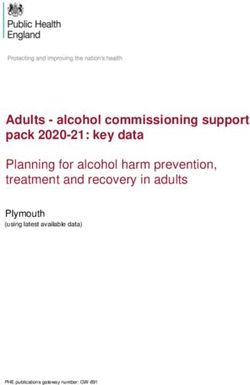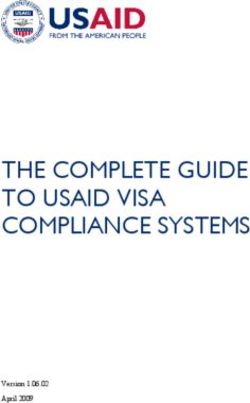ACHE Crawler Documentation - Release 0.13.0 New York University
←
→
Page content transcription
If your browser does not render page correctly, please read the page content below
ACHE Crawler Documentation
Release 0.13.0
New York University
Jan 07, 2021Contents:
1 Installation 3
1.1 Using Docker . . . . . . . . . . . . . . . . . . . . . . . . . . . . . . . . . . . . . . . . . . . . . . . 3
1.2 Build from source with Gradle . . . . . . . . . . . . . . . . . . . . . . . . . . . . . . . . . . . . . . 4
1.3 Download with Conda . . . . . . . . . . . . . . . . . . . . . . . . . . . . . . . . . . . . . . . . . . 4
2 Running a Focused Crawl 5
3 Running a In-Depth Website Crawl 7
4 Running a In-Depth Website Crawl with Cookies 9
5 Crawling Dark Web Sites on the TOR network 11
6 Target Page Classifiers 15
6.1 Configuring Page Classifiers . . . . . . . . . . . . . . . . . . . . . . . . . . . . . . . . . . . . . . . 15
6.2 Testing Page Classifiers . . . . . . . . . . . . . . . . . . . . . . . . . . . . . . . . . . . . . . . . . 18
7 Crawling Strategies 19
7.1 Scope . . . . . . . . . . . . . . . . . . . . . . . . . . . . . . . . . . . . . . . . . . . . . . . . . . . 19
7.2 Hard-focus vs. Soft-focus . . . . . . . . . . . . . . . . . . . . . . . . . . . . . . . . . . . . . . . . 19
7.3 Link Classifiers . . . . . . . . . . . . . . . . . . . . . . . . . . . . . . . . . . . . . . . . . . . . . . 20
7.4 Online Learning . . . . . . . . . . . . . . . . . . . . . . . . . . . . . . . . . . . . . . . . . . . . . 20
7.5 Backlink/Bipartite Crawling . . . . . . . . . . . . . . . . . . . . . . . . . . . . . . . . . . . . . . . 21
8 Data Formats 23
8.1 FILESYSTEM_* . . . . . . . . . . . . . . . . . . . . . . . . . . . . . . . . . . . . . . . . . . . . . 23
8.2 FILES . . . . . . . . . . . . . . . . . . . . . . . . . . . . . . . . . . . . . . . . . . . . . . . . . . 24
8.3 WARC . . . . . . . . . . . . . . . . . . . . . . . . . . . . . . . . . . . . . . . . . . . . . . . . . . 24
8.4 ELASTICSEARCH . . . . . . . . . . . . . . . . . . . . . . . . . . . . . . . . . . . . . . . . . . . 24
8.5 KAFKA . . . . . . . . . . . . . . . . . . . . . . . . . . . . . . . . . . . . . . . . . . . . . . . . . 26
9 Link Filters 27
9.1 Configuring using YAML . . . . . . . . . . . . . . . . . . . . . . . . . . . . . . . . . . . . . . . . 27
9.2 Configuring using .txt files . . . . . . . . . . . . . . . . . . . . . . . . . . . . . . . . . . . . . . . . 28
10 Web Server & REST API 29
10.1 Security . . . . . . . . . . . . . . . . . . . . . . . . . . . . . . . . . . . . . . . . . . . . . . . . . . 29
10.2 Server Mode . . . . . . . . . . . . . . . . . . . . . . . . . . . . . . . . . . . . . . . . . . . . . . . 29
i10.3 API Endpoints . . . . . . . . . . . . . . . . . . . . . . . . . . . . . . . . . . . . . . . . . . . . . . 30 11 HTTP Fetchers 35 11.1 Switching the HTTP fetcher implementation . . . . . . . . . . . . . . . . . . . . . . . . . . . . . . 35 11.2 Setting up a proxy . . . . . . . . . . . . . . . . . . . . . . . . . . . . . . . . . . . . . . . . . . . . 35 11.3 Setting up a TOR proxy . . . . . . . . . . . . . . . . . . . . . . . . . . . . . . . . . . . . . . . . . 36 12 SeedFinder Tool 37 13 Frequently Asked Questions 39 13.1 What is inside the output directory? . . . . . . . . . . . . . . . . . . . . . . . . . . . . . . . . . . . 39 13.2 When will the crawler stop? . . . . . . . . . . . . . . . . . . . . . . . . . . . . . . . . . . . . . . . 39 13.3 How to limit the number of visited pages? . . . . . . . . . . . . . . . . . . . . . . . . . . . . . . . . 39 13.4 What format is used to store crawled data? . . . . . . . . . . . . . . . . . . . . . . . . . . . . . . . 40 13.5 How can I save irrelevant pages? . . . . . . . . . . . . . . . . . . . . . . . . . . . . . . . . . . . . . 40 13.6 Does ACHE crawl webpages in languages other than English? . . . . . . . . . . . . . . . . . . . . . 40 13.7 Is there any limit on number of crawled webpages per website? . . . . . . . . . . . . . . . . . . . . 40 13.8 Why am I getting a SSL Handshake Exception for some sites? . . . . . . . . . . . . . . . . . . . . . 40 13.9 Why am I getting a SSL Protocol Exception for some sites? . . . . . . . . . . . . . . . . . . . . . . 40 13.10 Where to report bugs? . . . . . . . . . . . . . . . . . . . . . . . . . . . . . . . . . . . . . . . . . . 40 14 Links 41 HTTP Routing Table 43 ii
ACHE Crawler Documentation, Release 0.13.0
ACHE is a focused web crawler. It collects web pages that satisfy some specific criteria, e.g., pages that belong to a
given domain or that contain a user-specified pattern. ACHE differs from generic crawlers in sense that it uses page
classifiers to distinguish between relevant and irrelevant pages in a given domain. A page classifier can be defined as
a simple regular expression (e.g., that matches every page that contains a specific word) or a machine-learning-based
classification model. ACHE also automatically learns how to prioritize links in order to efficiently locate relevant
content while avoiding the retrieval of irrelevant pages. While ACHE was originally designed to perform focused
crawls, it also supports other crawling tasks, including crawling all pages in a given web site and crawling Dark Web
sites (using the TOR protocol).
ACHE supports many features, such as:
• Regular crawling of a fixed list of web sites
• Discovery and crawling of new relevant web sites through automatic link prioritization
• Configuration of different types of pages classifiers (machine-learning, regex, etc.)
• Continuous re-crawling of sitemaps to discover new pages
• Indexing of crawled pages using Elasticsearch
• Web interface for searching crawled pages in real-time
• REST API and web-based user interface for crawler monitoring
• Crawling of hidden services using TOR proxies
Contents: 1ACHE Crawler Documentation, Release 0.13.0 2 Contents:
CHAPTER 1
Installation
You can either build ACHE from the source code, download the executable binary using Conda, or use Docker to build
an image and run ACHE in a container.
1.1 Using Docker
Prerequisite: You will need to install a recent version of Docker. See https://docs.docker.com/engine/installation/ for
details on how to install Docker for your platform.
To use ACHE with Docker, you can 1) use a pre-built image or 2) build the image yourself as follows:
1. Using the pre-build docker image
We publish pre-built docker images on Docker Hub for each released version. You can run the latest image using:
docker run -p 8080:8080 vidanyu/ache:latest
Docker will automatically download the image from DockerHub and run it.
2. Build the image on your machine
Alternatively, you can build the image yourself and run it:
git clone https://github.com/ViDA-NYU/ache.git
cd ache
docker build -t ache .
where ache is the name of the image being built.
Running the crawler using Docker
The Dockerfile used to build the image exposes two data volumes so that you can mount a directory with your config-
uration files (at /config) and preserve the data stored by the crawler (at /data) after the container stops. In order
to run ACHE using docker, you will need a command like:
3ACHE Crawler Documentation, Release 0.13.0
docker run -v $PWD:/config -v $PWD/data:/data -p 8080:8080 vidanyu/ache startCrawl -c
˓→/config/ -s /config/seeds.txt -o /data/
where $PWD is the path where your config file ache.yml and the seeds.txt are located and $PWD/data is
the path where the crawled data will be stored. In this command vidanyu/ache refers to the pre-built image on
DockerHub. If you built the image yourself, you should use the same name that you used to build the image.
1.2 Build from source with Gradle
Prerequisite: You will need to install recent version of Java (JDK 8 or latest) and Git.
To build ACHE from source, you can run the following commands in your terminal:
git clone https://github.com/ViDA-NYU/ache.git
cd ache
./gradlew installDist
which will generate an installation package under ache/build/install/. You can then make ache command
available in the terminal by adding ACHE binaries to the PATH environment variable:
export ACHE_HOME="{path-to-cloned-ache-repository}/ache/build/install/ache"
export PATH="$ACHE_HOME/bin:$PATH"
This configuration will not persist after system restarts. To make it persistent, you will need configure the system to
reload these settings automatically. Every operating system is configured in a different way. Following, is an example
of how to install ACHE at /opt for Linux (tested only in Ubuntu 16.04):
sudo mv ache/build/install/ache /opt/
echo 'export ACHE_HOME="/opt/ache"' | sudo tee -a /etc/profile.d/ache.sh
echo 'export PATH="$ACHE_HOME/bin:$PATH"' | sudo tee -a /etc/profile.d/ache.sh
source /etc/profile.d/ache.sh
After this, the command ache will be available on the terminal, so you can simply run the crawler with the appropriate
parameters.
1.3 Download with Conda
Prerequisite: You need to have Conda package manager installed in your system.
If you use the Conda package manager, you can install ache from Anaconda Cloud by running:
conda install -c vida-nyu ache
Warning: Only released tagged versions are published to Anaconda Cloud, so the version available through
Conda may not be up-to-date. If you want to try the most recent version, please clone the repository and build
from source or use the Docker version.
4 Chapter 1. InstallationCHAPTER 2
Running a Focused Crawl
A focused (or topical) crawler crawls the Web in search of pages that belong to a given topic (or domain). To run a
focused crawl using ACHE, you need to provide:
• Samples of relevant and irrelevant pages: ACHE analyzes these pages, and learns a classification model that is
able to determine the relevance of the pages retrieved during the crawl.
• A list of seed URLs, which will be the starting point for the crawl. The seeds are just HTTP or HTTPS links of
pages that are relevant to the topic – they can be the same as relevant pages supplied during model generation.
ACHE will start crawling the Web from these links.
• A config file that provides settings/options that are used during the crawl.
In what follows, we provide details on how to run a focused crawl using ACHE.
1. Build a Classification Model Ideally, there should be as many relevant pages as irrelevant ones for training a
good classification model. You should try to get as close as possible to a ratio of irrelevant to relevant
pages of 1:1. If it’s hard to collect relevant pages, a ratio of 5:1 would suffice. Another good practice is
to collect samples of relevant and irrelevant pages for every web site. Collecting only relevant pages from
a web site may lead to a model that classifies any page from that web site as relevant, which may not be
appropriate.
In order to collect the relevant and irrelevant pages, you can use a web-based system like the Domain
Discovery Tool (DDT). DDT provides tools that streamline the process of gathering the training pages and
building a model for ACHE. Alternatively, you can build the training set manually and build the model
using ACHE’s command line tool ache buildModel, as we describe below.
Attention: You do NOT need to follow these instructions if you’re using the Domain Discovery Tool
(DDT). From DDT, you can create and save the model in an appropriate folder. Then, you can provide
this folder as an input to ACHE.
As you collect the training data, make sure the HTML files are organized in a directory with relevant pages
in a folder named positive and the irrelevant ones in a folder named negative). See the directory
config/sample_training_data in ACHE’s repository for an example.
5ACHE Crawler Documentation, Release 0.13.0
Optionaly, you can provide a file containing stopwords to the model-builder as well. Stopwords are words
which contain little or no information about the context of the page. Some examples include: “the”, “at”,
and “a”. A sample file is included in the repository as well at config/sample_config/stoplist.txt. If you
don’t provide a stopwords file, a default list of common english stopwords bundled into ACHE will be
used.
Finally, type in the terminal:
ache buildModel -c -t -o
˓→
This command should take a while to execute, depending on how many training samples you collected. In
the end, it will print accuracy statistics about the derived model.
2. Find Seeds ACHE needs a list of URLs that will serve as starting points for the crawl. You can use as seeds the
list of relevant pages generated in the previous step. A sample seed file can be found at config/sample.seeds.
You can use the SeedFinder to help with this step as well. The SeedFinder uses commercial search engines
to automatically discover a large set of seed URLs.
3. Create Configuration File To run ACHE, a configuration file is needed that contains the settings and rules
the crawler will adhere to. A config file sample is provided in config/config_focused_crawl/ache.yml
containing the following important parameters:
• link_storage.max_pages_per_domain - The maximum number of pages to download per
domain. This is useful to deal with crawler traps and redirects.
• link_storage.link_strategy.use_scope - Whether the crawler should crawl the web-
sites provided as seeds only. This needs to be set to false in a focused crawl.
• link_storage.online_learning.enabled - Whether to enable relearning of the link clas-
sifier while the crawler is running.
• link_storage.online_learning.type - Type of online learning to use. More details here.
• link_storage.scheduler.host_min_access_interval - Time delay between sending
subsequent requests to the same host. Should not be too small to avoid overloading web servers.
4. Run ACHE Finally, when you have created the model, the config file ache.yml, and the seeds file, you can run
ACHE in the terminal:
ache startCrawl -c -o -s
˓→ -m
ACHE will continue crawling until interrupted using CTRL+C.
For large crawls, you should consider using nohup for running the process in background:
nohup ache startCrawl -c -o -
˓→s -m > crawler-log.txt &
If you are running ACHE from Docker, you should use the following command:
docker run -v $CONFIG:/config -v $DATA:/data -p 8080:8080 vidanyu/ache:latest
˓→startCrawl -c /config/ -s /config/seeds.txt -o /data/ -m /config/model/
where $DATA is the directory where the crawled data will be stored, and $CONFIG is the directory where
the ache.yml, the seeds.txt file, and a directory named model (which contains the page classifica-
tion model) are located.
6 Chapter 2. Running a Focused CrawlCHAPTER 3
Running a In-Depth Website Crawl
When you already know sites you want to crawl, you can run a in-depth website crawl using ACHE. Given a list of
URLs (sites), ACHE will crawl all pages in each site. The crawler stops when no more links are found in the sites.
The process for running an in-depth crawl is simpler than for a focused crawl. An in-depth crawl doesn’t require a
model, it just needs a list of websites to crawl along with a configuration file with the appropriate settings for ACHE.
The following steps explain how to run such a crawl using ACHE.
1. Prepare the seeds file A seeds file should contain URLs of all websites that need to be crawled. A sample
seeds file can be seen at config/sample.seeds.
2. Create an ache.yml configuration file The configuration file will contain the settings and rules the crawler
will adhere to. A sample of the config file for running a in-depth website crawl is provided in con-
fig/config_website_crawl/ache.yml It contains the following important parameters:
• link_storage.link_strategy.use_scope - Whether the crawler should crawl the web-
sites provided as seeds only. This needs to be set to true in a in-depth website crawl.
• link_storage.download_sitemap_xml - Whether to use the Sitemap protocol for discovery
of links (if available). It helps to discover URLs more quickly.
• link_storage.scheduler.host_min_access_interval - Configures the minimum
time interval (in milliseconds) to wait between subsequent requests to the same host to avoid over-
loading servers. If you are crawling your own web site, you can descrease this value to speed-up the
crawl.
3. Run ACHE Finally, when you have created the config file ache.yml, and the seeds file, you can run ACHE in
the terminal:
ache startCrawl -c -o -s
˓→
ACHE will continue crawling until interrupted using CTRL+C or until the queue of all links found during
the crawl has been exhausted.
For large crawls, you should consider using nohup for running the process in background:
7ACHE Crawler Documentation, Release 0.13.0
nohup ache startCrawl -c -o -
˓→s > crawler-log.txt &
8 Chapter 3. Running a In-Depth Website CrawlCHAPTER 4
Running a In-Depth Website Crawl with Cookies
Some websites require users to login in order to access its content. ACHE allows crawling these type of websites by
simulating the user login through sending the cookies along with HTTP requests.
The following steps show how to crawl sites that require login using ACHE.
1. Get the cookies for each website using a web browser and also the user-agent string of that browser The
following instructions assume that you are using Chrome browser, although it should be similar with other
browsers (i.e., Firefox and IE). For each website, repeat the following steps:
• Sign up and login to the website.
• Right click anywhere in the page and select Inspect. It will show the Developer Tools of the
browser.
• In the Developer Tools Bar on top, select the Network Tab.
• Reload the page, to trigger the browser sending a request to the website. Then we will inspect this
request to retrieve the cookie and user-agent string.
• Select the first request in the Name panel on the left and a new panel with a tab named “Headers” will
show up. Look for the section “Request Headers”. Under this section, you need to locate and copy
the values from the keys cookie and user-agent into ACHE’s configuration file as shown in the
next section.
2. Create an ache.yml configuration file The configuration file will contain the settings and rules the crawler
will adhere to. A sample of the config file for running an in-depth website crawl with cookies is provided
in config/config_login/ache.yml containing the following important parameters. Note that all the param-
eters are the same as ones used in in-depth website crawl except crawler_manager.downloader.
user_agent.string and crawler_manager.downloader.cookies
• link_storage.link_strategy.use_scope - Whether the crawler should crawl the web-
sites provided as seeds only. This needs to be set to true in a in-depth website crawl.
• link_storage.download_sitemap_xml - Whether to use the Sitemap protocol for discovery
of links (if available). It helps to discover URLs quicker.
9ACHE Crawler Documentation, Release 0.13.0
• link_storage.scheduler.host_min_access_interval - Configures the minimum
time interval (in milliseconds) to wait between subsequent requests to the same host to avoid over-
loading servers. If you are crawling your own website, you can decrease this value to speed-up the
crawl.
• crawler_manager.downloader.user_agent.string - The user-agent string acquired in
the previous step.
• crawler_manager.downloader.cookies - A list of the website and its cookies acquired in
the previous step. For example:
- domain: website1.com
cookie: cookie1
- domain: website2.com
cookie: cookie2
3. Prepare the seeds file A seeds file should contain URLs of all websites that need to be crawled. A sample
seeds file can be seen at config/sample.seeds.
4. Run ACHE Finally, when you have created the config file ache.yml, and the seeds file, you can run ACHE in
the terminal:
ache startCrawl -c -o -s
˓→
ACHE will continue crawling until interrupted using CTRL+C or until the queue of all links found during
the crawl has been exhausted.
For large crawls, you should consider using nohup for running the process in background:
nohup ache startCrawl -c -o -
˓→s > crawler-log.txt &
10 Chapter 4. Running a In-Depth Website Crawl with CookiesCHAPTER 5
Crawling Dark Web Sites on the TOR network
TOR is a well known software that enables anonymous communications, and is becoming more popular due to the
increasingly media on dark web sites. “Dark Web” sites are usually not crawled by generic crawlers because the web
servers are hidden in the TOR network and require use of specific protocols for being accessed. Sites hidden on the
TOR network are accessed via domain addresses under the top-level domain .onion. In order to crawl such sites,
ACHE relies on external HTTP proxies, such as Privoxy, configured to route traffic trough the TOR network. Besides
configuring the proxy, we just need to configure ACHE to route requests to .onion addresses via the TOR proxy.
Fully configuring a web proxy to route traffic through TOR is out-of-scope of this tutorial, so we will just use Docker
to run the pre-configured docker image for Privoxy/TOR available at https://hub.docker.com/r/dperson/torproxy/. For
convenience, we will also run ACHE and Elasticsearch using docker containers.
To start and stop the containers, we will use docker-compose, so make sure that the Docker version that you installed
includes it. You can verify whether it is installed by running the following command on the Terminal (it should print
the version of docker-compose to the output):
docker-compose -v
The following steps explain in details how to crawl .onion sites using ACHE.
1. Create the configuration files
All the configuration files needed are available in ACHE’s repository at config/config_docker_tor (if you
already cloned the git repository, you won’t need to download them). Download the following files and
put them in single directory named config_docker_tor:
1. tor.seeds: a plain text containing the URLs of the sites you want to crawl. In this example, the file
contains a few URLs taken from https://thehiddenwiki.org/. If you want to crawl specific websites,
you should list them on this file (one URL per line).
2. ache.yml: the configuration file for ACHE. It basically configures ACHE to run a in-depth website
crawl of the seed URLs, to index crawled pages in the Elasticsearch container, and to download
.onion addresses using the TOR proxy container.
3. docker-compose.yml: a configuration file for Docker, which specifies which containers should be
used. It starts an Elasticsearch node, the TOR proxy, and ACHE crawler.
11ACHE Crawler Documentation, Release 0.13.0
If you are using Mac or Linux, you can run the following commands on the Terminal to create a folder
and download the files automatically:
mkdir config_docker_tor/
cd config_docker_tor/
curl -O https://raw.githubusercontent.com/ViDA-NYU/ache/master/config/config_
˓→docker_tor/ache.yml
curl -O https://raw.githubusercontent.com/ViDA-NYU/ache/master/config/config_
˓→docker_tor/docker-compose.yml
curl -O https://raw.githubusercontent.com/ViDA-NYU/ache/master/config/config_
˓→docker_tor/tor.seeds
2. Start the Docker containers
Enter the directory config_docker_tor you just created and start the containers with docker-
compose:
docker-compose up -d
This command will automatically download all docker images and start all necessary containers in back-
ground mode. The downloads may take a while to finish depending on your Internet connection speed.
3. Monitor the crawl progress
Once all docker images have been downloaded and the all services have been started, you will be able to
open ACHE’s web interface at http://localhost:8080 to see some crawl metrics. If you want to visualize
the crawler logs, you can run:
docker-compose logs -f
4. Stop the Docker containers
You can stop the containers by hitting CTRL+C on Linux (or equivalent in your OS). You can also remove
the containers by running the following command:
docker-compose down
Understanding the docker-compose.yml file
Basically, in docker-compose.yml we configure a container for the TOR proxy named torproxy that listens
on the port 8118:
torproxy:
image: dperson/torproxy
ports:
- "8118:8118"
An Elasticsearch node named elasticsearch that listens on the port 9200 (we also add some common Elastic-
search settings):
elasticsearch:
image: elasticsearch:2.4.5
environment:
- xpack.security.enabled=false
- cluster.name=docker-cluster
- bootstrap.memory_lock=true
ulimits:
memlock:
soft: -1
(continues on next page)
12 Chapter 5. Crawling Dark Web Sites on the TOR networkACHE Crawler Documentation, Release 0.13.0
(continued from previous page)
hard: -1
volumes:
- ./data-es/:/usr/share/elasticsearch/data # elasticsearch data will be
˓→stored at ./data-es/
ports:
- 9200:9200
And finally, we configure a container named ache. Note that in order to make the config (ache.yml) and the
seeds (tor.seeds) files available inside the container, we need to mount the volume /config to point to the
current working directory. We also mount the volume /data in the directory ./data-ache so that the crawled
data is stored outside the container. In order to make ACHE communicate to the other containers, we need to link the
ACHE’s container to the other two containers elasticsearch and torproxy.
ache:
image: vidanyu/ache
entrypoint: sh -c 'sleep 10 && /ache/bin/ache startCrawl -c /config/ -s /config/tor.
˓→seeds -o /data -e tor'
ports:
- "8080:8080"
volumes:
# mounts /config and /data directories to paths relative to path where this file
˓→is located
- ./data-ache/:/data
- ./:/config
links:
- torproxy
- elasticsearch
depends_on:
- torproxy
- elasticsearch
Understanding the ache.yml file
The ache.yml file basically configures ACHE to index crawled data in the elasticsearch container:
# Configure both ELASTICSEARCH and FILES data formats, so data will be
# stored locally using FILES data format and will be sent to ELASTICSEARCH
target_storage.data_formats:
- FILES
- ELASTICSEARCH
# Configure Elasticsearch REST API address
target_storage.data_format.elasticsearch.rest.hosts:
- http://elasticsearch:9200
and to download .onion addresses using the torproxy container:
crawler_manager.downloader.torproxy: http://torproxy:8118
All remaining configuration lines are regular ACHE configurations for running a in-depth website crawl of the seeds.
Refer to the in-depth website crawling turorial for more details.
13ACHE Crawler Documentation, Release 0.13.0 14 Chapter 5. Crawling Dark Web Sites on the TOR network
CHAPTER 6
Target Page Classifiers
ACHE uses target page classifiers to distinguish between relevant and irrelevant pages. Page classifiers are flexible
and can be as simple as a simple regular expression, or a sophisticated machine-learning based classification model.
6.1 Configuring Page Classifiers
To configure a page classifier, you will need to create a new directory containing a file named pageclassifier.
yml specifying the type of classifier that should be used and its parameters. ACHE contains several page classifier
implementations available. The following subsections describe how to configure them:
• title_regex
• url_regex
• body_regex
• regex
• smile (a.k.a “weka” before version 0.11.0)
6.1.1 title_regex
Classifies a page as relevant if the HTML tag title matches a given pattern defined by a provided regular expression.
You can provide this regular expression using the pageclassifier.yml file. Pages that match this expression are
considered relevant. For example:
type: title_regex
parameters:
regular_expression: ".*sometext.*"
15ACHE Crawler Documentation, Release 0.13.0
6.1.2 url_regex
Classifies a page as relevant if the URL of the page matches any of the regular expression patterns provided. You can
provide a list of regular expressions using the pageclassifier.yml file as follows:
type: url_regex
parameters:
regular_expressions: [
"https?://www\\.somedomain\\.com/forum/.*"
".*/thread/.*",
".*/archive/index.php/t.*",
]
6.1.3 body_regex
Classifies a page as relevant if the HTML content of the page matches any of the regular expression patterns provided.
You can provide a list of regular expressions using the pageclassifier.yml file as follows:
type: body_regex
parameters:
regular_expressions:
- pattern1
- pattern2
6.1.4 regex
Classifies a page as relevant by matching the lists of regular expressions provided against multiple fields: url, title,
content, and content_type. You can provide a list of regular expressions for each of these fields, and also the type of
boolean operation to combine the results:
• AND (default): All regular expressions must match
• OR: At least one regular expression must match
Besides the combination method for each regular expression within a list, you cab also specify how the final result for
each field should be combined. The file pageclassifier.yml should be organized as follows:
type: regex
parameters:
boolean_operator: AND|OR
url:
boolean_operator: AND|OR
regexes:
- pattern1-for-url
- pattern2-for-url
title:
boolean_operator: AND|OR
regexes:
- pattern1-for-title
- pattern2-for-title
content:
boolean_operator: AND|OR
regexes:
- pattern1-for-content
content_type:
(continues on next page)
16 Chapter 6. Target Page ClassifiersACHE Crawler Documentation, Release 0.13.0
(continued from previous page)
boolean_operator: AND|OR
regexes:
- pattern1-for-content-type
For example, in order to be classified as relevant using the following configuration, a page would have to:
• match regexes .*category=1.* OR .*post\.php.* in the URL
• AND
• it would have to match .*bar.* OR .*foo.* in the title.
type: regex
parameters:
boolean_operator: "AND"
url:
boolean_operator: "OR"
regexes:
- .*category=1.*
- .*post\.php.*
title:
boolean_operator: "OR"
regexes:
- .*bar.*
- .*foo.*
6.1.5 smile (a.k.a “weka” before version 0.11.0)
Warning: This classifier was previously known as weka before version 0.11.0, and has been re-implemented
using SMILE library which uses a more permissive open-source license (Apache 2.0). If you have models built
using a previous ACHE version, you will need to re-build your model before upgrading ACHE to a version equal
or greater than 0.11.0.
Classifies pages using a machine-learning based text classifier (SVM, Random Forest) trained using ACHE’s
buildModel command. Smile page classifiers can be built automatically by training a model using the command
ache buildModel, as detailed in the next sub-section. You can also run ache help buildModel to see more
options available.
Alternatively, you can use the Domain Discovery Tool (DDT) to gather training data and build automatically these
files. DDT is an interactive web-based application that helps the user with the process of training a page classifier for
ACHE.
A smile classifier supports the following parameters in the pageclassifier.yml:
• features_file, model_file: files containing the list of features used by the classifier and the serialized
learned model respectively.
• stopwords_file: a file containing stop-words (words ignored) used during the training process;
• relevance_threshold: a number between 0.0 and 1.0 indicating the minimum relevance probability
threshold for a page to be considered relevant. Higher values indicate that only pages which the classifier is
highly confident are considered relevant.
Following is a sample pageclassifier.yml file for a smile classifier:
6.1. Configuring Page Classifiers 17ACHE Crawler Documentation, Release 0.13.0
type: smile
parameters:
features_file: pageclassifier.features
model_file: pageclassifier.model
stopwords_file: stoplist.txt
relevance_threshold: 0.6
Building a model for the smile page classifier
To create the necessary configuration files, you will need to gather positive (relevant) and negative (irrelevant) exam-
ples of web pages to train the page classifier. You should store the HTML content of each web page in a plain text file.
These files should be placed in two directories, named positive` and ``negative, which reside in another
empty directory. See an example at config/sample_training_data.
Here is how you build a model from these examples using ACHE’s command line:
ache buildModel -t -o -c
where,
• is the path to the directory containing positive and negative examples.
• is the new directory that you want to save the generated model that consists of two files:
pageclassifier.model and pageclassifier.features.
• is a file with list of words that the classifier should ignore. You can see an
example at config/sample_config/stoplist.txt.
Example of building a page classifier using our test data:
ache buildModel -c config/sample_config/stoplist.txt -o model_output -t config/sample_
˓→training_data
6.2 Testing Page Classifiers
Once you have configured your classifier, you can verify whether it is working properly to classify a specific web page
by running the following command:
ache run TargetClassifierTester --input-file {html-file} --model {model-config-
˓→directory}
where,
• {html-file} is the path to a file containing the page’s HTML content and
• {model-config-directory} is a path to the configuration directory containing your page classifier con-
figuration.
18 Chapter 6. Target Page ClassifiersCHAPTER 7
Crawling Strategies
ACHE has several configuration options to control the crawling strategy, i.e., which links the crawler should follow
and priority of each link.
7.1 Scope
Scope refers to the ability of the crawler only follow links that point to the same “host”. If the crawler is configured to
use the “seed scope”, it will only follow links that belong to the same host of the URLs included in the seeds file. You
can enable scope adding the following line to ache.yml:
link_storage.link_strategy.use_scope: true
For example, if the scope is enabled and the seed file contains the following URLs:
http://pt.wikipedia.org/
http://en.wikipedia.org/
then the crawler will only follow links within the domains pt.wikipedia.org and en.wikipedia.org. Links
to any other domains will be ignored.
7.2 Hard-focus vs. Soft-focus
The focus mode (hard vs. soft) is another way to prune the search space, i.e, discard links that will not lead to
relevant pages. Relevant pages tend to cluster in connected components, therefore the crawler can ignore all links
from irrelevant pages to reduce the amount of links that should be considered for crawling. In “hard-focus mode”,
the crawler will ignore all links from irrelevant pages. In “soft-focus mode”, the crawler will not ignore links from
irrelevant pages, and will rely solely on the link classifier to define which links should be followed and their priority.
The hard-focus mode can be enabled (or disabled) using the following setting in ache.yml:
target_storage.hard_focus: true
19ACHE Crawler Documentation, Release 0.13.0 When the hard focus mode is disabled, the number of discovered links will grow quickly, so the use of a link classifier (described bellow) is highly recommended to define the priority that links should be crawled. 7.3 Link Classifiers The order in which pages are crawled depends on the Link Classifier used. A link classifier assigns a score (a double value) to each link discovered, and the crawler will crawl every link with a positive score with priority proportional to its score. To configure link classifiers, you should add the key link_storage.link_classifier.type to ache.yml configuration file. ACHE ships with several link classifier implementations, which are detailed next. 7.3.1 MaxDepthLinkClassifier The max depth link classifier assigns scores to discovered links proportional to their depth the web tree (assuming the URLs provided as seeds are the roots) and will ignore any links whose depth is higher than the configured threshold. For example, if you would like to crawl only the URLs provided as seeds, you could use the following configuration: link_storage.link_classifier.type: MaxDepthLinkClassifier link_storage.link_classifier.max_depth: 0 This configuration instructs ACHE to use the MaxDepthLinkClassifier and only crawl links within distance from the seeds equal to 0 (i.e., only the seeds). If, instead, you use: link_storage.link_classifier.type: MaxDepthLinkClassifier link_storage.link_classifier.max_depth: 1 ACHE will crawl the seeds and every page linked from the seed pages (depth equals to 1). Keep in mind that you can also combine this configuration with other configurations such as the scope. For example if you add the scope configuration as follows: link_storage.link_strategy.use_scope: true link_storage.link_classifier.type: MaxDepthLinkClassifier link_storage.link_classifier.max_depth: 1 then ACHE will crawl only pages with a maximum depth of 1 AND belong to the sites provided as seeds. Without the scope configuration, ACHE would crawl pages from any web site with depth equal to 1. 7.3.2 LinkClassifierImpl TODO 7.4 Online Learning TODO 20 Chapter 7. Crawling Strategies
ACHE Crawler Documentation, Release 0.13.0 7.5 Backlink/Bipartite Crawling TODO 7.5. Backlink/Bipartite Crawling 21
ACHE Crawler Documentation, Release 0.13.0 22 Chapter 7. Crawling Strategies
CHAPTER 8
Data Formats
ACHE can store data in different data formats. The data format can be configured by changing the key
target_storage.data_format.type in the configuration file.
The data formats currently available are:
• FILESYSTEM_HTML, FILESYSTEM_JSON, FILESYSTEM_CBOR
• FILES
• WARC
• ELATICSEARCH
• KAFKA
8.1 FILESYSTEM_*
Each page is stored in a single file, and files are organized in directories (one for each domain). The suffix in the data
format name determines how content of each file is formatted:
• FILESYSTEM_HTML - only raw content (HTML, or binary data) is stored in files. Useful for testing and
opening the files HTML using the browser.
• FILESYSTEM_JSON - raw content and some metadata is stored using JSON format in files.
• FILESYSTEM_CBOR - raw content and some metadata is stored using CBOR format in files.
When using any FILESYSTEM_* data format, you can enable compression (DEFLATE) of the data stored in the files
enabling the following line in the configuration file:
target_storage.data_format.filesystem.compress_data: true
By default, the name of each file will be an encoded URL. Unfortunately, this can cause problems in some cases where
the URL is very long. To fix this you can configure the file format to use a fixed size hash of the URL, instead of URL
itself as a file name:
23ACHE Crawler Documentation, Release 0.13.0
target_storage.data_format.filesystem.hash_file_name: true
Warning: All FILESYSTEM_* formats are not recommended for large crawls, since they can create millions
files quickly and cause file system problems.
8.2 FILES
Raw content and metadata are stored in rolling compressed files of fixed size (256MB). Each file is a JSON lines file
(each line contains one JSON object) compressed using the DEFLATE algorithm. Each JSON object has the following
fields:
• url - The requested URL
• redirected_url - The URL of final redirection if it applies
• content - A Base64 encoded string containing the page content
• content_type - The mime-type returned in the HTTP response
• response_headers - An array containing the HTTP response headers
• fetch_time - A integer containing the time when the page was fetched (epoch)
8.3 WARC
Raw content and metadata are stored in WARC files. WARC is the standard format used by The Web Archive
and other public web datasets such as “Common Crawl” and “ClueWeb”. See http://commoncrawl.org/2014/04/
navigating-the-warc-file-format/ for more details on the WARC format.
Every WARC file generated by ACHE contains one warcinfo entry and one response entry for each downloaded page.
By default, the files are compressed using GZIP format and have an approximate size of 250MB (usually slightly
larger). The default settings can be changed using the following entries in ache.yml file:
target_storage.data_format.type: WARC # enable WARC file format
target_storage.data_format.warc.compress: true # enable GZIP compression
target_storage.data_format.warc.max_file_size: 262144000 # maximum file size in bytes
Finally, ACHE also stores additional metadata as non-standard extension WARC headers prefixed by ACHE-* (e.g.,
ACHE-IsRelevant, ACHE-Relevance).
8.4 ELASTICSEARCH
The ELASTICSEARCH data format stores raw content and metadata as documents in an Elasticsearch index.
8.4.1 Types and fields
Currently, ACHE indexes documents into one Elasticsearch type named page (or any name specified using the com-
mand line during the crawl initialization). The Elasticsearch mapping for this type is automatically created and con-
tains the following fields:
24 Chapter 8. Data FormatsACHE Crawler Documentation, Release 0.13.0
• domain - domain of the URL
• topPrivateDomain - top private domain of the URL
• url - complete URL
• title - title of the page extracted from the HTML tag
• text - clean text extract from HTML using Boilerpipe’s DefaultExtractor
• retrieved - date when the time was fetched using ISO-8601 representation Ex: “2015-04-
16T07:03:50.257+0000”
• words - array of strings with tokens extracted from the text content
• wordsMeta - array of strings with tokens extracted from tags of the HTML content
• html - raw HTML content
• isRelevant - indicates whether the page was classified as relevant or irrelevant by target page classifier. This
is a keyword field (not analyzed string) containing either relevant or irrelevant.
• relevance - indicates the confidence of the target page classifier output. This is a decimal number with range
from 0.0 to 1.0.
8.4.2 Configuration
To use Elasticsearch data format, you need to add the following line to the configuration file ache.yml:
target_storage.data_format.type: ELASTICSEARCH
You will also need to specify the host address and port where Elasticsearch is running. See the following subsections
for more details.
REST Client (ACHE version >0.8)
Starting in version 0.8, ACHE uses the official Java REST client to connect to Elasticsearch. You can specify one or
more Elasticsearch node addresses which the REST client should connect to using the following lines:
target_storage.data_format.elasticsearch.rest.hosts:
- http://node1:9200
- http://node2:9200
The following additional parameters can also be configured. Refer to the Elasticsearch REST Client documentation
for more information on these parameters.
target_storage.data_format.elasticsearch.rest.connect_timeout: 30000
target_storage.data_format.elasticsearch.rest.socket_timeout: 30000
target_storage.data_format.elasticsearch.rest.max_retry_timeout_millis: 90000
Transport Client (deprecated)
You can also configure ACHE to connect to Elasticsearch v1.x using the native transport client by adding the following
lines:
target_storage.data_format.elasticsearch.host: localhost
target_storage.data_format.elasticsearch.port: 9300
target_storage.data_format.elasticsearch.cluster_name: elasticsearch
8.4. ELASTICSEARCH 25ACHE Crawler Documentation, Release 0.13.0
8.4.3 Command line parameters
When running ACHE using Elasticsearch, you must provide the name of the Elasticsearch index that will be used as
an argument to the CLI using the following parameters:
-e
or:
--elasticIndex
You can also (optional) provide the Elasticsearch type name to be used:
-t
or:
--elasticType
Run ache help startCrawl for more details on available parameters.
8.5 KAFKA
The KAFKA data format pushes crawled pages to an Apache Kafka topic. To configure this format, add the following
lines to the ache.yml configuration file:
target_storage.data_format.type: KAFKA # enable KAFKA file format
target_storage.data_format.kafka.topic_name: mytopicname # the name of the topic
target_storage.data_format.kafka.format: JSON # value of messages will be
˓→a JSON object
target_storage.data_format.kafka.properties:
# The properties to be used while initializing the Kafka Producer
bootstrap.servers: localhost:9092
acks: all
retries: 0
batch.size: 5
linger.ms: 100
buffer.memory: 33554432
Currently, following message formats are supported:
• JSON: A JSON object using same schema defined in the FILES data format.
• CDR31: A JSON object formatted using the Memex CDR v3.1 format. Image objects are currently not sup-
ported.
• ELASTIC: A JSON object with the same fields described int the ELATICSEARCH data format.
26 Chapter 8. Data FormatsCHAPTER 9
Link Filters
ACHE allows one to customize which domains and paths within a domain should be crawled. This can be done by
configuring link filters using regular expressions (regex) or wildcard patterns. Regex filters are evaluated using Java’s
regular expression rules, and wildcard filters accept only the special character *, which matches any character.
Link Filters are composed of two lists of patterns:
• whitelists - patterns for URLs that are allowed to be followed, i.e., any URL that doesn’t match the patterns is
discarded.
• blacklists - patterns for URLs that are NOT allowed to be followed, i.e., any URL that matches the patterns is
discarded.
Links filters can have global or per-domain scope. Global filters are evaluated against all links, whereas per-domain
filters are evaluated only against URLs that belong to the specified domain (only top-private domain level). There are
two ways to configure link filters:
• .yml file: Allows to configure global and per-domain link filters using YAML.
• .txt files: Allows to configure only regex-based global link filters.
9.1 Configuring using YAML
ACHE automatically searches for a file named link_filters.yml in the same directory of the ache.yml file.
This file can contain a single global entry and one entry per domain. Each entry should specify a type (regex or
wildcard) and a list of “whitelist” and “blacklist” patterns, as shown in the example bellow:
global:
type: wildcard
whitelist:
- "http://*allowed*"
blacklist:
- "*bad-bad-pattern*"
www.example1.com:
type: wildcard
(continues on next page)
27ACHE Crawler Documentation, Release 0.13.0
(continued from previous page)
blacklist:
- http://www.example1.com/*disallowed*.html
whitelist:
- http://www.example1.com/*allowed*
www.example2.com:
type: regex
blacklist:
- http:\/\/www\.example2\.com\/disallowed[0-9]+\.html
whitelist:
- http:\/\/www\.example2\.com\/allowed[0-9]+\.html
9.2 Configuring using .txt files
This is the old way to configure link filters. Only regex-based “global” filters can be configured, i.e., filters that are
applied to all URLs. To configure a link filter, you will need to create text files containing one regular expression
per line. All regular expressions loaded are evaluated against all links found on the web pages crawled in other to
determine whether the crawler should accept or reject them. For whitelist filters, ACHE will automatically search for a
file named link_whitelist.txt, whereas for blacklist filters the file name is link_blacklist.txt. These
files should be placed under the same directory as the ache.yml. These files are loaded once during crawler start-up.
The link filter files should look like this:
https?:\/\/www\.example\.com\/some_path\/.*
https?:\/\/www\.another-example\.com\/some_path\/.*
28 Chapter 9. Link FiltersCHAPTER 10
Web Server & REST API
When an ACHE crawl is started, it automatically starts a REST API on port 8080. If that port is busy, it will try
the following ports (8081, 8082, etc). The default HTTP settings can be changed using the following lines in the
ache.yml file:
http.port: 8080
http.host: 127.0.0.1
http.cors.enabled: true
10.1 Security
There is only HTTP Basic authentication available at this time. To configure it, add the following lines to ache.yml:
http.auth.basic.user: myusername
http.auth.basic.password: mypasswd
10.2 Server Mode
Besides using the ache startCrawl command, ACHE can also be started in server mode and controlled using the
web user interface or the REST API.
To start ACHE in server mode, you can use:
ache startServer -d /data -c /config/
Alternatively, if you are using Docker, run:
docker run -v $CONFIG:/config -v $DATA/data:/data vidanyu/ache startServer -d /data -
˓→c /config/
where:
29ACHE Crawler Documentation, Release 0.13.0
• $CONFIG is the path to where ache.yml is stored and
• $DATA is the path where ACHE is going to store its data.
If you want to configure a proxy to serve ACHE user interface from a non-root path, you will need to specify the path
in ache.yml file using the following configuration:
http.base_path: /my-new-path
10.3 API Endpoints
POST /crawls/(string: crawler_id)/startCrawl
Starts a crawler with the crawler id crawler_id.
Request JSON Object
• crawlType (string) – Type of crawl to be started. Either DeepCrawl or
FocusedCrawl.
• model (string) – (Required for FocusedCrawl) A base64 encoded string of the zipped
model file. The zip file should contain the model files (pageclassifier.yml) and the
seed file (*_seeds.txt).
• seeds (array) – (Required for DeepCrawl) An array of strings. Each string must be a
fully-qualified URL that will be used starting point of the crawl.
Request body example for DeepCrawl:
{
"crawlType": "DeepCrawl",
"seeds": ["http://en.wikipedia.org/", "http://example.com/"],
"model": null
}
Request body example for FocusedCrawl:
{
"crawlType": "FocusedCrawl",
"seeds": null,
"model": ""
}
Response body example:
{
"message": "Crawler started successfully.",
"crawlerStarted": true
}
GET /crawls/(string: crawler_id)/status
Returns the status of the crawler with crawler id crawler_id.
Response body example:
{
"status": 200,
"version": "0.10.0",
(continues on next page)
30 Chapter 10. Web Server & REST APIACHE Crawler Documentation, Release 0.13.0
(continued from previous page)
"searchEnabled": false,
"crawlerRunning": true,
"crawlerState": "RUNNING"
}
GET /crawls/(string: crawler_id)/metrics
Returns detailed runtime metrics of the crawler with crawler id crawler_id. The metrics returned are gener-
ated using the Dropwizard Metrics library.
Response body example:
{
"version": "3.1.3",
"gauges": {
"downloader.dispatch_queue.size": {
"value": 0
},
"downloader.download_queue.size": {
"value": 0
},
"downloader.pending_downloads": {
"value": 2
},
"downloader.running_handlers": {
"value": 1
},
"downloader.running_requests": {
"value": 1
},
"frontier_manager.last_load.available": {
"value": 0
},
"frontier_manager.last_load.rejected": {
"value": 11610
},
"frontier_manager.last_load.uncrawled": {
"value": 11610
},
"frontier_manager.scheduler.empty_domains": {
"value": 0
},
"frontier_manager.scheduler.non_expired_domains": {
"value": 1
},
"frontier_manager.scheduler.number_of_links": {
"value": 2422
},
"target.storage.harvest.rate": {
"value": 0.9777777777777777
}
},
"counters": {
"downloader.fetches.aborted": {
"count": 0
},
"downloader.fetches.errors": {
"count": 1
(continues on next page)
10.3. API Endpoints 31ACHE Crawler Documentation, Release 0.13.0
(continued from previous page)
},
"downloader.fetches.successes": {
"count": 48
},
"downloader.http_response.status.2xx": {
"count": 47
},
"downloader.http_response.status.401": {
"count": 0
},
"downloader.http_response.status.403": {
"count": 0
},
"downloader.http_response.status.404": {
"count": 1
},
"downloader.http_response.status.5xx": {
"count": 0
},
"target.storage.pages.downloaded": {
"count": 45
},
"target.storage.pages.relevant": {
"count": 44
}
},
"histograms": {},
"meters": {},
"timers": {
"downloader.fetch.time": {
"count": 48,
"max": 584.693196,
"mean": 160.64529857175228,
"min": 51.161457,
"p50": 114.816344,
"p75": 218.304927,
"p95": 377.469511,
"p98": 584.693196,
"p99": 584.693196,
"p999": 584.693196,
"stddev": 118.74270199105285,
"m15_rate": 0.4281665582051108,
"m1_rate": 0.7030438799915493,
"m5_rate": 0.4803778789487069,
"mean_rate": 0.9178383293058442,
"duration_units": "milliseconds",
"rate_units": "calls/second"
},
[... Other metrics...]
}
}
GET /crawls/(string: crawler_id)/stopCrawl
Stops the crawler with crawler id crawler_id if it is running.
Query Parameters
• awaitStopped (boolean) – One of true or false (default). Indicates whether the
32 Chapter 10. Web Server & REST APIACHE Crawler Documentation, Release 0.13.0
request should block until the crawler is completely stopped.
Response body example:
{
"message": "Crawler shutdown initiated.",
"shutdownInitiated": true,
"crawlerStopped": false
}
POST /crawls/(string: crawler_id)/seeds
Adds seeds to the crawler with crawler id crawler_id.
Request JSON Object
• seeds (array) – An array containing the URLs to be added to the crawl that is currently
running.
Request body example:
{
"seeds": ["http://en.wikipedia.org/", "http://example.com/"]
}
Response body example:
{
"message": "Seeds added successfully.",
"addedSeeds": true
}
10.3. API Endpoints 33ACHE Crawler Documentation, Release 0.13.0 34 Chapter 10. Web Server & REST API
CHAPTER 11
HTTP Fetchers
ACHE currently has multiple HTTP fetcher implementations based on different libraries (crawler-commons, which
uses Apache HttpComponents, and okhttp3).
The fetchers support downloading URLs using both HTTP(S) and TOR protocol.
11.1 Switching the HTTP fetcher implementation
The default implementation uses Apache HttpComponents backend. To use the okhttp3 fetcher, you should enable it
using:
crawler_manager.downloader.use_okhttp3_fetcher: true
11.2 Setting up a proxy
Crawling via a proxy is currently supported only by the okhttp3 fetcher. To configure this you can use the following
lines:
# enable okhttp3 fetcher
crawler_manager.downloader.use_okhttp3_fetcher: true
# okhttp3 proxy configuration
crawler_manager.downloader.okhttp3.proxy_host: null
crawler_manager.downloader.okhttp3.proxy_username: null
crawler_manager.downloader.okhttp3.proxy_password: null
crawler_manager.downloader.okhttp3.proxy_port: 8080
35ACHE Crawler Documentation, Release 0.13.0 11.3 Setting up a TOR proxy In order to crawl links from the TOR network, an external TOR proxy is necessary. To set up such a proxy, you can use the following lines (note that only links from domains that end with .onion TLD use this proxy): # Configure to download .onion URLs through the TOR proxy running at torproxy:8118 crawler_manager.downloader.torproxy: http://torproxy:8118 An example of crawling TOR network services is available at this tutorial. 36 Chapter 11. HTTP Fetchers
CHAPTER 12
SeedFinder Tool
ACHE includes a tool called SeedFinder, which helps to discover more pages and web sites that contain relevant
content. After you have your target page classifier ready, you can use SeedFinder to automatically discover a large set
of seed URLs to start a crawl. You can feed SeedFinder with your page classifier and a initial search engine query, and
SeedFinder will go ahead and automatically generate more queries that will potentially retrieve more relevant pages
and issues them to a search engine until the max number of queries parameter is reached.
SeedFinder is available as an ACHE sub-command. For more instructions, you can run ache help seedFinder:
NAME
ache seedFinder - Runs the SeedFinder tool
SYNOPSIS
ache seedFinder [--csvPath ] [(-h | --help)]
--initialQuery [--maxPages ]
[--maxQueries ] [--minPrecision ]
--modelPath [--searchEngine ]
[--seedsPath ]
OPTIONS
--csvPath
The path where to write a CSV file with stats
-h, --help
Display help information
--initialQuery
The inital query to issue to the search engine
--maxPages
Maximum number of pages per query
--maxQueries
Max number of generated queries
(continues on next page)
37You can also read