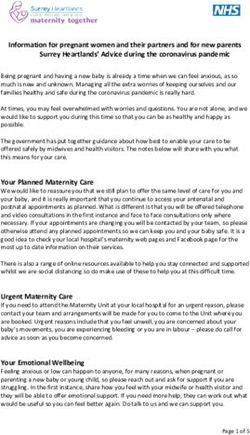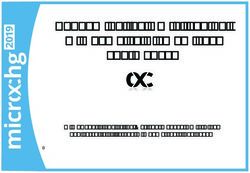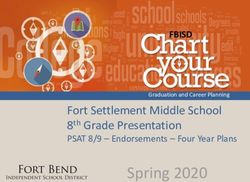Welcome to St George's Library - library.sgul.ac.uk A Student Guide to Library and Learning Services 2021/22
←
→
Page content transcription
If your browser does not render page correctly, please read the page content below
Welcome to
St George’s Library
A Student Guide to Library and Learning
Services 2021/22
library.sgul.ac.ukWelcome to Library opening hours
During the academic year the Library will
St George’s be open 24/7.
The Library Helpdesk is staffed
Library 8.00am – 6.00pm Mon-Fri.
During the Summer the Library will be
The Library is on Level 1, Hunter Wing
open at the following times:
of the St George’s Campus. Level 1 is
also the location of 100 open access 8.00am – 11.00pm Mon-Fri
computing spaces. The Library is divided 9.00am – 9.00pm Weekends
into different study zones, silent, quiet
and group, to enable you to study in The Computer Rooms adjacent to the
different ways. Please respect your Library are open 24/7, all year round.
fellow students by being quiet in the During unstaffed times in the week and
designated areas and only using silent at weekends, the Library is self-service
functions on your mobile. only, so please remember to always
bring your student ID card to gain access
As a student at St George’s, you
during unstaffed hours.
automatically become a member of the
Library on enrolment. Your student ID Contact Us
card also acts as your Library card and
Web: http://library.sgul.ac.uk
you will need this card at all times to
swipe into the Library and Computer hunter:
Rooms. http://www.huntersearch.sgul.ac.uk
Email: library@sgul.ac.uk
You have an online Library account so
that you can keep an eye on what you’ve Tel: 020 8725 5466
borrowed and see any outstanding
charges on late items. You can also
request items which are on loan to other
Library members. Log in to your account
by following the Sign-In links on Hunter,
the Library’s online catalogue and
search tool.
2 A s t u d e n t guid e to L ibrary and le arning se rv ice sGetting started: Logging on
and changing your password
At the beginning of term new students
will be issued with a St George’s login.
Use this login to access:
l our desktop PCs and self-service
laptops
l your University email
l Canvas, your Virtual Learning
Environment (VLE)
l our electronic resources off-site
l your Library account on Hunter,
the library catalogue
This login is made up of your username,
which incorporates your Student ID
number, for example M1234567,
and your password. Login details will
be sent to your registered personal
email address before your first day at
University. Please carefully follow the
instructions to reset the password as
soon as possible.
To reset a password, visit the IT/AV
Support website and follow the links to
reset your password.
If you have not received your login,
or are having problems logging in, visit
the Library Helpdesk or Student Centre,
on the ground floor, during staffed hours
and a member of our staff will
assist you.
2 021 / 2 2 3Email available on these machines.
You can check your St George’s email The first time you print, copy or scan,
wherever you have internet access. you need to connect your Library card to
your printing account using your
To access your email:
St George’s login – you only need to do
l Visit: http://outlook.sgul.ac.uk this once and instructions are available
l Log on using your email address and near the printers.
St George’s password; for example:
For more information about printing,
m0000003@sgul.ac.uk
copying or scanning, see our guide to
for SGUL students or
printing at:
k0000003@hscs.sgul.ac.uk or
http://libguides.sgul.ac.uk/printing.
hp00000003@hscs.sgul.ac.uk for
some joint Faculty students. Canvas
You will find Canvas at:
Wi-Fi http://canvas.sgul.ac.uk. Log on with
The Wi-Fi network provided by the your St George’s login to view your
University is called eduroam. modules and learning material.
Log on to eduroam with your St George’s To access Canvas via mobile devices
email address and password. You must we advise you download the free app,
type these details correctly or you will Canvas Student (iOS 10+, Android
not be able to connect to eduroam. 4.2+). This app provides access to
You can use your St George’s login to Canvas while on the go. Depending on
connect to eduroam at participating your device, not all Canvas features may
universities in more than 50 countries be available on the app at this time.
around the world. For more information
You can access Canvas from any
on connecting to Wi-Fi, visit the Library
browser on your Android/iOS device.
Helpdesk or see our ITAV Support’s
However, mobile browsers are not
‘Connecting to WIFI’ webpage.
supported, and features may not
function as expected compared to
Print Copy Scan
viewing Canvas in a fully supported
All St George’s logins will connect you desktop browser or the app. To contact
to the St George’s networked printer- Canvas support at St George’s, email:
copiers. Free printing and scanning is Lts@sgul.ac.uk.
4 AA sstudent guide
t u de n t guid e to LLibrary
ibrary and learning
le arning services
se rv ice sMy Reading List via Canvas
My Reading List is St. George’s new
reading list management system which
helps you easily locate the books,
chapters and journal articles that your
course team recommend. My Reading
List can also connect you to videos,
websites and other resources. To access
My Reading List, look out for a link to it
in your Canvas module or ask your tutor
if they are using it this year.
Find Library resources
The Library provides a wide range of
print and electronic learning material to
support your studies including books,
e-books, e-journals, databases
and DVDs.
Use Hunter, our online catalogue, to find
the items you need. Hunter provides full
text links to online resources and guides
you to the right location to find your
item in the library. Access Hunter via the
Library homepage or visit:
http://www.huntersearch.sgul.ac.uk
Hunter resources are also highlighted
in My Reading List which is integrated
into Canvas to help you access course
materials.. See the Hunter FAQs on the
Help page on our website for tips on how
to use Hunter.
For more information about journals,
literature search databases and e-books,
see our Library website or LibGuides.
202Borrow
1 / 2 2 Renew Reserve
2019/20 5You can borrow items with your student Liaison Librarians
ID card using our self-service machines. – training and support
The maximum number of items you can
Book a one-to-one or attend a group
borrow are as follows:
training session with a member of the
15 items Liaison Team, either online or face-to-
Postgraduate or undergraduate face. Sessions are also embedded in the
students are eligible to borrow curriculum in liaison with your course
15 items leaders. See the Library website for more
4 items information about how the liaison team
can help you with your research and
Other students on designated
use of our resources. Email: liaison@
short courses are eligible to borrow
sgul.ac.uk to connect with your Liaison
4 items
Librarian or visit our library website to
Books are shared across all members see our latest training timetable.
and our collections can be in high
demand. So that items are shared fairly,
IT – software, training
you can reserve items that are on loan and support
to other Library members. Details on Students can download free copies of
how to reserve items via Hunter, the Microsoft Office apps on up to
Library catalogue, are on our website. 5 devices, including Word, Excel and
PowerPoint. Documents can be backed
Borrowed items will be automatically
up on OneDrive, our Cloud-based
renewed unless we ask you to return
storage system.
them for use by another Library member
or your course ends. Reserved items Contact our IT Trainer for group sessions
will be recalled via email. If you do not or support with Office 365 applications:
return a reserved item when we ask you ITtraining@sgul.ac.uk. Self-paced
to, you will be charged a daily fee: tutorials can be found online at our
website.
Recalled item late fee To contact IT Support,
20p per day email: ITAV@sgul.ac.uk
For more information about IT at
St George’s see our website.
6 AA sstudent guide
t u de n t guid e to Library
L ibrary and
and learning
le arning services
se rv ice sSubject guides and other
online how-to guides
Our online subject guides, research
guides, helpsheets and videos, have lots
of tips to help you make your research
more effective. See the Library’s
Libguides site at:
http://libguides.sgul.ac.uk and help
pages on our website for more details.
Accessibility services
St George’s Library aims to meet the
research and study needs of all our
Library members. Please contact
Ros Ogden to discuss, in confidence,
any particular needs or concerns that
you may have regarding access to
Library services on: 020 8725 5291
or via email: rogden@sgul.ac.uk
We provide software packages to
assist students with additional needs,
specialist equipment and furniture such
as a daylight lamp and height-adjustable
tables, as well as specialist services
such as training on using the copiers
to enlarge text, and book fetching and
extended loans services.
For more information see our
Accessibility webpage and guide.
2019/20
202 1 / 2 2 7You can also read