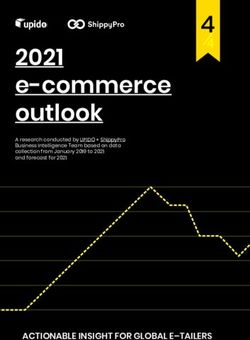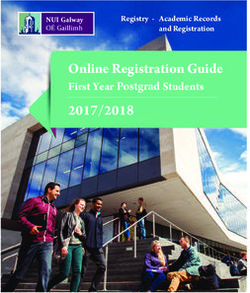WELCOME TO PROPROCTOR - Powered by Best-in-Class Proctors User Guide 5.6 - Prometric
←
→
Page content transcription
If your browser does not render page correctly, please read the page content below
WELCOME TO PROPROCTOR™
Powered by Best-in-Class Proctors
User Guide 5.6
Revised: January 2021
Prometric | Canton Crossing Tower | 1501 South Clinton Street | Baltimore MD 21224 www.prometric.comTABLE OF CONTENTS
WELCOME TO PROPROCTOR™! 1
ProProctor System Requirements 1
Follow Three Simple Steps 2
Checking In 3
Meeting Your Prometric Readiness Agent 4
Taking the Test 5
Remote Proctoring Environment: Dos and Don’ts 8
Contact Information 10
PLEASE NOTE: If you require technical support before or during your exam,
please click on the link: https://ehelp.prometric.com/proproctor
Proprietary Information Notice
The information and data contained herein are proprietary and shall not be duplicated, used, or disclosed.
Copyright 2020 by Prometric LLC
Confidential and Proprietary to Prometric LLCWELCOME TO PROPROCTOR™! PROPROCTOR SYSTEM REQUIREMENTS Laptop/PC Power Source Please plug your device directly into a power source, unattached from a docking station. Screen Resolution 1024 x 768 is the minimum resolution required. *Keep in mind that If the exam you are taking displays PDF documents, any resolution below 1920 x 1080 will display PDF documents in a separate window. Operating System Windows 8.1 or higher *iPad/Android tablets and Chromebooks are not currently supported. Microsoft Surface or similar can be used only when configured in laptop mode and with single camera hardware. Audio Hardware Working speakers and microphone required, wired headphone and microphone allowed Web Browser Current version of Google Chrome Internet Connection Speed 0.5 mbps or greater Confidential and Proprietary to Prometric LLC Page | 1
Wi-Fi Connection
Please position your device where you can receive the strongest signal. For the best experience,
please use an Ethernet cable to connect directly to the router, and make sure there is no additional
load on your wi-fi connection from other users such as streaming videos, music, or games. Lack of
signal strength during your exam may cause you to lose connection to our system (your exam).
IMPORTANT: To ensure a seamless security check-in process, we require that you take your test
using an undocked computer with a movable web-camera.
BE ADVISED: You must be using only a laptop or desktop computer for your exam. No dual-monitor
configurations are permitted for testing (i.e.: a desktop with two monitors or a laptop with a
separate monitor).
FOLLOW THREE SIMPLE STEPS
1. System Check
Before installing the ProProctor application, you should
run a System Readiness Check. This check confirms
whether your computer can install and run the ProProctor
application so that you can take your exam.
2. Download & Install ProProctor
Application
Once your computer has been validated, you are ready to
download and install the ProProctor application that
delivers your exam. Follow the instructions provided on
the page.
3. Launch Your Exam
To launch your exam, please enter your appointment confirmation number and the first four (4)
letters of your last name/surname (Example: John Summers). You should launch your exam 15
minutes before the scheduled start time so that you can complete the inspection of your testing
environment.
Confidential and Proprietary to Prometric LLC Page | 2CHECKING IN
On the day of your exam, please make sure you allow 15 minutes to prepare your testing
environment. When you are comfortably sitting at your workstation go to the Prometric ProProctor
site at https://eu-rpcandidate.prometric.com/ and launch your exam. Our easy-to-follow, self-serve
check-in process will guide through the final preparations before you are greeted by a Prometric
Readiness Agent. Close doors to the room you are working in, including doors to closets and visible
bathrooms.
3. Checklist
Confidential and Proprietary to Prometric LLC Page | 3MEETING YOUR PROMETRIC READINESS AGENT
Your Prometric Readiness Agent will guide you through three security checks before launching your
exam.
2. 360˚ Environmental Check
Confidential and Proprietary to Prometric LLC Page | 4TAKING THE TEST
Now you are ready to take your online
proctored exam. Although you will not see your
Prometric Proctor, he/she will monitor you
throughout the testing process and will be
available to provide assistance at any point
during your exam. Using the LIVE PROCTOR
feature on the right of your screen, you can
speak with or send a message to your Proctor
when you need help.
With this support function, you will be able to
complete your exam with peace of mind,
knowing that your Proctor is virtually there with
you at all times.
1. Confidentiality of Exam Content/Systems
The remote proctoring application, computer-based test delivery system, tutorial, exam content, and
survey are the published, confidential, and proprietary materials or intellectual property of Prometric
and/or your test sponsor.
Communicating, publishing, reproducing, or transmitting any part of an exam, in any form or by any
means (e.g. verbal, electronic, written, etc.) for any purpose is strictly prohibited.
ANY reproduction or disclosure will result in immediate notification to your test sponsor and potential
filing of administrative, civil and/or criminal charges against you and anyone directing or conspiring
with you.
2. Environmental Requirements
Your office or home setting must meet the following requirements:
o Testing location must be indoors (walled), well lit, free from background noise and
disruptions.
o No third party may be present in the room or enter the room for the duration of the exam. If
this occurs, your exam will be terminated and/or your results invalidated.
o Your workstation and surrounding area must be free of pens, paper, electronic devices, etc.
No content that could potentially provide an unfair advantage during your exam, including
that posted on walls or within your immediate area, should be present during your exam
session.
Confidential and Proprietary to Prometric LLC Page | 5o Two tissues are permitted at workstation, but must be inspected by the Proctor prior to start
of exam.
3. Virtual Test Center Procedures
Check-In Procedures/Breaks
o Original, valid (unexpired), government issued photo & signature bearing identification is
required in order to take an exam. Validity and the number of acceptable IDs are
predetermined by your test sponsor.
o You will be required to show your workstation and surrounding area.
o You will be required to empty and turn all pockets inside-out and raise shirt sleeves above
your wrists prior to every entry into the online test. If you are wearing eyeglasses you will be
required to remove them for visual inspection to ensure they don’t contain a recording device.
o Large jewelry items must be removed from your person prior to and throughout the duration
of the exam.
o If you have long hair that covers your ears, you will be asked to pull your hair back to ensure
nothing is attached to your ear that could provide an unfair advantage (such as a Bluetooth
earpiece).
o Leaving the camera view while the exam is in progress is strictly prohibited unless otherwise
specified by the client sponsor.
4. Prohibited Items and Examinee Conduct in the Virtual Test Center
The following items are prohibited while taking your remote proctored exam:
o Unauthorized personal items may not be accessible while testing. Such items include, but are
not limited to: outerwear, hats, food, drinks, purses, bags or briefcases, notebooks, watches,
cell phones, electronic devices, or wearable technology.
o Eating, drinking, smoking, and chewing gum are prohibited during the exam.
o Written notes, published materials, and other testing aids are strictly prohibited.
o Light clothing items removed for comfort such as sweaters, suit jackets, scarves, etc., must
be hung on the examinee’s chair, not placed in laps or on the workstation desktop. Outerwear
such as heavy coats, parkas, raincoats, etc., is not permitted in the immediate testing area.
Confidential and Proprietary to Prometric LLC Page | 6The following behaviors are prohibited while taking your remote proctored exam:
o Changing location while testing, turning off lighting or audio, speaking to or receiving aid from
other individuals is strictly prohibited.
o Candidates are required to be professional, civil and respectful at all times while testing.
o All exams are continuously monitored by video and audio recording.
The Remote Proctor (RP) and/or Security Agent (SA) is authorized to dismiss you from the test session
for a violation of any of the Testing Regulations, including exhibiting abusive behavior towards the RP
or SA. If you are found to have violated any of the regulations during your exam, the RP is required to
notify Prometric and your test sponsor.
Prometric, alone or in conjunction with your test sponsor, shall then take any further action necessary
to sanction your conduct, up to and including invalidation of your test score and/or pursuit of civil or
criminal charges. You acknowledge that you have no right to privacy at your current location during
exam delivery and that you waive any and all claims asserting a right to privacy.
If you do not wish to be recorded (either by video or audio), please notify the proctor immediately of
your intent not to proceed with the exam.
Note: Client/test sponsor practice policies shall supersede these regulations if a conflict exists.
Confidential and Proprietary to Prometric LLC Page | 7REMOTE PROCTORING ENVIRONMENT: DOS AND DON’TS Confidential and Proprietary to Prometric LLC Page | 8
REMOTE PROCTORING ENVIRONMENT: DOS AND DON’TS Confidential and Proprietary to Prometric LLC Page | 9
CONTACT INFORMATION
Registration and Scheduling Department
If you need to schedule, reschedule or cancel an exam,
please use the contact information below:
Road Safety Authority
o Phone: 1890 606 106
o Online: https://theorytest.ie/book-your-theory-
test/reschedule-your-theory-test/
Pre-Hospital Emergency Care Council
o Phone: 042 682 5678
o Online: www.prometric.com
Powered by Best-in-
Class Proctors
Technical Support Link
PLEASE NOTE: If you require technical support before or
during your exam, please click on the link:
https://ehelp.prometric.com/proproctor
Confidential and Proprietary to Prometric LLC Page | 10You can also read