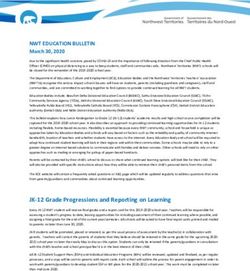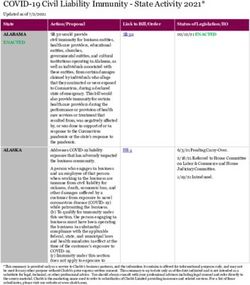Webex for Cisco BroadWorks Troubleshooting Guide
←
→
Page content transcription
If your browser does not render page correctly, please read the page content below
Webex for Cisco BroadWorks Troubleshooting Guide
First Published: 2020-10-22
Last Modified: 2021-11-15
Americas Headquarters
Cisco Systems, Inc.
170 West Tasman Drive
San Jose, CA 95134-1706
USA
http://www.cisco.com
Tel: 408 526-4000
800 553-NETS (6387)
Fax: 408 527-0883CONTENTS
CHAPTER 1 Webex for Cisco BroadWorks Troubleshooting 1
Troubleshooting Webex for Cisco BroadWorks 1
Change History 1
CHAPTER 2 Webex for Cisco BroadWorks Troubleshooting Resources 3
Contacts 3
Useful Log Files 3
Reading List 4
Known Issues and Limitations 5
Serviceability Connector 5
CHAPTER 3 Webex for Cisco BroadWorks Troubleshooting Processes 7
Escalating an Issue 7
What Client Information to Collect 7
Check User Details in Help Desk 8
View Customer Organization in Help Desk 8
Retrieve User Logs from Partner Hub 8
How to Find Client Version 9
Client Check for Calling Service 9
Get Client Logs or Feedback 10
Get Calling Environment Data 10
Reset Webex Database 11
Verify that Webex Should Register to BroadWorks 11
Analyze PSLog for User Provisioning Issues 14
Analyze XSP Logs to Troubleshoot Subscriber Log in 15
Webex for Cisco BroadWorks Troubleshooting Guide
iiiContents
CHAPTER 4 Webex for Cisco BroadWorks Troubleshooting Specific Issues 19
Partner Hub Issues 19
User Provisioning Issues 19
Users Sign in Issues 21
Calling Configuration and Registration Issues 22
Call Settings Webview Issues 24
Domain Claim Issues 24
End User Error Codes 24
Error Codes for Directory Sync 28
Webex for Cisco BroadWorks Troubleshooting Guide
ivCHAPTER 1
Webex for Cisco BroadWorks Troubleshooting
• Troubleshooting Webex for Cisco BroadWorks, on page 1
• Change History, on page 1
Troubleshooting Webex for Cisco BroadWorks
This document is intended for technical people at service provider organizations who are supporting themselves
and their customers. We anticipate you to have some familiarity with troubleshooting in general, reading logs,
and working with subscriber cases.
The article is divided into three major sections:
• Resources, which is a list of tools, reading material, logs, and contacts you may need.
• Processes, which describes some of the actions you could take while troubleshooting a customer problem.
• Specific Issues
, which categorizes and lists issues that have been known to occur, how to spot them, and how you could
potentially resolve them.
Change History
Date Version Change
November 15, 2021 1.14 Added error codes 200013, 200014, 200025 and 300005 to End
User Error Codes.
September 28, 2021 1.12 Added Error Codes for Directory Sync.
July 15, 2021 1.11 Added error message 100006 to End User Error Codes. Also
updated Users Sign In Issues.
July 14, 2021 1.10 Added topic with link to Known Issues and Limitations article
July 02, 2021 1.9 Updated product name for Webex rebranding.
June 18, 2021 1.8 Updated Webex logo in graphics
Webex for Cisco BroadWorks Troubleshooting Guide
1Webex for Cisco BroadWorks Troubleshooting
Change History
Date Version Change
June 08, 2021 1.7 Added Suggested Action column to End User Error Codes table
June 04, 2021 1.6 Correction to End User Error Codes table
May 19, 2021 1.5 Added Domain Claim Issues section
April 22, 2021 1.4 Updated End User Error Codes with two additional codes: 200016
and 200054
April 13, 2021 1.3 Added information on Webex Serviceability Connectior
December 08, 2020 1.2 Updated document. Rebranding Webex Teams to Webex (app).
Added End User Error Codes
November 03, 2020 1.1 Added Call Settings Webview
October 22, 2020 1.0 New document introduced
Webex for Cisco BroadWorks Troubleshooting Guide
2CHAPTER 2
Webex for Cisco BroadWorks Troubleshooting
Resources
• Contacts, on page 3
• Useful Log Files, on page 3
• Reading List, on page 4
• Known Issues and Limitations, on page 5
• Serviceability Connector, on page 5
Contacts
Note Starting in October 2020, we are migrating BroadSoft customer support to Cisco CX support processes and
tools. This means that Webex for Cisco BroadWorks partners need to move from using Xchange for case
management to using Support Case Manager (SCM).
We expect the migration run for approximately 3 months and through the end of calendar year 2020. The
BroadWorks/UCaaS TAC team will start supporting cases in CSOne / Lightning instead of BroadSoft Jira
when you are migrated over. You may need to refer to cases in both systems during the migration period.
See Legacy BroadSoft Support Transition for details.
Useful Log Files
Log name Source Useful for troubleshooting
PSLog Application Server Flowthrough provisioning
tomcat access_log XSP Webex app login
XsiActionsLog XSP Webex app login interactions
with Webex IDP Proxy, client
interactions for device profiles
query
authenticationService XSP Webex app login (token
log validation and issuing)
Webex for Cisco BroadWorks Troubleshooting Guide
3Webex for Cisco BroadWorks Troubleshooting Resources
Reading List
XSLog XSP? Mobile subscriptions for push
notifications
Call signalling
Webex app startup log Windows: Startup (sequence)
\Users\{username}\AppData\Local\CiscoSpark\current_log.txt
Entitlement checks for the user
Mac:
BWC library initialization for
/Users/{username}/Library/Logs/SparkMacDesktop/current_log connecting to BroadWorks
Mobile: Use Send Logs getUserProfile & JwT token
fetch logging
BroadWorks calling Client All SIP traffic for Registration
Webex app log and Calls
Windows:
\Users\{username}\AppData\Local\CiscoSpark\bwc\current_log.txt Keep Alive traffic to BWKS
Backend
Mac:
Mid call features that require
/Users/{username}/Library/Logs/SparkMacDesktop/bwc/current_log
signalling (Hold/Resume,
Mobile: Use Send Logs Transfer, etc.)
Media (Webex Media Client All Media logging
Engine) log
Windows: Codecs negotiated for a call
\Users\{username}\AppData\Local\CiscoSpark\media\*.log Mid Call features
Mac:
/Users/{username}/Library/Logs/SparkMacDesktop/media/
Mobile: Use Send Logs
Reading List
• Webex for Cisco BroadWorks Partner Knowledge Portal: https://www.cisco.com/go/wbx4bwks.
• XSP Platform Configuration Guide (R23): https://xchange.broadsoft.com/node/1033484
• BroadWorks Software Management Guide (R23): https://xchange.broadsoft.com/node/1034035
• Cisco BroadWorks Device Management Configuration Guide (R23):
https://xchange.broadsoft.com/node/1031995
• Broadworks Xsp Command Line Interface Administration Guide:
https://xchange.broadsoft.com/node/1034192
• Long-Lived Authentication Token Feature Description Release 23.0 https://xchange.broadsoft.com/node/
1027115
• SAML Authentication integration guide, R22: https://xchange.broadsoft.com/node/1031642
• Cisco BroadWorks SSL Support Options Guide: https://xchange.broadsoft.com/node/1032051
• Cisco CI Support Feature Description: https://xchange.broadsoft.com/node/1052408
• Notification Push Server (Feature Description): https://xchange.broadsoft.com/node/485737
Webex for Cisco BroadWorks Troubleshooting Guide
4Webex for Cisco BroadWorks Troubleshooting Resources
Known Issues and Limitations
• Push Notification Support for Calls Feature Description Release 22.0
• Communicator (Android) Migration to Firebase Method of Procedure Release 22.4.1
• BroadWorks Storage of Device Tokens for Push Notifications Feature Description Release 22.0
• Cisco BroadWorks System Capacity Planner (spreadsheet): https://xchange.broadsoft.com/node/473873
• Cisco BroadWorks Platform Dimensioning Guide: https://xchange.broadsoft.com/node/479629
• Cisco Broadworks System Engineering Guide: https://xchange.broadsoft.com/node/422649
• Communicator for Desktop (UC-One for Desktop) Configuration Guide Communicator Release 22.9.12
UC-One SaaS Release 3.9.12
• CI Authentication Support Requirements Document Version 1.0 MR-7136
Known Issues and Limitations
The Known Issues and Limitations article contains up-to-date information about known issues that we've
identified in the Webex for BroadWorks solution. For details, see the below link:
Known Issues and Limitations
Serviceability Connector
The Webex Serviceability service increases the speed with which Cisco technical assistance staff can diagnose
issues with your infrastructure. It automates the tasks of finding, retrieving and storing diagnostic logs and
information into an SR case. The service also triggers analysis against diagnostic signatures so that TAC can
more efficiently identify and resolve issues with your on-premises equipment.
For details on how to deploy the Serviceability Connector, go to Deployment Guide for Cisco Webex
Serviceability Connector at https://www.cisco.com/c/en/us/td/docs/voice_ip_comm/cloudCollaboration/spark/
hybridservices/serviceability/cmgt_b_deployment-guide-spark-hybrid-service-connector.html.
Webex for Cisco BroadWorks Troubleshooting Guide
5Webex for Cisco BroadWorks Troubleshooting Resources
Serviceability Connector
Webex for Cisco BroadWorks Troubleshooting Guide
6CHAPTER 3
Webex for Cisco BroadWorks Troubleshooting
Processes
• Escalating an Issue, on page 7
• What Client Information to Collect, on page 7
• Check User Details in Help Desk, on page 8
• View Customer Organization in Help Desk, on page 8
• Retrieve User Logs from Partner Hub, on page 8
• How to Find Client Version, on page 9
• Client Check for Calling Service, on page 9
• Get Client Logs or Feedback, on page 10
• Get Calling Environment Data, on page 10
• Reset Webex Database, on page 11
• Verify that Webex Should Register to BroadWorks, on page 11
• Analyze PSLog for User Provisioning Issues, on page 14
• Analyze XSP Logs to Troubleshoot Subscriber Log in, on page 15
Escalating an Issue
After you have followed some of the troubleshooting guidance, you should have a reasonable idea of where
the issue is rooted.
Procedure
Step 1 Collect as much information as you can from the systems related to the issue
Step 2 Contact the appropriate team at Cisco to open a case (see Contacts section)
What Client Information to Collect
If you think you need to open a case or escalate an issue, collect the following information while troubleshooting
with the user:
Webex for Cisco BroadWorks Troubleshooting Guide
7Webex for Cisco BroadWorks Troubleshooting Processes
Check User Details in Help Desk
• User identifier: CI email address or User UUID (this is the Webex identifier, but if you also get the user's
BroadWorks identifier, that will help)
• Organization identifier
• Approximate time frame during which the issue was experienced
• Client platform and version
• Send or collect logs from the client
• Record the tracking ID if shown on client
Check User Details in Help Desk
Procedure
Step 1 Sign in to https://admin.webex.com/helpdesk.
Step 2 Search for and then click the user. This opens the user summary screen.
Step 3 Click the user name to see the detailed user configuration.
Useful information in this view includes the user’s UUID, common identity (CI) cluster, Webex app cluster,
Calling Behaviour, BroadWorks account GUID.
Step 4 Click Copy if you need to use this information in another tool, or attach it to a Cisco case.
View Customer Organization in Help Desk
Procedure
Step 1 Sign in to https://admin.webex.com/helpdesk.
Step 2 Search for and then click the customer organization name.
Step 3 Scroll down until you see Customer Portal View and click View CustomerName to see a read-only view of
the Customer org – including users and configuration.
Retrieve User Logs from Partner Hub
When troubleshooting desktop and mobile client issues it is important for Partners (and TAC) to be able to
view the client logs.
Webex for Cisco BroadWorks Troubleshooting Guide
8Webex for Cisco BroadWorks Troubleshooting Processes
How to Find Client Version
Procedure
Step 1 Ask the user to Send Logs.
Step 2 Ask the user to Export the Calling Environment send you the ced.dat file.
Step 3 Get the client logs from Partner Hub or Help Desk (see below).
Partner Hub option:
a) Sign in to Partner Hub and find the user’s Customer Organization.
b) Select Troubleshooting.
c) Select Logs.
d) Search for the user (by email).
e) View and download the client logs as a zip file.
Help Desk option:
a) Sign in to Help Desk.
b) Search for the organization.
c) Click the organization (opens up the summary screen).
d) Scroll down to click View customer.
e) Select Troubleshooting.
f) Select Logs.
g) Search for the user (by email).
h) View and download the client logs as a zip file.
How to Find Client Version
Procedure
Step 1 Share this link with the user: https://help.webex.com/njpf8r5.
Step 2 Ask the user to send you the version number.
Client Check for Calling Service
Procedure
Step 1 Sign in to the Webex client.
Step 2 Check that the Calling Options icon (a handset with a gear above it) is present on the sidebar.
If the icon is not present, the user may not yet be enabled for the calling service in Control Hub.
Webex for Cisco BroadWorks Troubleshooting Guide
9Webex for Cisco BroadWorks Troubleshooting Processes
Get Client Logs or Feedback
Step 3 Open the Settings/Preferences menu and go to the Phone Services section. You should see the status SSO
Session You're signed in.
(If a different phone service, such as Webex Calling, is shown, the user is not using Webex for Cisco
BroadWorks.)
This verification means:
• The client has successfully traversed the required Webex microservices.
• The user has successfully authenticated.
• The client has been issued a long-lived JSON web token by your BroadWorks system.
• The client has retrieved its device profile and has registered to BroadWorks.
Get Client Logs or Feedback
• See the Resources section to find specific client logs on Webex desktop clients, or ask users to send logs.
• Ask users of mobile clients to send logs, then you can get them via partner hub or help desk.
Note Send logs is silent. However, if a user sends feedback, it goes to the Webex App devops team. Be sure to
record the user’s feedback number if you want to follow up with Cisco. For example:
Get Calling Environment Data
Webex client logs are heavily redacted to remove personally identifiable information. You should export the
Calling Environment Data from the client in the same session as you notice the issue.
Procedure
Step 1 In the client, click the profile picture, then click Help > Export Calling Environment Data.
Step 2 Save the resulting file ced.dat for troubleshooting calling issues for this user.
Important: Logout from or restart the client clears the internal cache. If you export ced.dat after that, the
exported data will not correspond with any logs that were sent before the cache.
Webex for Cisco BroadWorks Troubleshooting Guide
10Webex for Cisco BroadWorks Troubleshooting Processes
Reset Webex Database
Reset Webex Database
Procedure
Step 1 On the client click Help > Health Checker.
Step 2 Select Reset Database.
This triggers a full reset of the client and loads the Webex app login screen.
Verify that Webex Should Register to BroadWorks
The Webex app checks the following information to determine whether to register to BroadWorks:
• User entitlement to broadworks-connector
• Calling behavior for organization and user
Check a user’s calling behavior and connector entitlement
1. Sign in to Help Desk (https://admin.webex.com/helpdesk) with your partner administrator credentials.
2. Search for the user.
3. Click on the user and check the Calling Behavior entry. It should be "Calling in Webex".
Webex for Cisco BroadWorks Troubleshooting Guide
11Webex for Cisco BroadWorks Troubleshooting Processes
Verify that Webex Should Register to BroadWorks
4. Click the user name to open the User Details screen.
5. Scroll down to locate the entitlements section, and verify that broadworks-connector is included.
Webex for Cisco BroadWorks Troubleshooting Guide
12Webex for Cisco BroadWorks Troubleshooting Processes
Verify that Webex Should Register to BroadWorks
Note A Webex for Cisco BroadWorks user should NOT have the bc-sp-standard entitlement if they are intending
to use Webex for Cisco BroadWorks. This is the entitlement for “Webex Calling (Broadcloud)” which is
Webex app calling through a Cisco-managed cloud calling service.
Check the organization’s calling behavior
1. Sign in to Help Desk (https://admin.webex.com/helpdesk) with your partner administrator credentials.
2. Search for the organization.
3. Click on the organization and check the Calling Behavior entry. It should be “Calling in Webex”.
Webex for Cisco BroadWorks Troubleshooting Guide
13Webex for Cisco BroadWorks Troubleshooting Processes
Analyze PSLog for User Provisioning Issues
Analyze PSLog for User Provisioning Issues
Use the Application Server’s PSLog to see the HTTP POST request to the provisioning bridge and the response
from Webex.
In a correct working case, the response is 200 OK and after a few minutes you can see the user - and new
Customer org if it is first user – has been created in Webex.
You can verify this by searching Help Desk for the email address you see in the POST.
Before you begin
Collect a PSLog from the Application Server during a flowthrough provisioning attempt with a test user.
Procedure
Step 1 The first thing to check is the HTTP response code:
• Anything other than 200 OK is a user provisioning failure.
• 200 OK could still indicate a failure if something about the subscriber profile does not work in the Webex
services upstream of the provisioning bridge.
• 400 may contain a message node in the response. The provisioning bridge could not process something
in the subscriberProfile. There may be something wrong with the subscriber details, or incompatibility
with a setting in the template.
• 401 means the provisioning credentials entered on the AS do not match those entered on the template in
Partner Hub.
• 403 could indicate something misconfigured on Application Server. Check the target of the request. it
should not be an IP address, it should be the provisioning bridge URL you can see on your template in
Partner Hub.
• 409 indicates a conflict between the supplied subscriberProfile and existing Webex data. There may
be an existing user with that email address. Check the message in the response.
Step 2 You can also check the original HTTP POST for any suspect values that could cause provisioning to fail.
The POST contains a subscriberProfile XML structure. Inside this, useful nodes to check are:
• bwuserid: Use this to find the subscriber profile if you need to edit it in BroadWorks.
• group: If the template is in "Service Provider mode", this is lowercased and becomes the name of the
Customer org you see in Partner Hub.
• serviceProvider: If the template is in "Enterprise mode", this is lowercased and becomes the name of
the Customer org you see in Partner Hub.
• primaryPhoneNumber: Must exist. Provisioning fails without it.
• email: Becomes the user ID in Webex. Must be valid and unique to Webex, otherwise provisioning fails.
Webex for Cisco BroadWorks Troubleshooting Guide
14Webex for Cisco BroadWorks Troubleshooting Processes
Analyze XSP Logs to Troubleshoot Subscriber Log in
Note Ignore the services stanza: it is created by AS, and accepted but not used by Webex.
Analyze XSP Logs to Troubleshoot Subscriber Log in
This flow describes BroadWorks Authentication mode. You can see the authentication mode on the BroadWorks
Template, in Partner Hub. See Configure your Customer Templates in https://help.webex.com/en-us/z9gt5j/
Webex-for-BroadWorks-Solution-Guide#id_137726.
The following ladder diagram shows the interaction between the user, client, Webex services, and BroadWorks
system, when the user is doing BroadWorks authentication in the Webex app. Also, the connection between
Webex and the XSP is secured by MTLS.
The discussion that follows explains what you can expect to see when investigating the logs for a successful
login.
User interacts with client, client interacts with Webex services:
• The user supplies their email address to the Webex app (1 in diagram).
• CI knows to redirect this user to enter their BroadWorks password (via UAP) (2 in diagram).
• The IDP Proxy submits a get profile request to the Xsi interface on the XSP.
In the tomcat access_log:
• Look for the GET request for the subscriber profile, from Webex towards the Xsi-Actions interface (2.1
in diagram). It has the Webex user ID. E.g.
Webex for Cisco BroadWorks Troubleshooting Guide
15Webex for Cisco BroadWorks Troubleshooting Processes
Analyze XSP Logs to Troubleshoot Subscriber Log in
GET /com.broadsoft.xsi-actions/v2.0/user/webexuserid@example.com/profile
In the XsiActionsLog:
• Look for the profile GET request from Webex (2.1 in diagram). It has the Webex user ID. E.g.
GET /com.broadsoft.xsi-actions/v2.0/user/webexuserid@example.com/profile
The headers include authorization: Basic and user-agent: broadworksTeamsClient
• The XSP then does OCI-P Basic authentication against BroadWorks (AuthenticationVerifyRequest and
AuthenticationVerifyResponse, like any other application doing basic authentication via Xsi) and also
a UserGetRequest and ServiceProviderGetRequest to gather the subscriber information.
• The Xsi response to Webex contains an XML Profile block containing the (BroadWorks) userId and
other details (2.2 in diagram).
Client and Webex services interactions:
• IDP proxy matches user profile received from BroadWorks and issues SAML assertion to client (2.3 in
diagram)
• Client exchanges SAML assertion for a CI token (3 in diagram)
• The client checks that the signed in user has the broadworks-connector entitlement (4 in diagram). You
can check user entitlements in Help Desk)
• Client uses CI token to request a JSON Web Token (JWT) from IDP proxy (5 in diagram)
• IDP proxy validates CI token at CI
• IDP proxy requests JWT from authentication service
In the authenticationService log:
• Look for the token request from Webex (5.2 in the diagram), e.g.:
GET /authService/token
which has http_bw_userid header and others.
• The XSP does OCI-P UserGetLoginInfoRequest, to validate that the supplied user id corresponds to a
BroadWorks user (5.3 in diagram). AuthService has established trust with Webex by virtue of the mTLS
connection, so can issue LLT.
• Look for the response (5.4 in diagram) from LongLivedTokenManager - Token generated, subject:
bwksUserId@example.com, issuer: BroadWorks …
and StatusCode=200 which you can associate with the original request using the trackingid: CLIENT…
header.
In the XsiActionsLog:
• The client is now able to present the long-lived token at Xsi-Actions interface to get its device profile (6
in diagram). E.g.:
GET /com.broadsoft.xsi-actions/v2.0/user/bwksUserId%40example.com/profile/device
Webex for Cisco BroadWorks Troubleshooting Guide
16Webex for Cisco BroadWorks Troubleshooting Processes
Analyze XSP Logs to Troubleshoot Subscriber Log in
With the headers authorization: Bearer token and user-agent: WebexTeams (variant/version)
• The Xsi-Actions interface POSTs the token to the authservice (configured to be on the loopback interface)
e.g.: 127.0.0.1:80 POST http://127.0.0.1:80/authService/token
which you can correlate with the trackingid: CLIENT… header in the GET and the
X-BROADSOFT-CORRELATION-ID : CLIENT… header in the POST.
In the authenticationService log:
• The receipt of the POST from Xsi (loopback)
• A StatusCode=200 back to Xsi
• And a token validation response, having a "token" JSON block in the body.
• Correlated using the trackingid: CLIENT…
In the XsiActionsLog:
• Having received 200 OK from authservice, which validated the client’s token, the Xsi-Actions application
now sends OCI-P request for UserPrimaryAndSCADeviceGetListRequest
• Receives OCI-P UserPrimaryAndSCADeviceGetListResponse containing the accessDeviceTable XML
structure.
• The OCI-P response is encoded as Xsi response to client, including AccessDevices XML structure,
which has the deviceTypes e.g. Business Communicator – PC and the urls where the client can retrieve
the device configuration files.
Client continues as normal:
• Selects a device entry and interacts with DMS to get device profile (6 in diagram)
• Registers to BroadWorks via SBC retrieved in configuration from DMS (7 in diagram)
Webex for Cisco BroadWorks Troubleshooting Guide
17Webex for Cisco BroadWorks Troubleshooting Processes
Analyze XSP Logs to Troubleshoot Subscriber Log in
Webex for Cisco BroadWorks Troubleshooting Guide
18CHAPTER 4
Webex for Cisco BroadWorks Troubleshooting
Specific Issues
• Partner Hub Issues, on page 19
• User Provisioning Issues, on page 19
• Users Sign in Issues, on page 21
• Calling Configuration and Registration Issues, on page 22
• Call Settings Webview Issues, on page 24
• Domain Claim Issues, on page 24
• End User Error Codes, on page 24
• Error Codes for Directory Sync, on page 28
Partner Hub Issues
Administrator Cannot see Customer Organizations
As an administrator for your Partner organization in Webex, you should have the Full Administrator role.
That role is used for managing your partner organization, including assigning administrative privileges to
yourself and others. To manage customer organizations, you need to grant yourself (or other people) the Sales
Full Administrator role or Sales Administrator role. See https://help.webex.com/fs78p5.
User Provisioning Issues
Integrated IM&P Errors for Specific Enterprises / Customers
If you have a mix of enterprises using different cloud collaboration services, e.g. UC-One SaaS and Webex
for Cisco BroadWorks, you may have opted to modify the provisioning adapter on a per-enterprise basis.
To check what is configured for Integrated IM&P (default for enterprises, unless a more specific setting exists),
run AS_CLI/Interface/Messaging> get. For a specific enterprise's provisioning parameters, open the
enterprise and go to Services > Integrated IM&P.
Check that the Integrated IM&P configuration for that enterprise matches exactly what is shown in the Customer
Template in Partner Hub. The following settings must match, or provisioning fails for all users in the enterprise:
Webex for Cisco BroadWorks Troubleshooting Guide
19Webex for Cisco BroadWorks Troubleshooting Specific Issues
User Provisioning Issues
BroadWorks Enterprise Integrated IM&P setting Partner Hub Customer Template setting
Messaging Server URL Provisioning URL
Messaging Server Username Provisioning Account Name
Messaging Server Password Provisioning Account Password, Confirm Password
Integrated IM&P Errors for Specific Users
This applies if you are using flowthrough provisioning, and assumes that provisioning is working for some/most
users (so you can rule out a configuration issue).
If you are seeing Integrated IM&P errors in BroadWorks, for example, “[Error 18215] Provisioning error
with Messaging server” and “[Error 18211] Communication error with Messaging server”, you should
investigate the following potential causes:
• The user’s email address could already exist CI. Search for the user in Help Desk to check if their email
address is already there. This is not necessarily conclusive, because the user may exist in an organization
whose data you are not permitted to see in Help Desk.
• The user independently signed up to Webex, prior to being assigned the Integrated IM&P service. In this
case, one option is to have the user delete their free account so that they can become a part of the Customer
Organization you are provisioning. Instructions are at https://help.webex.com/5m4i4y.
• The user does not have a primary phone number assigned to their profile (all Webex for Cisco BroadWorks
subscribers must have a primary DID). See the topic on analyzing PSLog from AS.
User Provisioning Failures in Response from Provisioning Bridge
If users are not appearing in Control Hub, within a few minutes of assigning Integrated IM&P, have a look
at the response codes from the provisioning bridge service. Run a PSLog to look at the HTTP response codes.
200 OK
A 200 OK response does not mean that the user is successfully provisioned. It means that the provisioning
service received the request and successfully submitted the corresponding user creation request to upstream
services.
The provisioning transaction is asynchronous by design. The service responds 200 OK because the user
creation process can take several minutes and, for performance reasons, we do not want to receive multiple
requests to create the same user.
However, if the user does not eventually appear in the Customer Organization after a 200 OK response,
it could indicate that the user creation failed in the Webex services upstream of the provisioning service.
You need to escalate a provisioning failure that has a 200 OK response.
400 Bad Request
Check the HTTP response which should have more detail on potential issues that could cause this response
from the provisioning service. Some examples of the node:
• “Can not trust BroadWorks email with legacy provisioning API.”
Webex for Cisco BroadWorks Troubleshooting Guide
20Webex for Cisco BroadWorks Troubleshooting Specific Issues
Users Sign in Issues
The email address associated with the failing user provisioning request is not valid, or is mistyped,
but you have asserted in the template that the email addresses can be trusted. Check the users’
profiles in BroadWorks, specifically the email id.
• “Customer org is not found in database and also new org creation flag is not enabled.”
This failed provisioning request should be creating a new Customer Organization in Webex, but
your template is configured to prevent new Customer Organizations to be created. If you want to
allow new organizations, for email domains that do not match existing customers in Webex, then
you can reconfigure your template in Partner Hub and retest the provisioning request. However, if
you are not expecting a new organization to be created for this user, perhaps the email address is
mistyped (specifically the domain part). Check the user’s email id in BroadWorks.
403 Forbidden
The provisioning request has no chance of succeeding. You will need to investigate the request and
response in this case. For example, if you see an IP address as the target of the provisioning request –
instead of the appropriate provisioning bridge URL for your organization (see the firewall configuration
topics in Solution Guide) – it could indicate that your Application Server is missing a required patch
(ap373197).
Check that all required patches are applied to the Application Server, and that you completed the related
configuration for successful flowthrough provisioning.
409 Conflict
The provisioning request cannot proceed because there is an existing user in Webex that matches the
email address in the request.
User Already in CI
Get the subscriber email out of the HTTP POST request and search for it in Help Desk.
You may not see the user if you are not permitted, but you may also see that the user is in a ‘free’ organization
e.g. “Consumer”.
You can ask this user to delete their free account, or you can use a different email address to provision them.
See https://help.webex.com/ndta402.
Users Sign in Issues
User Activation Portal Does Not Load
The normal Webex for Cisco BroadWorks sign in flow includes a User Activation Portal where users enter
their passwords. Sometimes this portal does not load after the user has supplied their email address in the
Webex app sign in screen.
This issue can be caused on client side or on the service side. On the client side, it is typically caused by the
client’s native browser being incompatible in some way with the service.
Single Sign On failed
• In BroadWorks, check that the user has been assigned the device types for the Webex app (see Device
Profiles section in Prepare Your Environment section of the Solution Guide).
Webex for Cisco BroadWorks Troubleshooting Guide
21Webex for Cisco BroadWorks Troubleshooting Specific Issues
Calling Configuration and Registration Issues
• Check that the user is using the correct password. If the template that you used to provision the user's
Customer Organization (in Partner Hub) is configured for BroadWorks authentication, the user should
be entering their BroadWorks "Web Access" password. The user may also need to enter their BroadWorks
User ID if their email address is not configured as an Alternate User ID.
Make sure the user has entered upper case and lower case characters correctly.
Calling Configuration and Registration Issues
After a user has been provisioned in Webex and they successfully sign in to the Webex app, then the app
registers to BroadWorks. The following are the expected registration sequence and the resulting signs of a
healthy registration (as seen from the Webex app):
Expected Registration Sequence
1. Client calls XSI to get a device management token and the URL to the DMS
2. Client requests its device profile from DMS by presenting the token from step 1
3. Client reads the device profile and retrieves the SIP credentials, addresses, and ports
4. Client sends a SIP REGISTER to SBC using the information from step 3
5. SBC sends the SIP REGISTER to the AS (SBC may perform a look-up in the NS to locate an AS if SBC
does not already know the SIP user.)
Expected Signs of Successful Client Registration
Calling Options icon appears in the Webex interface.
In the Webex app phone services tab (e.g. Settings > Phone Services on Windows, Preferences > Phone
Services on Mac), the message “SSO Session: You’re signed in” means the app registered successfully (to
BroadWorks in this case).
Client has no Calling Icon
Most of the time this means the user does not have the correct license / entitlements.
Client Shows Phone Services Tab but no SSO Session
Webex for Cisco BroadWorks Troubleshooting Guide
22Webex for Cisco BroadWorks Troubleshooting Specific Issues
Calling Configuration and Registration Issues
This is an unsuccessful registration. There are multiple reasons why a Webex app client would fail registration
with BroadWorks:
Multiple Calling Services Being Tested with Same Clients
This known issue can be caused by the client changing between different calling back ends. It is most likely
to occur during trials of different calling services offered via (the same) Webex app clients. You can reset the
client database (link) to remedy this issue.
Misconfiguration of Authentication Service
Check the XSP(s) hosting the authentication service against the Solution Guide (see Configure Services on
your Webex for Cisco BroadWorks XSPs). Specifically:
• The RSA keys (that you generate on one XSP) are copied onto all the XSPs
• The authentication service URL has been provided to the web container on all XSPs, and entered correctly
in the cluster in Partner Hub
• External authentication by certificates is configured:
XSP_CLI/System/CommunicationUtility/DefaultSettings/ExternalAuthentication/CertificateAuthentication>get
allowUserApp = false
allowClientApp = true
• When using MTLS, you must upload the Webex client certificate to the XSPs (you can getthe certificate
from Partner Hub, on the BroadWorks Settings page)
Misconfiguration of BroadWorks tags
Check that you have configured the required BroadWorks tags for the Webex app (see BroadWorks Tags
Required for Webex section in Solution Guide) and that there are no conflicts or incorrect values.
Specifically, the %SBC_ADDRESS_WXT% tag should be the SBC towards your SIP registrar for Webex
app clients.
Desktop Client Disconnects Phone Services After Successful SSO Connection
This issue can be caused by the same user signing in to multiple clients on the same platform type. For example,
if a user signs in successfully to the Webex app on Windows, and then signs in to the webex app on a different
Windows machine, there is only an active SSO session on one of the machines. This is by design.
If you absolutely need to work around this issue, you can configure BroadWorks to have multiple instances
of the same device type, but they must have unique SIP addresses. This configuration is outside the scope of
Webex for Cisco BroadWorks.
Desktop Device not Provisioned for User
This signature is seen in the client (\bwc\) log:
[0x70000476b000] BroadWorksConfigDownloader.cpp:106
onAccessDeviceListSucceeded:BWC:SCF: ConfigDownload - the device profile 'Business
Communicator - PC' is not found.
Webex for Cisco BroadWorks Troubleshooting Guide
23Webex for Cisco BroadWorks Troubleshooting Specific Issues
Call Settings Webview Issues
Call Settings Webview Issues
Self Care Button/Link Not Showing in Webex app
A different symptom of this issue is when the button/link is shown, but clicking it opens an external browser.
• Verify the required client configuration template is deployed and CSW tags are properly set. (See the
Call Settings Webview section in the Webex for Cisco BroadWorks Solution Guide).
• Verify the Webex app is registered for calling in BroadWorks.
• Check that the Webex app is a recent version that supports CSWV.
Blank Page or Error After Clicking Self Care Button/Link
Generally, this behavior in the Webex app indicates a configuration or deployment issue with the CSWV
application on BroadWorks XSP.
Collect details for further investigation, including CSWV logs, access logs, config-wxt.xml repository, and
template file, and then raise a case.
Domain Claim Issues
User registration errors can occur as a result of errors that are made in claiming domains. Before you claim
any domains, make sure that you understand the following:
• Service Providers should not claim the domains of customer organizations that they manage. They should
claim only the domains of those users that are in the Service Provider's internal organization. Claiming
the domain of users in a separate organization (even one that the Service Provider manages) can result
in registration errors for the users in the customer organization as user authentication requests get routed
through the Service Provider rather than the customer organization.
• If two customer organizations (Company A and Company B) share the same domain and Company A
has claimed the domain, registration for Company B users may fail due to the fact that user authentication
requests are routed through the organization that has the domain claimed (Company A).
If you claim any domains in error and need to remove a claim, refer to the Manage Your Domains Webex
article.
End User Error Codes
The following table outlines end user error codes that may be seen in the client user activation portal.
Note This is not an exhaustive list of error codes. The table lists only existing error codes for which the Webex app
does not currently provide clear direction to the user.
Webex for Cisco BroadWorks Troubleshooting Guide
24Webex for Cisco BroadWorks Troubleshooting Specific Issues
End User Error Codes
Table 1: End User Error Codes
Error Code Error Message Suggested Action
100006 Login failed: User ID/Password is incorrect Check that the user is using the correct
password. If the template that you
used to provision the user's Customer
Organization (in Partner Hub) is
configured for BroadWorks
authentication, the user should be
entering their BroadWorks "Web
Access" password. The user may also
need to enter their BroadWorks User
ID if their email address is not
configured as an Alternate User ID.
Make sure the user has entered upper
case and lower case characters
correctly.
200010 Failed validating credentials as BroadWorks user User should try a different username
unauthorized and password combination.
Otherwise, admin must reset password
in BroadWorks.
200013 Sorry you can’t join with Webex Failed to update the user information
right now. Please try again in a few minutes. If the in Common Identity. Please update
problem continues, please contact your .
200014 Please contact your administrator. Check to make sure that your
configuration is accurate and that the
provisioning ID is correct in the
request.
200016 Failed validating credentials as session not found User should refresh browser and retry
the username/password.
200018 Failed validating credentials as user is locked out User should wait 10 minutes and then
try again.
200019 Failed validating credentials as add user failed for self Admin should check self-activation
activation settings in Control Hub
200022 Failed to send email as user is unauthenticated User should retry onboarding and
entering credentials.
200025 Sorry, you can't join Self Activation right now. Please Have the user try again after a few
try again in a few minutes. If the problem persists, minutes. If that doesn’t work, check
contact your System Administrator. with Cisco Support.
Webex for Cisco BroadWorks Troubleshooting Guide
25Webex for Cisco BroadWorks Troubleshooting Specific Issues
End User Error Codes
Error Code Error Message Suggested Action
200026 Failed validating email due to pre-check failure or Admin should inform the user that
pending user incorrect state for PartnerOrgUUID : they entered the wrong email address
{partnerOrgUUID} , BroadoworksUUID : as the email address is associated to a
{broadworksUUID} , ConfigSetUUID : different organization.
{configSetUUID}
200039 Failed validating email as emailId already in use in a User should try onboarding again to
different Org the same verification link, but using
a different BroadWorks User ID.
Otherwise, the customer organization
administrator from the different org
should delete the existing user
account.
200040 Failed validating email as configSet is not matching Admin should compare the
with configSet in customerConfig verification link that the user used
against the link that's configured in
Control Hub. The two links and
configSets must match.
200041 Failed validating email as user is already entitled for User should try onboarding again to
another conflicting service, conflicting entitlements the same verification link using a
different BroadWorks User ID.
Otherwise, the customer org
administrator who manages the
conflicting service should delete the
conflicting service or entitlements.
200042 Failed validating email as email is already associated User should try again with different
with another BroadWorks UserId email address.
Otherwise, admin must delete the
other user that uses this email address.
200043 Failed validating email as user customer config User should try again with different
mapping is incorrect email address.
Otherwise, admin must delete the
other user that uses this email address.
200044 Failed validating email as userId is already in use on User should try again with different
this BroadWorks cluster email address.
Otherwise, the customer organization
administrator who manages the
existing user account that uses this
email address must delete that user
account.
Webex for Cisco BroadWorks Troubleshooting Guide
26Webex for Cisco BroadWorks Troubleshooting Specific Issues
End User Error Codes
Error Code Error Message Suggested Action
200045 Failed adding user through self activation as user is User should retry onboarding, but with
already part of a different org a different email address.
Otherwise, the customer organization
administrator who administers the
different org should delete the existing
account.
200046 Failed adding user through self activation as multiple Admin should delete the pending users
pending users exists with same broadworksUserId from Control Hub
under same BroadWorks cluster
200047 Failed adding user through self activation as userId User should try again with different
is already in use on this BroadWorks cluster email address.
Otherwise, the customer organization
administrator who manages the
existing user account should delete
that existing user account or remove
other entitlements.
200048 Failed adding user through self activation as email User should try again with different
address was already provisioned with a different email address.
BroadWorks userId
200049 Failed adding user through self activation as userId User should try again with different
is already in use on this BroadWorks cluster email address.
Otherwise, the customer organization
administrator who manages the
existing user account should delete
that existing user account or remove
other entitlements..
200050 Failed adding user through self activation as The admin should compare the
provisioningID doesn't match expected provisioningID verification link that the user used
of subscriber's enterprise against the link that's configured in
Control Hub.
The two links and configSets must
match.
200051 Failed adding user through self activation as The admin should check existing orgs
spEnterpriseId specified in this request conflicts with in Control Hub and make sure that
a Service Provider or Enterprise already provisioned they are not creating an org with a
from this BroadWorks Cluster name that already exists.
200054 Failed validating email as the region of the customer The admin should check the partner
org and partner org mismatch org and customer org settings in
Control Hub and make sure that the
regions match.
Webex for Cisco BroadWorks Troubleshooting Guide
27Webex for Cisco BroadWorks Troubleshooting Specific Issues
Error Codes for Directory Sync
Error Code Error Message Suggested Action
300005 Precheck failure as the user is already in the queue User provisioning is still in progress.
and in the process of getting provisioned. Please wait for a few minutes and
check again.
Error Codes for Directory Sync
The following error codes apply to Directory Sync.
Error ENUM Value Error Message
Code
600000 DIRECTORY_SYNC_UNEXPECTED_ERROR Broadworks External
Directory User Sync
unexpected error.
600001 DIRECTORY_SYNC_FAILED Broadworks External
Directory User Sync failed.
600002 DIRECTORY_SYNC_ABORTED Broadworks External
Directory User Sync had to
be terminated before
completion.
600003 DIRECTORY_SYNC_PARTIAL_SUCCESS Broadworks External
Directory User Sync only
partially succeeded. Some
Customer Organizations
failed to sync.
600004 DIRECTORY_SYNC_NOT_ENABLED Broadworks External
Directory User Sync is not
enabled for the ConfigSet.
600005 DIRECTORY_SYNC_IN_PROGRESS Broadworks External
Directory User Sync is
in-progress for the
ConfigSet.
600006 DIRECTORY_SYNC_BUSY_THREADS Broadworks External
Directory User Sync threads
are busy or shutting down,
hence will not accept more
sync request, try again later.
600007 DIRECTORY_SYNC_IDENTITY_ORG_NOT_FOUND The Identity Org of the
CustomerConfig is not
found.
Webex for Cisco BroadWorks Troubleshooting Guide
28Webex for Cisco BroadWorks Troubleshooting Specific Issues
Error Codes for Directory Sync
Error ENUM Value Error Message
Code
600008 DIRECTORY_SYNC_CUSTOMER_CONFIG_NOT_FOUND The CustomerConfig is not
found in the partner org.
600009 DIRECTORY_SYNC_IN_PROGRESS_BROADWORKS Broadworks External
Directory User Sync cannot
be run as the broadworks
cluster associated to the
CustomerConfig is busy
600010 DIRECTORY_SYNC_BROADWORKS_IS_NULL Broadworks External
Directory User Sync cannot
be run as there is no
broadworks cluster
associated to the
CustomerConfig.
600011 DIRECTORY_SYNC_NOT_ENABLED_CUSTOMER Broadworks External
Directory User Sync is not
enabled for the
CustomerConfig.
600012 DIRECTORY_SYNC_HYBRID_DIRECTORY_SYNC_IS_ALREADY_ENABLED Broadworks External
Directory User Sync cannot
be run as the Hybrid
Directory sync is already
enabled for the
CustomerConfig.
600013 DIRECTORY_SYNC_CI_OPERATIONS_FAILURES_OCCURRED Broadworks External
Directory User Sync failed
to add users and machine
accounts to identity store.
600014 DIRECTORY_SYNC_ERROR_RESPONSE_FROM_BROADWORKS Broadworks External
Directory User Sync failed
while trying to connect to
Broadworks cluster. Error
from Broadworks - %s.
600015 DIRECTORY_SYNC_NO_MATCHING_IDENTITY_USER_IN_CI Broadworks External
Directory User Sync didn't
find any matching user in
identity store.
600017 CONTACT_SYNC_OPERATIONS_FAILURE_OCCURRED BroadWorks Phone List
Sync failed to sync all user
and enterprise/organization
contacts.
Webex for Cisco BroadWorks Troubleshooting Guide
29Webex for Cisco BroadWorks Troubleshooting Specific Issues
Error Codes for Directory Sync
Error ENUM Value Error Message
Code
600018 CONTACT_SYNC_FAILURE_OCCURRED_FOR_USERS BroadWorks Phone List
Sync failed for users in the
enterprise/organization.
600019 CONTACT_SYNC_FAILURE_OCCURRED_FOR_ORG BroadWorks Phone List
Sync failed to sync
enterprise/organization
contacts.
Webex for Cisco BroadWorks Troubleshooting Guide
30You can also read