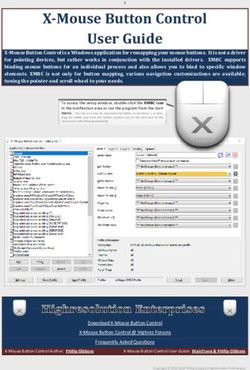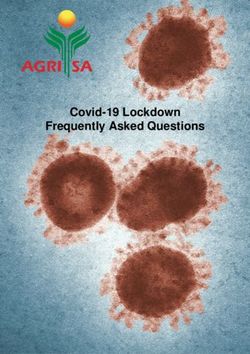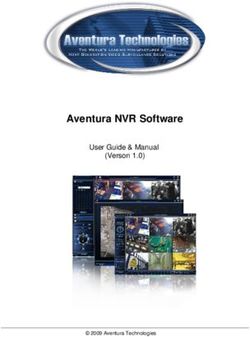SUUNTO ESSENTIAL USER GUIDE
←
→
Page content transcription
If your browser does not render page correctly, please read the page content below
SUUNTO ESSENTIAL USER GUIDE 2021-06-23
Suunto Essential
1. SAFETY............................................................................................................................... 4
2. Welcome.............................................................................................................................. 5
3. Introduction.......................................................................................................................... 6
4. Getting started......................................................................................................................7
5. General settings................................................................................................................... 9
5.1. Changing units........................................................................................................... 9
5.2. Changing general settings......................................................................................... 9
5.2.1. Button tone...................................................................................................... 9
5.2.2. Tone guides................................................................................................... 10
5.2.3. Backlight........................................................................................................ 10
5.2.4. Language.......................................................................................................10
5.2.5. Activating button lock.....................................................................................10
6. Using time mode................................................................................................................ 11
6.1. Changing time settings............................................................................................ 11
6.1.1. Setting time....................................................................................................11
6.1.2. Setting date....................................................................................................11
6.1.3. Setting dual time............................................................................................ 12
6.1.4. Setting sunrise and sunset times...................................................................12
6.2. Using stopwatch.......................................................................................................12
6.3. Using countdown timer............................................................................................ 12
6.4. Setting alarm............................................................................................................13
7. Using ALTI & BARO mode.................................................................................................14
7.1. How Alti & Baro works............................................................................................. 14
7.1.1. Getting correct readings................................................................................ 14
7.1.2. Getting incorrect readings..............................................................................14
7.2. Setting profiles and reference values.......................................................................15
7.2.1. Matching profile to activity............................................................................. 15
7.2.2. Setting profiles............................................................................................... 15
7.2.3. Setting reference values................................................................................ 15
7.3. Using weather trend indicator.................................................................................. 16
7.4. Activating storm alarm............................................................................................. 16
7.5. Using altimeter profile.............................................................................................. 17
7.5.1. Using altitude difference measurer................................................................ 17
7.5.2. Recording logs...............................................................................................17
7.6. Using barometer profile............................................................................................18
7.6.1. Recording logs...............................................................................................19
7.7. 自動プロファイルの使用......................................................................................... 19
7.8. Using depth meter profile.........................................................................................20
2Suunto Essential
7.8.1. Recording logs in depth meter profile............................................................ 20
8. コンパスモードの使用....................................................................................................... 21
8.1. 正確な方位の読み取り............................................................................................. 21
8.1.1. Calibrating compass...................................................................................... 21
8.1.2. Setting declination value................................................................................22
8.2. Using compass........................................................................................................ 22
8.2.1. Using bearing tracking................................................................................... 23
9. Using memory.................................................................................................................... 24
9.1. Alti-baro memory......................................................................................................24
9.2. Viewing and locking logs..........................................................................................24
9.2.1. Viewing logs...................................................................................................24
9.2.2. Locking and unlocking logs............................................................................25
9.3. Choosing recording interval..................................................................................... 25
10. お手入れとサポート.........................................................................................................26
10.1. 取り扱い方法......................................................................................................... 26
10.2. Replacing battery................................................................................................... 26
11. Specifications................................................................................................................... 28
11.1. Icons...................................................................................................................... 28
11.2. Technical data........................................................................................................29
11.3. 保証........................................................................................................................29
11.4. CE.......................................................................................................................... 31
11.5. Patent notice.......................................................................................................... 31
11.6. 商標........................................................................................................................31
11.7. 著作権.................................................................................................................... 31
3Suunto Essential
1. SAFETY
Types of safety precautions:
警告: - is used in connection with a procedure or situation that may result in serious
injury or death.
注意: - is used in connection with a procedure or situation that will result in damage to
the product.
メモ: - is used to emphasize important information.
Safety precautions:
警告: DO NOT USE FOR SCUBA DIVING.
警告: ALLERGIC REACTIONS OR SKIN IRRITATIONS MAY OCCUR WHEN
PRODUCT IS IN CONTACT WITH SKIN, EVEN THOUGH OUR PRODUCTS COMPLY
WITH INDUSTRY STANDARDS. IN SUCH EVENT, STOP USE IMMEDIATELY AND
CONSULT A DOCTOR.
注意: DO NOT EXPOSE TO RAPID TEMPERATURE CHANGES.
注意: DO NOT APPLY SOLVENT OF ANY KIND.
注意: DO NOT APPLY INSECT REPELLENT.
注意: TREAT AS ELECTRONIC WASTE.
注意: DO NOT KNOCK OR DROP.
4Suunto Essential
2. Welcome
“For nearly 80 years Suunto has provided accurate, reliable information to people in need of
it. Our instruments enable our users to reach their goals more effectively and get more out of
their sports experience. Our products are often very critical to the user. Therefore we at
Suunto take pride in maintaining highest quality standards for our products.”
Founded in 1936, Suunto is the world leader in precision compasses, dive computers and
wristop altimeters. Trusted by climbers, divers and explorers on every continent, Suunto
Outdoor instruments deliver legendary design, accuracy and dependability. In 1987, Suunto
pioneered the first dive computer, followed by the first Altimeter-Barometer-Compass watch
in 1998. Suunto remains the foremost choice of today's outdoor professional. To learn more
about Suunto products and the people who use them, visit www.suunto.com.
5Suunto Essential 3. Introduction Suunto Essential brings together an altimeter, barometer and an electronic compass in one package. It also has clock, stopwatch and calendar functions. This User Guide explains the features, how they work, and how you access them. In addition, we have included examples of how you can use them in real life situations. Each main chapter explains a mode and its views. It also gives you information on how to set and use these views. Suunto Essential gives you readings on time, barometric pressure and altitude. Additional information is given for every reading so that you can make the most of your favorite outdoor activities. 6
Suunto Essential
4. Getting started
Basic settings
Press any button and your Suunto Essential will activate. You are then prompted to set the
language, units (imperial or metric), time and date. Use the upper right [+] button and lower
right [- Light] button to change the settings. Accept and move to the next menu item by
pressing the right middle [Mode] button. You can always return to the preceding menu item
by pressing the lower left [View] button. When the settings are set as you want, you can start
using the basic time features of your Suunto Essential.
メモ: You need to set the altimeter, barometer and compass to get correct readings.
Please refer to the User Guide for detailed information on setting these properly.
Modes
Your Suunto Essential has three modes: TIME, ALTI & BARO and COMPASS. These
modes are explained in detail in the User Guide. The enabled mode is indicated by a
rectangle around the mode name. You switch between the main modes with the right middle
[Mode] button. Try it!
Views
Each mode has a set of views that you access with the lower left [View] button. Views are
presented in the lower part of the display. Views contain supplementary information about
the enabled mode, for example, viewing seconds as supplementary information in the TIME
mode. Some views are also interactive.
Suunto Essential has four interactive views:
• Stopwatch (TIME mode)
• Countdown timer (TIME mode)
• Log recorder (ALTI & BARO mode)
• Altitude difference measurer (ALTI & BARO mode)
When interactive views are enabled, you can start, stop and restart them with the upper left
[Start Stop] button and reset them by keeping the upper right [+] button pressed. Enter the
stopwatch in TIME mode and try it out!
7Suunto Essential
20
Menu
In MENU you can change values, change the general settings and units, or view logs stored
in the logbook. To enter MENU, keep the middle right [Mode] button pressed while in the
TIME, ALTI & BARO or COMPASS mode. The segments in the outer part of the display
indicate your transition time. Exit MENU by pressing the upper left [Start Stop] button.
Whenever an exit option is available in MENU, this is indicated with an “X” on the screen
next to the [Start Stop] button. Get familiar with entering and exiting MENU!
Backlight
You can activate the backlight in any mode by pressing the lower right [- Light] button. The
backlight turns off automatically after 5 seconds. If you want to see the backlight when you
are in MENU, you need to activate it in the TIME, ALTI & BARO or COMPASS mode before
entering MENU. The backlight will return to normal when you return to a mode.
Button lock
You can activate and deactivate the button lock by keeping the lower right [-Light] button
pressed.
メモ: You can change views and use the backlight when the button lock is activated.
Changing values
To change a setting, you have to be in MENU. To enter MENU, keep the right middle [Mode]
button pressed down in the TIME, ALTI&BARO or COMPASS mode. Any changes you
make in MENU take effect immediately. For example, if you enter TIME-DATE in MENU and
change the time from 12:30 to 11:30 and exit. The time will be set to 11:30.
8Suunto Essential
5. General settings
Before you start to use your Suunto Essential, it's a good idea to set the measurement units
and general settings according to your preferences. General settings are changed in MENU.
5.1. Changing units
In UNITS you select the measurement units, including:
• TIME : 24h/12h
• DATE: dd.mm/mm.dd
• TEMPERATURE : °C/°F (Celsius/Fahrenheit)
• AIR PRESSURE: hPa/inHg
• ALTITUDE: meters/feet
To enter UNITS in MENU:
1. Enter MENU by keeping [Mode] pressed in the TIME , ALTI & BARO or COMPASS
mode.
2. Scroll down to UNITS using [- Light] .
3. Enter with [Mode] .
To change units:
1. In UNITS, scroll between the list items using [+] and [- Light] .
2. Enter with [Mode] .
3. Change the values using [+] and [- Light] , accept with [Mode] .
4. Exit MENU with [Start Stop] .
5.2. Changing general settings
In GENERAL you set the general settings, including:
• BUTTON TONE: on/off
• TONE GUIDE: on/off
• BACKLIGHT: light button/any button
• LANGUAGE: English, French, Spanish, German
To enter GENERAL in MENU:
1. Enter MENU by keeping [Mode] pressed in the TIME , ALTI & BARO or COMPASS
mode.
2. Scroll down to GENERAL using [- Light] .
3. Enter with [Mode] .
5.2.1. Button tone
In BUTTON TONE you turn the button tone on or off. A button tone is emitted every time a
button is pressed, confirming an action.
1. In GENERAL, select BUTTON TONE.
2. Switch the button tone on or off with [+] and [- Light] .
9Suunto Essential
5.2.2. Tone guides
In TONE GUIDE you turn the tone guides on or off. You will hear tone guides when:
• You change a setting value
• You set the altitude reference value
• You start or stop the log recorder
• You mark an altitude point while you are recording logs
• You start or stop the stopwatch
• The device switches between the ALTIMETER and BAROMETER profile when you are
using the AUTOMATIC profile.
To turn tone guides on or off:
1. In GENERAL, select TONE GUIDES.
2. Switch the tone guides on or off with [+] and [- Light] .
5.2.3. Backlight
In BACKLIGHT you switch between two different light features: any button and light button.
To set the backlight to normal or night use:
1. In GENERAL, select BACKLIGHT.
2. Switch the backlight between LIGHT BUTTON and ANY BUTTON with [+] and [- Light] .
When LIGHT BUTTON has been selected, you can activate the backlight with [- Light] . The
backlight is turned off automatically after 5 seconds. If you want to see the backlight when
you are in the MENU, you need to activate it in the TIME, ALTI & BARO or COMPASS
mode before entering the MENU. The backlight will then be activated until you exit MENU.
When ANY BUTTON has been selected, the backlight is activated every time you push a
button.
5.2.4. Language
In LANGUAGE you choose the language of your Suunto Essential user interface (English,
German, French or Spanish).
To choose a language:
1. In GENERAL, select LANGUAGE.
2. Select a language from the list with [+] and [- Light] .
5.2.5. Activating button lock
You can activate and deactivate the button lock by keeping [-Light] pressed down. When the
button lock is activated, it is indicated with a lock symbol .
メモ: You can change views and use the backlight when the button lock is activated.
10Suunto Essential
6. Using time mode
The TIME mode handles time measurement.
20
With [View] you can scroll through the following views:
• Date: current weekday and date
• Seconds: seconds as numbers
• Dual time: time in another time zone
• Sunrise and sunset : time of sunrise and sunset at a specific location
• Stopwatch: sport timer
• Countdown timer: alarm goes off after a set duration
• Empty: no additional view
メモ: The seconds view in the lower panel of the screen turns off after 2 hours in idle
state to save battery. Activate by re-entering the view.
6.1. Changing time settings
You change the time settings in MENU.
To enter time settings in MENU:
1. Enter MENU by keeping [Mode] pressed down.
2. Scroll down to TIME-DATE using [- Light] .
3. Enter with [Mode] .
6.1.1. Setting time
In TIME you set the time.
To set the time:
1. In TIME-DATE, select TIME.
2. Change the hour, minute and second values with [+] and [- Light] .
6.1.2. Setting date
In DATE you set the month, day and year.
To set the date:
1. In TIME-DATE, select DATE.
2. Change the year, month and day values with [+] and [- Light] .
To change the format in which the time is displayed, see 5.1. Changing units.
11Suunto Essential
6.1.3. Setting dual time
In DUAL TIME you can set the time for a location in a different time zone.
To set dual time:
1. In TIME-DATE, select DUAL TIME.
2. Change the hour, minute and second values with [+] and [- Light] .
メモ: We recommend that you set the current time at your current location as the main
time because the alarm clock emits alarms according to the main time.
You are traveling abroad and you set the dual time to be the time at home. The main time is
the time at your current location. Now you always know the local time and you can quickly
check what time it is at home.
6.1.4. Setting sunrise and sunset times
In SUNRISE you select a reference city that your Suunto Essential uses to give you sunrise
and sunset times.
To set sunrise and sunset times:
1. In MENU, select SUNRISE.
2. Scroll through the locations with [+] and [-Light] .
3. Select a location with [Mode] .
メモ: If you want to set the sunrise and sunset times for a location that is not listed in
your device, select another reference city from the same time zone. Select the closest city
north or south from your location.
You’re hiking in Algonquin, a huge national park north of Toronto. You want to know when
the sun sets, so that you know when to start putting up your tent for the night. You choose
“Toronto” as your reference sunrise-sunset city. Your now tells you when the sun will set.
6.2. Using stopwatch
The stopwatch measures time. Its resolution is 0.1 seconds.
To use the stopwatch:
1. In the TIME mode, select the stopwatch view.
2. Start, stop and restart the stopwatch with [Start Stop] .
3. Keep [+] pressed to reset the stopwatch.
Your friend is training for a running competition, and needs to know how long it takes him to
run the 100 m dash. You start the stopwatch the instant he breaks from the blocks. You stop
the stopwatch the instant he crosses the finish line. The result: 11.3 seconds. Not bad!
6.3. Using countdown timer
In COUNTDOWN you can set the countdown timer to count down from a preset time to zero.
It sounds an alarm when zero is reached. The default is 5 minutes.
To change the default countdown time:
12Suunto Essential
1. In MENU, select TIME-DATE.
2. Select COUNTDOWN.
3. Set the timer minutes and seconds (maximum 99 minutes and 59 seconds).
4. Accept with [Mode] .
To start counting down:
1. In TIME mode, select the countdown timer view.
2. Start, stop and restart with [Start Stop] .
3. Keep [+] pressed to reset the timer.
You’re on a hiking expedition. It’s morning. You wake up, come out of your tent, and start to
make breakfast at your campfire. This time, you want 8-minute eggs. You set the countdown
timer to 8 minutes with your eggs in the pot and wait for the water to come to a boil. When
the water boils, you engage the countdown timer. At the eight-minute point, your gives the
alarm. Presto! Perfect 8-minute eggs.
6.4. Setting alarm
You can use your Suunto Essential as an alarm clock.
To access the alarm clock and set the alarm:
1. In MENU, select TIME-DATE.
2. Select ALARM.
3. Switch the alarm on or off with [+] and [- Light] .
4. Accept with [Mode] .
5. Use [+] and [- Light] to set the hours and minutes.
When the alarm is switched on, the alarm symbol appears on the display.
When the alarm sounds, you can either snooze or turn the alarm off.
If you choose YES or do nothing, the alarm stops and restarts every 5 minutes until you stop
it. You can snooze up to 12 times for a total of 1 hour. If you choose NO, the alarm stops
and restarts the same time the following day.
24h 5min
ヒント: When the snooze is turned on, you can deactivate it in the TIME mode by
keeping [View] pressed down.
You want to wake up early tomorrow morning. You set your alarm for 6:30 before you go to
bed. The alarm wakes you up at 6:30 the next morning but you want to sleep for another 5
minutes. You choose YesYes when the device asks you if you want to snooze. After 5
minutes the alarm goes off again. This time you get up and happily start preparing for your
trip. What a difference five minutes can make!
メモ: The alarm symbol is blinking when the snooze is activated. When snooze is
deactivated, the alarm symbol stops to blink.
13Suunto Essential 7. Using ALTI & BARO mode In the ALTI & BARO mode you can view the current altitude, barometric pressure or snorkeling depth. It offers four profiles: AUTOMATIC, ALTIMETER, BAROMETER and DEPTH METER (see 7.2.2. Setting profiles). You can access different views depending on which profile is activated when you are in the ALTI & BARO mode. 7.1. How Alti & Baro works To get the right readings from ALTI & BARO, it is important to understand how Suunto Essential calculates altitude and sea level air pressure. Suunto Essential constantly measures absolute air pressure. Based on this measurement and reference values, it calculates altitude or sea level air pressure. 注意: Keep area around sensor free of dirt and sand. Never insert any objects into the sensor openings. 7.1.1. Getting correct readings If you are engaged in an outdoor activity that requires you to know the air pressure, you need to enter the altitude reference value for your location. This is found on most topographic maps. Your Suunto Essential will now give you the correct readings. To get the correct altitude readings, you need to enter the sea level air pressure reference value. The sea level air pressure reference value relevant to your location can be found in the weather section of the local newspaper or on the websites of national weather services. Absolute air pressure is measured constantly Absolute air pressure + altitude reference = Sea level air pressure * Absolute air pressure + sea level air pressure reference = Altitude * Changes in local weather conditions will affect altitude readings. If local weather changes often, it is advisable to reset the current altitude reference value frequently, preferably before starting your journey when the reference values are available. If local weather is stable, you do not need to set reference values. 7.1.2. Getting incorrect readings altimeterAltimeter profile + standing still + weather change If your ALTIMETER profile is on for an extended period of time with the device in a fixed location while the local weather changes, the device will give incorrect altitude readings. 14
Suunto Essential
altimeterAltimeter profile + altitude moving + weather change
If your ALTIMETER profile is on and the weather changes frequently while you climb in
altitude or go down in altitude, the device will give you incorrect readings.
BarometerBarometer profile + altitude moving
If the BAROMETER profile is on for an extended period of time as you climb in altitude or go
down in altitude, the device assumes that you are standing still and interprets your changes
in altitude as changes in sea level air pressure. It will therefore give you incorrect sea level
air pressure readings.
You’re on the second day of your two-day hike. You realize that you forgot to switch from the
BarometerBarometer profile to the altimeterAltimeter profile when you started moving in the
morning.You know that the current altitude readings given by your are wrong. So, you hike to
the nearest location shown on your topographic map for which a altitude reference value is
provided. You correct your altitude reference value accordingly. Your altitude readings are
correct again.
7.2. Setting profiles and reference values
7.2.1. Matching profile to activity
The ALTIMETER profile should be selected when your outdoor activity involves changes in
altitude (e.g. hiking in hilly terrain). The BAROMETER profile should be selected when your
outdoor activity does not involve changes in altitude (e.g. surfing, sailing). To get the correct
readings, you need to match the profile to the activity. You can either let Suunto Essential
decide which profile is most suitable for you at the moment, or you can choose a suitable
profile yourself.
7.2.2. Setting profiles
To set the profile:
1. In MENU, select ALTI-BARO.
2. Select PROFILE.
3. Choose a suitable profile.
Alternatively you can set the profile in the ALTI & BARO mode by keeping [View] pressed
down.
7.2.3. Setting reference values
To set the reference value:
1. In MENU, select ALTI-BARO.
2. Select REFERENCE and choose between the ALTIMETER and SEA LEVEL.
3. Set the known reference value using [+] and [- Light] .
15Suunto Essential
You’re hiking and take a break when you see a sign with the current altitude. You check your
altitude reading and discover a small difference between the two numbers. You set the
altitude reference value on your to match that of the sign.
7.3. Using weather trend indicator
The weather trend indicator is located on the upper side of the display. It is displayed in the
TIME and ALTI & BARO modes, providing you with quick reference to check upcoming
weather conditions. The weather trend indicator is comprised of two lines forming an arrow.
Each line represents a 3-hour period. The right line represents the last 3 hours. The left line
represents the 3 hours prior to the last 3 hours. So the line can indicate 9 different patterns
in the barometric trend.
Situation 3-6 hours ago Situation last 3 hours
Dropped heavy (>2 hPa/3hours) Dropping heavily (>2 hPa/3hours)
Remained stable Rising heavily (>2 hPa/3hours)
Rose heavy (>2 hPa/3hours) Dropping heavily (>2 hPa/3hours)
ヒント: If the weather trend indicator shows that the air pressure is constantly rising,
there is a higher possibility of sunny weather upcoming. Again, if the air pressure is
constantly dropping, there is a higher possibility of rainy weather.
7.4. Activating storm alarm
The storm alarm notifies you that a pressure drop of 4 hPa / 0.12 inHg or more has occurred
during a 3-hour period. Suunto Essential will activate an alarm and flash an alarm symbol on
the display for 20 seconds. The storm alarm only works when you have activated the
BAROMETER profile in the ALTI & BARO mode.
To activate the storm alarm:
1. In MENU, select ALTI-BARO.
2. Select STORM ALARM.
3. Switch the storm alarm on or off with [+] and [- Light] .
ヒント: You can stop the storm alarm by pressing any button.
You are hiking in a dense forest when your activates the storm alarm. The weather has
taken a turn for the worse in the last 3 hours - the sky is getting dark. Good thing your
warned you, because you need to find shelter from the hard rain that may soon fall.
16Suunto Essential
7.5. Using altimeter profile
The ALTIMETER profile calculates altitude based on the reference values. The reference
values can either be sea level air pressure or a previous point of altitude reference value.
When the ALTIMETER profile is activated, the word ALTI is underlined on the display.
When the ALTIMETER profile is activated, you can access the following views with [View] :
• Log recorder: records the altitude changes into logs
• Altitude difference measurer: measures the altitude difference from a set point
• Temperature: measures the current temperature
• Empty: no supplementary information
7.5.1. Using altitude difference measurer
The altitude difference measurer shows the difference in altitude between a set point and
your current position. This feature is especially useful for mountain climbing, for example
when you want to track your progress in terms of altitude climbed.
To use the altitude difference measurer:
1. In the ALTI & BARO mode, select the altitude difference measurer view.
2. Start, stop and restart it with [Start Stop] .
3. Keep [+] pressed to reset.
You are about to start climbing a mountain that is 3, 280 feet (1000 m) high. You want to be
able to check your progress as you climb, so you activate the altitude difference measurer
on your . You start climbing, checking your altitude occasionally to see how far you are from
the next check point. At some point you start to get tired. You check your altitude, and see
that there’s still a lot of climbing ahead. Maybe you need to rethink your next check point.
7.5.2. Recording logs
The log recorder stores all your movements in altitude between the start and stop times. If
you are engaged in an activity in which your altitude changes, you can record the altitude
changes and view the stored information later.
You can also set altitude marks (laps), allowing you to view the duration and ascent/descent
height between your previous mark and current mark. Your marks are stored in memory and
you can access them later.
To record a log:
1. In the ALTI & BARO mode, select the log recorder view.
2. Start, stop and restart it with [Start Stop] .
3. When you are recording a log, set laps with [+] .
4. Keep [+] pressed to reset (this can only be done when the recorder is stopped).
17Suunto Essential
Log height difference: shows the measured altitude difference between a log starting point
and a log finishing point with the following icons:
In the additional views:
is displayed when your altitude is above the starting point.
is displayed when your altitude is the same as at the starting point.
is displayed when your altitude is below the starting point.
is displayed when you view how much you have ascended from the log start.
is displayed when you view how much you have descended from the log start.
Altitude points are recorded according to the recording interval you have chosen (see 9.3.
Choosing recording interval).
To change the recording rate:
1. In MENU, select MEMORY.
2. Select REC INTERVAL.
3. Change the recording rate with [+] and [- Light] .
メモ: An estimation of how much time you can record is shown in the lower part of the
display when you browse between the recording rates. The actual recording durations may
vary slightly depending on your activity during the recording period.
You can access your history of recorded logs, including log details, from LOGBOOK in
MENU (see 9.2. Viewing and locking logs).
ヒント: When you have stopped the log recorder, you can enter the logbook and view
your current recordings before you reset the recorder.
You’re going on another mountain hike. This time you want to record how much you ascend
and descend so as to compare the figures with previous hikes. You set your to the
altimeterAltimeter profile and start the log recorder when you begin the hike. After the hike
you stop your log recorder and reset it . Now you can compare it with your previous logs.
7.6. Using barometer profile
The BAROMETER profile shows the current sea level air pressure. This is based on the
reference values given and the constantly measured absolute air pressure. Changes in sea
level air pressure are presented graphically in the middle of the display. The display shows
the recording of the last 24 hours with a recording interval of 30 minutes.
When the BAROMETER profile is activated, the word BARO is underlined on the display.
When the BAROMETER profile is activated, you can access the following views with [View] :
• Temperature: measures the current temperature
• Log recorder: records the altitude changes in logs
• Altitude reference: shows the altitude reference value
• Time: shows the current time
18Suunto Essential
• Empty: no additional view
メモ: If you are wearing your Suunto Essential on your wrist, you will need to take it off
in order to get an accurate temperature reading because your body temperature will affect
the initial reading.
A 7-day log of changes in sea level air pressure can be viewed in ALTI-BARO memory in
MENU (see 9.1. Alti-baro memory).
You’re still hiking and you’re getting tired. You decide to take a nap and you set up your tent.
Since your altitude will stay the same for a while, you activate the BarometerBarometer
profile. When you wake up, you will be able to check changes in sea level air pressure with
an eye on the weather.
7.6.1. Recording logs
When you are recording logs in the ALTIMETER profile, you can switch to the
BAROMETER profile when you for example take a break during a hike.
The log recorder will continue recording the log, but it will not record changes in air pressure.
When the barometer profile is activated, the device assumes you are not moving in altitude,
and it will therefore not record any altitude changes. The altitude log will therefore be flat
during this period. For information on using the log recorder, see 7.5.2. Recording logs.
You can start, stop and reset the altitude measurement while in the BAROMETER profile.
You are recording your altitude changes during a hike and decide to take a longer break.
You switch to the BarometerBarometer profile. Since the altitude recording continues but no
altitude changes are occurring, you go to the log recorder view in the BarometerBarometer
profile and stop the altitude recording.
7.7. 自動プロファイルの使用
自動プロファイルは、ユーザーの移動状況に応じて高度計と気圧計のプロファイル間で切り
替わります。自動プロファイルが有効な場合、ディスプレイの右上に [自動アイコン] が表示
されます。有効になっている高度計または気圧計プロファイルビューにアクセスするには、
[ビュー] を選択します。
デバイスが 3 分間で 5 メートル移動している状況では、高度計プロファイルが有効になりま
す。12 分間継続してデバイスの移動がないと、気圧計プロファイルが有効になります。
メモ: 自動プロファイルは常時有効にしないでください。サーフィンなどの一部のアク
ティビティでは、移動の有無を問わず気圧計プロファイルを常時有効にする必要があります。
必要に応じて手動でプロファイルの設定を変更してください。
19Suunto Essential
7.8. Using depth meter profile
You use the DEPTH METER profile when snorkeling. It shows your current depth and the
maximum depth you reached during a snorkeling dive. The maximum depth of the device is
32.8 ft (10m). When the DEPTH METER profile is activated, a wave icon appears on the
upper left part of the display.
When the DEPTH METER profile is activated, you can access the following views with
[View] :
• Log recorder: records your snorkeling dives
• Temperature: measures the current temperature
• Time: shows the current time
7.8.1. Recording logs in depth meter profile
The log recorder in the DEPTH METER profile works similarly to the log recorder in the
ALTIMETER profile, but instead of recording altitude it records the depth of your snorkeling
dives.
To record logs in the DEPTH METER profile:
1. In the ALTI & BARO mode, select the log recorder view.
2. Start, stop and restart it with [Start Stop] . Begin a snorkeling dive.
3. When you return to the surface, reset by holding [+] pressed.
注意: Do not push buttons while the device is under water.
メモ: You need to reset your log recorder in the ALTIMETER profile before using the
log recorder in the DEPTH METER profile. Otherwise, your maximum depth will stay the
same as your current altitude above the surface.
ヒント: When you have stopped your log recorder, before resetting it, you can enter the
logbook and view your current recordings!
20Suunto Essential
8. コンパスモードの使用
コンパスモードでは、磁北を基準にして進行方向を確認することができます。コンパスモー
ドでは、 [ビュー] で以下にアクセスできます。
• 時刻:現在の時刻を表示
• 方位:基本方位で現在の進行方向を表示
• 方角追跡:進行方向の方角と設定した方角を表示
コンパスは、1 分後に省電力モードに切り替わります。 [開始/停止] を押すと再開します。
8.1. 正確な方位の読み取り
コンパスモードで正確な方位を読み取るには:コンパス
• 画面の指示に従ってコンパスを正しく調整します(8.1.1. Calibrating compass を参照)
• 正しい偏角値を設定します
• デバイスを水平に保ちます
• ジュエリーなどの金属や、磁気を発生させる送電線などから遠ざけてください
8.1.1. Calibrating compass
The device needs to be carefully calibrated during first time use and when the battery is
replaced. The device will always prompt you about it when it is needed.
To calibrate the compass:
1. Keep the device level, do not tilt it in any directions.
2. Slowly rotate the device clockwise (around 15 seconds per round) until the compass is
activated.
メモ: If you notice deviations in the compass, you can recalibrate it by keeping it level
and rotating it slowly clockwise 5-10 times while in compass mode.
ヒント: Re-calibrate the compass before each use for best possible accuracy.
21Suunto Essential 8.1.2. Setting declination value Paper maps point to true North. Compasses, however, point to magnetic North – a region above the Earth where the Earth’s magnetic fields pull. Because magnetic North and true North are not at the same location, you must set the declination on your compass. The angle in between magnetic and true north is your declination. The declination value appears on most maps. The location of magnetic North changes yearly, so the most accurate and up-to-date declination value can be obtained from the internet (for example the National Geophysical Data Center for the USA). Orienteering maps, however, are drawn in relation to magnetic North. This means that when you are using orienteering maps you need to turn the declination correction off by setting the declination value to 0 degrees. To set the declination value: 1. In MENU, select COMPASS. 2. Turn the declination off or choose W (west) or E (east). 3. Set the declination value with [+] and [- Light] . 8.2. Using compass When you are in the COMPASS mode, you see two moving segments on the rim of the display. These point towards North. The hairline at 12 o’clock shows your heading and functions as a compass direction arrow. The numerical value of your heading is shown in the center of the display. In COMPASS mode you can access the following views with [View]: 22
Suunto Essential
• Time: shows the current time
• Cardinals: shows the current heading in cardinal directions
• Bearing tracking: shows the direction between the heading and the set bearing
The compass will switch itself to power saving mode after a minute if no buttons are
pressed. Reactivate it with [Start Stop] .
You can use the compass in two ways: you can use the bezel or the bearing tracking.
8.2.1. Using bearing tracking
In bearing tracking you can lock a bearing (direction) and your Suunto Essential compass
will guide you along it.
To use the bearing tracking:
1. Point the compass direction arrow in the direction you want to travel and press [Start
Stop] . The bearing is now locked. Your current heading is shown in the middle of the
display, and it will change according to your movements.
2. The arrows in the top row of the display point you in the direction you need to take in
order to keep to your desired bearing. The symbol confirms that you are aiming
towards the right direction.
メモ: Pressing [- Light] also activates the backlight.
You’re hiking and you’ve just climbed a steep hill. Looking out over the valley below, you see
a cabin on another hill. You decide to hike to the cabin through the valley. You point the
direction arrow of your compass towards the cabin and lock the bearing. Once you’re in the
valley, the arrows in the display’s top row show you where to go. Because the compass is
active for only 40 seconds at a time to conserve battery life, now and then you need to re-
start the compass to check your heading. Keep an eye on it and you’ll get there soon.
23Suunto Essential
9. Using memory
9.1. Alti-baro memory
ALTI-BARO automatically records changes in altitude or sea level air pressure for the last 7
days. Information will be stored depending on which profile is active at the moment of the
recording. Records are stored every 30 minutes.
To view the records of the last 7 days:
1. In MEMORY, select ALTI-BARO.
2. Use [+] and [- Light] to browse through the records.
You are camping in the mountains. You want to predict tomorrow’s weather, so you switch
your to the Barometer profile for the night. In the morning you check the alti-baro memory
and note that the air pressure remained stable for the whole night. Hopefully this will
continue during the day.
9.2. Viewing and locking logs
Logs recorded by the log recorder in the ALTIMETER, BAROMETER or DEPTH METER
profile are stored in LOGBOOK. You can store up to 10 logs. A new log always replaces the
oldest log in LOGBOOK. To save logs, you can lock them. is shown when a log is
locked.You can only lock up to 9 logs.
When entering LOGBOOK, you are shown the number of unlocked logs. You can then
choose to either view or lock logs.
When you view logs, you are first shown a list of available logs complete with times and
dates. You can scroll and then enter each log to view its summary information and details.
9.2.1. Viewing logs
When viewing log summaries, you are shown
• A summary graph, time of recording and highest point
• Total descent, duration of descent, average descent speed
• Total ascent, duration of ascent and average ascent speed
• Altimeter split time (total log duration from start) and lap times (duration since last lap
time)
When viewing log details, you are shown:
• A graph of the changes in altitude
• Time of recording
• Altitude/depth at the time of recording
To view the logs:
1. In MEMORY, select LOGBOOK.
2. Choose a log from the list.
3. Select VIEW.
4. Switch between log summaries with [+] and [- Light] .
5. View log details with [Mode] .
24Suunto Essential
6. Increase and decrease scrolling speed and change direction with [+] and [- Light] . Stop
with [Mode] .
メモ: When scrolling the graph, your current position is in the middle of the graph.
メモ: Only altimeter logs include summaries.
9.2.2. Locking and unlocking logs
To lock or unlock the logs:
1. In MEMORY, select LOGBOOK.
2. Choose a log from the list.
3. Select LOCK / UNLOCK.
4. Lock/unlock the log with [Mode] OR Cancel with [View] ).
9.3. Choosing recording interval
You can choose the recording interval in REC INTERVAL in MENU.
You can choose between five recording intervals:
• 1 second
• 5 seconds
• 10 seconds
• 30 seconds
• 60 seconds
When browsing through the intervals, the available recording time is shown in the lower
part of the display.
To choose a recording interval:
1. In MEMORY, select REC INTERVAL.
2. Choose a recording interval using [+] and [- Light] .
ヒント: Short lasting activities with fast changes in altitude is better to record with faster
recording interval (e.g. downhill skiing). Again, long time activities with slower changes in
altitude is better to record with slower recording interval (e.g. hiking)
25Suunto Essential
10. お手入れとサポート
10.1. 取り扱い方法
Suunto Essential の取り扱いには、細心の注意を払ってください。本機の落下もしくは乱暴
な取り扱いは、内部の繊細な電子コンポーネントにダメージを与える可能性があります。
絶対に、Suunto Essential をご自身で解体・修理しないでください。本機に問題がある場合
は、お近くのスント認定サービスセンターへご連絡ください。
ダイブコンピュータご使用後には、必ず真水で洗って乾かしてください。塩水での潜水後に
はよくすすいでください。
水深センサー部、ウォーターコンタクト、ボタン、USB ケーブルポートには特に注意してく
ださい。ダイブコンピュータを洗う前に USB ケーブルを使った場合、使用後にはケーブル
のダイブコンピュータ接続部もすすいでください。
本機をご使用後は、真水ですすぎマイルドソープ(中性洗剤)できれいにした後、本体を湿
った柔らかい布などで十分に水分を拭き取ってください。
メモ: Suunto Essential をダイビング器材をすすぐ溜め水に放置しないでください。水
中でもディスプレイはオンの状態のままでバッテリーを消費しています。
スントが提供するアクセサリのみを使用してください。オリジナル以外のアクセサリを使用
して発生したダメージは保証の対象外です。
ヒント: Suunto Essential を www.suunto.com/support に製品登録ができます。
10.2. Replacing battery
メモ: To reduce the risk of fire or burns, do not crush, puncture or dispose of used
batteries in fire or water. Recycle or dispose of used batteries properly.
メモ: If the threads of the battery compartment cover are damaged, send your device to
an authorized Suunto representative for service.
メモ: Suunto original battery replacement and strap kits must be used if available for
your product. Kits are available at Suunto webshop and some authorized Suunto dealers.
Not using these kits and careless battery replacement may void warranty.
26Suunto Essential
27Suunto Essential
11. Specifications
11.1. Icons
The following icons are displayed in Suunto Essential:
alarm
alti-baro mode
automatic profile
back/return
battery low
button indicator
button lock
compass line
compass mode
depth meter profile
down/decrease
forward/accept
quick exit
time mode
up/increase
28Suunto Essential
weather trend indicator
11.2. Technical data
General
• Operating temperature -20°C … +60 °C / -4°F … +140°F
• Storage temperature -30 °C … +60 °C / -22°F … +140°F
• Water resistance: 30 m / 100 ft
• Lens: sapphire crystal
• User-replaceable battery CR2032
• Battery life-time: ~ 1 year in normal use
Altimeter
• Display range: -500 m … 9000 m / -1640 ft … 32760 ft
• Resolution: 1 m / 3 ft
Barometer
• Display range: 920 … 1080 hPa / 27.13 … 31.85 inHg
• Resolution: 1 hPa / 0.03 inHg
Depth meter
• Depth display range: 0 … 10 m / 0 … 32.8 ft
• Resolution: 0.1 m
Thermometer
• Display range: -20°C … 60°C / -4°F … 140°F
• Resolution: 1°C / 1°F
Compass
• Resolution 1°
11.3. 保証
スントは、保証期間中、本限定保証の諸条件に従って、スントまたはスント認定サービスセ
ンター (以下、サービスセンター) がその自由裁量において、a) 修理、または b) 交換、また
は c) 払い戻しのいずれかにより、素材または製造上の欠陥を無償にて修繕することを保証し
ます。この限定保証は現地法がそれ以外を規定する場合を除き、購入国においてのみ有効か
つ法的強制力を持ちます。
保証期間
本国際限定保証が適用される保証期間は、最初の購入者であるお客様が製品を購入された日
から開始します。
29Suunto Essential
スマートウォッチ、ダイブコンピュータ、心拍数送信機、ダイブ送信機、ダイブ機械器具、
および機械精密機器の保証期間は、特に記載の無い限り2年間となります。
Suunto チェストストラップ、ウォッチストラップ、充電器、ケーブル、充電式バッテリー、
ブレスレット、ホースなどを含むがこれに限定されないアクセサリーの保証期間は、1 年間
となります。
Suunto ダイブコンピュータに内蔵の深度測定(圧力)センサーに起因する故障および損傷に
ついては、保証期間は 5 年間となります。
除外・制限条項
本保証の適用範囲に以下は含まれません:
1. a. 傷、摩耗、または非金属ストラップの変色および/または材質の変化などの通常の使
用損耗、 b) 不適切な取り扱いに起因する欠陥・不具合、または c) 使用目的または推
奨されている使用法に反した使用、不適切なケア、過失、および落下または衝突など
の事故に起因する欠陥または損傷。
2. 印刷物およびパッケージ。
3. スントによって製造または提供されていないすべての製品、付属品・アクセサリー、ソフ
トウェアの使用に起因する欠陥または欠陥の疑い。
4. 非充電式バッテリー。
スントは、製品または付属品・アクセサリーの動作が中断されないこと、またはエラーがな
いことを保証せず、さらには、第三者によって提供されたハードウェアまたはソフトウェア
を使用した場合に製品またはアクセサリーが動作することを保証しません。
製品または付属品・アクセサリーが以下の場合、本限定保証に法的拘束力はありません:
1. が使用目的を超えて開梱された場合。
2. が不正な補修部品を使用して修理された場合、かつ非公認のサービスセンターによって改
変または修理された場合。
3. のシリアルナンバーが除去、改変された、または判読不能になったと、スントがその自由
裁量で判断した場合。
4. が日焼け止め剤、防虫剤を含むがこれに限定されない化学薬品にさらされた場合。
スント保証サービスの利用
スント保証サービスを利用するには、購入証明書を提出しなければなりません。保証サービ
スを受ける方法に関する説明については、www.suunto.com/warranty を閲覧、最寄りのスン
トの認定代理店へ連絡、またはスントの相談センターへお電話ください。
責任制限
適用される強制法により許される最大限の範囲内において、本限定保証はお客様の唯一かつ
排他的な救済手段であり、明示的または黙示的問わず、すべての他の保証に代わるものです。
スントは、見込まれる便益の喪失、データの喪失、使用不能による損失、資本コスト、任意
の代替機器または施設に関する費用、サードパーティによるクレーム、製品の購入または利
用または保証違反による資産への損傷、契約違反、不注意、不正行為、または任意の法理あ
るいは公理を含むがこれに限定されない特殊損害、偶発的損害、懲罰的損害または間接的損
害については、スントがかかる損傷の可能性を予期できていた場合であっても、その責任を
負わないものとします。スントは保証サービスの提供における遅延に責任を負わないものと
します。
30Suunto Essential
11.4. CE
Suunto Oy は、この製品が 1999/5/EC 指令の必須要件およびその他の関連条項に準拠してい
ることをここに宣言します。
11.5. Patent notice
This product is protected US Patent application serial number 11/152,076 and corresponding
patents or patent applications in other countries. Additional patent applications are pending.
11.6. 商標
Suunto Essential、そのロゴ、およびその他のスントブランドの商標と製造名は Suunto Oy
の登録商標または商標です。無断複写・転載を禁じます。
11.7. 著作権
Copyright © Suunto Oy.無断複写・転載を禁じます。Suunto、スント製品名、そのロゴ、お
よびその他のスントブランド商標および名称は Suunto Oy の登録商標または商標です。こ
の文書およびその内容は、Suunto Oy が所有しており、顧客がスント製品の操作に関する知
識および情報を収集することだけを目的としています。その内容は、Suunto Oy との事前の
書面による同意なしに、いかなる他の目的でも使用または配布および/または通知、開示ま
たは複製することはできません。弊社は本文書に含まれる情報が包括的かつ正確であること
に十分な配慮を行っていますが、明示的または黙示的問わず正確性に対する保証はありませ
ん。本文書の内容は予告なく変更されることがあります。この文書の最新版は
www.suunto.com でダウンロードできます。
31Suunto Essential インデックス alarm.................................................. 13 logs........................... 17 , 19, 20, 24, 25 ALTI & BARO............................. 14 memory........................................ 24, 25 ALTI & BARO mode................... 14 modes................................... 11 , 14, 21 altimeter............................................. 17 profiles....................... 15, 17, 18, 19, 20 altimeter profile.................................. 17 readings............................................. 14 altitude difference measurer.............. 17 recording............................... 17 , 19, 20 automatic........................................... 19 recording interval............................... 25 automatic profile................................. 19 recording logs............................. 17 , 19 backlight............................................. 10 reference values................................ 15 barometer........................................... 18 setting.............................. 11, 12, 13, 15 barometer profile................................ 18 setting declination value..................... 22 battery................................................ 26 split..................................................... 24 bearing tracking................................. 23 stopwatch........................................... 12 button lock.......................................... 10 storm alarm........................................ 16 button tone........................................... 9 sunrise and sunset............................. 12 calibrating........................................... 21 technical data..................................... 29 calibrating compass........................... 21 TIME.................................................. 11 changing............................ 9, 10, 11, 26 TIME mode........................................ 11 COMPASS................................... 21, 22 time settings....................................... 11 correct................................................ 14 tone guides........................................ 10 correct readings.......................... 14 , 21 units..................................................... 9 countdown timer................................. 12 unlocking............................................ 25 date.................................................... 11 using.................................................. 22 declination value................................ 22 using ALTI & BARO mode...................... depth meter........................................ 20 14, 15, 16, 17, 19 depth meter profile............................. 20 using ALTI & BARO mode.............. dual time............................................ 12 14 , 15, 16, 17, 18, 20 general settings.............................. 9, 10 using COMPASS mode......... 21, 22, 23 getting correct readings..................... 21 using profiles................... 17 , 18, 19, 20 icons................................................... 28 using TIME mode................... 11, 12, 13 incorrect............................................. 14 viewing............................................... 24 incorrect readings.............................. 14 viewing logs....................................... 24 language............................................ 10 views.................................................. 21 lap...................................................... 24 weather trend indicator...................... 16 locking......................................... 24 , 25 お手入れ............................................. 26 locking and unlocking logs................. 25 取り扱い............................................. 26 locking and unlocking logs................. 25 洗浄.................................................... 26 locking logs........................................ 24 32
SUUNTO CUSTOMER SUPPORT www.suunto.com/support www.suunto.com/register Manufacturer: Suunto Oy Tammiston kauppatie 7 A, FI-01510 Vantaa FINLAND © Suunto Oy 06/2021 Suunto is a registered trademark of Suunto Oy. All Rights reserved.
You can also read