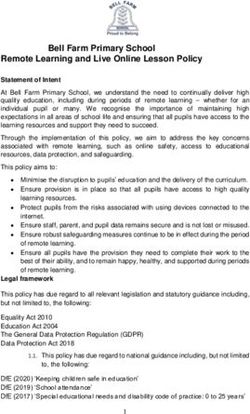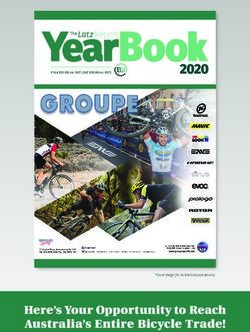User Manual - Portable Party Speaker MODEL: APPS-0721 - Bauhn
←
→
Page content transcription
If your browser does not render page correctly, please read the page content below
Portable Party Speaker MODEL: APPS-0721 User Manual AFTER SALES SUPPORT info@tempo.org AUS 1300 002 534 MODEL: APPS-0721 PRODUCT CODE: 706414 07/2021
Welcome
Congratulations on your purchase!
This manual tells you all you need to know about using your new BAUHN® product.
Please take special note of any important safety and usage information presented with the symbol.
All products brought to you by BAUHN are manufactured to the highest standards of performance and safety and,
®
as part of our philosophy of customer service and satisfaction, are backed by our comprehensive 1 Year Warranty.
Domestic use only: This product is intended for indoor domestic use only. Do not use this product for anything other
than its intended purpose, and only use it as described in this manual.
We hope you will enjoy using your purchase for many years to come.
2Contents
Welcome 2
Unpack and Prepare 4
Product Overview 5
Remote Control 8
Operation 10
Troubleshooting 14
Specifications 16
Compliance and Responsible Disposal 17
Warranty Information 18
Repair and Refurbished Goods or Parts Notice 19
3Unpack and Prepare
What's in the box
Before setting up your new product, check you have everything:
A. Portable Party Speaker
B. Remote Control
D E
C. AAA Activ Energy Batteries (2)
D. AC Power Cable
E. AC Power Adaptor
F. Warranty Certificate
EG GEH
G. General Safety Warnings F
H. User Manual
4 | UNPACK AND PREPAREProduct Overview
Speaker Overview
LED display screen +
Remote sensor
Tweeter
Control Panel
(see next page)
Woofers
PRODUCT OVERVIEW | 5Control Panel 3 AUX In Port
1 2 3 4 5 4 GUITAR: input for guitar (not included)
5 MIC 1/MIC 2: input for wired microphones (not
included)
6 Volume Knob: adjust volume level
7 EQ: change EQ mode
8 MIC PRIORITY: turn microphone priority on/off
9 LIGHT EFFECT: press to change the speaker light
6 effect. Press repeatedly to change between light
effects/turn light effect off
7 18 10 TREBLE/BASS: press to select treble/bass and turn
the volume knob to adjust level. Press and hold to
8 17 turn mega bass on/off.
9 16 11 (Repeat): repeat current song
12 : play previous song
13 : play/pause song
14 : play next song
15 MODE: press to switch between USB, TF, AUX, and
Bluetooth® mode.
16 BT: press and hold when on other modes to switch
to Bluetooth® mode. Press to connect to the paired
10 11 12 13 14 15 Bluetooth® device. Press again to disconnect and
un-pair the Bluetooth device®.
1 USB Slot: insert your USB for music playback
17 GUITAR: press to adjust the guitar volume
2 Micro SD (TF) Card Slot : insert Micro SD/TF card for music
18 MIC: press to adjust microphone volume. Press
playback
again to adjust microphone echo volume.
6 | PRODUCT OVERVIEWRear Panel
19 20
19 DC In Port
E
20 Charging Status Indicator
21 Power Switch: press to turn speaker on/off
E GE APPS-0721 / 706414
Portable Party Speaker
Input: 20V 3.6A
1
YEAR WARRANTY
Battery: 12V, 9Ah
TEMPO (AUST) PTY LTD W2
07/2021 Barcode 4088700192856 PLU 16876 Made in China
AUS 1300 002 534 info@tempo.org
21
PRODUCT OVERVIEW | 7Remote Control
Setup
Insert the supplied AAA Activ Energy Batteries according to
the polarity markings (+ / -) inside the compartment. Make
1 sure the batteries are correctly aligned and properly pushed
AAA size into place.
batteries
included
2
Precautions When Using Batteries
• Do not use old and new batteries together.
• Do not use different types of batteries (e.g.
Manganese and Alkaline batteries) together.
• Remove the batteries from the remote if you do not
intend to use it for a long time.
3 • When discarding used batteries, follow any
guidelines for recycling and disposal of batteries
that apply in your local area.
• Keep batteries away from children and pets.
• Never throw batteries into a fire or expose them to
extreme heat.
8 | REMOTE CONTROLRemote Overview
MUTE : Mute the sound. Press again to MODE : Press to switch between input
unmute modes
NUMBER BUTTONS : Numerical input to GT.VOL+ :Press to increase guitar volume
directly play a track. level
ECHO+ : Press to increase echo level GT.VOL- :Press to decrease guitar volume
ECHO- : Press to decrease echo level level
EQ : Change EQ mode : Select next song/next FM station
: Select previous song/previous FM : Play/pause, auto scan FM stations
station TREBLE+ : Press to increase treble level
TREBLE- : Press to decrease treble level VOLUME + : Increase volume level
M.VOL + : Increase microphone volume LIGHT SW : Press to change the speaker
level light effect. Press repeatedly to change
VOLUME - : Decrease volume level
MI
between light effects/turn light effect off
BASS- : Decrease bass level M.VOL - : Decrease microphone volume
level
M.TRE- : Decrease microphone treble level
BASS+ : Increase bass level
M.TRE+ : Increase microphone treble level
M.BASS+ : Increase microphone bass level
MIC.PRI : Turn microphone priority on
M.BASS- : Decrease microphone bass level
REPEAT : Repeat song
FOLDER : Select between folders if USB/
Micro SD card have folders
REC : Start recording
REMOTE CONTROL | 9Operation
Charging and Power on
• Charging: plug in the supplied power adaptor to the DC IN port to charge the speaker for 5-6 hours before use. During charging,
the charging status indicator on the back of the speaker will flash blue. Once fully charged, the indicator will light up green.
• Power on: press the POWER switch on the speaker to turn the speaker on.
Control Panel Operations
• Use the / buttons to navigate between songs/FM stations.
• Use the volume knob on the speaker or the VOLUME-/VOLUME+ buttons on the remote control to adjust the volume.
• Use the MODE button to switch between the input modes. The LED display screen will show the current input mode the speaker
is on.
Battery Status
• You can view the battery status of the speaker on the LED display screen. When the battery is low, the battery icon on the display
screen will flash. Please plug in the supplied power adaptor to charge the speaker.
LED Light
• The speakers have LED lights across the front of the speaker. Press the LIGHT EFFECT button on the speaker or Light SW button
on the remote control to turn the lights on/off.
10 | OPERATIONBluetooth® Mode
• Press and hold the BT button on the speaker until Bluetooth® is selected; "bLUE" will flash on the LED display screen and you
will hear "Bluetooth mode."
• On your smart phone, search for "BAUHN APPS-0721." If a password is required, enter "0000". If pairing is successful, the LED
display screen on the speaker will display "bLUE". You will also hear "Bluetooth connected." You can now play music from your
smart phone.
• Press the button on the speaker or the remote control to play/pause music.
• Press the / buttons on the speaker or the remote to select the previous or next track.
• Use the volume knob on the speaker or the VOLUME-/VOLUME+ buttons on the remote control to adjust volume level.
• Alternatively, you can control music playback from your smart phone.
• Press the BT button on the speaker again to disconnect Bluetooth® connection
• After disconnecting Bluetooth® connection, "bLUE" will flash on the LED display screen.
• Note: only one playback unit can be connected to the speaker. If the speaker is already connected to another playback unit,
the speaker will not appear in the Bluetooth® selection list. To disconnect the existing paired device, press the BT button on the
speaker.
AUX Mode
• Use an audio cable (not included) to connect your external device through the AUX port on the speaker. The speaker will
automatically turn into AUX mode.
• Use the volume knob on the speaker or the VOLUME-/VOLUME+ buttons on the remote control to adjust volume level.
• Note: to play/pause, play previous or next tracks, please control from your external device.
USB Mode
• Insert your USB device into the USB slot on the speaker. The speaker will automatically play the files.
• Press the button on the speaker or the remote control to play/pause music.
• Press the / buttons on the speaker or the remote to select the previous or next track. .
• Use the volume knob on the speaker or the VOLUME-/VOLUME+ buttons on the remote control to adjust volume level.
• Note: If a USB device is not inserted in the speaker, USB mode will not be available.
OPERATION | 11Micro SD Card Mode
• Insert your Micro SD (TF) card into the MICRO SD CARD slot on the speaker. The speaker will automatically play the files.
• Press the button on the speaker or the remote control to play/pause music.
• Press the / buttons on the speaker or the remote to select the previous or next track. .
• Use the volume knob on the speaker or the VOLUME-/VOLUME+ buttons on the remote control to adjust volume level.
• Note: If a Micro SD (TF) card is not inserted in the speaker, Micro SD Card mode will not be available.
Recording
• Plug in your USB device or Micro SD (TF) card into the USB/Micro SD card slot on the speaker. The speaker will automatically
play the files.
• Plug in a wired microphone (not included) into the MIC 1 port on the speaker. Test the microphone and ensure your voice is
audible from the speaker.
• Press the REC button on the remote control to start your recording. Press the button again to stop recording.
• The speaker will automatically play the saved recording. Press the button to pause playback.
• Note: the recording function can only record your voice.
12 | OPERATIONMicrophone
• Plug in a wired microphone (not included) into the MIC 1 port of the speaker. Another wired microphone can be plugged into
the MIC 2 port of the speaker if 2 microphones are desired.
• Press the M.VOL+/M.VOL- buttons on the remote control to adjust the volume level.
• Press the M.TRE+/M.TRE- buttons on the remote control to adjust the treble level.
• Press the MIC. PRI button on the speaker or remote control to turn microphone priority on/off. This function is off by default.
Your vocals will overpower the background music. Press the button to turn off.
• After use, unplug the microphone and store away if not in use.
Guitar
• Plug in a wired guitar (not included) into the GUIT port on the speaker.
• Press the GT.VOL+/GT.VOL- buttons on the remote control to adjust the volume level
• After use, unpug the guitar and store away if not in use.
OPERATION | 13Troubleshooting
To keep the warranty valid, never try to repair the system yourself. If you encounter problems when using this unit, check the following points before
requesting service.
Problem Solution
No power • Ensure that the battery is charged or the power adaptor is connected.
• Use the remote control closer to the speaker. Aim directly at the sensor on the front of the unit.
Remote control does • Please check the battery is installed correctly.
not work
• Replace the battery.
Echo function not • Check that the wired microphone is properly plugged into the Mic port of the speaker.
working for wired • Adjust the microphone echo volume by pressing the MIC button on the speaker.
microphone • Note: echo function is not supported for guitar microphones.
Wired microphone/ • Turn the MIC volume to max.
guitar not working • Check that it is properly plugged into the MIC/GUITAR ports.
• Have at least a 1metre between the microphone and speaker as having the microphone too close to the
Distorted noise coming speaker will cause interference.
from microphone • Ensure that the microphone is not too close to the power source as having the microphone too closer to a
power source will cause interference.
No response from the • Turn off the power switch and then turn on the switch.
speaker
14 | TROUBLESHOOTINGProblem Solution
Unable to find BAUHN • Ensure you have paired the speaker with your Bluetooth enabled device.
APPS-0721 in the • Ensure the Bluetooth function is activated on your Bluetooth enabled device.
Bluetooth device list
• Press and hold the button on the remote for 3 seconds to disconnect the existing paired device.
when pairing
• Make sure the speaker is set to the correct mode; make sure the volume knob is not set to off.
• Turn the volume knob to increase the volume.
• Press the VOL + button on the remote to increase the volume.
General sound issues
• Bluetooth mode: make sure the speaker is paired to the correct Bluetooth device.
• AUX mode: ensure you have connected the audio cable to the AUX port of the speaker, and the external
device's volume is on.
TROUBLESHOOTING | 15Specifications
AC Adaptor - input AC 100-240V, 50/60Hz
AC Adaptor - output DC 20V 3.6A
Power Consumption Max. 72W
Sealed Lead Acid Battery 12V, 9Ah
Speaker 2 x 50W
Audio output power 100W RMS Max. For Technical Support:
Bluetooth pairing name
® BAUHN APPS-0721
Ph: 1300 002 534
Bluetooth pairing operation range
® > 8m W: www.tempo.org
Dimensions (W x H x D) 365mm x 870mm x 358mm E: info@tempo.org
Net weight 15.6kg Distributed by Tempo (Aust) Pty Ltd,
Gross weight 18.05kg PO Box 6056, Frenchs Forest DC 2086
The Bluetooth® word mark and logos are registered trademarks owned by Bluetooth
SIG, Inc., and any use of such marks by Hands (IP) Holdings Pty Ltd is under license.
Other trademarks and trade names are those of their respective owners.
16 | SPECIFICATIONSCompliance and Responsible Disposal
Packaging Compliance
The packaging of your product has been This product complies with the Australian Safety
selected from environmentally friendly Standard AS/NZS 62368.1 to ensure the safety of the
materials and can usually be recycled. Please ensure product.
these are disposed of correctly. Plastic wrapping can
be a suffocation hazard for babies and young children,
please ensure all packaging materials are out of
reach and are safely disposed of. Please recycle these
materials rather than throwing them away.
Product
At the end of its working life, do not throw this
product out with your household rubbish. An
environmentally friendly method of disposal will ensure
that valuable raw materials can be recycled. Electrical
and electronic items contain materials and substances
which, if handled or disposed of incorrectly, could
potentially be hazardous to the environment and
human health.
SPECIFICATIONS | 17Warranty Information
The product is guaranteed to be free from defects in workmanship and parts for a period of 12 months from the
date of purchase. Defects that occur within this warranty period, under normal use and care, will be repaired,
replaced or refunded at our discretion, solely at our option with no charge for parts and labour. The benefits
conferred by this warranty are in addition to all rights and remedies in respect of the product that the consumer has
under the Competition and Consumer Act 2010 and similar state and territory laws.
Our goods come with guarantees that cannot be excluded under the Australian Consumer Law. You are entitled to a
replacement or refund for a major failure and to compensation for any other reasonably foreseeable loss or damage.
You are also entitled to have the goods repaired or replaced if the goods fail to be of acceptable quality and the
failure does not amount to a major failure.
18Repair and Refurbished
Goods or Parts Notice
Unfortunately, sometimes faulty products are manufactured, which need to be returned to the supplier for repair.
Please be aware that if your product is capable of retaining user-generated data (such as files stored on a computer
hard drive, telephone numbers stored on a mobile telephone, songs stored on a portable media player, games
saved on a games console or files stored on a USB memory stick) during the process of repair, some or all of your
stored data may be lost. We recommend you save this data elsewhere prior to sending the product for repair.
You should also be aware that rather than repairing goods, we may replace them with refurbished goods of the same
type or use refurbished parts in the repair process.
Please be assured though, refurbished parts or replacements are only used where they meet ALDI’s stringent quality
specifications.
If at any time you feel your repair is being handled unsatisfactorily, you may escalate your complaint. Please
telephone us on 1300 002 534 or write to us at:
Tempo (Aust) Pty Ltd ABN 70 106 100 252
PO Box 6056, Frenchs Forest, NSW 2086, Australia
Telephone: 1300 002 534 (Aust) - Fax: (02) 8977 3765
Tempo Help Desk: 1300 002 534 (Aust)
(Operating Hours: Mon-Fri 8:30am-6pm; Sat 9am-6pm AEST)
Email: info@tempo.org
19Online support
Visit www.bauhn.com.au for the latest User Manual for
information on the updated features.
Warranty returns
Should you for any reason need to return this product
for a warranty claim, make sure to include all accessories
with the product.
Product does not work?
If you encounter problems with this product, or if it fails
to perform to your expectations, please contact our
After Sales Support Centre on 1300 002 534.
AFTER SALES SUPPORT W2
ALDI guarantees that our products are developed to our stringent quality
specifications. If you are not entirely satisfied with this product, please return AUS 1300 002 534 info@tempo.org
it to your nearest ALDI store within 60 days from the date of purchase for a full
refund or replacement, or take advantage of our after sales support by calling MODEL: APPS -0721 PRODUCT CODE: 706414 07/2021
the supplier's Customer Service Hotline.You can also read