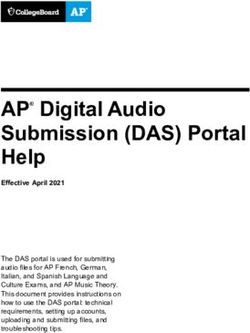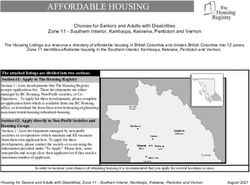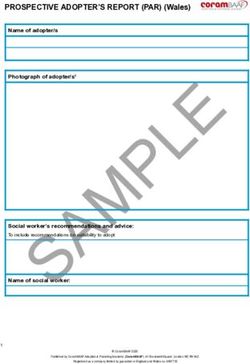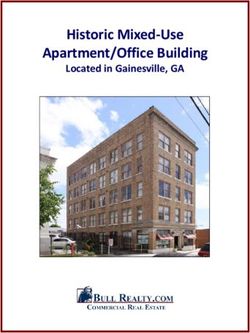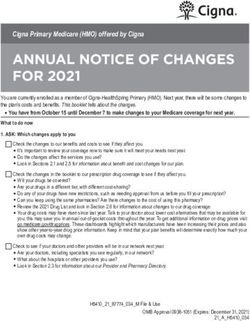GPX2- EVA-KIT TDC-GPX2 Evaluation Kit SC-001264-UG User Guide - GPX2-EVA-Kit User Guide Revision
←
→
Page content transcription
If your browser does not render page correctly, please read the page content below
GPX2- EVA-KIT TDC-GPX2 Evaluation Kit SC-001264-UG User Guide GPX2-EVA-Kit User Guide Revision: 5 Release Date: 2021-01-25
PUBLIC INFORMATION Content Guide Content Guide ..................................... 2 4 Software Description ..................... 7 1 Introduction .............................. 3 4.1 Main Window, REFCLK Page ............. 7 1.1 Ordering Information .................... 3 4.2 STOP Page ................................ 9 2 Quick Start Guide ........................ 4 4.3 Interface Page ........................... 10 2.1 Install the Software ...................... 4 4.4 Avoiding Configuration Conflicts ....... 10 2.2 Install the Hardware: .................... 5 4.5 Register Content ........................ 12 2.3 Software .................................. 5 4.6 Graph Window ........................... 13 3 Hardware Description ................... 5 4.7 Known Errors ............................ 14 3.1 Introduction .............................. 5 5 Schematics, Layers and BOM ........... 15 3.2 Input Signals lines ....................... 6 6 Copyrights & Disclaimer ................ 22 3.2.1 CMOS Inputs ............................................ 7 7 Document Status ........................ 23 3.2.2 LVDS Inputs ............................................. 7 8 Revision Information .................... 23 2 GPX2-EVA-Kit User Guide SC-001264-UG-5 / 2021-01-25 / Product
PUBLIC INFORMATION
1 Introduction
The GPX2-EVA-KIT evaluation system is designed as a platform for a quick and easy start of
evaluation of the TDC-GPX2 time-to-digital converter. The kit offers a graphical user interface for
user-friendly configuration and extensive testing of the TDC-GPX2. For a proper use of the
evaluation system, we strongly recommended to refer to the latest TDC-GPX2 datasheet.
Features are:
• PC supported system with USB communication interface
• Easy to use evaluation and measurement software
• Different power options, selectable by jumpers
• Three reference clock sources for alternate clock options
• Data collection to ASCII text files
• Visualization of measurement results
Figure 1: Kit Content
4 3
1
2
Pos. Item Comment
1 PICOPROG V3.0 Programmer and interface
2 GPX2-EVA BOARD Based on TDC-GPX2, V1.0
3 High density DSUB15 cable Connecting Evaluation board to programmer
4 USB cable Connects PicoProg V3.0 to PC
1.1 Ordering Information
Ordering Code Part Number Description
GPX2-EVA-KIT 220310001 TDC-GPX2 Eval Kit for QFN40 version including
PICOPROG and cables
GPX2-EVA-BOARD 220310003 TDC-GPX2 evaluation board for QFN64
GPX2-EVA-Kit User Guide SC-001264-UG-5 / 2021-01-25 / Product 3PUBLIC INFORMATION 2 Quick Start Guide This section describes how to set up the GPX2-EVA-KIT, establish basic operation and make measurements quickly. 2.1 Install the Software Please download the latest software for the kit from: Link: https://downloads.sciosense.com/tdc-gpx2/ It is crucial to install the software before connecting the evaluation kit to your computer. A default driver loading of your OS may interfere with correct installation. Figure 2: Installation steps Step Screen Download the latest software installation package to the desired directory. Unzip the package to the desired directory. Open “setup.exe” from the unzipped directory. Follow the instructions on the screen. When connecting the PicoProg to the USB port it will be listed first as “picoprog v2.0 un- programmed” device. This is true also for PicoProg V3.0. Starting the software will download a special firmware into the PICOPROG, picoprog_gpx2_v005.hex or higher, and the device will now be listed as “UNIPRO”: St Open the START Menu and open the software from C:\Program files\…\GPX2\GPX2 Frontpanel 4 GPX2-EVA-Kit User Guide SC-001264-UG-5 / 2021-01-25 / Product
PUBLIC INFORMATION
2.2 Install the Hardware:
• Make sure software is installed correctly before proceeding with this step!
• Connect your computer with the PicoProg V3.0 using USB cable.
• Connect PicoProg V3.0 and the evaluation kit motherboard using the DB15
interfaces or directly.
• Connect the power supply. Make sure it is set to 6 V supply voltage.
• The green LED on the evaluation kit should be on.
• Connect your signal source.
2.3 Software
• Execute the GPX2 Frontpanel Software. The communication status should be green
• The software starts with an initial configuration, that can be opened the default
configuration file config_default.cfg.
• Press “Power On Reset! – “Write Config” – “Init Reset”
• Press “Start Measurement”
The measurement should run and results should be displayed now.
3 Hardware Description
3.1 Introduction
An on-board FPGA [1] manages the communication to the TDC-GPX [2]. It writes the configuration
into the chip via the SPI interface and can use the same to read data. In addition, the FPGA
manages the readout from the serial LVDS outputs of the TDC-GPX2. The SPI signals are available
via additional pads [3]. A jumper selects the supply voltage as 3.0 V, 3.3 V or 3.6 V [4]. A separate
jumper allows measuring the current into the TDC-GPX2 [5].
GPX2-EVA-Kit User Guide SC-001264-UG-5 / 2021-01-25 / Product 5PUBLIC INFORMATION Figure 3: GPX2-EVA-BOARD Solder pads are prepared to apply an external oscillator. This may be used as a reference instead of the RefClk input. [6] Further, solder pads are available to connect the signal lines. Here the user may solder cables directly, apply pin connectors, or in case of CMOS signals pads for SMB connectors are prepared. Note: The FPGA manages the SPI communication and blocks the lines. Therefore, if you want to communicate directly with TDC-GPX2 via SPI [3] then remove 0Ohm resistors R75, R76 and R77 first [7]. 3.2 Input Signals lines The board is prepared to connect directly CMOS input signals or LVDS signals. 6 GPX2-EVA-Kit User Guide SC-001264-UG-5 / 2021-01-25 / Product
PUBLIC INFORMATION
Figure 4: Input section
100R 100k
N.c. LVDS LVDS
LVDS 10R GND CMOS In
CMOS
LVDS CMOS GND
P/N In
3.2.1 CMOS Inputs
On the board there is a 10 Ohm series resistor.
3.2.2 LVDS Inputs
On the board there are 100kOhm pull-up resistors to TVDD33. The resistors interconnecting P and
N inputs are not assembled.
4 Software Description
4.1 Main Window, REFCLK Page
The software will start with the following main window:
GPX2-EVA-Kit User Guide SC-001264-UG-5 / 2021-01-25 / Product 7PUBLIC INFORMATION Figure 5: GPX2 evaluation software main window The main menu offers the typical functions to load and save configurations, to run a measurement, to open the graph and register windows as well as a help. The two figures on the right indicate the communication status. Both bar indicators should be green. Figure 6: Menu selections As a first step we recommend to load the standard configuration config_default.cfg, then press “Power On Reset”, “Write Config” and “Init Reset”. The first page, “REFCLK”, allows the user to select the reference input as well as the definition of the LSB. REFCLK_DIVISIONS defines the LSB at the output interface as fraction of the reference 8 GPX2-EVA-Kit User Guide SC-001264-UG-5 / 2021-01-25 / Product
PUBLIC INFORMATION
clock period. The most convenient way is applying an LSB of 1ps by configuring REFCLK_DIVISIONS
to the picosecond value of the reference clock period.
In the middle section the user selects between CMOS and LVDS.
At the bottom, visible on all tabulators, is the numerical display of the measurement results STOP1
to STOP2. In addition, the software allows to calculate the difference between two stop results.
The select box “Math” defines the formula:
Calculation Formula:
• On: [STOP1 - STOP2]
• Off: [REFNO1 - REFNO2] * REFCLK_DIVISIONS + [STOP1 - STOP2]
Various software filters, sinc or median, can be applied.
4.2 STOP Page
This page is for the PIN and HIT enable selection as well as the high resolution and combined
channel settings.
Figure 7: STOP page
GPX2-EVA-Kit User Guide SC-001264-UG-5 / 2021-01-25 / Product 9PUBLIC INFORMATION 4.3 Interface Page On this page the communication as well as the output data format is defined. In any case, on the evaluation kit all communication is done via the on-board FPGA. Figure 8: Interface page Note: The read out speed of the evaluation software is much less than the TDC sample rate. Therefore, in most cases BLOCKWISE_FIFO_READ will give more reasonable display. In addition, often the difference between channels is of interest only and DELTA should be used for display. To have this calculated correctly, Math should be enabled. COMMOM_FIFO_READ helps if the same number of data from several channels is expected. 4.4 Avoiding Configuration Conflicts Some combinations of parameter settings can prohibit operation or cause erroneous results. Some of these combinations are indicated with a red bar. User should avoid such configurations since the results may be difficult to interpret or faulty at all. Some examples of configuration conflicts: 10 GPX2-EVA-Kit User Guide SC-001264-UG-5 / 2021-01-25 / Product
PUBLIC INFORMATION
Figure 9: Avoiding conflicts
Bad
A
Good
Bad
B
Good
Bad
C
Good
Bad
D
Good
The LVDS readout frequency is recommended
E up to 360MHz in SDR mode only. Nevertheless
400 MHz is possible to configure and operate
GPX2-EVA-Kit User Guide SC-001264-UG-5 / 2021-01-25 / Product 11PUBLIC INFORMATION 4.5 Register Content A separate window shows the register content in the GUI and the TDC-GPX2. Separate pages display configuration data and result data. Changing the hexadecimal values will change the configuration in the GUI accordingly. With “Write Config” the updated configuration is downloaded into the chip. Figure 10: Registers Window: Configuration Figure 11: Registers Window: Results 12 GPX2-EVA-Kit User Guide SC-001264-UG-5 / 2021-01-25 / Product
PUBLIC INFORMATION 4.6 Graph Window The graphical display allows to select which data shall be displayed. The shape of the individual curves can be modified individually. Move the mouse over the line symbol and press the right mouse button. A menu with many options will pop up. There are dedicated buttons for zoom to all or zoom in X or Y only. In addition, the standard Labview zoom functions are available (see the icons on the top right). Figure 12: Graph Window The displayed data can be exported into a text file. The maximum is 128,000 data sets. Figure 13: Save data menu The text file can then be analyzed with a table calculation program. GPX2-EVA-Kit User Guide SC-001264-UG-5 / 2021-01-25 / Product 13
PUBLIC INFORMATION
Figure 14: Exported data format
4.7 Known Errors
• Software Hang-up
o Occasionally, typically during tests in the temperature chamber, it may
happen that the software hangs up. This is most likely to erroneous
reading from the FIFO and related in the FPGA. The error will be
removed in the next revision of the FPGA.
14 GPX2-EVA-Kit User Guide SC-001264-UG-5 / 2021-01-25 / ProductPUBLIC INFORMATION 5 Schematics, Layers and BOM Figure 15: GPX2-EVA BOARD Schematics 1 GPX2-EVA-Kit User Guide SC-001264-UG-5 / 2021-01-25 / Product 15
PUBLIC INFORMATION Figure 16: GPX2-EVA BOARD Schematics 2 16 GPX2-EVA-Kit User Guide SC-001264-UG-5 / 2021-01-25 / Product
PUBLIC INFORMATION Figure 17: GPX2-EVA BOARD Schematics 3 GPX2-EVA-Kit User Guide SC-001264-UG-5 / 2021-01-25 / Product 17
PUBLIC INFORMATION Figure 18: GPX2-EVA BOARD Layout: Top layer Figure 19: GPX2-EVA BOARD Layout: GND Layer 18 GPX2-EVA-Kit User Guide SC-001264-UG-5 / 2021-01-25 / Product
PUBLIC INFORMATION Figure 20: GPX2-EVA BOARD Layout: VDD Layer Figure 21: GPX2-EVA BOARD Layout: Bottom layer GPX2-EVA-Kit User Guide SC-001264-UG-5 / 2021-01-25 / Product 19
PUBLIC INFORMATION
Figure 22: GPX2-EVA BOARD Layout: Assembly layer
Figure 23: Bill of Materials for GPX2-EVA BOARD
QTY DESIGNATOR VALUE PART DESC TYPE
1 C5 10n CHIP-CAPACITOR 0805
17 C2 C6 C7 C11 C14 C16 100n CHIP-CAPACITOR 0805
C17 C18 C20 C21 C22
C30 C33 C45 C46 C56
C57
11 C3 C8 C12 C15 C19 C23 33u TANTAL F950J336MPAAQ2
C29 C31 C43 C49 C60
2 C9 C13 100u TANTAL F950J107MPAAQ2
1 C32 220u TANTAL F950J227MBAAM1Q2
1 C1 330u/25V ELECTROLYTIC Radial 8mm Raster
CAPASITOR 2,5mm
10 R2 R16 R22 R23 R24 100R CHIP-RESISTOR 0603
R25 R26 R27 R33 R35
2 R30 R31 165R CHIP-RESISTOR 0603
3 R75 R76 R77 0R CHIP-RESISTOR 0805
1 R49 4R7 CHIP-RESISTOR 0805
5 R6 R67 R69 R71 R72 10R CHIP-RESISTOR 0805
1 R45 56R CHIP-RESISTOR 0805
2 R17 R28 68R CHIP-RESISTOR 0805
2 R10 R51 100R CHIP-RESISTOR 0805
20 GPX2-EVA-Kit User Guide SC-001264-UG-5 / 2021-01-25 / ProductPUBLIC INFORMATION
1 R43 270R CHIP-RESISTOR 0805
2 R46 R47 470R CHIP-RESISTOR 0805
1 R48 1k CHIP-RESISTOR 0805
1 R41 3k3 CHIP-RESISTOR 0805
1 R1 9k1 CHIP-RESISTOR 0805
1 R14 19k1 CHIP-RESISTOR 0805
1 R12 60k4 CHIP-RESISTOR 0805
15 R7 R8 R38 R39 R44 R50 100k CHIP-RESISTOR 0805
R52 R53 R54 R55 R56
R57 R58 R59 R60
1 R5 604k CHIP-RESISTOR 0805
1 R13 820k CHIP-RESISTOR 0805
1 R4 910k CHIP-RESISTOR 0805
8 R29 R61 R62 R64 R65 1M CHIP-RESISTOR 0805
R66 R68 R70
1 R11 1M1 CHIP-RESISTOR 0805
1 R9 1M87 CHIP-RESISTOR 0805
6 R3 R15 R18 R19 R63 0R CHIP-RESISTOR 1206
R110
6 R20 R37 10R CHIP-RESISTOR 1206
1 D1 Recovery Power MRA4007T3
Rectifier
1 D2 green Surface Mount LED SMTL2-PGC
PLCC2
1 X2 5MHz Crystal Oscillator KXO-V97
1 U1 GPX2
1 U2 ProASIC3 Flash Family A3P250VQG100
FPGA
1 U3 Linear Voltage LM317EMP
Regulator
1 U6 Linear Voltage ADP163AUJZ-R7
Regulator
2 U9 U12 Linear Voltage BD733L2FP3-CE2
Regulator 3,3V
1 J1 Male Connector 618015330923
DSUB15HD 90°
1 J4 Box Header Straight 1-1634688-0
10pin
1 J9 DC Power Jack PJ-059B
4 J10 J11 J12 J13 Male Connector
2x1x180° 2,54
GPX2-EVA-Kit User Guide SC-001264-UG-5 / 2021-01-25 / Product 21PUBLIC INFORMATION 6 Copyrights & Disclaimer Copyright ScioSense B.V High Tech Campus 10, 5656 AE Eindhoven, The Netherlands. Trademarks Registered. All rights reserved. The material herein may not be reproduced, adapted, merged, translated, stored, or used without the prior written consent of the copyright owner. Devices sold by ScioSense B.V. are covered by the warranty and patent indemnification provisions appearing in its General Terms of Trade. ScioSense B.V. makes no warranty, express, statutory, implied, or by description regarding the information set forth herein. ScioSense B.V. reserves the right to change specifications and prices at any time and without notice. Therefore, prior to designing this product into a system, it is necessary to check with ScioSense B.V. for current information. This product is intended for use in commercial applications. Applications requiring extended temperature range, unusual environmental requirements, or high reliability applications, such as military, medical life-support or life-sustaining equipment are specifically not recommended without additional processing by ScioSense B.V. for each application. This product is provided by ScioSense B.V. “AS IS” and any express or implied warranties, including, but not limited to the implied warranties of merchantability and fitness for a particular purpose are disclaimed. ScioSense B.V. shall not be liable to recipient or any third party for any damages, including but not limited to personal injury, property damage, loss of profits, loss of use, interruption of business or indirect, special, incidental or consequential damages, of any kind, in connection with or arising out of the furnishing, performance or use of the technical data herein. No obligation or liability to recipient or any third party shall arise or flow out of ScioSense B.V. rendering of technical or other services. 22 GPX2-EVA-Kit User Guide SC-001264-UG-5 / 2021-01-25 / Product
PUBLIC INFORMATION
7 Document Status
Figure 24: Document Status
Document Product Definition
Status Status
Datasheet Production Information in this datasheet is based on products in ramp-up to
full production or full production which conform to
specifications in accordance with the terms of ScioSense B.V.
standard warranty as given in the General Terms of Trade.
Datasheet Discontinued Information in this datasheet is based on products which
(Discontinued) conform to specifications in accordance with the terms of
ScioSense B.V. standard warranty as given in the General Terms
of Trade, but these products have been superseded and should
not be used for new designs.
8 Revision Information
Figure 25: Revision History
Revision Date Comment Page
4 2018-Oct-18 Update of download links for evaluation software package
Jump in revision number from 1-03 to 4-00 to fit to a new
document management system
5 2021-01-25 Transfer to ScioSense format All
Download links updated
Note(s) and/or Footnote(s):
1. Page and figure numbers for the previous version may differ from page and figure numbers
in the current revision.
2. Correction of typographical errors is not explicitly mentioned.
GPX2-EVA-Kit User Guide SC-001264-UG-5 / 2021-01-25 / Product 23ScioSense is a Joint Venture of ams AG
Headquarters: ScioSense B.V.
High Tech Campus 10
5656 AE Eindhoven
The Netherlands
Contact: www.sciosense.com
info@sciosense.comYou can also read