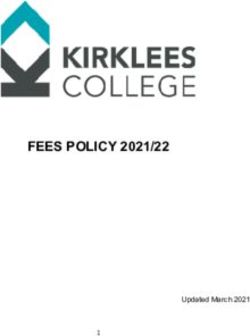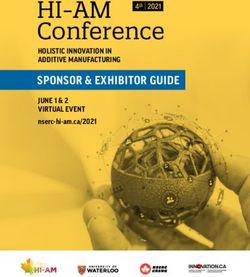USER GUIDE 15 FEBRUARY 2021 - SWITCHMYFLEET
←
→
Page content transcription
If your browser does not render page correctly, please read the page content below
Contents
About SwitchMyFleet.............................................................................................................................. 2
Information Checklist .............................................................................................................................. 3
Address Data ....................................................................................................................................... 4
Signing up & logging in ............................................................................................................................ 5
Using SwitchMyFleet............................................................................................................................... 7
1. Understanding the main screen.................................................................................................. 8
2. Entering your data ...................................................................................................................... 9
2.1. Addresses ............................................................................................................................ 9
2.2. Inputs ................................................................................................................................ 11
2.3. Generating the comparison .............................................................................................. 12
3. Reviewing your results .............................................................................................................. 13
3.1. Comparison data ............................................................................................................... 13
3.2. Vehicle Results and Route Maps ....................................................................................... 15
3.3. Printing & saving your Results and Inputs ........................................................................ 17
Assumptions.......................................................................................................................................... 18
FAQ........................................................................................................................................................ 19
Learn more about route optimisation .................................................................................................. 20
If you have questions or need support ................................................................................................. 21
Appendix A - SwitchMyFleet Data Entry Metrics .................................................................................. 22
Appendix B - Energy Calculations ......................................................................................................... 23
Page 1 SwitchMyFleet User Guide 15/02/2021About SwitchMyFleet With co-funding in 2020 from New Zealand Government, Critchlow Geospatial has developed SwitchMyFleet, a free-to-air website for fleet operators who are considering switching to electric vans and trucks. SwitchMyFleet is designed to provide cost comparisons between internal combustion vehicles and electric vehicles and is based on the business’ specific situation and geographic scope, allowing people to compare costs of using various fleet sizes and vehicle configurations. SwitchMyFleet is powered by NationalMap, which provides the most current, comprehensive, accurate and standardised geospatial dataset available for New Zealand, and takes into consideration the changing terrain (as gradient is a very important criterion for route optimisation and EV energy requirements). Critchlow Geospatial’s route optimisation algorithms recognise dynamic vehicle loadings throughout the route to predict EV energy use. The Terms of Service legal notice is available from the navigation bar in SwitchMyFleet. We encourage you to read these terms. We hope you find value from SwitchMyFleet and we welcome your feedback by emailing us on support@critchlow.co.nz. Page 2 SwitchMyFleet User Guide 15/02/2021
Information Checklist
SwitchMyFleet offers a series of parameters about your business, your current fleet and your
potential EV fleet. You will need to gather some information together before you can run an
evaluation.
General Internal Combustion Electric
About your business About your current fleet About your potential EV fleet
What type of run is it? Vehicle Type (Van/Light Vehicle Type (Van/Light
Delivery or Pick up? Truck/Medium Truck) Truck/Medium Truck)
What time does this What is the existing What is the maximum
sample run start? number of vehicles?* number of vehicles?*
What is the maximum
What time does this What is the battery
volume capacity of the
sample run end? capacity (kWh)?
vehicle (in m3)?
What is the service time What is the maximum What is the maximum
(e.g. 5 minutes to drop weight capacity of the volume capacity of the
off a package)? vehicle (in kg)? vehicle (in m3)?
What is the average What is the maximum
What is your current
volume per pick up or weight capacity of the
fuel cost per km?
delivery (in m3)? vehicle (in kg)?
What is the average What is your current What is the current
weight per pick up or maintenance cost per electricity price per
delivery (in kgs)? 1,000 km? kWh?
What is the vehicle crew
cost per vehicle per Current RUC cost per Current RUC cost per
hour (salary plus 1000 km 1000 km
overheads)?
* Note: You may enter a maximum of 10 vehicles.
Page 3 SwitchMyFleet User Guide 15/02/2021Address Data
To see how SwitchMyFleet works, sample datasets of 14 addresses each are available for Auckland,
Wellington, Christchurch, and Dunedin.
When you are ready to generate results based on your business parameters, you will need a list of
your Destination Addresses (maximum of 100, excluding the Start and End Addresses).
If you have Destination Addresses in an Excel spreadsheet, you can copy and paste the data into
SwitchMyFleet. Each address must be contained in a single field, like this:
The Address data components you will need are:
Street Number/Flat Road Name Suburb City/Town
Number
218/81 Mapou Road Hobsonville Auckland
A few rules about your data
1. Your data may be in upper or lower case.
2. It’s okay if your data contains comma separators (e.g. 218/81 Mapou Road, Hobsonville,
Auckland, 0616).
3. Postcodes are not mandatory however they will help with accuracy.
4. Your start, end and destination addresses must all be in either the North Island or the South
Island.
Page 4 SwitchMyFleet User Guide 15/02/2021Signing up & logging in
The signup process requires you to set up your account and follow the password creation process.
This is then confirmed via a verification process where you will be emailed a link that will be valid for
7 days.
The following steps will guide you through the process.
1. Open your web browser (e.g. Google Chrome, Microsoft Edge) and enter the following into
the search bar: www.switchmyfleet.nz
2. Click Register
3. This takes you to the Signup page where you will
create your account by:
a) entering your Company name (optional),
b) entering your Email address (mandatory), and
c) creating and confirming your Password
(mandatory).
Note the minimum password requirements:
• at least 8 characters in length,
• a number,
• a special character (e.g. $),
• an uppercase letter, and
• a lowercase letter.
4. When done, click Sign Up.
Page 5 SwitchMyFleet User Guide 15/02/20215. Return to your email application (e.g. Outlook, Gmail)
and look for an email message from Critchlow
Geospatial with the subject line “SwitchMyFleet sign
up verification code”.
6. The message will contain a 6-digit code. Copy the code
and return to SwitchMyFleet.
7. In the SwitchMyFleet login page, you will enter the
code in the “Confirmation Code” field and click Verify.
123456
8. You may now log into SwitchMyFleet.
Note: Your verification code will expire after 7 days. If it expires, please contact us at
support@critchlow.co.nz. We will respond during our office hours (Monday to Friday 8.30 am
to 5 pm, excluding Wellington and New Zealand public holidays).
Page 6 SwitchMyFleet User Guide 15/02/2021Using SwitchMyFleet
Once you have signed up, you may use SwitchMyFleet multiple times.
1. Open your web browser (e.g. Google
Chrome) and enter following address:
https://switchmyfleet.nz/.
2. Enter the email address and password
that you signed up with.
3. Click Login.
SwitchMyFleet has been designed for use on a desktop computer which provides the optimal screen
size. We recommend Google Chrome, Microsoft Edge and Firefox. We do not recommend Internet
Explorer as the system may not work as expected.
Note: SwitchMyFleet does not save your data. See 3.1 “Tip” on what to do if you want to reuse your
data.
Page 7 SwitchMyFleet User Guide 15/02/20211. Understanding the main screen The left side panel is where you will enter your data (1,2), and where SwitchMyFleet will display the results (3). The map on the right-hand side will show the address locations and your route(s). You can also choose to display charging stations). Electric Vehicle Charging Stations To help fleet operators overcome “range anxiety”, SwitchMyFleet calculates how electric vehicle drivers can get back to base, with a safety margin of battery charge available. So, if the operator feels that they may need to charge during the trip, they can see on the map, the locations of the nationwide network of publicly available electric vehicle charging stations. This charging station data, EVRoam, is made available to Critchlow Geospatial by Waka Kotahi NZ (NZTA): “EVRoam is a live database of New Zealand’s electric vehicle charging infrastructure. It collects real-time information from all safe and monitored public charge points around New Zealand, and freely distributes it.” Note: The EVRoam database is not managed by Critchlow Geospatial. Not all charging stations are displayed in EVRoam. You may read their disclaimer here: https://www.nzta.govt.nz/about-us/about-this-site#disclaimer. If you wish to provide feedback about this data, go to https://www.nzta.govt.nz/contact-us/feedback-or-comments/. Page 8 SwitchMyFleet User Guide 15/02/2021
2. Entering your data
2.1. Addresses
Important Notes: 1. Your Start, End and Destination Addresses must all
be either in the North Island or the South Island (not
both).
Note: We advise that the Start and End Addresses are
within reasonable driving distance for the time window
specified. Also consider the number of Destination
Addresses and the expected range for the EV battery
capacity you have selected. You will receive a warning
message if any of these constraints are exceeded.
2. You may enter between 1 and 100 Destination
Addresses in any order. The advanced algorithms in
SwitchMyFleet will design the optimal route for you.
Tip: There are links to useful resources in the “Learn
more about Route Optimisation” section in this
document.
In the “Address List” tab, you will enter your Start
Address (e.g. depot), the Destination Addresses
(deliveries or collections) and your End Address (e.g.
depot).
Start and End Addresses
For the Start Address and End Address, SwitchMyFleet
uses “type ahead” functionality, so when you begin
entering an address, it finds it for you.
Destination Addresses
Note: You may enter between 1 and 100 addresses,
entering your first address in the first row.
SwitchMyFleet assumes that you will either manually
enter your Destination Addresses one at a time, or you
have a list in e.g. an Excel spreadsheet or Word
document that you can “paste” into the table.
Once you have entered your Start Address, Destination
Addresses and End Address, click on “Display Addresses
on Map” to view all the address points.
Page 9 SwitchMyFleet User Guide 15/02/2021Note: If you have copied the Tip: If you have Destination Addresses in an Excel
Destination Addresses data from spreadsheet, you can copy and paste the data into
Excel: SwitchMyFleet. Each address must be contained in a
single field in its own row, like this:
In SwitchMyFleet, put your cursor in
the field below “Address” in the
Destination Address section. This is
the first Address line. Past your data
(Ctrl + V on your keyboard).
If an address is incorrect
SwitchMyFleet will suggest the correct address (or
provide its closest matches). Choose the address from
the list and then click on Confirm Address.
If an address does not exist
If the system cannot offer you a correction (i.e. the
address does not exist), you will be presented with a
message.
You may correct it by either:
a) removing the address from the Destination List, or
b) by checking your records and entering the correct
address.
Page 10 SwitchMyFleet User Guide 15/02/2021Note: If you are certain that the address exists, send us
an email to support@critchlow.co.nz and we will
investigate it. In the meantime, substitute it with a
nearby address.
How to clear your list of all addresses
If you want to remove all addresses (Start, Destination
and End), click “Clear List”.
Warning: Please note that your addresses are not saved
in SwitchMyFleet. You will need to copy and save them
elsewhere (e.g. Excel) if you wish to use them again.
2.2. Inputs
There are 3 input tabs:
1. General (about your business)
2. Internal Combustion (your current fleet), and
3. Electric (your potential fleet).
All input fields are mandatory. We provide
default values; however, to generate
relevant results, we suggest that you enter
values that are applicable to your situation.
Refer to Appendix A - SwitchMyFleet Data
Entry Metrics.
Example: Electric Vehicle input values
Note: The maximum number of vehicles is 10 in the Internal Combustion and the Electric tabs.
Page 11 SwitchMyFleet User Guide 15/02/2021General Internal Combustion Electric
This is where you enter This is where you enter This is where you enter
information about your information about your information about your
business. current fleet. potential fleet.
When you have completed When you have completed When you have completed
these fields, then select the these fields, then select the these fields, then “Generate
next tab, “Internal next tab, “Electric”. Comparison”.
Combustion”.
2.3. Generating the comparison
It may take a minute to generate the results. A clock will advise
you on time remaining.
If you wish to stop the process, click Cancel.
Note: An error message (see left) will be created during
processing if the number of Destinations you have entered cannot
be optimised if one or more of the inputs below are too low:
• The number of vehicles
• Maximum volume capacity
• Maximum weight capacity
• EV battery capacity
• The duration time
To resolve this, do one or more of the following:
Page 12 SwitchMyFleet User Guide 15/02/2021a) Add more ICE and/or EV vehicles
b) Increase the vehicle weight and/or volume capacity
c) Increase the EV battery capacity
d) Increase the ICE and/or EV time window (i.e. adjust the
Start time and/or End time)
e) Decrease the Service Time.
Run the optimisation again.
3. Reviewing your results
Business buyers of fleet vehicles want to know the running costs of Electric Vehicles (EV) versus
Internal Combustion Engine (ICE) vehicles in their specific operating environment. The Results tab
takes your real-world business scenarios and compares the operating cost of different sizes and
types of vehicles.
The Results tabs provide the summaries of your scenarios and may reflect different capacities and
vehicle numbers. Maps are provided to show the addresses and the routes for each vehicle type.
3.1. Comparison data
The following images provide sample output results.
Comparison
Page 13 SwitchMyFleet User Guide 15/02/2021Internal Combustion
Electric
Page 14 SwitchMyFleet User Guide 15/02/20213.2. Vehicle Results and Route Maps
If you select more than 1 vehicle in the Input screen, SwitchMyFleet provides time and distance details by
vehicle and provides the mapped routes for Internal Combustion and Electric. The Electric results also include
energy used.
Internal Combustion
Page 15 SwitchMyFleet User Guide 15/02/2021Electric Page 16 SwitchMyFleet User Guide 15/02/2021
3.3. Printing & saving your Results and Inputs
To print the Comparison and/or the Map, click on the
relevant button.
The print dialogue page will open.
Tip: To save your Results, select “Save as PDF” as your
destination.
Tip: If you wish to retain a copy of your Inputs, save
screenshots of the General, Internal Combustion and
Electric panes.
Page 17 SwitchMyFleet User Guide 15/02/2021Assumptions
SwitchMyFleet calculations are based on the following assumptions:
1. Any Electric Vehicle starts each journey from the “Start Address” fully charged.
2. Vehicles are operating under average traffic conditions without significant levels of congestion.
3. The optimisation tries to find the best solution respecting the maximum number of addresses,
using the least number of vehicles, and the least amount of time, energy and distance.
Page 18 SwitchMyFleet User Guide 15/02/2021FAQ
1) Why does my route not look like what I expected?
Route planning seems like a relatively straightforward logistical exercise, but basic mapping
solutions do not always consider all the variables you need to think about when designing a
route. These considerations can lead to unexpected routes that human planners usually design.
2) Why have the routes changed when I generated results a second time using the same
inputs?
Route optimisation will vary between comparable runs due to rounding and the number of
processing cycles, so do not be surprised if you see minor variations when processing the same
data more than once. More process iterations will lead to more highly optimised solutions.
3) Why is the resulting ICE route different than the resulting EV route?
ICE routes are optimised purely based on time with the objective of producing the fastest routes.
EV routes, on the other hand, are optimised on a combination of time and energy demand.
Therefore, the least costly EV route may not be the fastest and may very well differ from the ICE
routes.
SwitchMyFleet attempts to minimise the number of vehicles required to deliver/collect from as
many points as it can within the timeframe.
4) Why is an address which I am certain exists not showing up?
Due to the inherently complex nature of address validation, this circumstance can pop up now
and then. If this does occur, we suggest you select a nearby address instead. and send us an
email at support@critchlow.co.nz with the address of concern so that we can investigate it.
Page 19 SwitchMyFleet User Guide 15/02/2021Learn more about route optimisation
Critchlow Geospatial has developed a series of useful resources including:
• News
• eBooks
• Cost Savings and Business Growth Calculators
• Case Studies
• Blogs
Visit www.critchlow.co.nz/resources.
Page 20 SwitchMyFleet User Guide 15/02/2021If you have questions or need support
You will find the Support Request button on the right-hand side
of the navigation bar. This will take you to the support request
form on the Critchlow Geospatial website.
Note: We will respond during our office hours (Monday to
Friday 8.30 to 5 pm, excluding Wellington and New Zealand
public holidays).
Page 21 SwitchMyFleet User Guide 15/02/2021Appendix A - SwitchMyFleet Data Entry Metrics
Limits
Input
Parameter
Tab Options or Units Default Value
From To
General
Run Type Delivery or Pickup Delivery
Start time Hours, Minutes 9:00 AM 12am 12am
End time Hours, Minutes 5:00 PM 12am 12am
Service Time Minutes 5 0 60
Average volume per m3 0.01 0 20
pickup/delivery
Average weight per Kg 1 0 10,000
pickup/delivery
Vehicle Crew cost per $ 60 0 500
vehicle per hour
Internal Combustion
Vehicle Type Van or Van
Light Truck
Medium Truck
Existing number of Number 5 0 10
Vehicles
Maximum volume m3 10 1 500
capacity of vehicle
Maximum weight Kg 1,000 100 10,000
capacity of vehicle
Current fuel cost per $ 0.2 0 20
km
Current maintenance $ 50 0 100
cost per 1,000 km
Current RUC cost per $ 100 0 1,000
1,000km
Electric
Vehicle Type Van or Van
Light Truck
Medium Truck
Maximum number of Number 5 1 10
vehicles
Battery Capacity kwh 150 0 500
Maximum volume m3 10 1 500
capacity of vehicle
Maximum weight kg 1,000 100 10,000
capacity of vehicle
Current Electricity $ 0.29 0.0 1
Price per kWh
Current RUC cost per $ 0 0 1,000
1,000km
Page 22 SwitchMyFleet User Guide 19/01/2021Appendix B - Energy Calculations
Parameters
The inputs for SwitchMyFleet are typical parameters to determine the energy consumption for the
various vehicle types. The parameters include air density, rolling resistance, acceleration, drag
coefficient, vehicle front area, vehicle mass, gravitational acceleration, motor power and
approximate regeneration.
Gradient
We also take into consideration aerodynamic force, rolling resistance force and acceleration force.
The following parameters are used for rolling resistance and acceleration forces.
Vehicle Type
Parameters Medium
Van Light Truck
Truck
Rolling Resistance Mass (kg) 2,500 4,500 8,000
Force Rolling Resistance Coefficient 0.01 0.012 0.008
Power (kW) 70 75 175
Acceleration Force Regeneration (%) 30% 25% 20%
Maximum Motor Power (kW) 100 108 250
The EV is assumed to be operating at an average air temperature of 15 degrees C. This value is used
to calculate air density.
Whenever the vehicle is not travelling on a flat road, there is a gradient resistance that acts
against the vehicle motion. SwitchMyFleet uses the best available Digital Elevation Model with
either 1 metre or 8 metre resolution.
Additional notes:
1. Energy spent per moved load: The speed is defined under the assumption that most fleets will
be operating in built-up areas.
2. Idling energy: We assume the idling energy to be 0.8 kWh/h for air conditioning, etc.
3. Delivery optimisation: SwitchMyFleet assumes an average weight for each delivery item (as
specified by the user on the input) and does not have the functionality to distinguish between
different items, in order to, for example, deliver the heaviest item first (or pick up the heaviest
item last).
Speed
We assume different speeds, depending on the road class and the vehicle type. This approximates
the real-world setting, as the speed can be extremely variable due to driving habits and road traffic.
End of document.
Page 23 SwitchMyFleet User Guide 15/02/2021You can also read