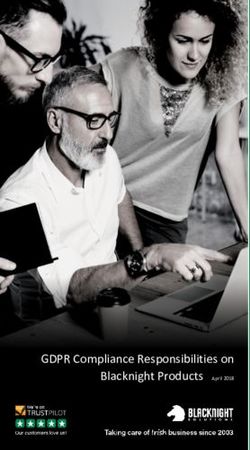TTEEKKFFAAXX INSTALLATION & CONFIGURATION GUIDE VERSION 1.9 - KAPLANSOFT
←
→
Page content transcription
If your browser does not render page correctly, please read the page content below
TekFax Version 1.9 - Installation & Configuration Guide Document Revision 2.4 http://www.kaplansoft.com/ TekFax is built by Yasin KAPLAN Read “Readme.txt” for last minute changes and updates which can be found under application directory. Copyright © 2009-2021 KaplanSoft. All Rights Reserved. This document is supplied by KaplanSoft. No part of this document may be reproduced, republished or retransmitted in any form or by any means whatsoever, whether electronically or mechanically, including, but not limited to, by way of photocopying, recording, information recording or through retrieval systems, without the written permission of KaplanSoft. If you would like permission to use any of this material, please contact KaplanSoft. KaplanSoft reserves the right to revise this document and make changes at any time without prior notice. Specifications contained in this document are subject to change without notice. Please send your comments by email to info@kaplansoft.com. KaplanSoft is registered trademark of Kaplan Bilisim Teknolojileri Yazılım ve Ticaret Ltd. Microsoft, Win32, Windows 2000, Windows, Windows NT and Windows Vista are either registered trademarks or trademarks of Microsoft Corporation in the United States and/or other countries. © 2009-2021 KaplanSoft - https://www.tekfax.com/ 2
TekFax Version 1.9 - Installation & Configuration Guide
Table of Contents
Table of Contents ............................................................................................................................. 3
Introduction ...................................................................................................................................... 4
System Requirements ....................................................................................................................... 4
Installation ........................................................................................................................................ 4
Configuration ................................................................................................................................... 4
Settings / Service Tab .................................................................................................................. 5
Settings / SIP Accounts Tab......................................................................................................... 6
Settings / SMTP Tab .................................................................................................................... 7
Service Monitor................................................................................................................................ 8
Recipients ......................................................................................................................................... 8
Troubleshooting ............................................................................................................................... 9
TekFax Messages ......................................................................................................................... 9
Typical Usage Scenario ................................................................................................................. 10
© 2009-2021 KaplanSoft - https://www.tekfax.com/ 3TekFax Version 1.9 - Installation & Configuration Guide
Introduction
TekFax is a SIP (Based on RFC 3261) Fax Receiver Server runs under Windows (Vista/7/8/10,
2008-2019 Server). Visit https://www.kaplansoft.com/TekFax regularly for updates.
Major features:
• Simple, easy to use interface.
• Supports NAT traversal. TekFax also supports UPnP.
• TekFax can forward incoming faxes to configured recipients via e-mail in TIFF format.
• You can monitor active SIP calls in real-time.
• Supports, UDP, TCP and TLS transports for SIP signaling.
• TekFax can recover single packet T.4 image data losses if remote T.38 endpoint sends
redundant T.4 data.
• HTTP interface.
TekFax uses UDP port 5012 and above for T.38 traffic. You need to add necessary mappings to
your router for incoming T.38 traffic if TekFax installed behind a NAT gateway which does not
support UPnP.
System Requirements
TekFax requires Microsoft .NET Framework 4.0 Client Profile installed with the latest patches.
Pentium IV class CPU with 2 GB of RAM is ideal for most configurations.
Installation
Unzip “TekFax.zip” and click “Setup.exe” comes with the distribution. Follow the instruction of
setup wizard. Setup will install TekFax Manager and TekFax Service, add a shortcut for TekFax
Manager to desktop and the start menu.
Configuration
Run TekFax Manager from Start Menu / Program Files / TekFax. TekFax automatically configures
itself at first run. TekFax selects first available IPv4 address and make a reverse lookup of that IPv4
address to obtain SIP domain information. If TekFax cannot resolve selected IP address to an
alphanumeric FQDN address, selected IPv4 address is used as SIP domain.
TekFax also checks if it is installed behind an UPnP supported NAT gateway. If so, TekFax
automatically detects external IP and display it on status bar. TekFax also adds a reverse mapping
for incoming UDP connections automatically (Default UDP port 5010).
© 2009-2021 KaplanSoft - https://www.tekfax.com/ 4TekFax Version 1.9 - Installation & Configuration Guide
Configure your VoIP gateway to route incoming fax calls to TekFax.
Settings / Service Tab
Click Settings / Service Tab to start configuration.
Figure - 1. TekFax Service Settings
Enter following information:
• Listen Port: You can define a port number to be listened (Default 5070).
• Use External Address: If TekFax is installed behind a NAT gateway which does not
UPnP you can set external IP address manually for NAT traversal. If your NAT gateway
supports UPnP set UPnP Update Period to value greater than “0”.
• Logging: Select logging level of TekFax. Select “None” if you do not want logging,
select “Errors” to log errors and select “Sessions” to log session information and errors.
Log files are located under \Logs directory.
• UPnP Update Period: You can specify period of querying UPnP Internet Access
Gateway. Set “0” to disable UPnP support.
• Restrict Calls: TekFax will accepts calls only from its upstream routes specified in SIP
accounts section if this option is set. TekFax will accept calls from unspecified SIP
endpoints if no SIP account is specified event this option is set.
• Start Minimized: If you select “Start Minimized” TekFax will start minimized to
system tray. Double click tray icon to maximize TekFax.
© 2009-2021 KaplanSoft - https://www.tekfax.com/ 5TekFax Version 1.9 - Installation & Configuration Guide
Settings / SIP Accounts Tab
Click Settings / SIP Accounts settings.
Figure - 2. TekFax SIP Accounts
Type a SIP Account name to left bottom text box and click add button right to it. Enter following
information for a SIP account.
• Domain: Enter a FQDN or an IP address of your SIP domain. You have to configure a valid
SIP domain for proper operation.
• Gateway: Enter an IP address or FQDN of your SIP gateway or proxy. Please make sure
that this address is resolvable by your SIP client and has a valid entry (an A record) in your
DNS server if you enter a FQDN. You must configure a valid SIP proxy for proper
operation.
• Port: Enter signaling port for the SIP server. Default value is 5060.
• Transport: Select transport for this SIP server (TLS, TCP or UDP).
• Enabled: Select “Yes” to enable this SIP account.
• Register: SIP endpoint registration is disabled by default. If this option is enabled TekFax
tries to register itself to configured SIP Domain.
• Timeout: Set registration timeout for this SIP account. TekFax will re-register after timeout.
© 2009-2021 KaplanSoft - https://www.tekfax.com/ 6TekFax Version 1.9 - Installation & Configuration Guide
• Username: You must specify a SIP endpoint ID for TekFax. If incoming calls are not
destined to the number specified in Account ID parameter, TekFax will reject the calls. This
ID is also used by TekFax while registering to SIP registrar.
• Password: If SIP registrar requires password authentication specify password.
Registered SIP account will be displayed in green color. You can delete a SIP account by pressing
delete key on keyboard after selecting.
Settings / SMTP Tab
Click Settings / SMTP for SMTP mail settings.
Figure - 3. TekFax SMTP Settings
Enter following information:
• SMTP Server: Enter IP address or FQDN of the SMTP server.
• Mail From: Enter e-mail address which will be shown as sender address.
• Authentication Required: Check it if your SMTP server requires user authentication.
• SMTP Username: Enter SMTP username.
• Password: Enter password of SMTP user.
If you click [Save] button setting will be saved and activated immediately.
© 2009-2021 KaplanSoft - https://www.tekfax.com/ 7TekFax Version 1.9 - Installation & Configuration Guide
Service Monitor
You can monitor active calls through service monitor tab. You can clear log entries by right
clicking on Call Log.
Figure - 4. Service Monitor Tab
Recipients
You can define recipients and their e-mail address for forwarding recorded faxes through Recipients
tab.
Figure - 5. Recipients Tab
© 2009-2021 KaplanSoft - https://www.tekfax.com/ 8TekFax Version 1.9 - Installation & Configuration Guide
You can have a “Default’ endpoint to receive recorded faxes to a default e-mail account. Enter
Default as Endpoint ID.
Troubleshooting
TekFax provides many messages when problems occur. You can see error messages on TekFax
Status bar or in the log file of TekFax service. You can enable logging in Settings Tab. There are
three levels of logging; None, Errors, Sessions. If you select Errors TekFax logs just error
messages. If you select Sessions both Session and Error messages will be logged. You must save or
apply settings changes if you change logging level setting. Log files are located under \Logs directory.
Recorded faxes are saved under Faxes subdirectory of TekFax application directory.
TekFax Messages
Settings could not be loaded. Initializing with default values.
TekFax Service is being started with default values.
You get this message at first run of TekFax. If TekFax cannot find or read TekFax.ini
initialize itself with default settings.
Unable to initialize UDP/TCP thread [5060]
If another application is configured to use same UDP/TCP port with TekFax, TekFax cannot
initialize respective thread.
New setting(s) applied and activated. Check default route.
There is a problem with the IP address or FQDN of the default route.
Cannot apply changes; enter minimum configuration
There is missing configuration data.
© 2009-2021 KaplanSoft - https://www.tekfax.com/ 9TekFax Version 1.9 - Installation & Configuration Guide
Typical Usage Scenario
You can receive incoming faxes from PSTN via a VoIP gateway which supports T.38 protocol or if
you have a VoIP account you can directly receive faxes through Internet if your provider supports
T.38 protocol.
Remote Fax
Device
Internet
PSTN LAN
Remote Fax
VoIP Gateway
Device
TekFax Server
Configure your VoIP gateway to forward fax calls to TekFax server.
© 2009-2021 KaplanSoft - https://www.tekfax.com/ 10You can also read