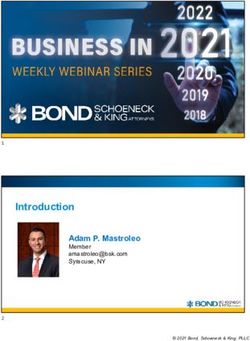HOW TO UPDATE YOUR INFORMATION IN THE DOD ENTERPRISE EMAIL (DEE), GLOBAL ADDRESS LIST (GAL). ARMY USERS KNOW IT AS "ENTERPRISE EMAIL" ...
←
→
Page content transcription
If your browser does not render page correctly, please read the page content below
How to Update your Information in
the DoD Enterprise Email (DEE),
Global Address List (GAL). Army
users know it as “Enterprise Email”
Presented by: Michael J. Danberry
Last Revision / review: 11 May 2021
This guide was originally created to help members of the Military Intelligence
Readiness Command (MIRC) to update their information in the Mail.mil GAL.
It will work for anyone who uses DoD Enterprise Email.
Defense Manpower Data Center (DMDC) is the database used by DoD
NOTE: This guide assumes you can already access other CAC enabled websites from your computer. If you
cannot, please visit: https://milcac.us for assistance before proceeding.
The most current version of this presentation can be downloaded from:
http://milcac.us/files/Update_Your_GAL_Info.pdf
1Go to the ID Card Office (IDCO) online
website: https://idco.dmdc.osd.mil/idco
Select CONTINUE
under the My
Profile section NOTE: If both you and your
spouse have a DEERS account,
follow instructions starting on
slide 21. Then come back here 2Select PIV Authentication) , click OK
If you receive an error message / screen after selecting your CAC certificate, please go
through this guide.
https://milcac.us/tweaks
4Select Authentication, click OK
If you receive an error message / screen after selecting your CAC certificate, please go
through this guide.
https://milcac.us/tweaks
7Click CONTINUE (again) under My Profile
8Select Login (again) under the picture of the CAC
in the CAC tab
9The Personal tab displays first. Your Enterprise User Name (EUN), Primary /
Residential Address, Email Address(es), and personal Phone Numbers can be
updated on this tab further down. This information updates your contact
information in DEERS.
NOTE: Select
Update GAL Name
to edit how your
name is displayed
in the GAL. Slides
17-20 provide
more information
10Update your contact information by selecting the desired
persona tab [the example is for a CTR]
.
You may see different tabs depending on your persona(s):
.
CTR is used for Contractor personnel
MIL is used for Military personnel
CIV is used for Civilian personnel
.
Some people may have more than one persona tab, if you do,
update all tabs.
.
Multiple tabbed personnel are called “Dual Persona”
NOTE: RET = Retired, and is not considered “Dual Persona” by DMDC
11MIRC personnel are required to change / update these 3 fields (along with Duty phone number on the
next slide)
Change Duty Organization: United States Army *
Duty Suborganization: Military Intelligence Readiness Command *
Duty Installation/Location: US Army Reserve Center *
* Select the drop down menu to change the fields
United States Army
Military Intelligence Readiness Command
US Army Reserve Center
NOTE: Changing your Duty Installation will automatically affect the location of your mailbox. Every installation is tied to Exchange servers in a specific
DECC (Defense Enterprise Computing Center), and changing the installation will move the mailbox [in the background] to the DECC that is designated to
support your [new] installation. NOTE2: This Does NOT pertain to Basic Class users, only business class (see definitions on page 18).
Changing Duty Installation is the proper method for users who PCS to change the location of their
mailbox. EXCEPT for Army Reserve, it will not change to anything other than US Army Reserve Center.
12MIRC personnel are required to add / update their phone number(s)
Update your Duty address, work phone number(s), along
with your SIPR and JWICS e-mail addresses
Enter duty (work) address here
This email address is pulled from your CAC
Enter SIPRNet E-mail address(s) here
(only if you have one)
Enter JWICS E-mail address(s) here
(only if you have one)
ENTER DUTY PHONE
NUMBER(S) HERE
13To change items that were not possible through milConnect, such as
Sponsor information, personal information, and work start dates
indicated in this presentation, it will be necessary to contact the
authoritative source for that item. The following is a list that may
help in correcting information that is not changeable by you.
DEERS / RAPIDS ID card office http://www.dmdc.osd.mil/rsl
Contractors should contact their SPOC (Service / Agency Point of Contact) through
local TA (Trusted Agent) with use of TASS (Trusted Associate Sponsorship System)
Web Site: https://www.dmdc.osd.mil/tass/
For other personnel data fields, government civilians and military should contact
their personnel office / S1 as this data flows from official personnel records into
DMDC.
14How to make the Global Address List the first list that
shows up instead of Fort Gordon (or the installation you
are on) when using Outlook. (Not available when using
webmail)
Open Outlook, click on the Address book icon
Click Tools, select: Options…
15How to make the Global Address List the first list that shows up
instead of Fort Gordon (or the installation you are on). When using
Outlook (Not available to webmail only users)(continued).
Select the circle next to Start with Global Address List
NOTE: Select the drop down for “When opening the address book, show this list first:”
and change it to “Global Address List.”
16How to change the “name portion” of your display name in the GAL
(mentioned in slide 7)
The “name portion” of the display name includes your last name, first name,
middle name, and nickname.
Select: Update GAL Name to start making changes
17How to change the “name portion” of your display name in the GAL
(continued)
This screen provides you options to alter parts of the name portion of your display
name, including adjusting capitalization, and adding hyphens or apostrophes. The
current value of a user’s display name is shown at the top.
To modify your display name,
select the desired option(s) and/or
enter desired personal
information. Custom allows the
insertion of special characters
(dots, dashes, and apostrophes)
and “camel-case” capitalization
(i.e., “Mcdonald” to “McDonald”),
but the letters must remain the
same.
18How to edit the “name portion” of your display name in the GAL
(continued)
1) You can change how your Last Name is displayed by selecting: Full or Custom by selecting the desired radio button (blue
arrow).
2) You can change how your First Name is displayed by selecting: Full, Initial, or Custom by selecting the desired radio
button (red arrow).
3) You can change how your Middle Name is displayed by selecting: Full, Initial, or Custom by selecting the desired radio
button (purple arrow).
4) If you prefer to use a nickname, (a nickname can be entered in the “Preferred First Name” field) (green arrow). Preferred
First Name entries should use common sense, good discretion, and professional judgment. (Example: Mike for Michael)
19How to edit the “name portion” of your display name in the GAL
(continued)
An example showing how a person would change to display a custom first name, full middle name, and a custom last name is
shown
Old version
vs.
New version
Select Preview to
preview your
modified display
name. Select
Submit and Close
when satisfied.
20If both you and your spouse have a DEERS account,
you may need to go to the DMDC milConnect
website: https://www.dmdc.osd.mil/milconnect
select Update personal contact info
21Select Login under the picture of the CAC
(Common Access Card) in the CAC tab
22Select PIV Authentication) , click OK
If you receive an error message / screen after selecting your CAC certificate, please go
through this guide.
https://milcac.us/tweaks
23Enter your 6-8 digit CAC PIN, select OK
24Read the Self-Service Consent to Monitor, click
OK
25Dual DEERS personnel specific page
If you are married to a current or retired military member and cannot get your
information to show you as being the Sponsor, you may be showing up as a family
member.
Click Change Sponsor
26Dual DEERS personnel specific page
Select your name from the Sponsor drop down menu, click Save
Now you can
return to slide 2
to continue with
this guide
updating your
GAL Information
27Abbreviations, Acronyms, and Terms
Acronym / term Definition
Basic Class User 512MB storage, webmail access ONLY
Business Class User 4GB storage, Outlook access on Government owned computers,
Government mobile device access, and webmail access
CAC Common Access Card
CVS Contractor Validation System, replaced by TASS
DECC Defense Enterprise Computing Center
DEERS Defense Enrollment Eligibility Reporting System
DISA Defense Information Systems Agency
DMDC Defense Manpower Data Center
DoD Department of Defense
EE Enterprise Email
GIG Global Information Grid
GAL Global Address List
IASO Information Assurance Security Officer
IE Internet Explorer
IMO Information Management Officer
NETCOM (Army) Network Enterprise Technology Command
RAPIDS Real-Time Automated Personnel Identification System
SPOC Service / Agency Point of Contact
TA Trusted Agent
TASS Trusted Associate Sponsorship System (replaced CVS)
TNOSC Theater Network Operations and Security Center
TTP Tactics, Techniques, and Procedures
28Changes can take between 4 to 48 hours to
show
Presentation created and maintained by:
Michael J. Danberry
https://MilitaryCAC.com
If you have questions, visit:
https://militarycac.com/questions.htm
29You can also read