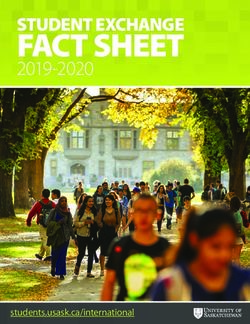STRATEGIES FOR EFFECTIVE INSTRUCTION - Transition TN
←
→
Page content transcription
If your browser does not render page correctly, please read the page content below
STRATEGIES
FOR EFFECTIVE
INSTRUCTION
Resources for Engaging Instruction
Poll Everywhere
Description - https://polleverywhere.com
• Platform that allows you to create a question or prompt, while students use a code to respond
• Polls can be in the format of a graphic, word cloud, or graph and will update as students respond
• Students can submit responses with their name or anonymously
Pricing
• Free version allows for audience size of up to 25 people
• $120 per year allows for audience size of up to 700 people
How to Use
• Content Review: Using questions about content delivered to students in previous lessons to review
concepts
o Example: Prompt: What is one fact you learned about job applications last time we met?
• Students respond with short sentence that will come up on a display
• Content Delivery: Creating questions based on the lesson’s learning target to monitor student’s
understanding throughout the lesson
o Example: Prompt: Who can you ask for help from when filling out an application?
• Student post their answers and as a group you can discuss their responses
• Vocabulary Review: Reviewing the definition of new terms and how they can be used in context
o Example: Prompt: True or False? A social security number is the same as your telephone
number.
• Students respond and a bar graph will formulate based on responses
• Assessment: Monitoring student learning
o Example: Prompt: Which of the following would be a good professional reference? Choices:
1st grade teacher, Parent, Volunteering Job Supervisor
• Students’ responses will formulate into a bar graph
• Brain Breaks: Making learning fun and engaging with a break from the lesson content
o Example: Clickable image of TV or movie characters: “If you could be a character, who would
you be?”
• Students click the character of their choice and their responses are marked with a
pin. Have students share why they chose a particular character.
WWW.TRANSITIONTN.ORG/VR
A COLLABORATION BETWEEN THE TENNESSEE DEPARTMENT OF HUMAN SERVICES AND VANDERBILT UNIVERSITY2
Log on to Poll Everywhere and make an account. Click “Create”
to start.
Select the question type and enter your question and
response options.
Click “Present” and share the URL with students so they can
respond from their devices.
For additional information and assistance, click here to
watch a tutorial.
WWW.TRANSITIONTN.ORG/VR
A COLLABORATION BETWEEN THE TENNESSEE DEPARTMENT OF HUMAN SERVICES AND VANDERBILT UNIVERSITY3
Quizlet
Description - https://quizlet.com
• Platform to create interactive vocabulary lists with many activity options
• Access to existing word lists and definitions
• Create your own lists relevant to your content
Pricing
• Free version available
• Upgrade to Quizlet Teacher for $3.99 a month
How to Use
• Content Review: Using questions about content delivered to students in previous lessons to review
concepts
o Example: Show students the vocabulary word set from their last class, and review
the words and definitions
• Content Delivery: Creating questions based on the lesson’s learning target to monitor student’s
understanding throughout the lesson
o Example: Provider shows students the definition side of a word card, and asks
students to write the corresponding vocabulary word on a white board and students
share their responses
• Reverse side: When an employer talks to a potential employee about if they would be a
good fit for the job available’ (can also include photo)
• Vocabulary Review: Reviewing the definition of new terms and how they can be used in context
o Example: Provider assigns students the Match game. When they have completed the
game, the provider reviews the incorrect matches with student
• Assessment: Monitoring student learning
o Under Test mode, students review study set as a quiz with multiple choice, written,
and matching questions (all tests are generated by Quizlet using the word set).
o Example: Provider assigns students the quiz to complete online, and after the
students complete the quiz, provider can assign students to make corrects to their
incorrect answers.
• Brain Breaks: Making learning fun and engaging with a break from the lesson content
o Play Quizlet Live in team mode with questions about students’ interests. This
promotes interaction and builds communication skills and rapport.
o Example: “What is your favorite sport?” “What is your favorite food?”
WWW.TRANSITIONTN.ORG/VR
A COLLABORATION BETWEEN THE TENNESSEE DEPARTMENT OF HUMAN SERVICES AND VANDERBILT UNIVERSITY4
Click “Create” to make a Add terms. You can
Go to Quizlet.com, sign
new set of words or choose an existing
up, and create an account
search to view existing definition or add your
sets of words. own.
When completed, share Students can choose You can play a game
with students. their study mode for with Quizlet Live.
the set.
Students can join with a Create a class to give
code or can students access For additional
use a QR code. to all materials. information and
assistance click here to
watch a tutorial.
WWW.TRANSITIONTN.ORG/VR
A COLLABORATION BETWEEN THE TENNESSEE DEPARTMENT OF HUMAN SERVICES AND VANDERBILT UNIVERSITY5
Remind
Description - https://www.remind.com
• Platform makes it easy to communicate with students (ages 13+) and families
• Share announcements, reminders, or links with participants
• Notifications come through the Remind App or as a text message
• All phone numbers are kept confidential
Pricing
• Free
How to Use
• Create announcements for multiple groups about events or resources. Include links for registration
o Example: “On Tuesday September 15th from 5:30-7pm, Transition TN is hosting a
Virtual Transition Fair on Independent Living Skills. For more information or to
register, see: https://vanderbilt.zoom.us/meeting/register/tJIrdmprTsrGdFPGF1dI6u2Dv-_
Pm1yB736.”
• Send messages to individual classes or groups
o Example: “Next week, we will be reviewing job applications. Come to class with a
few jobs you think you would like to apply for.”
• Send messages to individual students or families
o Example: “Sara, please submit your sample job application assignment by Friday at 3pm.”
• Receive messages from students or families
o Example: “My son is missing information about how to get accommodations on job
applications. Can you please share that with him?”
WWW.TRANSITIONTN.ORG/VR
A COLLABORATION BETWEEN THE TENNESSEE DEPARTMENT OF HUMAN SERVICES AND VANDERBILT UNIVERSITY6
Go to Remind and create an account. Download the app to
create classes or groups.
Add participants’ contacts to each class.
Remember, students must be 13+.
Share the link to add participants with the use of a class code.
Send messages to the class as a whole or individual students.
Add links to the messages as needed.
For additional information and assistance, click here to
watch a tutorial.
WWW.TRANSITIONTN.ORG/VR
A COLLABORATION BETWEEN THE TENNESSEE DEPARTMENT OF HUMAN SERVICES AND VANDERBILT UNIVERSITY7
TimeStation
Description - https://mytimestation.com
• A platform that allows participants to clock in and out
• Participants can clock in and out using a QR code or a 4-digit PIN on the TimeStation app
Pricing
• Free for up to 10 participants
• $19.95/ month for up to 20 participants
• $29.95 / month for up to 50 participants
• $39.95 / month for up to 100 participants
• $59.95 / month for up to 200 participants
How to Use
• Students can create an account to practice clocking in and out
• Students are accountable for their learning time
• Students can clock in at the beginning of their sessions with Pre-ETS providers, and monitor how
much time they have spent workinges
• For asynchronous learning, students can clock in and out when they are working on assignments
and then can report their time to the Pre-ETS provider when they meet
• For additional practice, they can clock in when working on jobs around the house such as
household chores
WWW.TRANSITIONTN.ORG/VR
A COLLABORATION BETWEEN THE TENNESSEE DEPARTMENT OF HUMAN SERVICES AND VANDERBILT UNIVERSITY8
Go to TimeStation and create an account. Download the app or
use the website. Add students with their name, class, and email
address to invite them.
Adjust the permissions for each student so they can access the
app and site.
Students can practice clocking in and out.
They clock in using the website, app, or using a QR code card.
For additional information and assistance, click here to
watch a tutorial.
WWW.TRANSITIONTN.ORG/VR
A COLLABORATION BETWEEN THE TENNESSEE DEPARTMENT OF HUMAN SERVICES AND VANDERBILT UNIVERSITY9
Kahoot
Description - https://kahoot.com/
• Platform that makes it easy to create, share, and play learning games and trivia quizzes
• Create engaging and interactive games with unique content
• Access to existing question bank
• Access to existing games
• Host a live Kahoot through a video call or play in class. Display questions on a shared screen, while
students answer on their devices
Pricing
• Free version available
• Pro Account- $3 a month with additional features like more question types
• Premium Account- $6 a month
How to Use
• Content Review: Using questions about content delivered to students in previous lessons to review
concepts
o Example: True/False Question: “Based on what we discussed last time, job applications some
before an interview.”
• Choices: True or False
• Content Delivery: Creating questions based on the lesson’s learning target to monitor student’s
understanding throughout the lesson
o Example: Multiple Choice: What are the two main forms of job applications?
• Choices: Paper only, Electronic only, Paper and Electronic, In-person and paper
• Vocabulary Review: Reviewing the definition of new terms and how they can be used in context
o Example: Multiple Choice: Which term on a job application means the name you have before
you get married?
• Choices: Social Security Number, Maiden Name, Date of Birth, Address
• Assessment: Monitoring student learning
o Example: Multiple Choice: Which of the following would be a good professional reference?
• Choices: 1st grade teacher, Parent, Volunteering Job Supervisor
• Brain Breaks: Making learning fun and engaging with a break from the lesson content
o Create a Kahoot about students’ in the class to gain rapport and classroom culture. You can
get information about students from personal interviews (just make sure it’s information that
is okay to be shared!)
o Example: Julia likes to go swimming in her free time.
• Choices: True or False
WWW.TRANSITIONTN.ORG/VR
A COLLABORATION BETWEEN THE TENNESSEE DEPARTMENT OF HUMAN SERVICES AND VANDERBILT UNIVERSITY10
Go to Kahoot.com Click “Create” in the Click “Add Question”
and sign up. upper right corner. and select type.
Insert the question, Choose to play: live Choose
answer choices, and (left option) or self- Player vs Player or
images. Adjust time paced (right option). Team vs Team.
limit and mark the
correct answer.
Students go to
www.kahoot.it and Share the link or insert For additional
enter Game PIN. Press into Google Classroom, information and
start when all have Teams, or Remind. assistance click here to
joined. watch a tutorial.
WWW.TRANSITIONTN.ORG/VR
A COLLABORATION BETWEEN THE TENNESSEE DEPARTMENT OF HUMAN SERVICES AND VANDERBILT UNIVERSITY11
Flipgrid
Description - https://flipgrid.com
• Platform that allows you to pose a question or prompt and respondents reply with a short video clip
Pricing
• Free
How to Use
• Content Review: Using questions about content delivered to students in previous lessons to review
concepts
o Example: Prompt: “Why is it important to fill out a job application completely?”
• Student responses may vary but can talk about how you may not get selected for an
interview if application is not complete or how some information is needed for the
employer to contact you.
• Content Delivery: Creating questions based on the lesson’s learning target to monitor student’s
understanding throughout the lesson
o You can add external links (i.e. Google doc, YouTube video to a topic).
o Example: Prompt: Preview the video about interviewing for a job and answer the following
question: “Why do you think the applicant didn’t get the job?”
• Student responses may vary but can talk about the applicant not answering questions
appropriately or being rude to the employer.
• Vocabulary Review: Reviewing the definition of new terms and how they can be used in context
o Example: Prompt: “If a job application asks you for your educational background, what are
they asking for?”
• Student responses should include an explanation of what educational background is
such as degrees earned, school(s) attended, dates of attendance or graduation
• Assessment: Monitoring student learning
o You can give basic or custom feedback (adding a rubric based on needs and qualifications and
give a score).
o Example: Prompt: “If you do not meet all of the requirements for a job, what should you do?”
• Student responses will vary but all should say to be honest and not to lie. You should be
monitoring to make sure students include that information.
• Brain Breaks: Making learning fun and engaging with a break from the lesson content
o Example: Prompt: “If you could have any job (realistic or unrealistic), what would it be and
why?
• Student responses would vary but could give crazy jobs like a lion tamer or an ice cream
taster.
WWW.TRANSITIONTN.ORG/VR
A COLLABORATION BETWEEN THE TENNESSEE DEPARTMENT OF HUMAN SERVICES AND VANDERBILT UNIVERSITY12
Log on to Flip Grid and Moderation allows you to
create a free account. preview videos. You can also
Create a new topic with add media to the prompt.
title and prompt.
Share with students and
You can create a group
choose private (only
where multiple topics
selected usernames or
can be shared.
domains can join) or public.
Under Video Features,
turn the student Give feedback on student’s
comment feature videos. Options available
on or off. to add a custom
rubric criteria.
For additional information and assistance, click here to
watch a tutorial.
WWW.TRANSITIONTN.ORG/VR
A COLLABORATION BETWEEN THE TENNESSEE DEPARTMENT OF HUMAN SERVICES AND VANDERBILT UNIVERSITYYou can also read