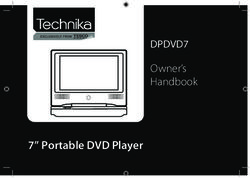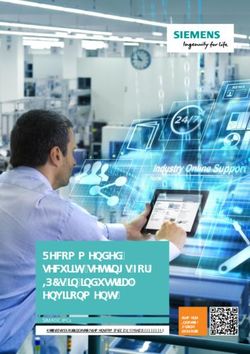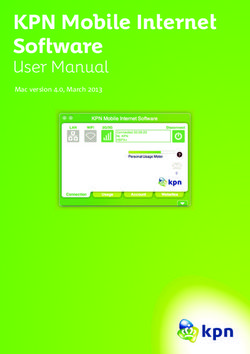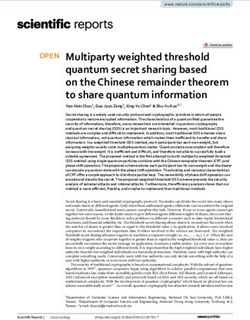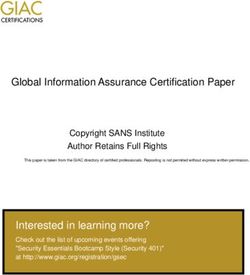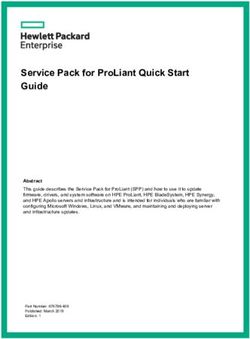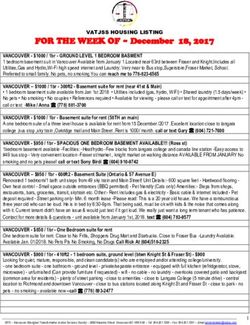SPRINT NEXTEL BLACKBERRY CURVE 8350I
←
→
Page content transcription
If your browser does not render page correctly, please read the page content below
Sprint Nextel BlackBerry Curve 8350i
Presented by the:
DSS Technical Trainers
© 2008 Sprint
Sprint and the logo are trademarks of
Sprint. RIM and BlackBerry related
Logos are registered in the US Patent
and Trademark Office. Other marks are
the property of their respective owners.
© 2008 Sprint. All rights reservedThe Agenda
Overview and Layout
Home Screen and Options
Wireless and Direct Connect
Contacts
Emails and Messages
Calendar
Internet / Wi-Fi
GPS
Profiles
Miscellaneous
© 2008 Sprint. All rights reservedRevealing the BlackBerry Curve 8350i
The BlackBerry revealed.
Setting the Options.
Wireless freedom to Direct Connect.
Expanding your Address Book.
Emails is Business.
Calendar your time.
Learn new worlds via Internet.
Find yourself with GPS.
Profiles in symphony.
Multimedia explosion of Choices...
© 2008 Sprint. All rights reservedPower Up
Charging a fully drained battery takes approximately 3
hours. There are two ways to charge the BlackBerry.
From a wall outlet:
Insert travel charger into mini-USB
port located on left side of device
Plug charger into wall.
Tethered to your computer*:
Insert USB Sync-cable into mini-USB port**
located on left side of device.
Connect other end to USB port on our PC.
* Windows Drivers may need to be installed prior to charging.
** Do not insert the charger into a USB hub.
© 2008 Sprint. All rights reservedThe Curve 8350i revealed
Mute
Button LED
Navigator
Trackball
and more
Backspace /
Delete Key
Alt Key Enter Key
Speakerphone
Left
Shift Key Right Shift Key
Symbols Menu
© 2008 Sprint. All rights reservedTake a peek from the angles!
Headset
Jack
Volume
USB Power Keys
/ Sync Port
Direct Connect Camera
(DC) Button Button
Flash
2MP Camera
Camera Button is also know Self-Mirror
as the Convenience Key
© 2008 Sprint. All rights reservedNavigating for Business
The BlackBerry Trackball allows for easy one-handed
navigation across all of the device features and apps!
Trackball
BlackBerry
Controller
Menu Key
Talk / End /
Send Power
Back /
Escape
Move across the Screen:
Roll the Trackball to move the cursor across the screen.
To select or open an item / link, push in on the Trackball.
To open the BlackBerry menu, press:
To close the menu, or „back up‟ / escape a section, press
the key.
© 2008 Sprint. All rights reservedLighting the way
The LED light on top of your Curve
changes colors to alert you of status.
Green: Device is in wireless coverage area.
Settings under Options > Screen/Keyboard
Blue: Bluetooth® is active and connected.
Settings under Options > Bluetooth
Red: A new message, call, event or alert.
Settings under Profile Configuration.
Amber: Low Battery power.
© 2008 Sprint. All rights reservedBlackBerry Home Screen and Options
The BlackBerry revealed.
Setting the Options at Home.
Wireless freedom to Direct Connect.
Expanding your Address Book.
Emails is Business.
Calendar your time.
Learn new worlds via Internet.
Find yourself with GPS.
Profiles in symphony.
Multimedia explosion of Choices...
© 2008 Sprint. All rights reservedHome Screen Detailed and Defined
The top portion of the screen displays the ‘Status’ Indicators
Time NXTL
Network Signal Status
Battery
Profile strength
Indicator status Messages Wi-Fi
status
Voicemail status
Default Home Screen
(Application icons on bottom theme )
Full Home Screen
Press the Menu button opens the full
BlackBerry screen.
© 2008 Sprint. All rights reservedStatus Indicators
© 2008 Sprint. All rights reservedConnectivity Indicators
The Curve keeps you informed of your network status!
NXTL advises of phone status:
Wi-Fi Data Icons alerts when
connected to a local hotspot!
Battery Status
© 2008 Sprint. All rights reservedCrowd Control (Icon Management)
ICONS:
• Messages
• Phone
• Contacts
• Calendar
• Internet
• Media
• Navigation
To Move an Icon: • Clock
Scroll and select icon with the cursor • Camera
Press the Menu key to open the Application Menu. • SMS / MMS
Select Move or select Move To Folder. • Search
Scroll to new position (or folder) and push in TrackBall. • Games
• Messenger
To Hide an Icon: • Bluetooth
Simply choose HIDE on the above Menu. • Setup
• Options
To Show Hidden Icons:
• Lock
Simply choose SHOW ALL on the above Menu.
• Applications
Some applications / icons can be Deleted to clear up clutter. • And More
© 2008 Sprint. All rights reservedCan you SEE me now?
Change the Screen / Keyboard to
improve visibility and productivity!
Select Options > Screen / Keyboard:
Adjusting the Font Size:
Adjust Font Family to change Font.
Increase / decrease Font Size as needed.
Using Style to make characters Bold,
Italicized or Underline.
Use Font Smoothing on larger text sizes
to make characters smoother and cleaner.
Change the Backlight:
Adjust Brightness and Timeout length to fit
usage needs for screen visibility.
Disable the LED Indicator will turn off
flashing coverage status light.
Convenience Key:
Adjust the side Convenience Key to
quickly launch favorite applications.
© 2008 Sprint. All rights reservedWireless Calling and Nextel Direct Connect
The BlackBerry revealed.
Setting the Options.
Wireless freedom to Direct Connect.
Expanding your Address Book.
Emails is Business.
Calendar your time.
Learn new worlds via Internet.
Find yourself with GPS.
Profiles in symphony.
Multimedia explosion of Choices...
© 2008 Sprint. All rights reservedReach Out and Call Someone
My Wireless Number?
Press for Phone, number should be listed on top.
One Time Dialing:
Click Phone icon or Talk / Send Key.
Enter a phone number.
(or) Highlight a previous call from the log.
BlackBerry will also auto-search contacts as
you type, select a contact if found.
Press the Talk / Send Key.
Users can also dial directly from the home screen.
(Enabled by default.)
From Contacts:
Click the Contacts icon
Scroll to desired name and press
Talk / Send Key.
Select the number you wish to call,
(if needed)
Press Talk / Send Key
© 2008 Sprint. All rights reservedPick Up the Phone! -Incoming Calls!!!
Incoming Calls will display Caller ID information as available.
Receiving a Call:
The number if available will appear on the screen. If
the number matches a contact, their ID will display.
Press Talk / Send button to answer.
Press End button to ignore.
Rolling Trackball or pressing Volume keys will mute call ringer.
Call Waiting:
While on a call, a message will pop up of the incoming
caller.
Press Talk to Answer new caller.
Press End to Ignore and send call to voicemail.
(or) Press Menu and select an option-
Answer- Hold Current Call Waiting
Answer- Drop Current End current and switch
• To switch between calls, press Talk button.
Press the End Key to hang up or disconnect a call.
© 2008 Sprint. All rights reservedMulti-Task while on a call
The BlackBerry can do a variety of things while on a phone call!
Press Menu for In-Call options:
• Place a call on Hold.
• Mute your microphone
• Insert Notes during the call
• Add Participant (3-Way Call)
• Call your Voicemail
• Hide the active call screen
• Turn Speakerphone on/off
and more!
Volume:
Press the + / - side volume keys to adjust audio level.
Speakerphone:
Press the $ key to turn on / off speakerphone.
Mute Button: Extensions
The Mute Key is located on the top left of the Curve. Hold the 8 key to get a letter
Press to Mute / Un-Mute the microphone X then type in the Extension
© 2008 Sprint. All rights reservedOther Wireless Features
The Curve can support conference calling and more!
Three-way Calls
Connect to the first caller.
Press Menu > Add Participant.
Choose: Type a name /search Contacts
Manual entry
Select person from call log.
Press Send key to call person.
Once connected to the second person,
press Menu > Join to combine.
© 2008 Sprint. All rights reservedNextel Direct Connect
Fastest national push-to-talk network*
Direct Connect ID (DCID):
Set of identifiers defined as-
Area ID / Network ID / Member ID
From Call Log, press Menu > Status.
Handset DCID will be shown.
Send Call Alerts:
Alert Allows you to ‘alert’ a user to begin a
walkie-talkie call and not interrupt others.
When initiating a DC conversation-
Use the trackball to select Alert.
Ready to Alert will appear.
Press the DC Button will send an Alert
to the recipient requesting a DC call.
Receiver can then DC back to begin
Receive conversation or Queue for later to
Alert respond at a more convenient time.
*Fastest claim
© 2008 based
Sprint. on initial
All rights call set-up time.
reservedUsing Direct Connect
Direct Connect, simple, fast, done!
Using Direct Connect:
Enter the DCID, with * as needed.
Press and hold the side DC Button to
initiate the Direct Connect Call.
Once the Curve chirps, begin talking.
When complete, release the DC Button,
a „clear floor‟ chirp will sound.
Other user can then speak. Once user is
finished, press DC Button to respond.
Direct Connect from Contacts:
With a contact highlighted, press DC
Button to initiate a DC conversation.
To send a call alert, press Menu
> Call Alert, then press DC Button.
© 2008 Sprint. All rights reservedSpeed Dials
User can assign all 26 keypad buttons to quickly dial
numbers from the Home screen or Phone application
Note: 1/W key is default to dial Voicemail.
Speed Dial can be setup by either holding a key to assign or
by selecting View Speed Dial List from the Phone application.
Once configured the user can simply hold the appropriate key
for a few seconds to call the assigned number or contact.
Letter Dialing
From the Call Log (Phone App), dialing numbers
using letters is easy.
Simply dial out the word you want to call.
Press the ALT key + letter for corresponding letter.
(i.e. 1-800-FLOWERS)
The Curve will automatically convert the letters to
the appropriate numbers. (Dialing only)
© 2008 Sprint. All rights reservedVoice Dialing
Voice Dialing allows simplified hands-free dialing
Using Voice Command
Press the Voice Command Icon
(Bluetooth users can simply hit the BT talk button)
When prompted, say the appropriate task:
Call -Dial a number or contact.
Check -Status of a BlackBerry item
Prompts -Turn voice prompts on or off.
Calling:
VC will dial manually spoken numbers
VC will search contacts to match spoken
name (First name, last)
Results will be prompted to confirm or select
another result.
Check:
Check status of device such as
Signal strength, Battery, Phone Number, etc.
Prompts:
Voice dialing help assist status. (On / off)
© 2008 Sprint. All rights reservedManaging your Contacts
The BlackBerry revealed.
Setting the Options.
Wireless freedom to Direct Connect.
Expanding your Contacts.
Emails is Business.
Calendar your time.
Learn new worlds via Internet.
Find yourself with GPS.
Profiles in symphony.
Multimedia explosion of Choices...
© 2008 Sprint. All rights reservedKeeping in Contact with your People
The Curve interfaces with your Outlook Personal
Address Book to keep your contacts close at hand.
Contacts are listed in alphabetical order:
Scroll through to find the contact of choice.
Quick jump to select contacts by typing out the first
few letters of their name.
Press enter or push in with the Trackball to view
details, call, DC, or email the selected contact.
Contacts will list details such as:
Company Address
Email Direct Connect ID
Office Phone IM IDs
Wireless # Alternate Phone #s
Address Web Page
BB PIN Notes
And more!!!
© 2008 Sprint. All rights reservedExpanding your Network
Add Contacts on the fly and your BlackBerry will
update your Outlook Personal Contacts wirelessly!
Adding Contacts:
Select New Contact from the
beginning of the Contact listing.
Enter in the contact information.
Add extra details such as a BB PIN.
Contacts can be customized with a
picture or ringtone.
When finished, press Menu
Key and select Save.
Existing Contacts can also be edited!
Simply highlight the contact.
Press Menu key > Edit.
Make changes to the contact info as needed.
When complete, press the Menu key
again and select Save.
© 2008 Sprint. All rights reservedCreating Contacts from Links and Call Logs
Create a Contacts from the call logs:
From Home screen, select Phone icon.
Scroll to the number listed in the log you wish to add.
Click the Menu key, select Add to Contacts.
Complete the rest of the contact‟s information.
Press the Trackball to view the menu and pick Save.
E-mail addresses and phone numbers can be
stored from websites or emails in the same way.
Customizing Contacts:
When Creating or Editing a contact-
Press Menu > Add Ring Tone
Add Picture.
Select and adjust accordingly.
Menu > Save when complete.
© 2008 Sprint. All rights reservedBusiness is Email and Email is Business
The BlackBerry revealed.
Setting the Options.
Wireless freedom to Direct Connect.
Expanding your Address Book.
Emails is Business..
Calendar your time.
Learn new worlds via Internet.
Find yourself with GPS.
Profiles in symphony.
Multimedia explosion of Choices...
© 2008 Sprint. All rights reservedEmails make the world go round!!!
The Message List syncs in ‘real-time’ with your Inbox.
Emails appear in chronological order.
Icon status indicator on the left of the message.
Gold Envelope: New message
Blue Envelope: Open / Read message
Check Mark: Message has been replied to.
Slanted Envelope: SMS / Text message
Envelope with ! Point: High Priority Message
Paperclip on Envelope: Message with Attachment
Paper with bent corner: Draft Message
Viewing a message:
Press Enter on message
(or) Click in on Trackball.
Scroll upwards to view message header information.
Scroll downwards to view additional message content.
Emails are shown in Text or HTML format, fitted to the
BlackBerry screen with images and style rules.
Links and/or phone numbers will be underlined.
© 2008 Sprint. All rights reservedOpen Hailing Channels- Composing an Email.
Composing a message is easy just like on your PC
Creating a new email:
From the Message List, press the Menu
Key and select Compose Email.
Enter in the name of the contact .
Select name from the drop down list provided
via the address book
or Select LookUp to use the GAL
or Manually type in an email address.
Press Enter will accept selection.
Add cc / bcc as needed
Enter in Subject and Body of message.
Use AutoText as needed for faster messages.
Engage Check Spelling to search for errors
Press the Menu key and from the
Submenu select Send when complete.
© 2008 Sprint. All rights reservedIn Response to... I have sent your query to...
With Messages, you can Reply, Reply All, & Forward to others!
Replying to a Message
Press Menu key and select accordingly.
(or) Press R to Reply or L to Reply All.
Enter in the response.
Add additional correspondents if needed
Press Menu key again and select Send.
Mark Messages Read / Unread:
Select Mark Read (Unread) from the Menu.
Forwarding Messages:
Select Forward from the
Menu or press F.
Enter email address (es) of who will
receive the forwarded message.
Add additional comments if needed.
Press Menu key again and
select Send when ready.
© 2008 Sprint. All rights reservedPotato or Potatoe? Who’s right?
Engage the Spell Check to be clear and concise.
Configuring Spell Check:
Options > Spell Check.
Customize preferences as needed.
Enable Auto-check to validate
emails prior to sending.
Select Custom Dictionary to add
/ remove words to check with.
Using Spell Check in Messages:
While writing a message-
Press Menu > Check Spelling.
Errors will be underlined with
suggestions for misspelled words.
Press Enter to choose a suggestion.
Press Back to ignore.
© 2008 Sprint. All rights reservedMessage Options, Out of Office and Signatures
Key Options to keep your emails working hard!
While in a draft email:
Press the Menu key.
Select Options from the menu.
Set message Priority: High,
Normal or Low
From the Message Inbox:
Press the Menu key.
Select Options from the menu.
Select E-mail Settings.
Out of Office:
Set to Yes to Turn On ‘Out of Office Alerts’
Add a Custom Message to be sent out.
Auto Signature:
Set to Yes to Customize and include a
Signature for your BB with email replies.
Note: Signatures do not carry over from Outlook.
© 2008 Sprint. All rights reservedClean Up! Creating Organized Chaos...
There are several ways to delete /
file messages on the BlackBerry.
To Delete a single message:
Highlight a message, Press the Menu key
and select Delete from the listing.
or Press the DEL key on the keyboard!
To Delete multiple messages:
From the Message Inbox, press and hold the
Left Shift key and scroll with the track wheel.
This will highlight several messages at a time
then press the DEL key.
To Delete days of messages at a time:
Scroll to any Date Line, example Nov. 26, 2008
and press the Menu key.
Choose “Delete Prior” and you will delete all
messages INCLUDING that date and before.
Save Messages:
Messages can be stored on the BlackBerry
by selecting Save from the Menu.
© 2008 Sprint. All rights reservedStaying Attached and exploring new Links
The BlackBerry has a standard attachment
viewer built in compatible with most file formats.
In an email with a „Paperclip‟ symbol, the
attachment will be listed at the top of the email.
In addition, the attachment will also be listed at
bottom of the email message.
Simply highlight the attachment and click in with
the Trackball to open the attachment.
While viewing attachments, press the Menu
key to select options such as Zoom or Rotate.
Attachments can be viewed or forwarded. They
can be even stored on the memory card.
View popular attachment types including - .doc, .ppt,
.pdf, .gif, .jpg, .tiff, .asf, .wmf, .wav, .mp3, .xls, .txt
© 2008 Sprint. All rights reservedAttachment Viewing
The Curve provides a variety of options
to work with MS Office attachments.
Dataviz ‘Docs to Go’ now included!
Word and Excel files can be stored, viewed
and edited direct from the Curve.
Slideshow to go works with PowerPoint for
mobile presentations. (Application on CD)
DOCs To Go can be launched independently
from messages in the Applications Folder.
When viewing Office documents, press
Menu > Edit to make changes.
© 2008 Sprint. All rights reservedBlackBerry Messenger
Blackberry Messenger is BlackBerry
to BlackBerry Instant Messaging
BB Messenger allows you to „chat‟ with one or multiple users for quick answers in
situations where calling or emails would not be effective. BB Messenger runs
separately of your email so you can stay in contact regardless of mail server status.
Access by choosing BlackBerry
Messenger from Home Screen.
First Time users will need to setup a User
Name and Password
Add IM Contacts via the BB Submenu
Just provide the Email Address, PIN ID or
pull the contact from your Address Book
Contacts being Added can approve or
deny requests.
Contacts will show status of Available,
Pending or Unavailable.
Click on highlighted Contact to begin
conversations (IM Chats)
Emoticons available via the SYM key
© 2008 Sprint. All rights reservedKeeping your schedule intact
The BlackBerry revealed.
Setting the Options.
Wireless freedom to Direct Connect.
Expanding your Address Book.
Emails is Business.
Calendar your time.
Learn new worlds via Internet.
Find yourself with GPS.
Profiles in symphony.
Multimedia explosion of Choices...
© 2008 Sprint. All rights reservedBeing in two places at once
Calendar syncs in real time with your PC calendar
Viewing Appointments:
There are four main calendar views.
Highlight and click the
Trackball to see
calendar entry details.
Agenda (A) Day (D)
Week (W) Month (M)
© 2008 Sprint. All rights reservedAdding an Entry
Calendar entries can be added just like on your PC!
Adding a Calendar appointment:
Scroll with Trackball or select from
Submenu > Go to Date
If Quick Entry is Enabled-
Click in on Trackball and select New or
begin typing in Calendar details.
If Quick Entry is Disabled-
Click in on Trackball and select New or
press C.
Enter in Entry Details
Add Recurrence if needed.
Press Menu key and select SAVE
when done.
© 2008 Sprint. All rights reservedCalendars and Meetings
The BlackBerry allows you receive meeting requests
while in the field while also initiating your own!
Meeting Invites:
Meeting requests will appear just like in Outlook.
Open the Menu and select one of the responses:
Accept or Accept with Comments.
Tentative or Tentative with Comments.
Decline or Decline with Comments.
Adding attendees to your meeting:
When creating a calendar appoint, open the Menu.
Select Invite Attendees
Choose clients from your contacts, or manual entry.
Select View Availability to get a „snapshot‟ of clients
calendar status. (Must be on the same BES).
Once saved, a meeting request will be sent to the client.
The Curve meeting details will list attendee status if
they‟ve accepted or declined the event.
© 2008 Sprint. All rights reservedExpanding your Calendar..
Use Calendar to reach your network in new ways
Storing Conference Call Info:
Allows for easy access to Dial-In numbers.
From Calendars, press Menu > Options >
Conference Call Options.
Enter in Moderator and Participant information.
Press Menu > Save to store.
Using Conference Call:
When setting up calendar entries, click on
Conference Call.
While viewing the entry, press Menu >
Join Now
Curve will dial the Conference Bridge and
prompt to enter the Access Code.
Participants will only see participant Code.
© 2008 Sprint. All rights reservedCalendar Options
Define your Calendar, not the calendar define you!
Using Calendar Options:
Press Menu > Options > General Options.
Formatting:
Adjust First Day of Week to fit your work schedule.
Start / End of Day adjust Day View accordingly.
Views:
Initial View is default Calendar view.
Set Agenda view options to meet your work style.
Actions:
Snooze controls alert repetition defaults.
Default Reminder sets advance warning of events.
Disable Quick Entry to use Calendar Shortcuts.
Change past calendar history on the Curve using
Keep Appointments.
© 2008 Sprint. All rights reservedThe Internet redefined.
The BlackBerry revealed.
Setting the Options.
Wireless freedom to Direct Connect.
Expanding your Address Book.
Emails is Business.
Calendar your time.
Learn new worlds via Internet.
Find yourself with GPS.
Profiles in symphony.
Multimedia explosion of Choices...
© 2008 Sprint. All rights reservedA new view of the Mobile Web
Curve gives you the power of the net in an easy to use format.
To Open the Web Browser:
Select the Browser icon
The default page displays:
Address bar Type the web URL to visit
Bookmarks Stored listing of websites
History Previously visited websites
Enter address or select a page to visit.
Improved HTML support for Web-browsing!
Provides identical experience to your PC.
BlackBerry support following web formats-
BlackBerry Web
WAP (Mobile Web)
HTML
BlackBerry support most web features.
(Flash not supported)
© 2008 Sprint. All rights reservedExpanding the Web Experience
Navigating the Web:
Simply type the address to visit a web page.
The default web screen has a search field
that uses Google to find content.
To navigate, use the trackball.
Press Menu > Page View to switch web
formats.
Press Menu > Zoom In (Out) to get an
improved look at the webpage.
Click on an image to view it full-screen.
Media links such as videos or music will
automatically play in Media when selected.
© 2008 Sprint. All rights reservedBookmark your memories of the web.
Adding Bookmarks:
Go to the Page you want to bookmark.
Press Menu > Add Bookmark.
Enter / Modify Site Name.
Change Folder if needed.
Selecting Available Offline stores a
copy on the BlackBerry for later review.
Turn On / Off Auto Synchronize-
This allows for auto update and storing
of the webpage on the BlackBerry.
Set other options as needed.
Select Add when finished.
Using Bookmarks:
Press Menu > Bookmarks.
Select listing of choice.
Stored address for
bookmark will load.
© 2008 Sprint. All rights reservedBlackBerry does Wi-Fi
The 8350i supports Wi-Fi for high speed data access!
Wi-Fi provides greater data speeds for
the BlackBerry when available.
From the Home Screen, select Manage Connections
> Wi-Fi to enable / disable.
The 8350i will automatically identify local hotspots.
Use the Wi-Fi wizard to connect with proper SSID
or Passkey and create multiple profiles.
Profiles can be stored for later use.
Data will seamlessly transfer on / off network.
Wi-Fi and Wireless Calling or Direct Connect can
be utilized simultaneously.
See our Advanced Wi-Fi course for in-depth details.
© 2008 Sprint. All rights reservedTracking the Dots with GPS
The BlackBerry revealed.
Setting the Options.
Wireless freedom to Direct Connect.
Expanding your Address Book.
Emails is Business.
Calendar your time.
Learn new worlds via Internet.
Find yourself with GPS.
Profiles in symphony.
Multimedia explosion of Choices...
© 2008 Sprint. All rights reservedBlackBerry Maps
The Curve features autonomous GPS that can be engaged
for e911, Location Based Services (LBS) and maps!
Built-in GPS Receiver:
Automatic, autonomous simultaneous
No External GPS receiver / antenna required.
Supports Location Based Services, Map and
Tracking Applications
Interfaces with Public Safety Agencies
deployed with e911 equipment.
BlackBerry Maps:
Free map program interfaces with GPS.
View maps and travel directions.
Search nearby businesses or Points of Interests
Visual Routing and Step by Step route instructions.
Share location data with Email and other applications
including direct from Contacts mapping.
© 2008 Sprint. All rights reservedUsing BlackBerry Maps
BlackBerry Maps provide easy navigation!
GPS Navigation:
Press Menu > Start GPS Navigation.
Curve will query satellites to pinpoint location.
Press I to Zoom In, O to Zoom Out.
Use Find Location to enter an address.
Use Search to find local points of Interests.
Directions:
Press Menu > Directions.
Select Start Point.
Enter Destination.
Curve will list Step by Step directions.
© 2008 Sprint. All rights reservedAdvance GPS options
GPS provides advanced features for work or play!
GPS and Pictures:
When taking pictures, the BlackBerry GPS
allows Geotagging.
This provides Latitude and Longitude data.
Can be used with BB Maps to mark locations.
GPS Data is stored in picture properties.
Geotagging can be integrated into maps and
various web and desktop applications.
From Camera, Menu > Options.
Set Geotagging to Enabled.
Find your Contacts:
Fill out Contact entry, including address details.
BB Maps can use data to map Contact’s Position.
Can also be used to provide Directions to Contact.
© 2008 Sprint. All rights reservedExpress yourself with your ringers
The BlackBerry revealed.
Setting the Options.
Wireless freedom to Direct Connect.
Expanding your Address Book.
Emails is Business.
Calendar your time.
Learn new worlds via Internet.
Find yourself with GPS.
Profiles in symphony..
Multimedia explosion of Choices...
© 2008 Sprint. All rights reservedProfiles (Sounds, Ringers and Alerts, oh My!)
The Curve has several default ringer / alert
profiles to stay alerted of calls and events!
Setting a Profile:
Select the Profile Icon to view the
BlackBerry Profile Choices.
Select Profile of choice and click in with
the Trackball.
The Profile in use will show (Active)
Loud: Vibrate + Ring (Highest Volume Settings).
Vibrate: Vibrate all alerts.
Quiet: Red LED flashing only.
Normal (Default): Vibrate (In holster).
Silent email and ringing phone (Out of holster).
Phone Only: Tone (Out of holster).
Vibrate + Tone for Phone (In holster ).
Off: No Ringers / Alerts
© 2008 Sprint. All rights reservedCustomize your Profile
Editing a Profile allows you to select custom alerts
and notifications that fit your work / lifestyle!
Editing a Profile:
Scroll down the list and select Advanced
from the bottom of the profile listing.
Highlight the profile to modify.
Press Menu > Edit.
Highlight the Notification Category to change.
Phone- Handles incoming calls
Messages (Desktop)- Handles Emails
Press Trackball to select.
Make changes to Profile to suit your needs!!!
© 2008 Sprint. All rights reservedIndividual each Profile Subcategory
Profile Options:
Separate options for use of BlackBerry-
In Holster and Out of Holster
Ring Only
Ring and Vibrate
None
Tune controls the ringtone used for an alert.
Adjust Volume to ideal sound levels.
Number of Beeps / Vibrations controls
ringtone repetition cycles.
Set Notification for LED flashing.
Press Menu > Save when finished.
Direct Connect / GC Profile:
DC has its own category in each profile.
Choose from: Vibrate (no sound)
Tone (DC Chirp)
Both (Chirp + Vibrate)
© 2008 Sprint. All rights reservedMultimedia and Miscellaneous
The BlackBerry revealed.
Setting the Options.
Wireless freedom to Direct Connect.
Expanding your Address Book.
Emails is Business.
Calendar your time.
Learn new worlds via Internet.
Find yourself with GPS.
Profiles in symphony.
Multimedia explosion of Choices.
© 2008 Sprint. All rights reservedBluetooth
Bluetooth allows you to connect your
BB to Hands-free Kits, PCs and more!
Short Range (30 feet) wireless link.
How does it work with the BlackBerry?
The BlackBerry interconnects with Bluetooth-
enabled wireless earpieces, headsets and car
kits through an easy “pairing process”
The pairing process takes as little as a minute.
Bluetooth allows a variety of features to be
transferred to / from select devices.
BT Features:
Wireless Bypass SIM Access
Data Transfer Headset (HSP)
DUN Handsfree (HFR)
Audio Source Serial Port Profile
AV Remote Desktop Sync
© 2008 Sprint. All rights reservedActivating / Pairing Bluetooth (Overview)
Connecting with Bluetooth:
Select from-
Bluetooth Setup Wizard in Setup Folder
Options Menu
Manage Connections
Once Enabled, press Menu > Add Device.
Curve will search for devices in range that are in
active BT pairing mode. (See other device manual)
Select BT device to pair up with.
Enter in appropriate PIN code (0000, 1234, etc.)
Once paired, LED will flash blue when in use.
Press Menu > Options to customize
available Bluetooth features for the BlackBerry.
© 2008 Sprint. All rights reservedLike sands through the hourglass, so are the...
Keep time close at hand with
new clock and alarm features.
Uses for the BlackBerry Clock:
Alarm Clock
Stopwatch
Timer (Countdown) Clock can be set for
Screensaver Analog or Digital
Select Clock app to display the Curve clock.
Press Menu to select a feature or
Options to customize the time view.
Select Bedside Mode for a dim screensaver.
© 2008 Sprint. All rights reservedSmile, using the camera
Never miss a moment with the 2 MP camera!
Using the Camera:
The Right Convenience Key by default
activates the camera.
(or) Select the Camera icon.
Use the screen as a viewfinder.
Push up or down on the trackball for zoom.
Press Menu key for camera options.
The camera features an auto flash sensor.
When ready, press the Right Convenience
Shots Zoom Zoom Level
key or click the Trackball to capture the shot. Flash
Remaining
Image Mode
Post Shot Options:
Options once a shot is taken:
Take another picture.
Set Image as (Background, Caller ID)
Rename / Save Folder
Discard Picture
Email picture.
© 2008 Sprint. All rights reservedsReport- Your Videos, your way
Camera Options:
Adjust features to maximize image quality.
Press Menu > Options.
Change Flash Settings.
Adjust White Balance.
Maximum Picture Size is 2MP.
Use Store Picture and Folder to set
image save location.
Filming Video:
Curve can film mobile videos at 240 x 180
(normal) and 176 x 144 (low-res) resolution.
Launch Video Camera.
(or) from the camera, press Menu > Video.
Click Trackball to start / stop the video.
Film maximum length is based on memory.
Space Start Light Length
Remaining Pause
© 2008 Sprint. All rights reservedReviewing and Sharing your Masterpieces
Sending a picture or video:
While reviewing an image or
video, press to send.
Select Send As: Email
(or) BB Messenger
Enter in contact / recipient.
Add Message or commentary.
Press Menu > Send.
Reviewing your masterpieces:
Use Media Player to review pictures and videos.
Select Media > Pictures (Videos) > My Pictures.
Select storage Folder to view.
Highlight and select image to view in detail.
Press Menu for options-
Zoom
Rotate
Slideshow
Adjust screen / view size.
Manage Image (Copy / Move / Delete)
Set as Caller ID / Background / etc.
Send to others. (As email / BB Messenger)
© 2008 Sprint. All rights reservedSupport Links
BlackBerry Website
http://blackberry.com
Sprint Blackberry Internet Service
http://nextel.blackberry.com
BlackBerry Support
http://na.blackberry.com/eng/support/
Sprint Coverage Maps
http://sprint.com/coverage
Sprint Software Downloads
http://sprint.com/downloads
Sprint Support
http://support.sprint.com
DSS Online Trainings
http://sprintdss.com
© 2008 Sprint. All rights reservedThank you for Attending
© 2008 Sprint
Sprint and the logo are trademarks of
Sprint. RIM and BlackBerry related
Logos are registered in the US Patent
and Trademark Office. Other marks are
the property of their respective owners.
Written by: Thien Tran Jerome Ray
© 2008 Sprint. All rights reserved Tracie Akwei Shelly MorganYou can also read