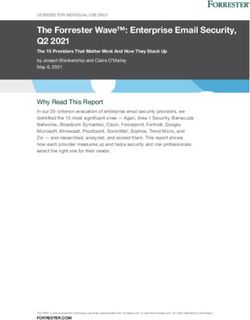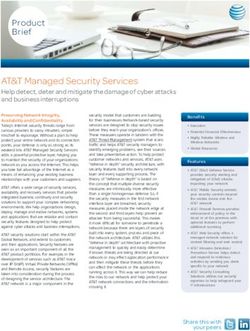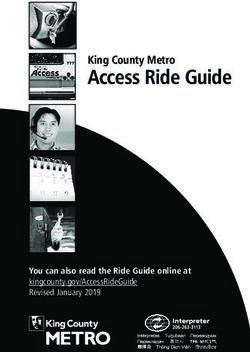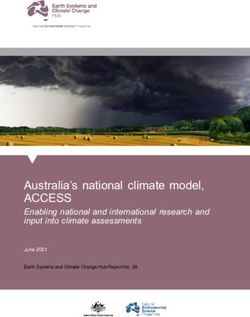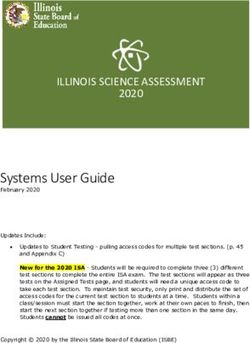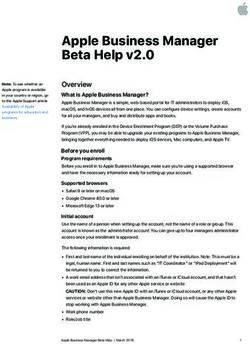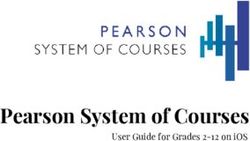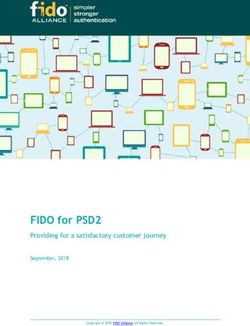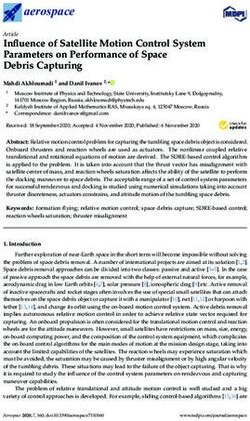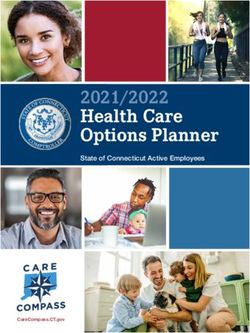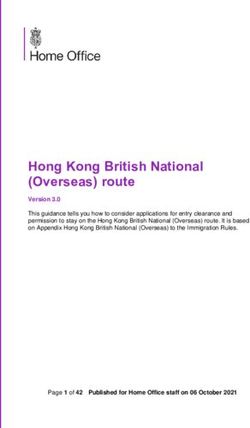Recommended security settings for IPCs in industrial environments - SIMATIC IPCs - Industry Support Siemens
←
→
Page content transcription
If your browser does not render page correctly, please read the page content below
Recommended
security settings for
IPCs in industrial
environments
Siemens
SIMATIC IPCs Industry
Online
https://support.industry.siemens.com/cs/ww/EN/view/109475014 SupportLegal information
Legal information
Use of application examples
Application examples illustrate the solution of automation tasks through an interaction of several
components in the form of text, graphics and/or software modules. The application examples are
a free service by Siemens AG and/or a subsidiary of Siemens AG (“Siemens”). They are non-
binding and make no claim to completeness or functionality regarding configuration and
equipment. The application examples merely offer help with typical tasks; they do not constitute
customer-specific solutions. You yourself are responsible for the proper and safe operation of the
products in accordance with applicable regulations and must also check the function of the
respective application example and customize it for your system.
Siemens grants you the non-exclusive, non-sublicensable and non-transferable right to have the
application examples used by technically trained personnel. Any change to the application
examples is your responsibility. Sharing the application examples with third parties or copying the
application examples or excerpts thereof is permitted only in combination with your own products.
The application examples are not required to undergo the customary tests and quality inspections
of a chargeable product; they may have functional and performance defects as well as errors. It is
your responsibility to use them in such a manner that any malfunctions that may occur do not
result in property damage or injury to persons.
Disclaimer of liability
Siemens shall not assume any liability, for any legal reason whatsoever, including, without
limitation, liability for the usability, availability, completeness and freedom from defects of the
application examples as well as for related information, configuration and performance data and
any damage caused thereby. This shall not apply in cases of mandatory liability, for example
under the German Product Liability Act, or in cases of intent, gross negligence, or culpable loss of
life, bodily injury or damage to health, non-compliance with a guarantee, fraudulent
non-disclosure of a defect, or culpable breach of material contractual obligations. Claims for
damages arising from a breach of material contractual obligations shall however be limited to the
Siemens AG 2019 All rights reserved
foreseeable damage typical of the type of agreement, unless liability arises from intent or gross
negligence or is based on loss of life, bodily injury or damage to health. The foregoing provisions
do not imply any change in the burden of proof to your detriment. You shall indemnify Siemens
against existing or future claims of third parties in this connection except where Siemens is
mandatorily liable.
By using the application examples you acknowledge that Siemens cannot be held liable for any
damage beyond the liability provisions described.
Other information
Siemens reserves the right to make changes to the application examples at any time without
notice. In case of discrepancies between the suggestions in the application examples and other
Siemens publications such as catalogs, the content of the other documentation shall have
precedence.
The Siemens terms of use (https://support.industry.siemens.com) shall also apply.
Security information
Siemens provides products and solutions with industrial security functions that support the secure
operation of plants, systems, machines and networks.
In order to protect plants, systems, machines and networks against cyber threats, it is necessary
to implement – and continuously maintain – a holistic, state-of-the-art industrial security concept.
Siemens’ products and solutions constitute one element of such a concept.
Customers are responsible for preventing unauthorized access to their plants, systems, machines
and networks. Such systems, machines and components should only be connected to an
enterprise network or the Internet if and to the extent such a connection is necessary and only
when appropriate security measures (e.g. firewalls and/or network segmentation) are in place.
For additional information on industrial security measures that may be implemented, please visit
https://www.siemens.com/industrialsecurity.
Siemens’ products and solutions undergo continuous development to make them more secure.
Siemens strongly recommends that product updates are applied as soon as they are available
and that the latest product versions are used. Use of product versions that are no longer
supported, and failure to apply the latest updates may increase customer’s exposure to cyber
threats.
To stay informed about product updates, subscribe to the Siemens Industrial Security RSS Feed
at: https://www.siemens.com/industrialsecurity.
Security settings for IPCs
Entry ID: 109475014, V1.0, 01/2019 2Table of contents
Table of contents
Legal information ......................................................................................................... 2
1 The task .............................................................................................................. 4
2 Solution............................................................................................................... 5
2.1 Security Checklist ................................................................................. 5
2.2 Hardware and software components ................................................... 7
3 Basics ................................................................................................................. 8
3.1 Basics about the editors ....................................................................... 8
3.1.1 Editor for Local Group Policy Editor ..................................................... 8
3.1.2 Microsoft Management Console .......................................................... 9
4 Security settings for IPCs without network connection .............................. 11
4.1 User accounts and their rights ........................................................... 11
4.1.1 Differentiation between administrator and user account .................... 11
4.1.2 Operation of the SIMATIC software as a user with restricted
rights ................................................................................................... 12
Software Controller ............................................................................. 12
4.1.3 Create user account ........................................................................... 12
4.2 Detect application installation and request elevated rights with
User Account Control (UAC) .............................................................. 14
4.3 Unified Write Filters (UWF) ................................................................ 17
Siemens AG 2019 All rights reserved
4.4 Do not allow the system to shut down without logging in................... 20
4.5 Software Restriction Guidelines - AppLocker..................................... 21
4.6 Configuring Desktop Policies and Restrictions .................................. 23
4.7 Start Menu and Taskbar - Configuring Policies ................................. 26
4.8 Strg+Alt+Del configuring .................................................................... 28
4.9 Prevent access to Control Panel ........................................................ 30
4.10 Configure removable disk access ...................................................... 31
4.11 Disable Autoplay function ................................................................... 33
4.12 Prevent removable disk access for all installations ............................ 34
4.13 Deny access to Microsoft Management Console ............................... 35
4.14 Deny access to recovery options ....................................................... 37
4.15 Deny access to paths when searching ............................................... 38
4.16 Deny access to certain or all drives ................................................... 40
5 Security settings for IPCs with networkconnection .................................... 42
5.1 Enable and configure Windows Firewall ............................................ 42
5.2 Configure password policies correctly................................................ 44
5.3 Deny access to network connections ................................................. 45
5.4 Restricting Internet Access................................................................. 47
5.5 Preventing access to Windows Update .............................................. 50
5.6 Tunneling connection with IPSec (VPN IPSec) ................................. 52
5.7 Useful Configuration for Remote Desktop.......................................... 58
6 Appendix .......................................................................................................... 64
6.1 Service and Support ........................................................................... 64
6.2 Links and Literature ............................................................................ 65
6.3 Version history .................................................................................... 65
Security settings for IPCs
Entry ID: 109475014, V1.0, 01/2019 31 The task
1 The task
Introduction
SIMATIC IPCs must meet the highest safety and reliability requirements for the
control of machines and plants in industry.
The Windows operating system offers extensive options for configuring an IPC.
The measures proposed in this contribution increase the availability and IT security
of the operating system. Important settings for this are contained in the Group
Policy. There are two ways to change the Group Policy:
• Editor for Local Group Policy Editor
• Microsoft Management Console
Description of the automation task
This configuration example gives you recommendations for necessary settings.
This minimizes risks for IPCs in the industrial environment. A distinction is made
here between IPCs without a network connection ("stand-alone operation") and
IPCs with network access for which further settings are required.
Note When discussing security on IPCs, also refer to the Security Guide in the article
55390879.
Siemens AG 2019 All rights reserved
Security settings for IPCs
Entry ID: 109475014, V1.0, 01/2019 42 Solution
2.1 Security Checklist
2 Solution
2.1 Security Checklist
The following checklist lists a number of risks and their solutions.
These notes are divided into recommendations for IPCs without a network
connection ("stand-alone operation") and for IPCs with a network connection for
which additional settings are required.
Settings for IPCs without network connection
Table 2-1
Risk Weak point Solution
Unauthorized modification of Only one administrator account Section 4.1: Operation of the
system parameters exists SIMATIC software as a user
with restricted rights
Employees with user rights can Application installation also Section 4.2: Suppressing the
install any programs they like possible by user password query for
administrator rights
Changes to the system System files can be manipulated Section 4.3: Due to the UWF,
changes to system files are only
Siemens AG 2019 All rights reserved
possible in RAM.
Process stop possible Shutdown option freely Section 4.4: Allow shutdown
accessible only after user login
Unauthorized execution of Running any malicious software Section 4.5: Access control to
software software through AppLocker
Modification of system data, Desktop - Access to applications Section 4.6: Prevent Windows
access to Internet Explorer, applications and their properties
workstation, network connection from being accessed from the
desktop.
Change of system data/network Start menu and taskbar - access Section 4.7: Preventing access
environment, IPC lock/shutdown to applications to Windows applications from
the Start menu
Processes and services can be Change password, Lock IPC, Section 4.8: Restriction of
stopped, incorrect configuration of Access Task Manager functions according to
the IPCs
Processes and services can be Changing the System Section 4.9: Prevent access to
stopped, incorrect configuration of Parameters in the Control Panel Control Panel
the IPCs
Infect IPC with malware, Access to removable media Section 4.10: Preventing access
unwanted installation of programs (e.g. USB sticks) to removable media
Infect IPC with malware, Automatic execution of software Section 4.11: Deactivating
unwanted installation of programs (Autoplay function) Autoplay or Autorun
Infect IPC with malware, Installations of removable media Section 4.12: Disable removable
unwanted installation of programs disk installation
Security settings for IPCs
Entry ID: 109475014, V1.0, 01/2019 52 Solution
2.1 Security Checklist
Risk Weak point Solution
Change system configuration Access to MMC (Microsoft Section 4.13: Deny access to
(group policies, firewall settings, Management Console) MMC (Microsoft Management
etc.) Console)
Unwanted access to applications Access to paths when searching Section 4.14: Deny access to
paths when searching
Unauthorized access to system- Access to drives from the Section 4.16: Restrict access to
relevant information, possibility of workstation network and specific drives
manipulation
Additional settings for IPCs with network access
Table 2-2
Risk Weak point Solution
Sensitive process data can be Windows Firewall switched off / Section 5.1: Enable and
viewed not configured configure Windows Firewall
Hacker attacks by online Use default passwords Section 5.2: Configure password
scanners, unauthorized policies correctly
accesses
Unauthorized modification of Free access to the network Section 5.3: Deny access to
LAN connections, unauthorized connections network connections
removal/addition of components
Siemens AG 2019 All rights reserved
Free access to the Internet Free access to Internet Section 5.4: Restricting Internet
communication management Access
Process stop possible Access to Anytime Upgrade and Section 5.5: Deny access to
Update Anytime Upgrade and Windows
Update
Unsafe connection - sensitive Remote maintenance via VPN is Section 5.6: Using a Virtual
process data can be viewed configured insecurely Private Network (VPN) and its
Configuration
Invalid access rights Unsecure remote desktop Section 5.7: Safe configuration of
connection the remote desktop
Note The security check list shows only the recommended settings, but without any
guarantee of completeness. Consult your security expert for final assessment
and configuration.
Required knowledge
Basic knowledge of installation, configuration, networking and operation of IPCs in
industrial environments is required.
Security settings for IPCs
Entry ID: 109475014, V1.0, 01/2019 62 Solution
2.2 Hardware and software components
2.2 Hardware and software components
Validity
This application is valid for all SIMATIC IPCs or other computers with Windows 10
Enterprise operating system.
The application example can also be used for other Windows 10 operating systems, but
Note
the menus may differ depending on the version.
Example files and projects
The following list contains all files and projects used in this example.
Table 2-3
Components Note
109475014_Securityeinstellungen_IPCs_Win10_de.pdf This document.
Siemens AG 2019 All rights reserved
Security settings for IPCs
Entry ID: 109475014, V1.0, 01/2019 73 Basics
3.1 Basics about the editors
3 Basics
3.1 Basics about the editors
3.1.1 Editor for Local Group Policy Editor
Call
1. Open the "Local Group Policy Editor". Enter "gpedit.msc" in the Windows
search and confirm with "Enter" ("Return").
Figure 3-1
Siemens AG 2019 All rights reserved
Properties
Changing the computer configuration
Changing the user configuration for all users
Security settings for IPCs
Entry ID: 109475014, V1.0, 01/2019 83 Basics
3.1 Basics about the editors
3.1.2 Microsoft Management Console
Call:
1. Open the "Microsoft Management Console". Enter "MMC.exe" in the Windows
search and confirm with "Enter" ("Return").
2. Open the "Add or Remove Snap-Ins" dialog via the "File > Add/Remove Snap-
Ins" menu item ("File > Add/Remove Snap-ins").
Figure 3-2:
3. In the following dialog select the entry "Group Policy Objects" and click the
button "Add >".
Siemens AG 2019 All rights reserved
Figure 3-3
4. Confirm the following dialog with "Finish" and the "Add or Remove Snap-ins"
window with the "OK" button.
5. The Microsoft Management Console now contains the "Local Group Policy".
Security settings for IPCs
Entry ID: 109475014, V1.0, 01/2019 93 Basics
3.1 Basics about the editors
Figure 3-4
Properties
Changing computer and user configuration for all users
Changing the user configuration for selected users
Note In the following screenshots all changes are made for all users. These changes
can also only be applied to selected users.
Siemens AG 2019 All rights reserved
Note The following screenshots are created with Windows 10 in the design "Windows
- classic". These may differ for other operating system variants.
Security settings for IPCs
Entry ID: 109475014, V1.0, 01/2019 104 Security settings for IPCs without network connection
4.1 User accounts and their rights
4 Security settings for IPCs without network
connection
4.1 User accounts and their rights
Risk: Unauthorized modification of system parameters
Weak point: Only one administrator account exists
Solution: Operation of the SIMATIC software as a user with restricted rights
4.1.1 Differentiation between administrator and user account
The basic prerequisite for a secure system is the distribution of access rights
according to requirements, i.e. the user should only have the most necessary
rights. If more rights are granted than are necessary for the task of the
corresponding user, the operational safety of the IPC is unnecessarily endangered.
The correct setting of user accounts is crucial for the security of the system.
Normal user and administrator should be used separately. This is necessary to
prevent the unwanted execution of software.
Administrator account
The administrator account can be used to change security settings and install
Siemens AG 2019 All rights reserved
software and hardware. An administrator account can make settings for other
users.
If administrator rights are required for a certain action, the administrator receives a
warning message, which he can simply confirm.
Users with restricted rights
A user account with limited rights may not make any system changes. If certain
actions require administrator privileges, the user must log on as an administrator.
Once the action has been completed, the original, restricted permissions apply
again.
Additional information is available at:
Configuring Windows 10 for a default user account
https://docs.microsoft.com/en-us/windows/security/identity-protection/access-
control/local-accounts
What is User Account Control?
https://docs.microsoft.com/en-us/windows/security/identity-protection/user-account-
control/user-account-control-overview
Security settings for IPCs
Entry ID: 109475014, V1.0, 01/2019 114 Security settings for IPCs without network connection
4.1 User accounts and their rights
4.1.2 Operation of the SIMATIC software as a user with restricted rights
Software Controller
The SIMATIC software controller can be used without restriction under the
restricted user account.
4.1.3 Create user account
To create a Windows user account with limited access rights, you must log on as
an administrator.
There are several ways to create a new user account under Windows. The
recommended way to create a new account using Computer Management is
described in the following instructions. This sets up a default user, i.e. a user with
restricted privileges.
1. Open the Computer Management. To do this, enter "Computer Management"
in the Windows search. Press "Enter".
2. Open the user management via "Computer Management > Local Users and
Groups"
Figure 4-1
Siemens AG 2019 All rights reserved
3. Right-click on the entry "Users" (1) and in the context menu on the entry "New
User...". (2)
Figure 4-2
Security settings for IPCs
Entry ID: 109475014, V1.0, 01/2019 124 Security settings for IPCs without network connection
4.1 User accounts and their rights
4. Fill in the window for the new user as shown in the following figure.
Fig. 4-3
••••••••
••••••••
5. Click "Create".
Note For the account, you can define whether the user can change the password and
whether or when it expires.
Siemens AG 2019 All rights reserved
You can define the account as follows:
- User can change password
- User must change password after login
- User must update password after a certain period of time
Due to the special requirements in industrial use, it is recommended never to let
the password expire for all users and not to allow password changes. Basically,
the passwords should meet the complexity requirements (see Table 5-1).
Security settings for IPCs
Entry ID: 109475014, V1.0, 01/2019 134 Security settings for IPCs without network connection
4.2 Detect application installation and request elevated rights with User Account Control (UAC)
4.2 Detect application installation and request elevated
rights with User Account Control (UAC)
Risk: Employees with user rights can install any programs they like
Weak point: Application installation also possible by user
Solution: Deactivation of the password query for administrator rights
Function explanation
When administrators perform actions that require higher rights, the following dialog
will notify them.
Figure 4-4:
Siemens AG 2019 All rights reserved
For users with restricted rights, the following dialog appears prompting you to log in
as an administrator.
Figure 4-5
This function can be deactivated via the User Account Control (UAC). This means
that a user with restricted rights no longer has the option of obtaining increased
rights.
Note Basically, you should only give your administrator passwords to authorized
employees and otherwise keep them secret.
This way you do not have to make this setting. This has the advantage that the
admin can also make changes to the system without logging off the active user.
Security settings for IPCs
Entry ID: 109475014, V1.0, 01/2019 144 Security settings for IPCs without network connection
4.2 Detect application installation and request elevated rights with User Account Control (UAC)
Adjustment of the necessary settings
1. Open the "Microsoft Management Console" as described in section 3.1.2.
Open the following path:
"Computer Configuration > Windows Settings > Security Settings > Local
Policies > Security Settings"
Figure 4-6
Siemens AG 2019 All rights reserved
2. Change the following policy to "Enabled":
"User Account Control: Run all administrators in administrator confirmation
mode" ("User Account Control: Run all administrators in Admin Approval
Mode")
Figure 4-7
3. Change the "User Account Control policy setting: Behavior of the Increased
rights prompt for standard users" ("User Account Control: Behavior of the
elevation prompt for standard users").
Figure 4-8:
Security settings for IPCs
Entry ID: 109475014, V1.0, 01/2019 154 Security settings for IPCs without network connection
4.2 Detect application installation and request elevated rights with User Account Control (UAC)
4. To do this, set the "Automatically deny elevation requests" option in the
configuration window of this policy.
Figure 4-9
Siemens AG 2019 All rights reserved
Security settings for IPCs
Entry ID: 109475014, V1.0, 01/2019 164 Security settings for IPCs without network connection
4.3 Unified Write Filters (UWF)
4.3 Unified Write Filters (UWF)
Risk: Changes to the system
Weak point: System files can be manipulated
Solution: The UWF allows changes to system files only in RAM.
Function explanation
The Unified Write Filter is available in the Windows 10 Enterprise operating system
version of the SIMATIC IPCs.
The UWF secures the file system against modification of files. The function
redirects all write accesses to the RAM. After a restart, the file system is
unchanged. There are no visible restrictions for the user. Malicious programs that
have gained access during operation are no longer available after a restart. More
information about the Unified Write Filter can be found under the following link:
https://docs.microsoft.com/en-us/windows-hardware/customize/enterprise/unified-
write-filter.
The advantages of the UWF come to bear when the system is restarted. If an IPC
runs continuously, an active UWF brings no benefits.
CAUTION If the UWF is active, the paths for configuration and program of the SIMATIC S7-
Siemens AG 2019 All rights reserved
1500 software controller must be set to a partition not protected by the UWF.
When the UWF is active, loading the software controller or other configurations
(e.g. WinCC ) on the device. (Figure 4-10:)
Figure 4-10:
Security settings for IPCs
Entry ID: 109475014, V1.0, 01/2019 174 Security settings for IPCs without network connection
4.3 Unified Write Filters (UWF)
Adjustment of the necessary settings
Before you can use the UWF, you must enable it in the Windows features.
1. In the Windows Search, type the term "Features". Open the application
"Enable or disable Windows features" ("Turn Windows features on or off").
2. In the Windows Feature window that opens, select "Device Lockdown > Unified
Write Filter".
Figure 4-11
Siemens AG 2019 All rights reserved
You can use the "UWFMGR.EXE" program to set and switch on/off the UWF. The
program is called via the command prompt. An excerpt of the most important
functions can be found in Table 4-1.
Note To enable the UWF, you must run the CMD console as an administrator.
Enter "cmd" into the Windows search. Right-click the CMD application. Select
the entry "Run as administrator".
Security settings for IPCs
Entry ID: 109475014, V1.0, 01/2019 184 Security settings for IPCs without network connection
4.3 Unified Write Filters (UWF)
Table 4-1
Function Command
Overview of the current configuration uwfmgr get-config
Write-protect drive C: Switch on uwfmgr volume protect c:
Write-protect drive C: Switch off uwfmgr volume unprotect c:
Activate UWF filter (required) uwfmgr filter enable
Disable UWF Filter uwfmgr filter disable
Exception for subdirectory C: Setting up uwfmgr file add-exclusion
c:\foo\
Exception for subdirectory C: Removing uwfmgr file remove-
exclusion c:\foo\
Activate maintenance mode (allows changes uwfmgr servicing enable
to protected directories)
Disable Servicing mode uwfmgr servicing disable
Allow the installation of Windows updates uwfmgr servicing update-
only windows
Siemens AG 2019 All rights reserved
Display UWF Help uwfmgr help
Note The UWF commands regarding write protection are only effective after a restart
of the IPC.
Note Further functions or special features for the use of the UWF can be found in the
manual of the IPC used or at https://docs.microsoft.com/en-us/windows-
hardware/customize/enterprise/uwfmgrexe.
Security settings for IPCs
Entry ID: 109475014, V1.0, 01/2019 194 Security settings for IPCs without network connection
4.4 Do not allow the system to shut down without logging in
4.4 Do not allow the system to shut down without logging
in
Risk: Process stop possible
Weak point: Shutdown option freely accessible
Solution: Shutdown only possible after user login
Function explanation
With some operator stations it may be necessary to prevent the station from
shutting down or to enable this option only for certain operators.
Adjustment of the necessary settings
1. Open the "Microsoft Management Console" as described in section 3.1.2. Then
open the following path:
"Computer Configuration > Windows Settings > Security Settings > Local
Policies > Security Options".
Figure 4-12
Siemens AG 2019 All rights reserved
2. Change the following policy to "Disabled":
"Shutdown: Allow system to be shut down without having to log on"
Figure 4-13
Security settings for IPCs
Entry ID: 109475014, V1.0, 01/2019 204 Security settings for IPCs without network connection
4.5 Software Restriction Guidelines - AppLocker
4.5 Software Restriction Guidelines - AppLocker
Risk: Unauthorized execution of software
Weak point: Running any malicious software
Solution: Access control to software through AppLocker
Function explanation
Access to software should only be granted to the extent required and desired. This
prevents the misuse and in particular the installation of malware. The AppLocker
application responsible for this is not available on all Windows variants. (Table 4-2).
This software may restrict access to software packages. AppLocker
allows/prevents the execution of the following application types:
Executable files ("*.exe" and "*.com")
Scripts ("*.js", "*.ps1", "*.vbs", "*.cmd" and "*.bat")
Windows Installer files ("*.msi" and "*.msp")
DLL files ("*.dll" and "*.ocx")
Table 4-2
Windows version AppLocker active
Siemens AG 2019 All rights reserved
Windows 10 Enterprise ✓
Windows 10 Enterprise ✓
Windows 10 Home X
Windows 10 Professional X
CAUTION An AppLocker configuration can be made with all Windows versions, but the
configuration is only considered for the versions listed in Table 4-2
Security settings for IPCs
Entry ID: 109475014, V1.0, 01/2019 214 Security settings for IPCs without network connection
4.5 Software Restriction Guidelines - AppLocker
Adjustment of the necessary settings
1. Open the "Microsoft Management Console" as described in section 3.1.2.
Open the following path:
"Computer Configuration > Windows Settings > Security Settings > Application
Control Policies > AppLocker".
Figure 4-14
2. Now define your corresponding rules. More information about the AppLocker
Siemens AG 2019 All rights reserved
and its configuration can be found under the following link:
https://docs.microsoft.com/de-de/windows/security/threat-protection/windows-
defender-application-control/applocker/applocker-overview.
Figure 4-15
Security settings for IPCs
Entry ID: 109475014, V1.0, 01/2019 224 Security settings for IPCs without network connection
4.6 Configuring Desktop Policies and Restrictions
4.6 Configuring Desktop Policies and Restrictions
Risk: Modification of system data, access to Internet Explorer, workstation,
network environment
Weak point: Desktop - Access to applications
Solution: Prevent Windows applications and their properties from being accessed
from the desktop.
Function explanation
To avoid access to operating system functions or the Internet by the operator, it is
necessary to change the default setting of the desktop policies.
Adjustment of the necessary settings
1. Open the "Microsoft Management Console" as described in section 3.1.2.
Open the following path:
"User Configuration > Administrative Templates > Desktop"
Figure 4-16:
Siemens AG 2019 All rights reserved
2. Change the following policies to "Enabled":
"Prohibit User from manually redirecting Profile Folders"
"Hide Internet Explorer icon on desktop"
"Remove Computer icon on desktop"
"Hide Network Locations icon on desktop"
"Remove Properties from the Computer icon context menu"
"Remove Properties from the Documents icon context menu"
"Remove Properties from the Recycle Bin context menu"
"Prevent adding, dragging, dropping and closing the Taskbar's Toolbars"
"Prohibit adjusting desktop toolbars"
Security settings for IPCs
Entry ID: 109475014, V1.0, 01/2019 234 Security settings for IPCs without network connection
4.6 Configuring Desktop Policies and Restrictions
Figure 4-17
3. Open the "Microsoft Management Console" as described in section 3.1.2.
Open the following path:
"User Configuration > Administrative Templates > Desktop > Desktop".
Figure 4-18
Siemens AG 2019 All rights reserved
4. Change the following policies to "Enabled":
"Disable Active Desktop"
"Prohibit deleting items"
"Prohibit editing items"
Security settings for IPCs
Entry ID: 109475014, V1.0, 01/2019 244 Security settings for IPCs without network connection
4.6 Configuring Desktop Policies and Restrictions
Figure 4-19
5. Open the "Microsoft Management Console" as described in section 3.1.2.
Open the following path:
"User Configuration > Administrative Templates > Windows Components >
Desktop Gadgets".
Figure 4-20
Siemens AG 2019 All rights reserved
6. Change the following policy to "Enabled":
"Disable desktop gadgets."
Figure 4-21
Security settings for IPCs
Entry ID: 109475014, V1.0, 01/2019 254 Security settings for IPCs without network connection
4.7 Start Menu and Taskbar - Configuring Policies
4.7 Start Menu and Taskbar - Configuring Policies
Risk: Change of system data/network environment, IPC lock/shutdown
Weak point: Start menu and taskbar - access to applications
Solution: Preventing access to Windows applications from the Start menu
Function explanation
Menu entries such as "Search", "Games" or "Music" are normally not required and
should be deactivated.
For security reasons, "Printers" and "Network Connections" should also not be
offered ("Disable Programs in Settings Menu" policy).
Please note that some policies only deny access to the menu items. Some of the
functions can be reached in other ways (e.g. under C:\Windows\system32).
Adjustment of the necessary settings
1. Open the "Microsoft Management Console" as described in section 3.1.2.
Open the following path:
"User Configuration > Administrative Templates > Start Menu and Taskbar".
Figure 4-22
Siemens AG 2019 All rights reserved
2. Change the following policies to "Enabled":
"Lock the Taskbar"
"Remove and prevent access to the Shut Down, Restart, Sleep, and Hibernate
commands"
"Remove Favorites menu from Start Menu"
"Remove Search link from Start Menu"
"Remove Games link from the Start Menu"
"Remove Network Connections from Start Menu"
"Remove Run menu from Start Menu"
"Remove Music icon from Start Menu"
Remove Network icon from Start Menu
"Remove Pictures icon from Start Menu"
"Remove programs on Settings menu"
Security settings for IPCs
Entry ID: 109475014, V1.0, 01/2019 264 Security settings for IPCs without network connection
4.7 Start Menu and Taskbar - Configuring Policies
"Prevent changes to Taskbar and Start Menu Settings"
"Remove Download link from Start Menu"
"Remove Homegroup link from Start Menu"
"Remove Recorded TV link from Start Menu"
"Remove Videos link from Start Menu"
Figure 4-23
Siemens AG 2019 All rights reserved
Security settings for IPCs
Entry ID: 109475014, V1.0, 01/2019 274 Security settings for IPCs without network connection
4.8 Strg+Alt+Del configuring
4.8 Strg+Alt+Del configuring
Risk: Processes and services can be stopped, incorrect configuration of the IPCs
Weak point: Change password, Lock IPC, Access Task Manager
Solution: Restriction of functions according to
Function explanation
You can use the computer configuration to switch off the key combination
for user logon.
(Computer Configuration > Windows Settings > Security Settings > Local Policies >
Security Options > Interactive Login: No STRG + ALT + ENTF required).
Alternatively, you can use the user configuration to set which actions are possible
when pressing (e.g. no access to Task Manager).
CAUTION This setting prevents access to the Task Manager!
It is recommended not to change this computer configuration setting, as this
setting applies to all users, including administrators.
If you do enable this option, make sure that applications that may need to be
shut down have their own shutdown routines.
Siemens AG 2019 All rights reserved
If the "Microsoft Management Console" has not been locked, you can also
disable this option again to gain access to the task manager.
Security settings for IPCs
Entry ID: 109475014, V1.0, 01/2019 284 Security settings for IPCs without network connection
4.8 Strg+Alt+Del configuring
Adjustment of the necessary settings
1. Open the "Microsoft Management Console" as described in section 3.1.2.
Open the following path:
"User Configuration > Administrative Templates > System > Ctrl+Alt+Del
Options".
Figure 4-24
2. Change the following policies to "Enabled":
Siemens AG 2019 All rights reserved
"Remove Change Password"
"Remove Lock Computer"
"Remove Task Manager"
Figure 4-25:
Security settings for IPCs
Entry ID: 109475014, V1.0, 01/2019 294 Security settings for IPCs without network connection
4.9 Prevent access to Control Panel
4.9 Prevent access to Control Panel
Risk: Processes and services can be stopped, incorrect configuration of the IPCs
Weak point: Changing the System Parameters in Control Panel
Solution: Prevent access to Control Panel
Function explanation
The Control Panel can be used to make unwanted changes to the system, such as
network connections, uninstalling programs, etc. Access to the Control Panel
should therefore be prevented.
Adjustment of the necessary settings
1. Open the "Microsoft Management Console" as described in section 3.1.2.
Open the following path:
"User Configuration > Administrative Templates > Control Panel".
Figure 4-26
Siemens AG 2019 All rights reserved
2. Change the following policy to "Enabled":
"Prohibit access to Control Panel and PC settings"
Figure 4-27
Security settings for IPCs
Entry ID: 109475014, V1.0, 01/2019 304 Security settings for IPCs without network connection
4.10 Configure removable disk access
4.10 Configure removable disk access
Risk: Infect IPC with malware, unwanted installation of programs
Weak point: Access to removable media (e.g. USB sticks)
Solution: Preventing access to removable media
Function explanation
By inserting a USB stick, the IPC can be infected with a malicious program.
Therefore, it is recommended to deny access to various removable disks in the
Group Policy settings. It is possible to either deny read and/or write access or to
deny "any access".
Adjustment of the necessary settings
1. Open the "Microsoft Management Console" as described in section 3.1.2.
Open the following path:
"User Configuration > Administrative Templates > System > Removable
Storage Access".
Figure 4-28
Siemens AG 2019 All rights reserved
2. Change the following policies to "Enabled":
"Removable Disks: Deny write access"
"Removable Disks: Deny write access"
"All Removable storage classes: Deny all access"
"WPD Devices: Deny read access"
"WPD-Devices: Deny write access"
Security settings for IPCs
Entry ID: 109475014, V1.0, 01/2019 314 Security settings for IPCs without network connection
4.10 Configure removable disk access
Figure 4-29
Siemens AG 2019 All rights reserved
Security settings for IPCs
Entry ID: 109475014, V1.0, 01/2019 324 Security settings for IPCs without network connection
4.11 Disable Autoplay function
4.11 Disable Autoplay function
Risk: Infect IPC with malware, unwanted installation of programs
Weak point: Automatic execution of software (Autoplay function)
Solution: Deactivating Autoplay or Autorun
Function explanation
USB sticks and external hard drives may contain an autoplay file ("autorun.inf"). In
this way, viruses, for example, could infect the system. The following table shows
how to disable the Autoplay feature and AutoRun ("AutoRun Default Behavior"
policy).
Adjustment of the necessary settings
1. Open the "Microsoft Management Console" as described in section 3.1.2.
Open the following path:
"User Configuration > Administrative Templates > Windows Components >
AutoPlay Policies".
Figure 4-30
Siemens AG 2019 All rights reserved
2. Change the following policies to "Enabled":
"Turn off Autoplay"
"Set the default behavior for AutoRun"
Figure 4-31
Security settings for IPCs
Entry ID: 109475014, V1.0, 01/2019 334 Security settings for IPCs without network connection
4.12 Prevent removable disk access for all installations
4.12 Prevent removable disk access for all installations
Risk: Infect IPC with malware, unwanted installation of programs
Weak point: Installations of removable media
Solution: Disable removable disk installation
Function explanation
If it is not possible for you to prohibit access to USB media in general (see section
4.10), you should prevent software from being installed from removable media.
This allows you to prevent malware or other unwanted programs from removable
media from being installed on your IPC.
Adjustment of the necessary settings
1. Open the "Microsoft Management Console" as described in section 3.1.2.
Open the following path:
"User Configuration > Administrative Templates > Windows Components >
Windows Installer".
Figure 4-32
Siemens AG 2019 All rights reserved
2. Change the following policy to "Enabled":
"Prevent removable media source for any installation"
Figure 4-33
Security settings for IPCs
Entry ID: 109475014, V1.0, 01/2019 344 Security settings for IPCs without network connection
4.13 Deny access to Microsoft Management Console
4.13 Deny access to Microsoft Management Console
Risk: Change system configuration (group policies, firewall settings, etc.)
Weak point: Access to MMC (Microsoft Management Console)
Solution: Deny access to MMC (Microsoft Management Console)
Function explanation
The graphical user interface "Microsoft Management Console" (MMC) is used to
manage computers and users. You can configure if and how the MMC can be
used.
CAUTION With this setting you deny any IPC user access to the Microsoft
Management Console!
You may need to restart your computer if you want to make changes to Local
Computer Policies or other settings in options that are already disabled (e.g.
Control Center).
Disable access to this console only if you are absolutely sure that the settings
are complete and correct.
Later change requests cannot be carried out. For this a new installation is
necessary.
Siemens AG 2019 All rights reserved
Adjustment of the necessary settings
1. Open the "Microsoft Management Console" as described in section 3.1.2.
Open the following path:
"User Configuration > Administrative Templates > Windows Components >
Microsoft Management Console".
Figure 4-34
Security settings for IPCs
Entry ID: 109475014, V1.0, 01/2019 354 Security settings for IPCs without network connection
4.13 Deny access to Microsoft Management Console
2. Change the following policies to "Enabled":
"Restrict the user from entering author mode"
"Restrict users to the explicitly permitted list of snap-ins"
Figure 4-35
Siemens AG 2019 All rights reserved
Security settings for IPCs
Entry ID: 109475014, V1.0, 01/2019 364 Security settings for IPCs without network connection
4.14 Deny access to recovery options
4.14 Deny access to recovery options
Risk: Unwanted system changes
Weak point: Access to recovery options
Solution: Restricting recovery options
Function explanation
By disabling the recovery options of the operating system, it is no longer possible
to return to previous states of the operating system. This prevents users from
undoing changes to the system.
Adjustment of the necessary settings
1. Open the "Microsoft Management Console" as described in section 3.1.2.
Open the following path:
"User Configuration > Administrative Templates > Windows Components > File
Explorer > Previous Versions".
Figure 4-36
Siemens AG 2019 All rights reserved
2. Change the following policies to "Enabled":
"Prevent restoring previous versions from backups"
"Prevent restoring local previous versions"
"Prevent restoring remote previous versions"
Figure 4-37
Security settings for IPCs
Entry ID: 109475014, V1.0, 01/2019 374 Security settings for IPCs without network connection
4.15 Deny access to paths when searching
4.15 Deny access to paths when searching
Risk: Unwanted access to applications
Weak point: Access to paths when searching
Solution: Deny access to paths when searching
Function explanation
To deny access to system paths (for example, "C:\Windows\system32"), you can
explicitly specify which paths are excluded from the search.
Note This setting is made in the user configuration. Thus, this policy applies to both
the administrator account and the restricted user accounts.
Adjustment of the necessary settings
1. Open the "Microsoft Management Console" as described in section 3.1.2.
Open the following path:
"User Configuration > Administrative Templates > Windows Components >
Search".
Figure 4-38
Siemens AG 2019 All rights reserved
2. Change the following policy to "Enabled":
"Prevent indexing certain paths"
Figure 4-39
3. In the settings of this policy, specify which search paths you want to exclude.
Click on the "Show" button (1) and enter the desired paths in the window that
opens (2). Confirm the entries by clicking "OK"(3).
Security settings for IPCs
Entry ID: 109475014, V1.0, 01/2019 384 Security settings for IPCs without network connection
4.15 Deny access to paths when searching
Figure 4-40
Siemens AG 2019 All rights reserved
Security settings for IPCs
Entry ID: 109475014, V1.0, 01/2019 394 Security settings for IPCs without network connection
4.16 Deny access to certain or all drives
4.16 Deny access to certain or all drives
Risk: Unauthorized access to system-relevant information, manipulation
possibilities
Weak point: Installations of removable media
Solution: Restrict access to network and specific drives
Function explanation
You can restrict access to drives to prevent manipulation.
Adjustment of the necessary settings
1. Open the "Microsoft Management Console" as described in section 3.1.2.
Open the following path:
"User Configuration > Administrative Templates > Windows Components > File
Explorer".
Figure 4-41
Siemens AG 2019 All rights reserved
2. Change the following policies to "Enabled":
"No Entire Network in Network Locations"
"Remove Search button from File Explorer"
"Prevent access to drives from My Computer"
To enable this option, you must also specify in the window that opens which
drives you want to disable access to.
Security settings for IPCs
Entry ID: 109475014, V1.0, 01/2019 404 Security settings for IPCs without network connection
4.16 Deny access to certain or all drives
Figure 4-42
"Turn off Windows Key hotkeys"
"Request credentials for network installations"
Figure 4-43
Siemens AG 2019 All rights reserved
Security settings for IPCs
Entry ID: 109475014, V1.0, 01/2019 415 Security settings for IPCs with networkconnection
5.1 Enable and configure Windows Firewall
5 Security settings for IPCs with
networkconnection
In addition to the settings described in the previous sections, there are other risks
for computers with network access.
This section lists the settings that apply to this application scenario.
5.1 Enable and configure Windows Firewall
Risk: Sensitive process data can be viewed
Weak point: Windows Firewall switched off / not configured
Solution: Enable and configure Windows Firewall
Function explanation
It is strongly recommended to leave the Windows Firewall enabled! The standard
configuration is configured in a meaningful way.
If Siemens software requires additional settings, these are configured during the
installation (for example during the installation of SIMATIC NET).
During commissioning, it may make sense to temporarily allow ping requirements.
Siemens AG 2019 All rights reserved
Adjustment of the necessary settings
1. Open the Windows Firewall configuration menu. Enter the term "Firewall" in the
Windows search and confirm with "Enter" ("Return").
2. Click on the menu item "Advanced settings".
Figure 5-1
3. Select the entry "Inbound Rules".
Figure 5-2
Security settings for IPCs
Entry ID: 109475014, V1.0, 01/2019 425 Security settings for IPCs with networkconnection
5.1 Enable and configure Windows Firewall
4. Select the list entry "File and printer sharing (echo request - ICMPv4
incoming)" -> Profile "Public" ("File and Printer Sharing (Echo Request -
ICMPv4-In)" -> Profile "Public") (1). Activate the rule using the action ("Enable
Rule") (2).
Note: It is possible that these rules are already activated in your firewall.
You can recognize this by the green tick in front of the name of the
rules. In this case, you do not need to change the rule.
Figure 5-3
Siemens AG 2019 All rights reserved
5. Repeat step 4 for the entries:
File and printer sharing (echo request -ICMPv4 incoming) -> Profile "Domain"
("File and Printer Sharing (echo request - ICMPv4-In)" -> Profile "Domain")
File and Printer Sharing (echo request - ICMPv4 incoming) -> Profile "Private"
("File and Printer Sharing (echo request - ICMPv4-In)" -> Profile "Private")
File and Printer Sharing (echo request -ICMPv6 incoming) -> Profile "Public"
("File and Printer Sharing (echo request - ICMPv6-In)" -> Profile "Public")
File and printer sharing (echo request - ICMPv6 incoming) -> Profile "Domain"
("File and Printer Sharing (Echo Request - ICMPv4-In)" -> Profile "Domain")
File and Printer Sharing (echo request -ICMPv6 incoming) -> Profile "Private"
("File and Printer Sharing (echo request - ICMPv4-In)" -> Profile "Private")
Figure 5-4
Security settings for IPCs
Entry ID: 109475014, V1.0, 01/2019 435 Security settings for IPCs with networkconnection
5.2 Configure password policies correctly
5.2 Configure password policies correctly
Risk: Hacker attacks by online scanners, unauthorized accesses
Weak point: Use default passwords
Solution: Configure password policies correctly
Function explanation
By configuring the password policies, the user is "forced" to follow the appropriate
rules for assigning his password. These guidelines counter misuse.
Adjustment of the necessary settings
1. Open the "Microsoft Management Console" as described in section 3.1.2.
Open the following path:
"User Configuration > Windows Settings > Security Settings > Account Policies
> Password Policy".
2. Change the account policy settings recommended for IPCs using the following
table/illustration.
Table 5-1
Guideline Safety setting
Siemens AG 2019 All rights reserved
Default values: Recommended settings:
Password must meet Enabled / disabled Enabled
complexity requirements
Enforce password history 24 / 0 saved Passwords 0 saved Passwords
Store passwords with Disabled Disabled
reversible encryption
Maximum password age 42 0
(days)
Minimum password length 7 / 0 characters 8
Minimum password age 1 / 0 Days 0
Figure 5-5
Security settings for IPCs
Entry ID: 109475014, V1.0, 01/2019 445 Security settings for IPCs with networkconnection
5.3 Deny access to network connections
5.3 Deny access to network connections
Risk: Unauthorized modification of LAN connections, unauthorized
removal/addition of components
Weak point: Free access to the network connections
Solution: Deny access to network connections
Function explanation
Denying access to network connections limits the possibilities for unwanted
installation of malware on the IPC.
Adjustment of the necessary settings
1. Open the "Microsoft Management Console" as described in section 3.1.2.
Open the following path:
"User Configuration > Administrative Templates > Network > Network
Connections".
Figure 5-6
Siemens AG 2019 All rights reserved
2. Change the following policies to "Enabled":
"Prohibit adding and removing components for a LAN or remote access
connection"
"Prohibit access to the Advanced Settings item on the Advanced menu"
"Prohibit TCP/IP advanced configuration"
"Prohibit Enabling/Disabling components of a LAN connection"
"Prohibit Enabling/Disabling components of a LAN connection"
"Prohibit access to properties of a LAN connection"
"Prohibit access to the New Connection Wizard"
"Prohibit access to properties of components of a remote access connection"
Security settings for IPCs
Entry ID: 109475014, V1.0, 01/2019 455 Security settings for IPCs with networkconnection
5.3 Deny access to network connections
Figure 5-7
Siemens AG 2019 All rights reserved
Security settings for IPCs
Entry ID: 109475014, V1.0, 01/2019 465 Security settings for IPCs with networkconnection
5.4 Restricting Internet Access
5.4 Restricting Internet Access
Risk: Free access to the Internet
Weak point: Free access to Internet communication management
Solution: Restricting Internet Access
Function explanation
The denial of Internet access limits the possibilities for unwanted installation of
malware on the IPC.
Adjustment of the necessary settings
1. Open the "Microsoft Management Console" as described in section 3.1.2.
Open the following path:
"User Configuration > Administrative Templates > System > Internet
Communication Management > Internet Communication settings".
Figure 5-8
Siemens AG 2019 All rights reserved
2. Change the following policies to "Enabled":
"Turn off Help Ratings"
"Turn off Help Experience Improvement Program"
"Turn off Windows Online"
"Turn off Internet File Association service"
"Turn off Internet download for Web publishing and online ordering wizards"
Turn off the "Order Prints" picture task"
"Turn off the "Publish to Web" task for files and folders"
"Turn off the Windows Messenger Customer Experience Improvement
Program"
Security settings for IPCs
Entry ID: 109475014, V1.0, 01/2019 47You can also read