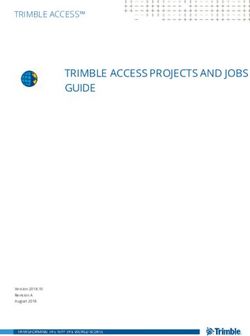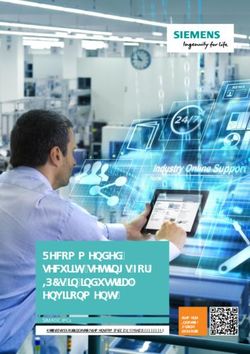Geometry for Computer Graphics - Student Notes
←
→
Page content transcription
If your browser does not render page correctly, please read the page content below
Computer Graphics
and Visualisation
Geometry for Computer Graphics
Student Notes
Developed by
F Lin
K Wyrwas
J Irwin
C Lilley
W T Hewitt
T L J Howard
Computer Graphics Unit
Manchester Computing Centre
University of Manchester
Department of Computer Science
University of ManchesterProduced by the ITTI Gravigs Project Computer Graphics Unit Manchester Computing Centre MANCHESTER M13 9PL First published by UCoSDA in May 1995 Copyright The University of Manchester 1995 The moral right of Fenqiang Lin, Karen Wyrwas, John Irwin, Christopher Lilley, William Terence Hewitt and Toby Leslie John Howard to be identified as the authors of this work is asserted by them in accordance with the Copyright, Designs and Patents Act (1988). ISBN 1 85889 059 4 The training materials, software and documentation in this module may be copied within the purchasing institution for the purpose of training their students and staff. For all other purposes, such as the running of courses for profit, please contact the copyright holders. For further information on this and other modules please contact: The ITTI Gravigs Project, Computer Graphics Unit, Manchester Computing Centre. Tel: 0161 275 6095 Email: gravigs@mcc.ac.uk To order further copies of this or other modules please contact: Mrs Jean Burgan, UCoSDA. Tel: 0114 272 5248 Email: j.burgan@sheffield.ac.uk These materials have been produced as part of the Information Technology Training Initiative, funded by the Information Systems Committee of the Higher Education Funding Councils. The authors would like to thank Janet Edwards for her assistance in the preparation of these documents. Printed by the Reprographics Department, Manchester Computing Centre from PostScript source supplied by the authors.
Table of Contents
1 2D Transformations . . . . . . . . . . . . . . . . . . . . . . . . . . . . . . . . . .1
1.1 Introduction . . . . . . . . . . . . . . . . . . . . . . . . . . . . . . . . . . . . . . . . . . 1
1.2 Types of Transformation . . . . . . . . . . . . . . . . . . . . . . . . . . . . . . . . 1
1.3 Matrix Representation of Transformations . . . . . . . . . . . . . . . . . 5
1.4 Concatenation of Transformations . . . . . . . . . . . . . . . . . . . . . . . 7
1.5 Ordering Transformations . . . . . . . . . . . . . . . . . . . . . . . . . . . . . . . 8
1.6 Homogeneous Coordinates . . . . . . . . . . . . . . . . . . . . . . . . . . . . 9
1.7 Object and Axis Transformations. . . . . . . . . . . . . . . . . . . . . . . . 10
1.8 The Normalization Transformation in GKS. . . . . . . . . . . . . . . . . 12
1.9 Summary . . . . . . . . . . . . . . . . . . . . . . . . . . . . . . . . . . . . . . . . . . . 13
2 3D Transformations . . . . . . . . . . . . . . . . . . . . . . . . . . . . . . . . .15
2.1 Introduction . . . . . . . . . . . . . . . . . . . . . . . . . . . . . . . . . . . . . . . . . 15
2.2 Homogeneous Coordinates . . . . . . . . . . . . . . . . . . . . . . . . . . . 16
2.3 Types of 3D Transformation . . . . . . . . . . . . . . . . . . . . . . . . . . . . 16
2.4 Perspective Transformations . . . . . . . . . . . . . . . . . . . . . . . . . . . 19
2.5 Projections . . . . . . . . . . . . . . . . . . . . . . . . . . . . . . . . . . . . . . . . . . 23
2.6 Parallel Projections . . . . . . . . . . . . . . . . . . . . . . . . . . . . . . . . . . . 26
2.7 Classification of Planar Geometric Projections . . . . . . . . . . . . 26
3 Transformations and Viewing in GKS-3D and PHIGS. . . . . .29
3.1 The GKS-3D Output Pipeline . . . . . . . . . . . . . . . . . . . . . . . . . . . 29
3.2 The PHIGS Output Pipeline . . . . . . . . . . . . . . . . . . . . . . . . . . . . . 33
3.3 The Viewing Pipeline. . . . . . . . . . . . . . . . . . . . . . . . . . . . . . . . . . 35
3.4 Using the Viewing Model . . . . . . . . . . . . . . . . . . . . . . . . . . . . . . 41
A References . . . . . . . . . . . . . . . . . . . . . . . . . . . . . . . . . . . . . . .49
The University of Manchester iGeometry for Computer Graphics ii Computer Graphics and Visualisation
1 2D Transformations
1.1 Introduction
In computer graphics many applications need to alter or manipulate a picture, for
example, by changing its size, position or orientation. This can be done by apply-
ing a geometric transformation to the coordinate points defining the picture.
These notes cover the basic theory of two-dimensional (2D) geometric transforma-
tions.
1.2 Types of Transformation
1.2.1 Translation
A common requirement is to move a picture to a new position, as in Figure 1. (The
original object is drawn using dotted lines, and the transformed object using solid
lines. This convention will be used throughout.)
Figure 1: moving a picture
This is achieved by means of a translation or shift transformation. In order to
translate a point, constant values are added to the x- and y-coordinates of the
point, as shown in Figure 2.
The new coordinates of the point (x', y') are given by
x' = x + t x
y' = y + t y
The University of Manchester 1Geometry for Computer Graphics
Figure 2: translating a point
1.2.2 Scaling
A scaling transformation is used to change the size of an object. Scaling about the
origin (0, 0) is achieved by multiplying the coordinates of a point by x- and y-scale
factors:
x' = x ⋅ s x
y' = y ⋅ s y
If |sx| and |sy|are both >1, the effect is of increasing the size of an object. In
order to reduce the size, |sx| and |sy|must be2D Transformations
Figure 3 illustrates a symmetric or uniform scaling transformation in which the x-
and y-scale factors are the same (sx = sy) so that the object is expanded by the
same amount in each axis direction.
Figure 4: asymmetric scaling
Figure 4 illustrates two asymmetric or non-uniform scaling transformations in
which the x- and y-scale factors are not equal (sx ≠ sy). Here the object changes its
size by different amounts in the x- and y-axis directions.
Figure 5: the effect of negative scale factors
If the scale factor in x is negative (sx < 0) then the object is reflected in the y-axis.
Similarly, if the scale factor in y is negative (sy < 0) then the object is reflected in
the x-axis. These two cases are shown in Figure 5 .
The University of Manchester 3Geometry for Computer Graphics
1.2.3 Rotation
Figure 6: rotating an object about the origin
Another common type of transformation is rotation. This is used to orientate
objects. Figure 6 shows an object rotated by an angle α about the origin.
Figure 7: rotating a point about the origin
The rotation of one point in the object is illustrated in Figure 7. A line joining the
point with the origin makes an angle β with the x-axis and has length R, hence
x = R ⋅ cos β
y = R ⋅ sin β
After rotation the point has coordinates x' and y' with values
x' = R ⋅ cos ( α + β )
y' = R ⋅ sin ( α + β )
Expanding these formulae for cos(α+β) and sin(α+β) and rearranging gives
x' = R ⋅ cos α ⋅ cos β – R ⋅ sin α ⋅ sin β
y' = R ⋅ sin α ⋅ cos β + R ⋅ sin β ⋅ cos α
Finally, substituting for R ⋅ cosβ and R ⋅ sinβ gives
4 Computer Graphics and Visualisation2D Transformations
x' = x ⋅ cos α – y ⋅ sin α
y' = x ⋅ sin α + y ⋅ cos α
1.2.4 Shearing
A shear transformation has the effect of distorting the shape of an object.
Figure 8: shear transformations
Figure 8 illustrates several different kinds of shear transformation applied to a
rectangular object. The first diagram shows a shear in x in which the x-coordi-
nates of points are displaced as a function of their height. The middle diagram
shows a shear in y, where the y-coordinates are displaced according to their x-coor-
dinate. Finally, a shear in both x and y is shown. The new x- and y-coordinates of a
point after shearing are given by
x' = x + y ⋅ a
y' = y + x ⋅ b
If a ≠ 0 then a shear in x is obtained. Similarly, if b ≠ 0 then a shear in y is
obtained.
1.3 Matrix Representation of Transformations
In the last section we looked at the basic types of transformation and for each
derived an expression for the new coordinates of a point after transformation. We
can now write down a general formula for the transformation of points
x' = a ⋅ x + b ⋅ y + c
y' = d ⋅ x + e ⋅ y + f
where a, b, c, d, e and f are all constants. The expressions for x' and y' are linear
functions of x and y. This can be re-expressed using matrices as
x' = a b • x + c
y' d e y f
Now include all of the constants in one matrix
The University of Manchester 5Geometry for Computer Graphics
x
x' = a b c •
y
y' d e f
1
A square matrix is much easier to deal with so the matrix is extended to a 3×3
matrix
x' a b c x
y' = d e f • y
w' g h i 1
The column vectors representing points now have an extra entry. If the bottom
row of the matrix is [0 0 1] then w' will be 1 and we can ignore it. The effect of set-
ting the bottom row of the matrix to values other than [0 0 1] is dealt with later
(see section 6 - Homogeneous Coordinates).
The formulae for each of the different types of transformation can now be re-writ-
ten using this matrix notation:
1 0 tx
• Translate 0 1 ty
0 0 1
sx 0 0
• Scale 0 sy 0
0 0 1
cos α – sin α 0
• Rotate sin α cos α 0
0 0 1
1 a0
• Shear b 1 0
0 0 1
There is a special matrix which leaves the coordinates x' and y' equal to x and y.
This is known as the unit or identity matrix:
x' 1 0 0 x
y' = 0 1 0 • y
w' 0 0 1 1
x' = x
y' = y
w' = 1
6 Computer Graphics and Visualisation2D Transformations
1.4 Concatenation of Transformations
We have examined the basic types of transformation and derived the correspond-
ing matrices. In this section we will see how these transformations can be com-
bined to perform more complex operations such as rotation or scaling about an
arbitrary point.
Consider the transformation to rotate an object about its centre point (xc, yc). This
can be broken down into a series of basic transformations as follows:
• Translate the object by (-xc, -yc) so that the centre coincides with
the origin.
• Perform a rotation about the origin.
• Translate the object by (xc, yc) to return it to its original position.
This series of transformations is illustrated in Figure 9.
Figure 9: rotating an object about its centre
How can this composite transformation be expressed in terms of matrices? If we
apply each of the component transformations separately:
• Translate by (-xc, -yc):
x1 1 0 –xc x
y1 = 0 1 –y • y
c
1 0 0 1 1
• Rotate by an angle about the origin:
x2 cos α – sin α 0 x1
y2 = sin α cos α 0 • y 1
1 0 0 1 1
cos α – sin α 0 1 0 –xc x
= sin α cos α 0 • 0 1 –yc • y
0 0 1 0 0 1 1
The University of Manchester 7Geometry for Computer Graphics
• Translate by (xc, yc):
x3 1 0 xc x2
y3 = 0 1 y • y
c 2
1 0 0 1 1
1 0 xccos α – sin α 0 1 0 –xc x
= 0 1 y • sin α cos α 0 • 0 1 – y • y
c c
0 0 1 0 0 1 0 0 1 1
cos α – sin α ( x c – cos α ⋅ x c + sin α ⋅ y c ) x
= sin α cos α ( y c – sin α ⋅ x c – cos α ⋅ y c ) • y
0 0 1 1
The net effect of the transformation is to map the point (x, y) onto the point
(x3, y3). This mapping can be expressed as the matrix multiplication of the three
basic transformation matrices used. The value of using square matrices to repre-
sent transformations can now be seen. Square matrices can be multiplied together
to produce another square matrix of the same dimensions. Hence composite trans-
formations can be expressed as a single transformation matrix by multiplying
them together. Each point to be transformed is multiplied by this matrix which
performs all the component transformations in one step. When there are many
points to be transformed, this is considerably more efficient than multiplying the
points by each component transformation matrix in turn.
1.5 Ordering Transformations
We have already seen how more than one transformation can be combined by mul-
tiplying together the corresponding transformation matrices. Matrix multiplica-
tion is not a commutative operation M1 • M2 ≠ M2 • M1. In the same way, the
application of transformations is not, in general, commutative and therefore the
order in which transformations are combined is important. For example, consider
the two transformations illustrated in Figure 10 .
Figure 10: different orders of transformations
8 Computer Graphics and Visualisation2D Transformations
The first example shows the effect of rotating and then translating the object. The
second example does the same translation and rotation but in a different order,
first translating and then rotating the object. The effect in both cases is clearly not
the same.
The transformation matrix M1 maps the point p onto the point p':
p' = M 1 • p
If a second transformation M2 is to be combined with M1 such that M1 is applied
first followed by M2, then M2 is postconcatenated with M1 so that
p' = M 2 • M 1 • p
Alternatively, M2 may be preconcatenated with M1. This will cause M2 to be
applied first:
p' = M 1 • M 2 • p
Note that the order in which transformations are applied can be seen by reading
outwards from the vector being transformed. In other words, the transformation
which is applied first appears closest to the vector.
Two other terms used for combining transformation matrices are premultiply and
postmultiply. Premultiply corresponds to postconcatenate and postmultiply corre-
sponds to preconcatenate. The pre and post terms in the example transformation
program refer to premultiply and postmultiply.
1.6 Homogeneous Coordinates
To obtain square matrices an additional row was added to the matrix and an addi-
tional coordinate, the w-coordinate, was added to the vector for a point. In this
way a point in 2D space is expressed in three-dimensional homogeneous coordi-
nates. This technique of representing a point in a space whose dimension is one
greater than that of the point is called homogeneous representation. It provides a
consistent, uniform way of handling affine transformations.
On converting a 2D point (x, y) to homogeneous coordinates the w-coordinate is set
to 1, giving the corresponding homogeneous coordinate point (x, y, 1). This may
then be transformed by the 3×3 homogeneous transformation matrix as shown
below.
x' a b c x
y' = d e f • y
w' g h i 1
This gives the transformed point (x', y', w'). All of the transformation matrices
examined up to now have had [0 0 1] in the bottom row and therefore w' has
always been 1. In this case the transformed 2D point is (x', y'). In general, the ele-
ments in the bottom row of the matrix, g, h and i, may be set to any value result-
ing in w' ≠ 1. The effect of this general transformation matrix is to transform a
point (x, y, 1) in the w = 1 plane onto the point (x', y', w') in the w = w' plane. The
real-world coordinate space is the plane w = 1 and therefore the transformed point
must be mapped back onto the w = 1 plane. This is done by projecting the point
The University of Manchester 9Geometry for Computer Graphics
(x', y', w') onto the plane w = 1, as shown in Figure 11. This process is known as
homogeneous division.
Figure 11: homogeneous division
The 2D real-world point is (x'', y'') where x'' and y'' are the x- and y-coordinates of
the projected point. The mathematical effect of the projection is that of dividing
the x- and y-components by the w-component. Hence
x'' = x' ⁄ w'
y'' = y' ⁄ w'
Now let’s look at an example of a transformation matrix with values other than
[0 0 1] on the bottom row. Consider the following transformation:
x' 1 0 0 x
y' = 0 1 0 • y
w' 0 0 4 1
The resulting homogeneous point is (x, y, 4). We obtain the corresponding 2D point
by performing the homogeneous division. This gives us the point (x/4, y/4). From
this we can see that the bottom right element in the matrix performs overall or
uniform scaling.
1.7 Object and Axis Transformations
The types of transformation we have examined up to now are known as object
transformations. We think of the object being transformed, while the axes remain
fixed. There is another way of looking at transformations - as axis transforma-
tions. Here, the object remains fixed while the axes are changed. Figure 12 illus-
trates the difference between these two types of transformation. In the first
example, the sequence of points making up the object are shifted by (dx, dy), the
transformed points are plotted relative to the same set of axes. This is an object
transformation.
10 Computer Graphics and Visualisation2D Transformations
Figure 12: equivalent object and axis transformations
The second example shows an axis transformation in which the axes are shifted
by (-dx, -dy). This time the points are plotted with respect to the new axes,
although they remain fixed in space. After the object transformation which shifts
the object by (dx, dy), the new coordinates of the point (x0, y0) are given by
xn = x0 + dx
yn = y0 + dy
This is the same as the new coordinates of the same point after the axis transfor-
mation shifting the axes by (-dx, -dy). We can deduce from this that an axis trans-
lation is equivalent to an equal and opposite object translation. This rule also
applies to the other types of transformation. Hence an object transformation
which scales an object by (sx, sy) is equivalent to an axis transformation which
scales the axes by (1/sx, 1/sy). Similarly the rotation of an object by α is equivalent
to an axis rotation of -α. The transformation matrices corresponding to some com-
mon object and axis transformations are given below:
The University of Manchester 11Geometry for Computer Graphics
1 0 tx
• Translate OBJECT by (tx, ty) 0 1 ty
0 0 1
1 0 –tx
• Translate AXES by (tx, ty) 0 1 –ty
0 0 1
sx 0 0
• Scale OBJECT by (sx, sy) 0 sy 0
0 0 1
1 ⁄ sx 0 0
• Scale AXES by (sx, sy) 0 1 ⁄ sy 0
0 0 1
cos α – sin α 0
• Rotate OBJECT by α sin α cos α 0
0 0 1
cos α sin α 0
• Rotate AXES by -α – sin α cos α 0
0 0 1
As a general rule, the inverse of an object transformation is the corresponding
axis transformation.
1.8 The Normalization Transformation in GKS
The normalization transformation in GKS maps the contents of a window in world
coordinate space into a viewport specified in normalized device coordinate space.
This is shown in Figure 13.
This type of window to viewport transformation is very common in graphics sys-
tems. The window and viewport are aligned with their respective axes and are
therefore defined by their bottom left and top right hand corners. The two corners
of the window are given by the points (wxmin, wymin) and (wxmax, wymax). The cor-
responding corners of the viewport are (vxmin, vymin) and (vxmax, vymax). The stages
in the transformation are as follows:
• Apply a translation to map the bottom left hand corner of the window to
the origin:
1 0 – w xmin
P' = 0 1 – w •P
ymin
0 0 0
• Next apply a scaling to make the size of the window the same as the size of
12 Computer Graphics and Visualisation2D Transformations
the viewport. If the x- and y-scale factors, sx and sy are
v xmax – v
xmin
s x = -----------------------------------------
w xmax – w xmin
v y max – v ymin
s y = -----------------------------------------
w y max – w y min
the transformation becomes
sx 0 0 1 0 – w xmin
P' = 0 s y 0 • 0 1 – w ymin • P
0 0 1 0 0 0
• Finally, apply a translation so that a point at the origin is mapped onto the
bottom left hand corner of the viewport:
1 0 v xmin sx 0 0 1 0 – w xmin
P' = 0 1 v • 0 s 0 • 0 1 –w •P
ymin y ymin
0 0 0 0 0 1 00 0
Figure 13: the normalization transformation in GKS
1.9 Summary
We have examined the basic types of transformation: translation, scale, rotation
and shear. A transformation may be either an object transformation in which the
points of the object are transformed, or an axis transformation in which the coor-
dinate axes are transformed and the object points re-expressed relative to the new
axes. All of these transformations can be expressed in a 3×3 matrix which is mul-
tiplied with the vector for a point to obtain the coordinates of the transformed
point. A 3×3 matrix is used to enable different transformations to be combined by
multiplying the matrices together. This means that a 2D point to be transformed
must be represented as a three-dimensional homogeneous point (x, y, 1). After
The University of Manchester 13Geometry for Computer Graphics
transformation we have the point (x', y', w'). The real-world 2D coordinates are
obtained by dividing the x- and y-components by the w-component.
14 Computer Graphics and Visualisation2 3D Transformations
2.1 Introduction
We have already looked at the two-dimensional transformations which are used to
manipulate pictures. Equivalent transformations are needed to manipulate three-
dimensional pictures in three-dimensional space. However, not only are transfor-
mations useful as a tool for creating and subsequently altering a picture, they can
also help us to visualise the three-dimensional shape of the resulting picture. We
would examine an unfamiliar object by picking it up and turning it round to look
at it from above, below and from the side, or by holding it at arm’s length or stand-
ing back from it. In the same way, transformations can be used to rotate, translate
or scale a picture to obtain an understanding of its shape. This is particularly
important in computer graphics in which the medium for displaying pictures is
the two-dimensional display screen on which depth information may not be obvi-
ous.
Figure 14: investigating the three-dimensional shape of a surface
In Figure 14 a complex surface is displayed showing the same surface rotated in
different ways. Only by looking at a number of these different views can we begin
to understand the 3D shape of the surface. These notes will develop techniques for
expressing three-dimensional transformations by extending the two-dimensional
The University of Manchester 15Geometry for Computer Graphics
techniques already presented. Right-handed coordinate systems will be used, as
shown in Figure 15.
Figure 15: a right-handed coordinate system
2.2 Homogeneous Coordinates
Based on our experience in 2D, we immediately introduce homogeneous coordi-
nates so that a point in 3D space (x, y, z) is represented by a four-dimensional posi-
tion vector (x, y, z, w). This point may then be transformed by the following matrix
operation:
x' a b c d x
y' = e f g h • y
z' i j k l z
w' m n o p w
In order to obtain the 3D coordinates from the transformed homogeneous point,
we divide the x-, y- and z-components by the w-component:
x'' = x' ⁄ w'
y'' = y' ⁄ w'
z'' = z' ⁄ w'
2.3 Types of 3D Transformation
2.3.1 Translation
The matrix to perform 3D translation is shown below
16 Computer Graphics and Visualisation3D Transformations
1 0 0 d
0 1 0 h
0 0 1 l
0 0 0 1
Matrix element d is the displacement added to the x-coordinate, h is the displace-
ment added to the y-coordinate, and l is added to the z-coordinate.
2.3.2 Scaling
3D scaling is performed by the elements on the main diagonal of the matrix:
a 0 0 0
0 f 0 0
0 0 k 0
0 0 0 p
The x-, y- and z-scale factors are given by a, f and k respectively. The element p
provides overall scaling by a factor of 1/p.
2.3.3 Rotation
The terms in the upper-left 3×3 component matrix control 3D rotation:
a b c 0
e f g 0
i j k 0
0 0 0 1
The basic 2D rotation was a rotation about the origin in the xy-plane. There are
three basic 3D rotations: rotation about the x-axis, rotation about the y-axis and
rotation about the z-axis. These are illustrated in Figure 16.
Figure 16: three-dimensional rotations
A rotation about the z-axis is equivalent to the 2D rotation about the origin.
Hence we can write down the x and y terms of the matrix straight away. Since we
The University of Manchester 17Geometry for Computer Graphics
are rotating about the z-axis, the z-coordinate should not be changed, and so the z-
row and column should both be [0 0 1 0] (as in the identity matrix). Similarly for
rotation about x and y, the row and column corresponding the axis of rotation are
taken from the identity matrix. The cosine and sine terms are then used to fill the
remaining elements of the 3×3 component matrix. The matrices for rotation about
the three axes are:
1 0 0 0
• Rotation about the x-axis: 0 cos α – sin α 0
0 sin α cos α 0
0 0 0 1
cos α 0 sin α 0
• Rotation about the y-axis: 0 1 0 0
– sin α 0 cos α 0
0 0 0 1
cos α – sin α 0 0
• Rotation about the z-axis: sin α cos α 0 0
0 0 1 0
0 0 0 1
2.3.4 Shearing
The off-diagonal elements in the upper-left 3×3 component matrix produce 3D
shearing effects:
1 b c 0
e 1 g 0
i j 1 0
0 0 0 1
In 3D a shear in x may be obtained as a function of the y- and z-coordinates. This
is controlled by matrix elements b and c respectively. Similarly elements e and g
control shearing in y as a function of x and z and elements i and j control shearing
in z as a function of x and y.
2.3.5 Rotation about an arbitrary axis
Having looked at the basic 3D transformations we will now look at a more com-
plex example involving a combination of these transformations. A common
requirement is to rotate an object about an arbitrary axis rather than one of the
coordinate axes. In the notes on 2D transformations the transformation for rotat-
ing about an arbitrary point was derived. This involved shifting the object and
point so that the point coincides with the origin, a rotation about the origin and
finally a second shift which is the inverse of the first to place the object back in its
original position. Similarly a 3D rotation about an arbitrary axis involves trans-
forming the object and axis of rotation so that the axis coincides with one of the
coordinate axes, followed by a rotation about the coordinate axis and finishing
18 Computer Graphics and Visualisation3D Transformations
with a transformation which is the inverse of the first. The individual steps are as
follows:
• Translate so that axis of rotation passes through the origin.
• Rotate object so that axis of rotation coincides with one of the coordinate
axes.
• Perform the specified rotation about appropriate coordinate axis.
• Apply inverse rotations to bring axis of rotation back to original orienta-
tion.
• Apply inverse translation to bring rotation axis back to original position.
For more details of this transformation see Hearn and Baker[1]. This derives the
rotations required to orientate the axis of rotation so that it is parallel to one of
the coordinate axes.
2.4 Perspective Transformations
All of the 3D transformation matrices examined so far have been of the form
a b c d
e f g h
i j k l
0 0 0 p
i.e. elements m, n and o are equal to zero. This section looks at the effect achieved
when one or more of these values is non-zero. Consider the following transforma-
tion
x' 1 0 0 0 x x
y' = 0 1 0 0 • y = y
z' 0 0 1 0 z z
w' 0 0 γ 1 1 γ⋅z+1
After homogeneous division the real 3D coordinates of the transformed point are
(x'', y'', z'') where
x'' = x ⁄ ( γ ⋅ z + 1 )
y'' = y ⁄ ( γ ⋅ z + 1 )
z'' = z ⁄ ( γ ⋅ z + 1 )
As the original z-coordinate tends to infinity
x'' → 0
y'' → 0
z'' → 1 ⁄ γ
Hence, after transformation lines originally parallel to the z-axis will appear to
pass through the point (0, 0, 1/γ), known as the vanishing point. This kind of
transformation is known as a perspective transformation and is illustrated in Fig-
ure 17. A house aligned with the x-, y- and z-axes is shown before and after a per-
spective transformation.
The University of Manchester 19Geometry for Computer Graphics
A perspective transformation has a distorting effect which gives the transformed
object a natural appearance, similar to that which would be seen by the eye from
the point (0, 0, -1/γ). The eye point is often referred to as the centre of projection.
Figure 17: a perspective transformation
Different types of perspective transformation are obtained if the other two ele-
ments on the bottom row are set. For example, the matrix
1 0 0 0
0 1 0 0
0 0 1 0
α 0 0 1
would create a perspective transformation with a vanishing point for lines origi-
nally parallel to the x-axis at (1/α, 0, 0) and a centre of projection at (-1/α, 0, 0).
Similarly the matrix
1 0 0 0
0 1 0 0
0 0 1 0
0 β 0 1
would create a perspective transformation with a vanishing point for lines origi-
nally parallel to the y-axis at (0, 1/β, 0) and a centre of projection at (0, -1/β, 0).
These two cases are illustrated in Figure 18.
Perspective transformations with only one vanishing point are known as one point
perspective transformations. If two or three of the matrix elements are non-zero
together, a two or three point perspective transformation is obtained, as shown in
Figure 19.
20 Computer Graphics and Visualisation3D Transformations
Figure 18: one point perspective transformations
Figure 19: two and three point perspective transformations
2.4.1 Points behind the eye point
The following shows a perspective transformation applied to the point (x, y, z) with
the eye point (centre of projection) at (0, 0, c):
x' 1 0 0 0 x x
y' = 0 1 0 0 • y = y
z' 0 0 1 0 z z
w' 0 0 –1 ⁄ c 1 1 ( c – z) ⁄ c
The value of w' varies depending on the value of the original z-coordinate as
shown below
The University of Manchester 21Geometry for Computer Graphics
z < c → w' > 0
z = c → w' = 0
z > c → w' < 0
This is illustrated in Figure 20.
Figure 20: variation of w' with the original z-coordinate in a perspective
transformation
Now consider a line which joins the points p1 and p2 which are positioned on
either side of the eye point (p1 has z < c and p2 has z > c). After transformation p1
will have a positive w value and p2 will have a negative w value. Figure 21 shows
the transformed line in homogeneous coordinate space (for simplicity, only the xw-
plane is drawn). Homogeneous division then projects the transformed points p1'
and p2' onto the w = 1 plane. The resulting line however is not the line joining the
projected points p1'' and p2''. In Figure 22 other points along the line p1'p2' are
projected onto the w = 1 plane. It can be seen from this that the projected line is
actually in two parts: p1'' to positive infinity and negative infinity to p2''. These
are known as external line segments and is the correct interpretation of the appli-
cation of a perspective transformation to a line joining points on either side of the
eye point. More details can be found in Blinn and Newell[2].
Figure 21: perspective transformation of the line p1p2
22 Computer Graphics and Visualisation3D Transformations
Figure 22: projecting line p1'p2' onto the w = 1 plane
2.4.2 Clipping
In general we want the results of a perspective transformation to simulate what
the eye would actually see. Since the eye can only see objects in front of it, items
behind the eye should be clipped out. This can be done in one of two ways:
• Clip before the perspective transformation by removing all those parts
with z ≥ c.
• Clip after perspective transformation but before homogeneous division, in
this case remove parts with w ≤ 0.
After the homogeneous division it is impossible to distinguish between points
which were originally behind and in front of the eye.
2.5 Projections
The 3D transformations examined so far have transformed one 3D object into
another 3D object. There is another class of transformations which transform a
3D object into a 2D object by projecting it onto a plane. These transformations,
known as projections, are of particular interest in computer graphics in which the
finished picture must always be projected onto the flat viewing surface of a graph-
ics display. Projecting a three dimensional object onto a plane is similar to casting
a shadow of the object onto a flat surface. Figure 23 illustrates two cases, one
where the light source is a finite distance from the object, and the other where the
light source is a long distance from the object, so that the light rays hitting the
object are approximately parallel. Similarly there are two types of projection. A
perspective projection in which the centre of projection is a finite distance from
the object, and a parallel projection in which the centre of projection is a long dis-
tance from the object, so that the projectors hitting the object are approximately
The University of Manchester 23Geometry for Computer Graphics
parallel. Rather than a light source, a projection is identified by the centre of pro-
jection, projectors replace rays of light.
Figure 23: casting shadows
2.5.1 Perspective projections
A perspective projection is shown in Figure 24. It is defined by a centre of projec-
tion and a view plane onto which a 2D image of the 3D object is projected. The
resulting image is the same as if the eye had been placed at the centre of projec-
tion. Figure 25 illustrates a perspective projection in which the centre of projec-
tion is the point (0, 0, c) and the view plane is the plane z = 0. The point p is
projected onto the point p' by drawing a projector from the centre of projection, e,
through p onto the view plane. The point at which the projector intersects the
view plane is p'. From the figure, similar triangles ep'b and pp'a can be used to
find the coordinates of p':
x' ⁄ c = ( x' – x ) ⁄ z
so that
x' = x ⁄ ( 1 – z ⁄ c )
Similarly,
y' = y ⁄ ( 1 – z ⁄ c )
24 Computer Graphics and Visualisation3D Transformations
Figure 24: a perspective transformation
Figure 25: another perspective projection
We can see from this that the effect of a perspective projection on the x- and y-
coordinates is the same as that of a perspective transformation. Since the view
plane is the plane z = 0, all z-coordinates will be mapped to zero.
The University of Manchester 25Geometry for Computer Graphics
2.6 Parallel Projections
Figure 26: a parallel projection
A parallel projection is shown in Figure 26. This can be described as a perspective
projection in which the centre of projection has been moved to infinity. In this
case, rather than a centre of projection, the direction of the parallel projectors
defines the projection together with the view plane. Although parallel projections
tend to produce less realistic views of an object, they are useful as they usually
maintain some of the original size information about the original object and can
therefore be used for measurements.
2.7 Classification of Planar Geometric
Projections
There are many different types of parallel and perspective projections. These are
classified in Figure 27. Each type can be obtained by choosing a suitable view
plane and centre of projection. This section gives a brief description of the differ-
ent types of projection, how they are obtained and where they might be used. A
thorough review can be found in Carlbom and Paciorek[3].
• Parallel Obtained when the centre of projection is at infinity, the projec-
tors are always parallel. Parallel projections are divided into:
- Orthographic The projectors are perpendicular to the view plane.
There are two different types of parallel orthographic projection:
- Multiview orthographic The view plane is parallel to one of the princi-
pal planes of the object. Usually a number of views are shown together.
The exact shape of one face in the object is retained but it is usually
hard to visualise the three dimensional shape from the projection. This
type of projection is typically used in engineering drawings.
- Axonometric The view plane is chosen so that the projection will illus-
trate the general three dimensional shape of the object. Parallel lines
are equally foreshortened and remain parallel. Uniform foreshortening
occurs along principal axes enabling measurements to be taken to scale
along these axes. Axonometric projections are classified according to the
angles made between the principal axes and the view plane:
26 Computer Graphics and Visualisation3D Transformations
- Trimetric The angles between the principal axes and the view plane
are all different. This means that the foreshortening along each axis
will be different.
- Dimetric Two of the angles between the principal axes and the view
plane are equal and therefore foreshortening along two axes will be the
same.
- Isometric All of the angles between the principal axes and the view
plane are equal and therefore foreshortening along all three axes will be
the same.
• Oblique The projectors are NOT perpendicular to the view plane. Usually
the view plane is positioned parallel to the principal face of the object so
that this face is projected without distortion. This allows direct measure-
ments to be made of this face. The angle between the projectors and the
view plane is chosen so as to best illustrate the third dimension, two exam-
ples are:
- Cavalier The angle is 45° - faces parallel and perpendicular to the view
plane are projected at their true size.
- Cabinet The angle is arccot(0.5) (approximately 64°) - faces parallel to
the view plane are projected at true size, and faces perpendicular to the
view plane are projected at half size.
• Perspective Obtained when the centre of projection is a finite distance
from the object, the projectors emanate from the centre of projection. Per-
spective projections are classified according to the number of vanishing
points in the projection.
- One point When only one of the principal axes intersects the view
plane.
- Two point When exactly two of the principal axes intersect the view
plane.
- Three point When all three principal axes intersect the view plane.
The University of Manchester 27Geometry for Computer Graphics
Figure 27: classification of the planar geometric projections
28 Computer Graphics and Visualisation3 Transformations and Viewing
in GKS-3D and PHIGS
We have already studied the theory of three-dimensional transformations. These
notes will look at the practical aspects of three-dimensional transformations, in
particular, how transformations are used in GKS-3D[5] and PHIGS[6].
In GKS, two-dimensional graphical objects defined by the application programmer
undergo a series of transformations to convert them to device coordinates for dis-
play. These transformations are the normalization transformation, segment
transformation and workstation transformation, which together with the clip are
collectively known as the GKS output pipeline. In the same way GKS-3D and
PHIGS each define an output pipeline which maps the user’s 3D picture onto a
physical graphics device. These two pipelines however are more complex than the
GKS output pipeline because they must also include transformations to produce
different views of 3D scenes.
In these notes we will examine the output pipelines in GKS-3D and PHIGS, con-
centrating particularly on the part of the pipeline which generates the view,
known as the viewing pipeline.
3.1 The GKS-3D Output Pipeline
The GKS-3D output pipeline is illustrated in Figure 28.
Figure 29 lists the functions which allow the application programmer to control
the effects of the pipeline.
In GKS-3D, output primitives are specified by the user in World Coordinates
(WC3) and these are mapped to Normalized Device Coordinates (NDC3) by the
normalization transformation. This mapping is similar to the normalization
transformation in GKS, the difference being that the window and viewport are
cuboids rather than rectangles. The functions SET WINDOW 3 and SET VIEW-
PORT 3 are used to define the respective volumes in WC3 and NDC3 for a given
normalization transformation. SELECT NORMALIZATION TRANSFORMA-
TION sets the current normalization transformation.
Figure 30 shows the normalization transformation in action.
Depending upon the level of GKS-3D in use, a segment transformation may be
applied. This is a mapping from NDC3 to NDC3 which is specified as a 3×4 matrix
and therefore may translate, scale, shear and rotate primitives contained in a seg-
ment. The segment transformation is defined using the function SET SEGMENT
TRANSFORMATION 3. Animation effects can be achieved by repeatedly chang-
ing the segment transformation.
The University of Manchester 29Geometry for Computer Graphics
The normalization clip is optional and is only performed on primitives with an
associated clipping indicator value of CLIP. Primitives are clipped against the
cuboid in NDC3 defined by the current normalization viewport.
Figure 28: GKS-3D output pipeline
Figure 31 illustrates the effect of changing the segment transformation with the
normalization clip enabled. As in GKS, the clipping boundary is not affected by
the transformation and this may lead to unexpected results for the user.
The action of the pipeline up to this point is workstation independent. This means
that the normalization and segment transformations and the normalization clip
will have the same effect on all workstations. Following the normalization clip,
the workstation takes charge and therefore subsequent stages may vary between
workstations.
30 Computer Graphics and VisualisationTransformations and Viewing in GKS-3D and PHIGS
Figure 29: GKS-3D and PHIGS output pipeline functions
Figure 30: combining different world coordinate systems into NDC3
The University of Manchester 31Geometry for Computer Graphics
Figure 31: primitives clipped after the segment transformation
The next three stages of the pipeline are concerned with generating views and
form the viewing pipeline. When primitives are created, they have an associated
view index. This is defined using the function SET VIEW INDEX. The view index
selects a particular view representation from the workstation’s view table. The
view representation defines two transformations which determine how the primi-
tive will be viewed. It also defines a clipping volume to which primitives may be
clipped after viewing. View representations are set on a workstation using the
function SET VIEW REPRESENTATION. The first viewing transformation
defined in the view representation is the view orientation transformation. This
maps from NDC3 to the View Reference Coordinate system (VRC). VRC is an
intermediate coordinate system introduced in order to simplify specification of the
view required. It is effectively a rotated, translated version of NDC3. The second
transformation defined in the view representation is the view mapping transfor-
mation. This creates the view required by applying a parallel or perspective map-
ping and then converts from VRC to Normalized Projection Coordinates (NPC).
Primitives are then clipped to the view clipping limits in NPC. The view clipping
limits define a cuboid aligned with the NPC axes. Clipping indicators in the view
representation determine separately whether or not clipping is performed at the
front, back and sides of the volume.
32 Computer Graphics and VisualisationTransformations and Viewing in GKS-3D and PHIGS
Optional hidden-line or hidden-surface removal (HLHSR) is performed in NPC
using an implementation defined method.
The last stage in the pipeline is where a portion of NPC space is selected for dis-
play on the workstation. Before this, the workstation clip is performed. Unlike the
other clipping operations described so far, the workstation clip is mandatory.
Primitives are clipped against a cuboid defined in NPC space known as the work-
station window which is defined for a given workstation using the function SET
WORKSTATION WINDOW 3. The workstation transformation is then used to
map NPC to device coordinates (DC3). The contents of the workstation window
are mapped onto a cuboid defined in the workstation’s physical display space,
known as the workstation viewport. The workstation viewport is specified by the
function SET WORKSTATION VIEWPORT 3. As in GKS, the workstation trans-
formation preserves aspect ratio in x and y. However, the z extent of the worksta-
tion window is always mapped to the entire z extent of the workstation viewport.
The total transformation effect of the output pipeline in GKS-3D can be summa-
rized as follows:
pd = W • Vm • Vo • S • N • pw
where the point pw in WC3 is mapped onto the point pd in DC3 by the transforma-
tion matrices: N = matrix to perform normalization transformation, S = matrix to
perform segment transformation, Vo = view orientation matrix, Vm = view map-
ping matrix and W = matrix to perform workstation transformation.
Logically there are several places in the pipeline where primitives are clipped. It
is possible however, for an implementation to transform all the clipping limits to
the end of the pipeline and combine them all together. In this way, the output
pipeline can be implemented as a single transformation (as shown above) followed
by a single clip. The workstation and viewing clipping volumes are aligned in NPC
space and can be combined quickly and easily. The normalization clipping volume
is not usually aligned with the workstation and viewing clipping volumes, so if the
normalization clip is active, then clipping to a convex volume rather than a cuboid
must take place.
3.2 The PHIGS Output Pipeline
The PHIGS output pipeline is illustrated in Figure 32. Figure 29 lists the func-
tions provided for the application to control the effects of the pipeline.
In PHIGS, structure elements which create output primitives are specified in
Modelling Coordinates (MC), which are converted by modelling transformations
to World Coordinates (WC). There are two types of modelling transformation, the
local and global modelling transformations. These are defined using the functions
SET LOCAL MODELLING TRANSFORMATION and SET GLOBAL MODEL-
LING TRANSFORMATION. The local modelling transformation is applied first,
followed by the global modelling transformation. Both are specified by the user as
4×4 homogeneous transformation matrices and could be any affine transforma-
tion.
The University of Manchester 33Geometry for Computer Graphics
Figure 32: PHIGS output pipeline
Following the modelling transformations, an optional modelling clip to a volume
in WC is performed. All the clipping operations described so far have involved clip-
ping against a cuboid aligned with the coordinate axes. The modelling clip is more
flexible. The user specifies a clipping region by defining an arbitrary number of
half planes which are intersected to create a convex space as the clipping region.
The half planes are specified in modelling coordinates and are therefore subject to
the modelling transformations. This means that the same part of the picture is
always visible after clipping, even when the whole picture is transformed. This is
illustrated in Figure 33.
34 Computer Graphics and VisualisationTransformations and Viewing in GKS-3D and PHIGS
Figure 33: modelling clipping limits subject to modelling transformation
Following the modelling clip, the remaining parts of the pipeline are the same as
those in GKS-3D. Once again we can summarize the total transformation effect of
the pipeline:
pd = W • Vm • Vo • G • L • pm
which maps the point pm in MC onto the point pd in DC3 and where L = matrix to
perform local modelling transformation, G = matrix to perform global modelling
transformation, Vo = view orientation matrix, Vm = view mapping matrix and W =
matrix to perform workstation transformation.
As in GKS-3D, by transforming the modelling, view and workstation clipping lim-
its to the end of the pipeline, the PHIGS output pipeline can be implemented as a
single transformation followed by a clip against a convex volume.
In the following, wherever NDC3 is referenced, this should be read as WC in the
context of PHIGS.
3.3 The Viewing Pipeline
This section looks at the viewing stages of the pipeline in more detail.
In GKS-3D, a view index is bound to each graphical output primitive as it is cre-
ated. This index specifies an entry in the workstation table of view representa-
tions. View representations are defined separately for each workstation and
therefore the view of a primitive on one workstation may be different to the view
displayed on another workstation. Since the view index is bound to a primitive
The University of Manchester 35Geometry for Computer Graphics
when it is created, it is not possible to display different views of the same primi-
tive together on a single workstation.
In PHIGS, the current view index is bound to graphical output primitives at
traversal time. A structure may be traversed more than once if it is instanced by
other structures. If the current view index is different at each traversal, different
views of the structure could be displayed at a single workstation.
We have already looked at the three viewing stages in the pipeline. They are
• View orientation transformation - maps from NDC3 to VRC.
• View mapping transformation - creates the view and maps to NPC.
• View clip - optional clip against planes of a cuboid in NPC.
The view orientation and view mapping transformations are both specified as 4×4
homogeneous transformation matrices by the user. This gives the user maximum
flexibility to set up the view he requires. However, many users will not know how
to manipulate a matrix to achieve the required viewing effects and so GKS-3D and
PHIGS provide two utility routines, EVALUATE VIEW ORIENTATION MATRIX
and EVALUATE VIEW MAPPING MATRIX, which compute the two viewing
matrices from a set of viewing parameters. These viewing parameters allow the
user to set up a view based on the viewing model defined by GKS-3D and PHIGS.
3.3.1 Model for view orientation
The view orientation transformation maps from NDC3 to VRC. VRC is an inter-
mediate coordinate system introduced to simplify the specification of the view
mapping. As we will see later, the view mapping is very similar to a projection in
that it is defined by a view plane and a centre of projection. In order to obtain dif-
ferent types of views, it must be possible to position the view plane arbitrarily in
space. However, the specification of a plane can be complex and therefore the
intermediate VRC system is introduced in which the view plane is defined as par-
allel to the xy-plane. In this way, the view plane can be described as a distance
along the VRC z-axis. The view orientation transformation is therefore an axis
transformation. Objects remain fixed in space but their coordinates are re-
expressed relative to the VRC system. This is shown in Figure 34 . The x-, y- and
z-coordinate axes in VRC are, by convention, referred to as the u-, v- and n-axes
respectively.
The function EVALUATE VIEW ORIENTATION MATRIX computes the view ori-
entation matrix from a set of parameters which define the position and orienta-
tion of the VRC system with respect to NDC3. These parameters are:
• View Reference Point (VRP). This is the origin of the view reference coordi-
nate system. It is usually chosen to be a point on or near the object to be
viewed.
• View Plane Normal (VPN). VPN is a vector defining the n- (or z-) axis of
the view reference coordinate system.
• View Up Vector (VUV). VUV is a vector which is used to compute the direc-
tion of the v- (or y-) axis in the view reference coordinate system. The v-axis
is defined as an orthogonal projection of VUV onto the plane through VRP
with plane normal VPN, as shown in Figure 35. Lines parallel to the pro-
jected VUV in NDC3 will appear vertical on the screen.
36 Computer Graphics and VisualisationTransformations and Viewing in GKS-3D and PHIGS
Figure 34: the view orientation transformation
A vector defining the u- (or x-) axis can easily be derived since it must be perpen-
dicular to both VPN and VUV. (It is in fact the vector cross product of these two.)
In the lecture on two-dimensional transformations, we saw that the inverse of an
axis transformation is the same as an equivalent object transformation. The sim-
plest way to compute the view orientation matrix is by first deriving its inverse.
The inverse view orientation transformation is an object transformation which
maps unit vectors along the NDC3 axes to be coincident with the corresponding
VRC axes. This transformation can be divided into two steps:
• Rotate the unit vectors about the origin so that they are aligned with the
VRC axes.
• Translate by the view reference point, VRP, so that a point at the NDC3
origin is mapped onto the VRC origin.
The University of Manchester 37Geometry for Computer Graphics
Figure 35: generating the VRC v-axis from VUV
A matrix representing the translation part can be written down immediately:
1 0 0 VPR x
0 1 0 VPR y
T =
0 0 1 VPR z
0 0 0 1
where VRPx, VRPy and VRPz are the x-, y- and z-components of the view reference
point. The rotation maps unit vectors along the x-, y- and z-axes in NDC3, (1, 0, 0),
(0, 1, 0) and (0, 0, 1) respectively, onto unit vectors along the VRC axes. If u, v and
n are the VRC unit vectors with world-coordinates (ux, uy, uz), (vx, vy, vz) and
(nx, ny, nz) respectively, then it can be shown[7] that the matrix R is given by
38 Computer Graphics and VisualisationTransformations and Viewing in GKS-3D and PHIGS
ux vx nx 0
uy vy ny 0
R =
uz vz nz 0
0 0 0 1
The inverse view orientation matrix is T • R. The view orientation matrix is there-
fore equivalent to T-1 • R-1. The matrix R has only a rotational effect and thus R-1
is the transpose of R, while T describes a translation and therefore its inverse is a
translation in the opposite direction. Therefore the view orientation matrix is the
following:
ux uy uz 0 1 0 0 – VPR x
vx vy vz 0 0 1 0 – VPR y
•
nx ny nz 0 0 0 1 – VPR z
0 0 0 1 0 0 0 1
3.3.2 Model for view mapping
The view mapping transformation has two functions. It first creates the view
required and then maps the contents of the view volume to the projection viewport
which is a cuboid defined in NPC space.
We will first look at how a view is created. The type of transformation used to cre-
ate a view is similar to the projections described in the three-dimensional trans-
formation lecture whereby 3D objects are mapped onto a view plane. However, the
view mapping transformation must retain the third dimension so that hidden-line
and hidden-surface removal can be performed further down the pipeline. The util-
ity function EVALUATE VIEW MAPPING MATRIX computes the view mapping
matrix from a set of parameters which describe a view volume in VRC space and a
projection viewport in NPC space. The parameters which define the view volume
are as follows:
• View plane distance (VPD) - the position of the view plane along the VRC
n-axis. The view plane is always parallel to the uv-plane in VRC.
• View window limits (Umin, Umax, Vmin, Vmax) - define a rectangle on the view
plane which is aligned with the VRC u and v-axes. Projectors passing
through the four corners of the view window delimit the view volume in x
and y.
• Projection reference point (PRP) - the centre of projection. If the projection
type is PARALLEL, the vector joining PRP to the centre of the view win-
dow defines the direction of the projectors. In this case the view volume is a
parallelepiped. If the projection type is PERSPECTIVE, all the projectors
will pass through PRP, and so the view volume is a truncated pyramid.
• Projection type - either PARALLEL or PERSPECTIVE.
• Front plane distance and back plane distance (FPD and BPD) - describe
two planes parallel to the view plane which delimit the view volume in z.
The front plane is defined as the plane nearest positive infinity.
The view volumes for both parallel and perspective projection types are shown in
Figure 36.
The University of Manchester 39Geometry for Computer Graphics
The view is created by performing a parallel or perspective projection-like trans-
formation, according to the projection type specified. We do not want to perform a
true projection since this would lose the relative z-coordinate information which
tells us which point is in front of another for subsequent hidden-line and hidden-
surface removal. Hence we maintain the relative z information and only apply the
projection transformation to the x- and y-coordinates.
Having created the view using a projection transformation which retains the z
information, the viewed contents of the view volume must be mapped into the pro-
jection viewport. The effect of the projection transformation described above is to
transform the view volume to a cuboid. This means that the view volume to pro-
jection viewport mapping is simply a window to viewport transformation which
behaves in the same way as the normalization transformation in GKS-3D.
Singleton[4] describes the derivation of the view mapping matrix in detail.
Figure 36: view volumes
40 Computer Graphics and VisualisationYou can also read