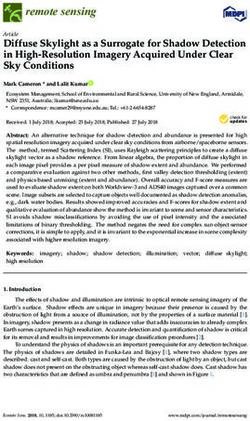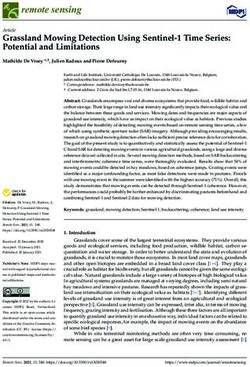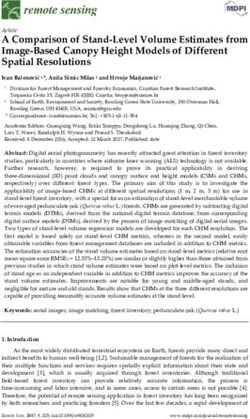SONIC AND THE SECRET RINGS WII MANUAL (US)
←
→
Page content transcription
If your browser does not render page correctly, please read the page content below
SONIC AND THE SECRET RINGS
WII MANUAL (US)Ageia and PhysX, both stylized and non-stylized, are trademarks or registered
trademarks of Ageia Technologies Inc. Copyright 2006 Ageia Technologies Inc.
This software uses specially-designed fonts created under license from Fontworks Japan, Inc. Fontworks
Japan, Fontworks, and font names are trademarks or registered trademarks of Fontworks Japan, Inc.Thank you for purchasing Sonic and the Secret Rings ™. Please note
that this software is designed for use with the Wii. Be sure to read this
instruction booklet thoroughly before you start playing.
TM
CONTENTS Prologue . . . . . . . . . . . . . . . . . . 3
Characters . . . . . . . . . . . . . . . . . 4
Basic Controls . . . . . . . . . . . . . . 5
Getting Started . . . . . . . . . . . . . 7
Adventure Mode . . . . . . . . . . . . 9
Party Mode . . . . . . . . . . . . . . . .17
Party Games . . . . . . . . . . . . . . .20
Credits . . . . . . . . . . . . . . . . . . . .27
2PROLOGUE
t all started when the genie of the magic ring
I appeared while Sonic, the world’s fastest hedge-
hog, was taking his nap. The genie’s name was Shahra
and she explained to Sonic that she came out of the
book of the Arabian Nights, seeking his help.
According to Shahra, the world of the Arabian Nights
was being threatened by the temptations of the evil
genie, Erazor. She added that if Erazor continued to
manipulate the world within the book , he would ulti-
mately gain enough power to leave the book and wreak
havoc in the real world.
In order to thwart Erazor's vile ambitions, Sonic has
decided to dive into the world of the Arabian Nights
with Shahra so he can save the true spirit of the time-
less tales.
3CHARACTERS
- Sonic the Hedgehog -
A cut-loose hedgehog with super
speed. Suddenly approached by the
genie of the ring, he decides to enter
the world of Arabian Nights to help.
At first, he felt a little out of place
within the book, but Sonic is eager to
explore all of the mysteries that await
him.
- Shahra -
Genie of the magic ring who
came from the book of the
Arabian Nights. She holds the
power to grant her master's
wishes, and hopes that her
new master will be none other
than our spiky blue hero.
- Erazor -
The evil genie who corrupts the
text of the Arabian Nights, and is
plotting to take over the world.
He quickly builds his power by
defiling the story of the book in
order to ultimately rule the real
world. He and Shahra appear to
have an ongoing rivalry that is
far from being settled.
4BASIC CONTROLS
To properly navigate through the menu/selection screens and
play the Action Stages of this game, please hold your Wii
Remote in the sideway position. The following controls will
allow Sonic to travel through many of the breathtaking and
challenging settings he will face in the Adventure Mode.
Moving Left and Right
Tilt Down Left Tilt Down Right
to Move Left to Move Right
Sonic will automatically travel forward on his open path.
Keep up with his pace and tilt down the left or right end of the
Wii Remote (see above) to steer Sonic left and right as he
dashes forward.
Jump and Slide
Sonic can jump by pressing the 2 Button. Tap the button for a
hop, or hold down and release for a greater jump. Note that
the height and length of the jump is adjusted by how long the
button is pressed. If you keep holding down the 2 Button,
Sonic will then perform a forward slide.
Once Sonic is in midair (during the jump), he can either
immediately land by pressing the 2 Button, or zoom forward
with a quick shake of the Wii Remote towards the screen.
5Stop and Walk Backwards
Hold Tilt Up
Normally to Go
to Run Reverse
Press the 1 Button to slow down Sonic, eventually bringing
Sonic to a complete stop. To make him walk backwards, tilt
back the Wii Remote towards yourself to back track where he
just passed.
Homing Attack
When an enemy is nearby, press the 2 Button to perform a
slide and find a green cursor placed on your foe. Next, per-
form a jump to lock-on to the enemy in mid air (locked when
cursor is red), then quickly flip the Wii Remote in a forward
direction for the attack. If the enemies are bunched together,
use the Homing Attack repeatedly to allow Sonic to defeat
them all without him ever touching the ground.
Wall Shuffle
Move Left Move Right
There will be moments where Sonic must move along the
ledge with his back against the wall. In this situation, tilt
down the right end or left end of the Wii Remote to shuffle
him in either directions. To come to a complete stop, keep
the Wii Remote in a neutral position. Also, when Sonic takes
damage while he is crossing, he will either fall off com-
pletely or cling onto the wall if he has something to grab
onto. If he’s clinging on, shake the Wii Remote in the for-
ward direction before he falls to continue on.
6GETTING STARTED
AUTO SAVE
Your progress, results, and settings of this game are all saved
automatically onto the internal flash memory of the Wii.
MAIN MENU
To start the game, press the 2 Button at the Title Screen to dis-
play the Main Menu. Use the +Control Pad to select ADVEN-
TURE, PARTY, SPECIAL BOOK, or OPTIONS, and press
the 2 Button to enter.
ADVENTURE:
The single player mode allows you to play as Sonic in the
world of the Arabian Nights. Gain skills (Custom Actions) for
Sonic so he can clear the Missions and save the book’s time-
less charm from the evil genie.
PARTY:
One to four player Attractions that offer various Party Game
competitions. Note that some Attractions and Party Games are
only unlocked after certain requirements have been fulfilled.
SPECIAL BOOK:
A growing collection of movies and artwork can also be
accessed from here. Note that the contents of the Special
Book is based on the saved records of all your game data.
OPTIONS:
Change various game settings from the Options Menu (see
next page).
7OPTIONS MENU
Press the +Control Pad up/down to select an option and press the
+Control Pad left/right to modify the setting.
Text Settings:
Change the language of the menu and messages.
Voice Settings:
Change the language of the narration and character voices.
Display Settings:
Switch the display mode to normal (4:3) or wide screen (16:9).
Sound Settings:
Change the sound output method.
Delete Adventure Data:
Check all of your data and select to delete.
Wii Remote Settings
Press the HOME Button to access the Home Button Menu and
select the Wii Remote Settings option to modify the following:
Volume:
Adjust the speaker volume of the Wii Remote. To completely
turn off the Speaker, set the volume level to zero.
Rumble:
Turn On/Off the vibrational response of the Wii Remote.
Connection:
Select the Reconnect option, then simultaneously press the 1
and 2 Button on the Wii Remote to synchronize it with the
console. The order in which you synchronize the Wii Remotes
will determine the player number (1 to 4) of the Party Mode.
8ADVENTURE MODE
The Data Select Screen will appear once you enter Adventure
Mode. From this screen you will select the previously saved
Adventure Data to continue from where you ended your last
game. When you enter this mode for the first time, create new
game data before you proceed with this mode.
1. WORLD SELECT
There are a total of eight Worlds in all, but only the Lost
Prologue is available when a new game is started. New Worlds
will become available as soon as Sonic clears the required
Missions.
2. MISSION SELECT
Select any of the available Missions of the World you selected.
The most recently added Missions will be indicated as “NEW.”
Make sure you check the objective of each Mission before you
play, because not all of the Missions are about reaching the
Goal. If you have trouble completing the “NEW” Missions, go
back and replay some of the completed Missions to raise Sonic’s
Level and equip more skills.
3. CUSTOMIZE
Clearing the Missions will increase the power of the ring on
Sonic’s finger, allowing you to use new skills that you can cus-
tomize. Because there will be many skills to choose from, you
are allowed to store four different skill sets so you can easily
switch to one of the other customized sets.
The Customize Screen (see next page) where Sonic’s skills are
organized will be displayed after you’ve confirmed the next
Mission and selected one of your customized skill sets.
9Customize Screen
In the Customize Screen, you can change the skills for one of
your skill sets. Use the +Control Pad up/down to move the cur-
sor to browse the list of skills, and press the A Button to sort the
list into a different order. Adding skills will require Skill Points,
so keep track of the remaining Skill Points when you are
improving your skill set.
Current Level
of Sonic
Skill Ring Skill Points
(Used/Max)
Skill Icons
Skill List
(Equip Light,
Number/Name Skill Points
of Skill) Consumed
Description
of Skill
Skill Icons:
Category of the Skill. Action type, EXP type and more.
Element Group (Color of Skill Icons):
Red is Fire, Blue is Wind, and Purple is Dark.
Reserved Skills:
Skills that appear gray require more Skill Points, and Skills that
are red cannot be selected due to the Skills’ conflicting abilities.
4. PRE-GAME CONFIRMATION
Information regarding your selections can be confirmed before
you start the Mission. The “ARE YOU READY?” Screen will
display the Map (World), Custom (skill set) and Mission you’ve
decided. Select “YES” if you are ready to challenge the Mission,
or “NO” to return to the previous screen.
105. ACTION STAGE
Aim to fulfill the objective in record time to complete the
Mission, but also pick up Rings and defeat enemies along the
way to level up Sonic when you complete the Action Stage. The
following features will help you play the Action Stages.
Screen Display
Rings Collected
and Max Rings Mission
Counter
Lock-On
Cursor
Bonus
Information Soul
Gauge
Rings
As long as Sonic has even a single Ring in possession, he can
take damage and still continue on. Sonic will lose a number of
Rings if he takes a hit from an enemy, and will be forced to
restart the stage from the nearest checkpoint in the event he
takes damage without any Rings.
Note that the maximum number of Rings Sonic can hold will
increase whenever Sonic’s Level goes up.
11Soul Gauge & Special Actions
Picking up the Pearls (glowing white spheres) or defeating the
enemies will charge your Soul Gauge. When the gauge reaches
the burning point (color turns orange), Sonic will be able to per-
form super-power actions such as Time Break and Speed Break.
SPEED BREAK:
Press the +Control Pad up to boost forward, creating a sonic
boom which takes out enemies and obstacles that stand in
Sonic’s way. Press the +Control Pad up again during Speed
Break to quit the action.
TIME BREAK:
Press the +Control Pad down to slow down the passing of time
so it’s easier to react to things happening in the scene. Press the
+Control Pad down again during Time Break to quit the action.
Items
The following items are found throughout the Action Stages.
Picking up the items will also increase your score.
RING RICH RING
Adds a single Ring Adds 20 Rings to
to your possession. your possession.
PEARL RICH PEARL
Charges up the Soul 20 times greater
Gauge. than the normal
Pearl.
FIRE SOUL
A hidden item that
unlocks goodies.
12Action Objects
Here are some of the action-based objects found in the Action
Stages that you will get to use with the following controls:
GRIND EDGE:
Hopping onto certain edges within
the Stage will allow Sonic to slide
forward to wherever the trail leads.
Press the 2 Button to regain speed or
the 1 Button to brake while Sonic
grinds forward.
CATAPULT:
Climb into the catapult and
launch Sonic as if he was a pro-
jectile. Once Sonic is in the cata-
pult, tilt the Wii Remote towards
yourself and stop. For the finale,
forcefully push the Wii Remote in
the forward direction to hurl
Sonic far into the distance.
FLYING POT:
When you see a pot with wings,
jump up and perform a Homing
Attack to get into the pot. Once
Sonic is in the Flying Pot, shake the
Wii Remote up and down to elevate
upward and then press the 2 Button
to hop out of the pot.
13AIR LAUNCHER:
A round gauge that shrinks and
expands will appear in the center of
the screen when Sonic is positioned
within the launching area. Shake the
Wii Remote towards the screen when the
launcher is completely shrunken down to blast away Sonic
with maximum force. Be on alert for an Air Launcher with
spikes which can hurt Sonic when it’s completely shrunk.
JUMP CARPET:
Landing on this carpet will allow
Sonic to spring upward. Give the
Wii Remote a quick shake when
Sonic reaches the highest point to
to perform another jump in midair.
6. PAUSE GAME
Press the + Button during the Action Stage at any time to pause
the game. Press the +Control Pad up/down to select one of the
following options at the Pause Screen:
Continue:
Return to the Mission in progress.
Restart:
Restart the current Mission. Score of the Mission will reset to
zero.
Status:
Access the Status Screen (see next page).
Quit:
Quit your current Mission and return to the World Select Screen.
Any accumulated EXP (see next page) will be forfeited.
14Status Screen
Access the Status Screen and check the current status of your
performance, information about the current Mission, or the list
of skills that Sonic can perform in the Mission while the game
is paused.
Status:
Check the results of your current and overall performance of the
Mission.
Mission:
Reconfirm the Mission objective as well as the number of Fire
Souls and the best Medal you’ve earned in the Mission.
Custom:
Open the list of skills Sonic currently has equipped and use the
+Control Pad up/down to scroll the list and confirm each skill.
7. MISSION COMPLETE
When a Mission is completed or failed, your score based on the
Rings and Pearls collected, the enemies defeated, and the
actions performed will be displayed.
Regardless of the outcome, press the 1 Button at the Result
Screen to convert your score to EXP (Experience Points) which
increases Sonic’s Level. Alternately, if you fail the Mission,
press the 2 Button to immediately retry it without the EXP being
converted. Note that the EXP of your failed attempts are accu-
mulated, and later collected at the end of the Mission.
You may also receive a medal (Bronze, Silver, or Gold) based on
time. If Sonic gains a Level, the level-up confirmation message
will appear and give you the details of what you received.
If the Mission was completed for the first time, you will open
the next Mission/World to advance the story.
15Adventure Tips
Here are some tips for the Adventure Mode that you should
remember to improve your game.
Path is clear for Speed Break
When the coast is clear, it’s time to run full throttle with Sonic’s
Speed Break ability. Be aggressive and aim for the best time.
Slowing things down with Time Break
Anytime you feel that your surroundings such as enemies and
traps are moving too fast, play it safe by using Sonic’s Time
Break ability.
Play for Score or Time
Record wise, your Score and Time are the two most important
results of this game. Improve the time to earn a medal, and aim
for a high score if you want to earn more EXP.
Less damage means more EXP
EXP gained from each Mission is determined by the amount of
damage Sonic takes. When it’s time to collect more EXP,
remind yourself to watch your step while you play.
Finding the right Skills
Customize Sonic’s Skills according to the objective of your
next Mission. Choose more Skills based on mobility when you
are playing to earn a medal, or include more on attack Skills
when you are about to face one of the bosses.
16PARTY MODE
Party Mode is playable by up to four players. Please make sure
that all of the additional Wii Remotes are properly connected to
the Wii console. To check your player number, see the Player
LED (lit in blue) that indicates the number assigned to the Wii
Remote.
1. PLAYERS AND CHARACTERS
Before choosing your Attraction on the Map Screen, each mem-
ber of your party must register as a player, then each select their
respective characters. If your party is less than four people, then
COM players will fill in the vacant seats so there will always be
four characters participating in your Attraction game.
2. MAP SCREEN
You will proceed to the Map Screen on completion of character
selection and any time a Party Game draws to an end. Use the
+Control Pad and select an area (Attraction) that everyone
would like to play, then press the 2 Button to start the game.
3. LIBRARY
Access the Library from the Map Screen if you want to play the
Party Games individually. You can also browse the Party Game
records and the Attraction results of previous plays.
4. RULES AND SETTINGS
Omochao will ask if you wish to modify the Settings once the
Attraction starts. Select “YES” to change the Settings of the
Attraction and press the +Control Pad up/down to select a menu
option and left/right to modify the selected setting. When the
setting is decided, Omochao will then provide you with the
instructions of the selected Attraction.
175. TOURNAMENT PALACE
Four characters will enter the Tournament Palace, randomly
paired together, to compete in their respective Party Game
matches. When both matches are determined, the winners and
losers of the first round will duel it out to determine the final
position they will earn in this competition. Note that all of the
Party Games are played with two players, and each round can be
settled in best of one, three or five matches.
6. WORLD BAZAAR
Compete in Party Games to earn the Rings you will need to
place your bids in the World Bazaar. The auction of the carpet
will take place after each Party Game, and each player will have
the choice to make a bid with all of the Rings they have, or pass
the bidding. The player who bids with the most Rings will earn
the carpet.
The value of the carpets are determined by how many were auc-
tioned off. The rarer colors will earn you more points in the end
so there is a strategy involved during the auction. Also, there
will be a special carpet chosen by the king that will be worth
twice the value to make the competition a little more unpre-
dictable.
Note that the number of Party Games can be modified to 10, 15,
or 20 games, and the special carpet rule can be toggled ON/OFF
during Omochao’s pre-game instructions.
7. PIRATES COAST
Hop on board your very own pirate ship and be the first to reach
the goal. The player who finishes higher in the Party Games will
travel further on the course. Note that when you stop in next to
a hot spot, special events will occur that could either help or
interrupt your race.
188. GENIE’S LAIR
You are in a cavern where the treasures of the evil genies are
stored. The treasure boxes in this cave contains medals, and the
player who wins the Party Games will earn their chance to col-
lect these medals. Attempt to collect as many medals as you
wish, but you will lose whatever you collected during this
chance if you are caught opening a booby-trap box.
The game will end when the last treasure box containing a
medal is opened, and the player with the most medals (points) in
the end is the winner of this game.
Note that you may toggle the Special Trap setting in the Game
Setting so the game will be played with or without the feature.
9. TREASURE HUNT
Play a game of treasure hunt, a board-game style. Players who
finish higher in the Party Game will be allowed to move more
spaces within the field. The treasure item will be determined at
the beginning of the game, and whenever an item is collected,
the game will move on to the next subject (treasure item). The
first player to collect three of the same treasure item in the field
is the winner.
19PARTY GAMES
The pre-game instruction screen will appear before any of the
Party Games are played. From this instruction screen, you will
be able to identify how to play the next Party Games. Note that
some games will require you to hold the Wii Remote in a dif-
ferent position. For further instructions, press the +Control Pad
left or right to see a demonstration of the Party Game. When
you are ready for the competition, press the + Button to start the
game.
Note that the Party Games will be played by turns, reaching a
goal, survival, or against the clock.
Here are the some of the different types of motion controls used
for your Party Games.
PADDLE
Grip the Wii Remote sideways with two hands, and alternately
paddle (rotate Wii Remote) on the left and right end of the Wii
Remote to move the canoe that your character is riding forward
in. To turn the canoe around, keep paddling on one end of the
Wii Remote.
Paddle Left Paddle Right
Featured Games: Row! Canoe Salvage, Row! Canoe Survival,
Row! Canoe Race
20ROLL AND CRUSH
To roll the ball next to your character, first point the Wii Remote
towards the screen and hold down the A Button; then swipe your
Pointer over the ball by stroking the Wii Remote in the direction
you want to roll the ball. The objective of the game is to termi-
nate the creatures with the ball you control.
Hold down A
Swipe the
Pointer
Featured Game: Roll it! Heavy Ball
SHIELD AND ATTACK
Hold the Wii Remote in the upright position to keep your shield
up, and tilt down the Wii Remote so it is pointing at the screen
to display a Pointer to select your enemy. Once you place the
Pointer on an enemy, thrust the Wii Remote towards the screen
to attack with the sword the character has equipped.
Hold Upright
to Defend
Point the Screen
and Thrust to
Attack
Featured Games: Thrust! Bone Knight
21AIM AND ATTACK (TYPE 1)
Hold your Wii Remote sideways, and adjust the slope (tilt up/
down) and the angle (tilt left/right) of the aim by tilting the Wii
Remote. When the direction is set, press the A Button to fire
away.
Hold Wii Remote
Sideways
Tilt Left/Right: Adjust Angle
Tilt Up/Down: Adjust Slope
Featured Games: Sink em! Pirate Ship, etc.
AIM AND ATTACK (TYPE 2)
Hold your Wii Remote in the upright
position in order to reflect the beam
of moonlight onto the wall of the
playfield. While keeping the Wii
Remote in the upright position,
adjust the slope (up/down) and the
angle (left/right) of the Wii Remote
to direct the light towards the targets
that are hiding.
Hold
Upright
Move Light Move Light
Left/Right Up/Down
Featured Games: Shine on! Kri Ma Djinn
22AIM AND ATTACK (TYPE 3)
Move the crosshairs by pointing the Wii Remote directly at the
screen to locate your targets. Once you have the general aim,
draw the Wii Remote backwards while keeping the target in
sight, then press the A Button to shoot.
Point at the
Target and
Press A
Draw Back Wii
Remote and
Release A
Featured Games: Aim! Color Ballons, Aim! Big Crossbow
SHAKE
Shake the Wii Remote as if you are beating a drum to perform a
particular action for some of the Party Games. Note that some
games will require you to move the character using the +Control
Pad before you start shaking the Wii Remote to perform the
action.
Shake Wii
Remote Up
and Down
Featured Games: Recognize! Treasure Box, Whack! Hatchet,
etc.
23TURN TO DIAL
Open the safe by entering the correct combination using the dial
on the screen. First, set the Pointer on the dial by simply point-
ing the Wii Remote towards the screen, then draw a circle with
the Wii Remote to turn the dial. Note that this game will also
allow you to turn the dial both ways, and reconfirm your com-
bination by pressing the A Button.
Draw a Circle
Clockwise
to Turn Right
Draw a Circle
Counterclockwise
to Turn Left
Featured Games: Spin! Safe Dial
TURN AND OPEN LOCK
First, place the Pointer over one of the locks by simply pointing
the Wii Remote towards the screen. Once you have selected a
lock, push the Wii Remote towards the screen to enter the key
into the keyhole. Finally, twist your wrist to your left to turn
over the Wii Remote, as if you are turning the key, for a surprise.
Push Wii Remote
Towards Screen
... and Turn
Your Wrist
to Unlock
Featured Games: Watch out! Trap, etc.
24SWING ACTION (TYPE 1)
Destroy your opponent’s footing with the huge steel ball on a
rope that your character has. While holding down the A Button,
swing around the Wii Remote in a circle until you have enough
momentum on the steel ball. To throw the ball, release the A
Button at the right time to knockout one of the standing blocks.
Hold Down A
and Swing
Release A to
Hurl Steel Ball
Featured Games: Spin! Steel Survival
SWING ACTION (TYPE 2)
Slowly and carefully swing the Wii Remote towards your left
and right while holding the A Button to create the perfect soap
bubble. The bubble is used to catch the butterflies in the field, so
use the +Control Pad to move closer to one of the butterflies be
fore you create the bubble. By releasing the A Button, the bub-
ble you’ve created will be freed in the field.
Hold Down A
and Slowly
Swing Back
and Forth
Release A to
Free the Bubble
Featured Games: Grab it! Bubble Hunt
25FORWARD AND RETRIEVE
Use the Pointer on the screen by simply pointing the Wii
Remote towards the screen to select an area of the field. Once
the target is decided, move the Wii Remote slowly towards the
screen while you keep the Pointer near the center of the screen.
Once you’ve obtained the target object, carefully move the Wii
Remote back towards yourself to successfully retrieve the
goods.
Carefully Move
Wii Remote
Towards Screen
Slightly Tilt Up
to Obtain Object,
Then Slowly
Retrieve
Featured Games: Hold it! Treasure Haul,
Grab it! Kri Ma Djinn
26CREDITS
CREATIVE TEAM Event Scene Support Music Assistant Engineers
Masato Imamura Bevin Robinson (Chung King Studios,
Global Entertainment R&D Dept. #1
Minoru Kusakabe New York), Yu Aoki (Greenbird, Inc.)
Takashi Nakashima Ryosuke Maekawa (Power House,
Creative Producer/ Game Director
Inc.), Takao Nakazato (Power House,
Yojiro Ogawa Promotional Visuals Inc.)
Yuji Uekawa
Lead Game Designer Beans Magic Co., Ltd. CG Multi Audio Engineer
Morio Kishimoto Masaki Hirooka Toshihiro Hayano (Delfi Sound)
Art Director New York Session Director
Web Designers
Yoshitaka Miura Atsushi “SUSHI” Ksugi (Beat On
Mayumi Moro
Lead Programmer Yuichi Kikuchi Beat, Inc.)
Makiko Nishimura Tokyo Session Coordinator
Player Character Programmers
Technical Programmer Makiko Nishimura Hidetaka “CARL” Shibata (Power
Tetsu Katano Tetsu Katano House, Inc.), Tetsuo Ohkawa (V.O.S,
Inc.)
Sound Director Stage Programmers
Kenichi Tokoi Mikio Kume English Voices
Yuji Nakayama Adam Caroleson
Game Designers Syuhei Ono Bella Hudson
Morio Kishimoto Syo Ohhira Peter Cormican
Shiro Maekawa Richard Will
Emiko Sunaga Enemy Programmer
Mike Pollock
Harumasa Nakajima Nobuo Nakagawa
Amy Palant
Jyunpei Ootsu Masayoshi Kamai
Dan Green
Takayuki Okada Pete Capella
Text/Stage Effect Tools
Eitaro Toyoda Lisa Ortiz
& System Programmer
SARUGAKUCHO Inc.
Mikio Kume Rebecca Hoenig
Field Art Director
Menu Programmers Recording Engineers
Yoshitaka Miura
Tatsunori Yumoto Nick Miller
Field Artists Takahiro Sekiguchi Mike Knoblauch
Shuto Matsuo Masayoshi Kamai Alon Namdar
Haruka Yoshida Ron London
Boss Programmers
Wataru Kawahara Yuji Nakayama
Hiroyuki Yagi Voice Director
Mikio Kume Chris Collet (4Kids Productions, Inc.)
Fujisawa Hideaki
Keihan Fujii Tool / Library Support Production Coordinator
Shuhei Sakamoto Yoshitaka Kawabata Salvatore Oppedisano (4Kids
Masaru Shimatani Hiroshi Iwasaki
Productions, Inc.)
Hiroyoshi Oosawa
Middleware Support
Ken Suganuma Recording Coordinator
CRI Middleware Co., LTD.
Toshiya Arai Keith Palmer (SEGA Studio USA)
Shun Hosaka
ANIMA INC.
Tatsuya Suizu Special Thanks
Creature CG Artists Ai Muroi
Music
Hiroyuki Watanabe Shinobu Yokota
Kenichi Tokoi
Ken Kogawa Shizue Sakurai
Fumie Kumatani
Yuki Hirohara Seirou Okamoto Koji Matsumoto
Hideaki Kobayashi Takashi Iizuka
Motion Artists Takaaki Saito
Tohru Honda Sound Effects Sachiko Kawamura
Kenji Tanaka Tomonori Sawada Masanobu Yamamoto
Naofumi Hataya Koji Ogino
Effect CG Artists
Masaru Setsumaru Satoru Takeshima
Ryutaro Sugiyama Tatsuya Maeda
Tomoatsu Imai
Lead Interface CG Artists CG Supervising Sound Editor Hiroto Hayashi
Taro Hino Eiji "AJ" Nakamura (RedAJ Sound) Takashi Ando
Interface CG Artists Miki Kosugi (Beat On Beat, Inc.)
CG Sound Editors (RedAJ Sound) Yukifumi Makino (DelFi Sound, Inc.)
Rieko Muramatsu
Chiharu "Micchi" Minekaw Yoji Sugiyama (Witchcraft, Inc.)
Yasunori Kawaguchi
Kenichi "KEN" Saito Koji Matsumoto
CG Movie Production Yoshihiro "PIRO" Maeda DiMAGIC Co.,Ltd
ANIMA INC. Music Recording & Mix Engineers AM Dept. #3
2D Movie Production Dave Darlington Chief Producer
SHIROGUMI INC. Yoshitada Miya Akinori Nishiyama
27NOW PRODUCTION Co., Ltd. SEGA CORPORATION Customer Support Team
Kazunori Yagi
Party Mode Director President Yukihiro Taguchi
Kenjiro Morimoto (SEGA) Hisao Oguchi Masahiro Ozeki
Executive Management Nobuyuki Inoue
Party Mode Art Director
Hideaki Moriya (SEGA) Hideki Okamura Software Manuals & Packaging
Masano Maeda Yoshihiro Sakuta
Party Mode Lead Game Designer Hiroyuki Miyazaki Hisakazu Nakagawa
Hiroki Atoji Takayuki Kawagoe Takashi Nishimura
Party Game Level Designers Masaru Kobayashi
Product Marketing Managers
Hidekazu Kuroki Tetsuya Honda
Yasushi Yamashita
Shinichi Uemaki Naoko Ooka
Michiteru Okabe Sales Promotion Leader SEGA OF AMERICA
Kenji Kitamura Osamu Sato
CEO
Party Mode Lead Programmer Public relations Leader Naoya Tsurumi
Takeshi Maeda Hiromi Seida
President/COO
Party Mode System Programmers Retail Sales Managers Simon Jeffery
Masakazu Fujiwara Akira Nomoto
Kumiko Ohuchi Koji Nagata VP of Product Development
Kouhei Imoto Dave Cobb
Retail Sales Leader
Party Game Programmers Akihide Ichimura Localization Manager
Shouhei Nakajima John Merlino
Masafumi Mizuno Retail Sales Dept.
Localization Producer
Tsukasa Hoonoki Toru Yasuda
Patrick Riley
Yohei Yadori Tomoaki Ishidao
Shigeru Sato Takeshi Shimizu Associate Localization Producer
Makoto Morimoto Yoshihito Endo Keith Dwyer
Ryo Sakamoto Teruyuki Awaji
Yasunobu Masahiro Senior Publishing Manager
Kazunori Masuda
Katsushi Yasuda Klayton Vorlick
Kunihiko Kurokawa
Yasuhiko Hayashi Yusuke Watanabe Development Services Manager
Toshiyuki Tanaka Deni Skeens
Party Mode Lead Artist Nobuhiro Tanaka
Mitsuhiro Sasatani Katsutoshi Memezawa QA Supervisor
Toyota Tokoro Josh Morton
Party Game Field Artists
Daisuke Fujita Akihide Ichimura Senior QA Lead
Naoki Hirata Tomohiko Hayashi Shawn Dobbins
Futoshi Okauchi Tetsuo Sasaki Demetrius Griffin
Yuichi Matsuda Hiroshi Iizuka
Chiho Tsuguiwa Hiroki Ohta QA Project Lead
Koichi Iino Lee Frohman
Party Mode Character Artists Shinya Oosaki
Tomoaki Tsujino Assistant QA Lead
Isokawa Taro
Yusuke Tanaka Emily Sheafe
Mitsuaki Sugibayashi
Masato Maeda Takayuki Murata Master, Duplication,
& Hardware
Party Mode Character Motion Techinical Support
Takashi Shoji Rhianna Kellom
Designers
Akihiro Etori Ray Buzon
Yoichi Takeda
Andrew Byrne
Mayumi Ohmura Collision System Support
Akira Kanasugi Compliancy Lead
Party Mode 2D Artists
Gary McHale Stephen Akana
Keiko Ueda
Natsumi Obe Toyoji Kurose Vice President of Marketing
Localization Support Scott A. Steinberg
Party Mode Debug Assistants
Takayasu Shirazu Aya Takeuchi Director of Marketing
Natsuki Okada Representative at IBPD Don Mesa
Takaaki Nomura Shinobu Shindo
Product Manager
Party Mode Development Support Product Management Ben Harrison
Junichi Ohno Junichi Shimizu
Creative Services Manager
Product Support Team Jen Groeling
Akira Nishikawa
Hiroyuki Miyano Special Thanks
Akinobu Koechi Christopher Kaminski
Hitoshi Abe Bridget Oates
Osamu Shinamiya
Dana Whitney (One PR)
28LIMITED WARRANTY:
SEGA of America, Inc. warrants to the original consumer purchaser that the
game disc or cartridge shall be free from defects in material and workmanship
for a period of 90-days from the original date of purchase. If a defect covered by
this limited warranty occurs during this 90-day warranty period, the defective
game disc or cartridge will be replaced free of charge. This limited warranty
does not apply if the defects have been caused by negligence, accident, unrea-
sonable use, modification, tampering, or any other causes not related to defec-
tive materials or manufacturing workmanship. This limited warranty does not
apply to used software or to software acquired through private transactions
between individuals or purchased from online auction sites. Please retain the
original, or a photocopy, of your dated sales receipt to establish the date of pur-
chase for in-warranty replacement. For replacement, return the product, with its
original packaging and receipt, to the retailer from which the software was orig-
inally purchased. In the event that you cannot obtain a replacement from the
retailer, please contact SEGA to obtain support.
Obtaining technical support/service
To receive additional support, including troubleshooting assistance,
please contact SEGA at:
f Website: www.sega.com/support
f E-mail: support@sega.com
f Telephone: 1-800-USA-SEGA
LIMITATIONS ON WARRANTY
ANY APPLICABLE IMPLIED WARRANTIES, INCLUDING WARRANTIES OF
MERCHANTABILITY AND FITNESS FOR A PARTICULAR PURPOSE, ARE
HEREBY LIMITED TO 90 DAYS FROM THE DATE OF PURCHASE AND ARE
SUBJECT TO THE CONDITIONS SET FORTH HEREIN. IN NO EVENT SHALL
SEGA OF AMERICA, INC. BE LIABLE FOR CONSEQUENTIAL OR INCIDEN-
TAL DAMAGES RESULTING FROM THE BREACH OF ANY EXPRESS OR
IMPLIED WARRANTIES. THE PROVISIONS OF THIS LIMITED WARRANTY
ARE VALID IN THE UNITED STATES AND CANADA ONLY. SOME STATES DO
NOT ALLOW LIMITATIONS ON HOW LONG AN IMPLIED WARRANTY LASTS,
OR EXCLUSION OF CONSEQUENTIAL OR INCIDENTAL DAMAGES, SO
THE ABOVE LIMITATION OR EXCLUSION MAY NOT APPLY TO YOU. THIS
WARRANTY PROVIDES YOU WITH SPECIFIC LEGAL RIGHTS. YOU MAY
HAVE OTHER RIGHTS THAT VARY FROM STATE TO STATE.
To register this product, please go to www.sega.com
SEGA of America, Inc.
650 Townsend Street, Suite 650, San Francisco, CA 94103
SEGA is registered in the U.S. Patent and Trademark Office. SEGA, the SEGA logo and
Sonic and the Secret Rings are either registered trademarks or trademarks of SEGA
Corporation. © SEGA. All rights reserved.
29REAR COVER
You can also read