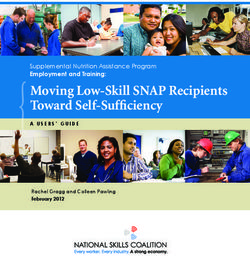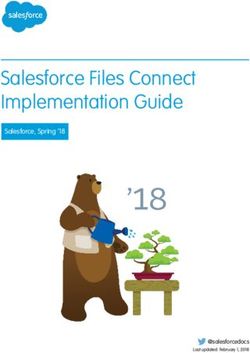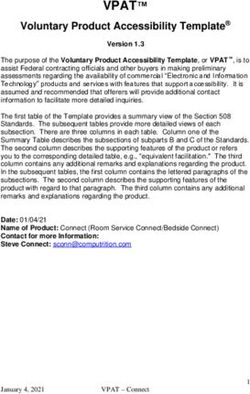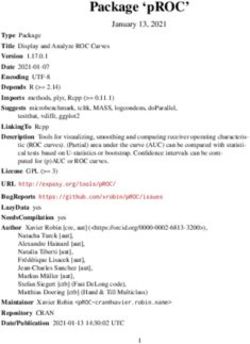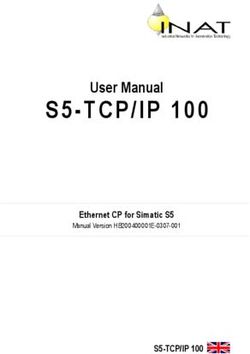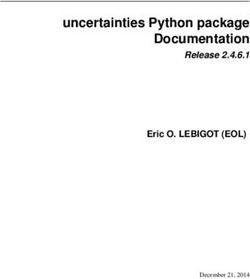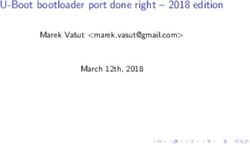SNAP Connect Python Package Manual - Reference Manual for Version 3.2
←
→
Page content transcription
If your browser does not render page correctly, please read the page content below
REFERENCE GUIDE SNAP Connect Python Package Manual Reference Manual for Version 3.2 ©2008-2014 Synapse, All Rights Reserved. All Synapse products are patent pending. Synapse, the Synapse logo, SNAP, and Portal are all registered trademarks of Synapse Wireless, Inc. Doc# 600045-01C 6723 Odyssey Drive // Huntsville, AL 35806 // (877) 982-7888 // Synapse-Wireless.com
Disclaimers Information contained in this Maual is provided in connection with Synapse products and services and is intended solely to assist its customers. Synapse reserves the right to make changes at any time and without notice. Synapse assumes no liability whatsoever for the contentsf this Manual or the redistribution as permitted by the foregoing Limited License. The terms and conditions governing the sale or use of Synapsroducts is expressly contained in the Synapse’s Terms and Condition for the sale of those respective product Synapse retains the right to make changes to any product specification at any time without notice or liability to prior users, contutors, or recipients of redistributed versions of this Manual. Errata should be checked on any product referenced. Synapse and the Synapse logo are registered trademarks of Synapse. All other trademarks are the property of their owners. For further information on any Synapse product or service, contact us at: Synapse Wireless, Inc. 6723 Odyssey Drive Huntsville, Alabama 35806 256-852-7888 877-982-7888 256-924-7398 (fax) www.synapse-wireless.com License governing any code samples presented in this Manual Redistribution of code and use in source and binary forms, with or without modification, are permitted provided that it rins the copyright notice, operates only on SNAP® networks, and the paragraphs below in the documentation and/or other materials are provided with the istribution Copyright 2008-2014, Synapse Wireless Inc., All rights Reserved. Neither the name of Synapse nor the names of contributors may be used to endorse or promote products derived from this software without specific prior written permission This software is provided "AS IS," without a warranty of any kind. ALL EXPRESS OR IMPLIED CONDITIONS, REPRESENTTIONS AND WARRANTIES, INCLUDING ANY IMPLIED WARRANTY OF MERCHANTABILITY, FITNESS FOR A PARTICULAR PURPOSE OR NON-INFRINGEMENT, ARE HEREBY EXCLUDED. SYNAPSE AND ITS LICENSORS SHALL NOT BE LIABLE FOR ANY DAMAGES SUFFERED BY LICENSEE AS A RESULT OF USING, MODIFYING OR DISTRIBUTING THIS SOFTWARE OR ITS DERIVATIVES. IN NO EVENT WILL SYNAPSE OR ITS LICENSORS BE LIABLE FOR ANY LOST REVENUE, PROFIT OR DATA, OR FOR DIRECT, INDIRECT, SPECIAL, CONSEQUENTIAL, INCIDENTAL OR PUNITIVE DAMAGES, HOWEVER CAUSED AND REGARDLESS OF THE THEORY OF LIABILITY, ARISING OUT OF THE USE OF OR INABILITY TO USE THIS SOFTWARE, EVEN IF SYNAPSE HAS BEEN ADVISED OF THE POSSIBILITY OF SUCH DAMAGES.
Table of Contents
1. Overview ................................................................................................................... 1
Introducing SNAP Connect ............................................................................................................... 2
SNAP Connect Licensing................................................................................................................... 3
2. Installation ................................................................................................................. 4
Sample Application: McastCounte ................................................................................................. 5
Remote Connection Capabiliti ...................................................................................................... 6
Sample Application: Remote TCP Acces ......................................................................................... 7
Recommended Practice ................................................................................................................. 8
Hooks ......................................................................................................................................... 8
Asynchronous Programming ..................................................................................................... 9
Multiple Instance ................................................................................................................... 10
3. SNAP Connect on the E10 ......................................................................................... 11
UserMain.py................................................................................................................................... 11
Sample Application– simpleSnapRouter.py .................................................................................. 17
Usage ....................................................................................................................................... 17
Source Code............................................................................................................................. 19
Source Code with Commentary .............................................................................................. 21
4. Additional Examples ................................................................................................. 25
EchoTest – Simple Benchmark ....................................................................................................... 25
SPY File Upload .............................................................................................................................. 26
BulkUpload – Uploading SPY files to multiple node ..................................................................... 27
Xively – Pushing data to a web server ........................................................................................... 28
FirmwareUpgrader – Creating a GUI with wxPytho .................................................................... 30
RobotArm – Example SNAP Connect Web Server ......................................................................... 31
BluetoothConnect – SNAP Connect on iOS.................................................................................... 33
Hints and Tips................................................................................................................................. 33
Running with PyPy ......................................................................................................................... 36
5. SNAP Connect API Reference – The Functions ........................................................... 37
__init__ .......................................................................................................................................... 37
accept_btle_serial .......................................................................................................................... 38
accept_sniffer ................................................................................................................................ 38
accept_tcp...................................................................................................................................... 39
add_rpc_func ................................................................................................................................. 39allow_serial_sharing ...................................................................................................................... 40 cancel_upgrade .............................................................................................................................. 40 close_all_serial ............................................................................................................................... 40 close_serial..................................................................................................................................... 41 connect_btle_serial ....................................................................................................................... 41 connect_tcp ................................................................................................................................... 41 data_mode ..................................................................................................................................... 43 directed_mcast_rpc ....................................................................................................................... 43 disconnect_btle_serial ................................................................................................................... 43 disconnect_tcp ............................................................................................................................... 44 get_info | getInfo ........................................................................................................................... 44 listen_btle_serial............................................................................................................................ 45 load_nv_param | loadNvParam..................................................................................................... 46 local_addr | localAddr ................................................................................................................... 46 loop ................................................................................................................................................ 46 mcast_data_mode ......................................................................................................................... 46 mcast_rpc | mcastRpc ................................................................................................................... 47 open_serial..................................................................................................................................... 47 poll ................................................................................................................................................. 48 poll_internals ................................................................................................................................. 49 replace_rpc_func ........................................................................................................................... 49 rpc .................................................................................................................................................. 49 rpc_alternate_key_used ................................................................................................................ 50 rpc_source_addr | rpcSourceAddr ................................................................................................ 50 rpc_source_interface ..................................................................................................................... 50 rpc_use_alternate_key .................................................................................................................. 51 save_nv_param | saveNvParam .................................................................................................... 51 set_hook | setHook ....................................................................................................................... 51 start_sniffer.................................................................................................................................... 52 stop_accepting_btle_seria ............................................................................................................ 52 stop_accepting_sniffe................................................................................................................... 53 stop_accepting_tc ........................................................................................................................ 53 stop_listening_btle_serial .............................................................................................................. 53 stop_sniffer .................................................................................................................................... 53
traceroute ...................................................................................................................................... 54
upgrade_firmware ......................................................................................................................... 54
6. SNAP Connect API Reference – Constants and Enumerations .................................... 55
Constants used with encryptio.............................................................................................. 55
Constants used with close_serial(), open_serial(), HOOK_SERIAL_OPEN and HOOK_SERIAL_CLOSE
................................................................................................................................................. 55
Constants used with set_hook() .............................................................................................. 55
Constants used with rpc_source_interface() .......................................................................... 56
Constants used with SPY Uploading ........................................................................................ 56
Constants used with firmware upgrades ................................................................................ 56
String Constants used with Logging ........................................................................................ 57
7. SNAP Connect API Reference – NV Parameters ......................................................... 58
ID 0-1 – Reserved for Synapse Use, not used by SNAP Connect ............................................. 58
ID 2 – MAC Address, not used by SNAP Connect .................................................................... 58
ID 3 – Network ID, not used by SNAP Connect ........................................................................ 58
ID 4 – Channel, not used by SNAP Connect ............................................................................. 58
ID 5 – Mult-cast Processed Groups ........................................................................................ 58
ID 6 – Mult-cast Forwarded Groups ....................................................................................... 59
ID 7 – Manufacturing Date, not used by SNAP Connect.......................................................... 59
ID 8 – Device Name ................................................................................................................. 59
ID 9 – Last System Error, not used by SNAP Connect .............................................................. 59
ID 10 – Device Type, not used by SNAP Connect..................................................................... 59
ID 11 – Feature Bits ................................................................................................................. 59
ID 12 – Default UART, not used by SNAP Connect .................................................................. 60
ID 13 – Buffering Timeout, not used by SNAP Connect ........................................................... 60
ID 14 – Buffering Threshold, not used by SNAP Connect ........................................................ 60
ID 15 – Inter-character Timeout, not used by SNAP Connect ................................................. 60
ID 16 – Carrier Sense, not used by SNAP Connect ................................................................... 60
ID 17 – Collision Detect, not used by SNAP Connect ............................................................... 61
ID 18 – Collision Avoidance, not used by SNAP Connect ......................................................... 61
ID 19 – Unicast Retries ............................................................................................................ 61
ID 20 – Mesh Routing Maximum Timeou .............................................................................. 61
ID 21 – Mesh Routing Minimum Timeou ............................................................................... 61
ID 22 – Mesh Routing New Timeou ....................................................................................... 61ID 23 – Mesh Routing Used Timeou ....................................................................................... 62 ID 24 – Mesh Routing Delete Timeou .................................................................................... 62 ID 25 – Mesh Routing RREQ Retrie ........................................................................................ 62 ID 26 – Mesh Routing RREQ Wait Tim ................................................................................... 62 ID 27 – Mesh Routing Initi Hop Limit .................................................................................... 62 ID 28 – Mesh Routing Maximum Hop Limi ............................................................................ 62 ID 29 – Mesh Sequence Number ............................................................................................. 63 ID 30 – Mesh Override............................................................................................................. 63 ID 31 – Mesh Routing LQ Threshold, not used bySNAP Connect ........................................... 63 ID 32 – Mesh Rejection LQ Threshold, not used bySNAP Connect ......................................... 63 ID 33 – Noise Floor, not used by SNAP Connect ...................................................................... 63 ID 34-38 – Reserved for Future Use, not used by SNAP Connect ............................................ 63 ID 39 – Radio LQ Threshold, not used by SNAP Connect ......................................................... 63 ID 40 – SNAPpy CRC, not used by SNAP Connect .................................................................... 64 ID 41 – Platform, not used bySNAP Connect .......................................................................... 64 ID 42-49 – Reserved for Future Use ........................................................................................ 64 ID 50 – Enable Encryptio ....................................................................................................... 64 ID 51 – Encryption Ke............................................................................................................. 64 ID 52 – Lockdown .................................................................................................................... 64 ID 53 – Maximum Loyalty, not used by SNAP Connect ........................................................... 65 ID 54 – Reserved for Future Use.............................................................................................. 65 ID 55 – Alternate Encryption Ke (SNAP Connect only)........................................................... 65 ID 56-59 – Reserved for Future Use ........................................................................................ 65 ID 60 – Last Version Booted (Deprecated), not used by SNAP Connect .................................. 65 ID 61 – Reboots Remaining, not used by SNAP Connect ......................................................... 65 ID 62 – Reserved for Future Use.............................................................................................. 65 ID 63 – Alternate Radio Trim value, not used by SNAP Connect ............................................. 65 ID 64 – Vendor-Specific Settings, not used bSNAP Connect ................................................. 65 ID 65 – Clock Regulator, not used by SNAP Connect ............................................................... 65 ID 66 – Radio Calibration Data, not used bySNAP Connect .................................................... 65 ID 67-69 – Reserved for Future Use ........................................................................................ 66 ID 70 – Transmit Power Limit, not used by SNAP Connect ...................................................... 66 ID 71-127 – Reserved for Future Use ...................................................................................... 66 ID 128-254 – Available for User Definitio .............................................................................. 66
ID 255 – Reserved for Synapse Use, not used by SNAP Connect ............................................ 66
8. SNAP Connect API Reference – Exceptions ................................................................ 67
9. SNAP Connect API Reference – HOOKS ..................................................................... 72
HOOK_SNAPCOM_OPENED – SNAP COMmunications establishe .............................................. 72
HOOK_SNAPCOM_CLOSED – SNAP COMmunications ende ....................................................... 72
HOOK_SERIAL_OPEN – Serial Communications starte ................................................................ 73
HOOK_SERIAL_CLOSE – Serial Communications ende ................................................................ 73
HOOK_RPC_SENT – RPC packet processing complete ................................................................... 74
HOOK_STDIN – Data Mode data received ..................................................................................... 75
HOOK_TRACEROUTE – Trace Route data received........................................................................ 75
HOOK_OTA_UPGRADE_COMPLETE – Over the air upgrade complete ......................................... 76
HOOK_OTA_UPGRADE_STATUS – Over the air upgrade status report ......................................... 76
HOOK_BTLE_OPENED – SNAP BTLE Serial Communications Establishe ...................................... 76
HOOK_BTLE_CLOSED – SNAP BTLE Serial Communications Ende ............................................... 77
10. SNAP Connect API Reference – Authentication Realms ............................................. 78
11. SNAP Connect API Reference – Sniffer Descriptors .................................................... 79
snap.DataModeDescriptor – Data Mode Packets ................................................................... 79
snap.MeshDescriptor – Mesh Routing Packet ....................................................................... 79
snap.RawDescriptor – Undecoded Packets............................................................................. 80
snap.RpcDescriptor – RPC Packets .......................................................................................... 80
snap.TraceRouteDescriptor – Trace Route Packets ................................................................ 801. Overview
SNAP® Connect enables you to write applications for PCs and embedded gateways that participate in SNA
networks. SNAP, a mesh networking protocol stack from Synapse, provides seamless remote control and
monitoring capability across a distributed mesh network, including the ability to develop and deploy new
application software on remote SNAP instaes, or “SNAP nodes.” The nodes within a typical SNAP network
range from tiny embedded devices with -bit processors to embedded Linux boxes, desktop PCs, and even
cloud-servers. All SNAP nodes are programmed in the Python language, which combines ease of use with
portable execution on a virtual machine architecture
All SNAP Nodes:
• Route SNAP mesh traffic through the network using available platform interfaces (TCP/IP, serial, USB
• Execute Python scripts, providing full programmer access to the host platform’s capabiliti
• Have a unique SNAP MAC address, so they can be found by other SNAP nodes
SNAP Connect is an implementation of SNAP for your PC. It can be hosted on full Pytho-capable platforms such
as Windows, Linux, OSX, and iOS.
Why run SNAP on a PC?
Typical applications are
User Interface
• Command-line
• Standalone Windows GUI
• Web Server back-end
Data Logger
• Collect remote data and store it in a database or file-system
Interface Adaptor
• MODBUS TCP server, fronting for remote wireless device
• Legacy application protocols (serial or TCP/IP
Mesh Aggregator / Internet Bridge
• Unify remote device networks into one network
• Access remote networks from the Internet
SNAP Connect can be used as a gateway “right out of the box,” or it can be “baked in” to software application
that you develop in Python. Embedded SNAP nodes can be used to route SNAP mesh traffic even when no user
application script is loaded. With SNAP Connect, this capabilty is present in the form of a basic example
application (Python script) included in theoptionalSNAP Connect examples. Look for simpleSnapRouter.py,
documented later in this manual. This standalone SNAP instance listens for connections over TCP/IP, whil
command line options support openingup to three additionalserial connection.
SNAP Connect Python Package Manual 1Introducing SNAP Connect SNAP Connect is a pure Python package to interface your application to a SNAP network. This Python package is a full SNAP implementation, allowing ou to create programs that natively interact with the SNAP network If you are not already familiar with SNAP networking and SNAPpy scripting please refer to Synapse’sSNAP Primer, SNAP User Guide, and SNAP Reference Manual available from http:/www.synapse-wireless.com. (These documents are also available within the Synapse Wireless Portal software) It is strongly recommended that you become familiar with the contents of this reference manual and have the Portal softwareinstalled before attempting to develop custom applications usiSNAP Connect. This document also assumes that you have a good working knowledge of the Python programming language. How does my PC know what SNAP Address it should use? Each instance of SNAP Connect requires a license file. This license file specifies what SNAP Addresses you are authorized to use. If you are running SNAP Connect on a Synapse SNAP Connect E10: You already have a license – just skip to the next secton of this document. If you are running SNAP on a desktop PC: SNAP comes with a default License.dat file that assigns SNAP network Address 00.00.20 to your PC. (This is similar to how Portal defaults to address 00.00.01). If you need your PC to have a different SNAP Address (for example, you are deploying multiple PCs in the same SNAP network), you will need to purchase an alternate License.dat file. Contact Synapse at 1-877-982-7888 or e-mail SNAPconnectlicense@synapse-wireless.com to order one or more SNAP Connect licenses. Once you have obtained your replacement License.dat file, copy it to the same directory as your application software 2 SNAP Connect Python Package Manual
SNAP Connect Licensing There are several licensing options available when usingSNAP Connect: Option 1 – Free Evaluation License (10 nodes or less) This option forSNAP Connect was introduced to make it easier for customers to quickly get started working on their SNAP applications. Previously, evaluators had to request atim-limited SNAP Connect evaluation license file, and could not run SNAP Connect at all until they had done so. Now a “fixed address, 1-node” license is bundled in with the SNAP Connect library. Applications that only require a small number of SNAP nodes (up to 10 embedded SNA Nodes, not counting the SNAP Connect application and optionallPortal) require no additional license. Note: Every node on a SNAP network must have a unique SNAP Address. Except for nodes running SNAP Connect on an E10, the address of the SNAP Connect node will be fixed at SNAP Address 00.00.20 unless you explicitly acquire one or more additional license. To move your SNAP Connect instance to a different (unique) address, you will have to license an additional SNAP MAC Address. Contact Synapse customer support for pricing and availability. This will be sent to you in the form of a replacement License.dat file. Option 2 - Unrestricted License (more than 10 nodes) Contact Synapse for pricing and availability. Applications that require larger SNAP networks re still required to obtain a fullSNAP Connect license, just as with previous versions. Note that the unrestricted license will include a replacement SNAP Address; you will no longer be restricted to SNAP Address 00.00.20. SNAP Connect Python Package Manual 3
2. Installatio
NOTE – If you are using a SNAP Connect E10, it comes with SNAP Connect preinstalled. You can skip ahead
to the next section.If you are upgrading the Linux system on an E10, you will need to reinstall SNAP
Connect after you reinstall the Linux image.
SNAP Connect requires a copy of Python version 2.5, 2.6, or 2.7 installed on the target computer. (SNAP Connect
does not currently support Python version 3.x.) In addition,SNAP Connect will run with PyPy 2.2.1. See Running
with PyPy for more details.
If you don’t already have Python installed on your development computer, it can be downloaded from
http://www.python.or.
If AES-128 support is required, the third-party library PyCrypto (http://pycrypto.org) is also needed. If you do
not know whether you will need AES-128 support, you can go ahead and install SNAP Connect now and install
the PyCrypto library later when it is needed.
Step 1 – Obtain the latest SNAP Connect ZIP file
These are available from http://www.synaps-wireless.com.
NOTE – Be sure to select the version that matches your installed version(s) of Python.
The various “installation ZIP” fils all have filenames of the form:
snapconnect-x.y.z-python2.5.zip
snapconnect-x.y.z-python2.6.zip
snapconnect-x.y.z-python2.7.zip
where “x.y.z” will be replaced with the version number of the SNAP Connect release, in
major.minor.build format, for example, snapconnect-3.2.0-python2.5.zip.
Step 2 – Unzip the ZIP file
Using the tool of your choice (7ZIP, PKZIP, etc.), unzip the file into a temporary directory.
Recent versions of Windows can “unzip” these files natively (no thir-party sofware required).
On many Linux systems (including the SNAP Connect E10) the command (assuming Python version 2.7)
is:
unzip snapconnect-x.y.z-python2.7.zip
Step 3 – Open the newly created directory
Step 4 – Read the README.txt file
Detailed instructions will be given in thattext file, but basically what you will do is something
resembling:
python setup.py install
If you are installing to a Linux system that has a C compiler and the Bluetooth library files installed, you
may use the build_btle command prior to installing to add limited Bluetooth support to SNAP Connect.
python setup.py build_btle
python setup.py install
4 SNAP Connect Python Package ManualNOTE – Refer to the README.txt file for the latest installation instruction
Step 5 (optional)– Unzip the examples to your computer
Several example SNAP Connect applications are bundled into anexamples.zip file, which is available
from http:/www.synapse-wireless.com.
Using the tool of your choice (7ZIP, PKZIP, etc.), unzip the file into a working directory on your computer.
NOTE – Be sure to specify “use directory paths” when you unzip the examples!
This will create an “examples” directory tree with a “manual” subdirectory (plus several others)
underneath it.
As you might guess, the “manual” subdirectory contains all the examples from this User Manual.
You will also see subdirectories such as:
DisplayInfo
EchoTest
xively
SpyUpload
Etc.
Each contains another example program.
For more about the available example programs, refer to sectionAdditional Example within this document.
Sample Application: McastCountr
If you have previously used SNAP then you are probably familiar with the mult-cast counter example. In this
example we will show how to write an equivalent Python application usingSNAP Connect, based on the SNAPpy
McastCounter.py script. Let’s take a look at the contents of our sample application
import logging
from snapconnect import snap
class McastCounterClient(object):
def __init__(self):
# Create a SNAP instance
self.snap = snap.Snap(funcs={'setButtonCount': self.set_button_count})
# Open COM1 (port 0) connected to a serial SNAP bridge
self.snap.open_serial(snap.SERIAL_TYPE_RS232, 0)
# Create a logger
self.log = logging.getLogger("McastCounterClient")
def set_button_count(self, count):
# This function is called by remote SNAP nodes
# Log the current count received
self.log.info("The button count = %i" % (count))
if __name__ == '__main__':
logging.basicConfig(level=logging.INFO) # print logging messages to STDOUT
client = McastCounterClient() # Instantiate a client instance
client.snap.loop() # Loops waiting for SNAP messages
SNAP Connect Python Package Manual 5Details on all of the parameters that SNAP Connect methods take are described in the SNAP Connect API section of this manual. Let’s walk through this simple mult-cast counter example to see how it works. The only two packages we import in this example are the standard python logging package and the SNAP Connect package. Once we define the McastCounterClient class, we instantiate theSNAP Connect instance we will use in the init functio. (Look for self.snap in the sample code). After we instantiate thSNAP Connect instance we pass it a Python dictionary with the functions we would lik to make publically available to be called by other SNAP nodes. In this example the only publicly available function we register is the function named “setButtonCount”, and when thunction is called by other SNAP nodes it will execute our “set_button_count” method. Next we call the method “open_serial” on ourSNAP Connect instance to have it open a serial connection to the SNAP bridge node.Finally, we create a logging instance to log anything we receive from a SNAP node. The “set_button_count” method accepts one parameter, which contains the current count as sent by the remote SNAP node. When this method is called our function uss the saved logger instance and logs the current buttn count. Within the main section we first configure the default logger to print any logged messages to standard out. We then create an instance of the client class that we defined earlier in the example code. At the end we call the loop method of the SNAP Connect instance to start having SNAP Connect continuously send, receive, and process SNAP messages. Until we call the loop method,SNAP Connect will not be able to do anything we ask it to do. To run this program, you should first change the open_serial() COM port number to that of your bridge device. If you’re using a USB “SnapStick”, you’ll need to change the SERIAL_TYPE to match also (see theopen_serial API documentatio later in this manual). Use Portal to verify the bridge device is working, and to upload the standard “McastCounter” example (installed with Portal) to a wireless test-device (e.g. a Synapse SN171 protoboard with a SNAP Engine installed). Now disconnect Portal from the bridge, since only one program at a time can have the serial connection open and your SNAP Connect program will be connecting. At this point, you will be able to run thePython program: >python SimpleMcastCounter.py Permanent license created on 2012-01-26 23:01:39.808000 for 000020 If all went well, you will see the above message, and the program will be waiting for SNAP messages. Now you can press the button on your wireless testdevice and the “button count” log messages will ppear on your computer console. After testing this program, presCtrl-C to terminate the test. Remote Connection Capabiliti You can connect multipleSNAP Connect instances together over a local TCP/IP network or the Internet. This capability allows SNAP networks to route their messages over radio interfaces as well as over existing TCP/IP networks. For example, let’s say you have an existing SNAP network located in Huntsville, Albama. Recently you opened a new location with a SNAP network in San Jose, Caliornia, and you would like to connect the two SNAP networks together. In your Huntsville location youwould configure your SNAP Connect application to listen for remote connections. The, in your San Jose locatio, you would configure your SNAP Connect application to connect to the IP address of the SNAP Connect application in Huntsville. This would enable SNAP messages from each 6 SNAP Connect Python Package Manual
location to be routed over the Interne, allowing for SNAP nodes from each locaton to communicate with each
other.
In general there are no configuration changes that need to be made on your existing SNAP nodes to enable thi
capability. However, it is important to note that each SNAP Connect instance counts as a mesh routing hop.
Depending on how your SNAP nodes are configured the maximum number of hops mesh routing messages can
take may need to be increased. Also, depending on how much latency there is on the TCP/IP connection
between the two SNAP Connect instances, the mesh routin timeouts may need to be adjusted
Remote SNAP TCP/IP connections require authentication between the two ends, and this is done witho
sending a password in clear text over the network. (SNAP Connect uses digest access authentication over th
network to protect login credentials.) There are default authentication credentials (username = “public”
password = “public”) that are used if none are provided.
If you prefer, you can create your own system for supplying and validating credentials by adding oneunction on
the client end to provide the username and password, and another function on the server end to validate that
the specified username/password pair is correct. These functions can use har-coded pairs, database or file
lookups, or user prompts to generate their data, according to your needs. To replace the default authentication
specify the names of your new routines in yourconnect_tcp() function call on your client, andaccept_tcp()
function on your server. (See theAPI sectio for more details on these functions.
NOTE – SNAP Connect only supports IPv4 addresses for TCP connections.
Sample Application: Remote TCP Acces
In this sample applicatin we will be building on our previous mult-cast counter example, by showing how to
enable remote TCP connections. SNAP Connect programs can connect to each other over an IP network,
forwarding routing and RPC traffic among all connected interfaces. A comon use of this capability is to allow a
remote TCP/IP connection from Portal. A small modification of our previous example allows it to accep
connections from other SNAP Connect instances, including Portal
import logging
from snapconnect import snap
class McastCounterClient(object):
def __init__(self):
# Create a SNAP instance
self.snap = snap.Snap(funcs={'setButtonCount': self.set_button_count})
# Open COM1 (port 0) connected to a serial SNAP bridge
self.snap.open_serial(snap.SERIAL_TYPE_RS232, 0)
# Accept connections from other SNAP Connect instances and Portal
self.snap.accept_tcp()
SNAP Connect Python Package Manual 7# Create a logger
self.log = logging.getLogger("McastCounterClient")
def set_button_count(self, count):
# This function is called by remote SNAP nodes
# Log the current count received
self.log.info("The button count = %i" % (count))
if __name__ == '__main__':
logging.basicConfig(level=logging.INFO) # print logging messages to STDOUT
client = McastCounterClient() # Instantiate a client instance
client.snap.loop() # Loops waiting for SNAP messages
As you have probably noticed, this script is almost eactly the same as our first sample application. The main
difference here is that in addition to connecting to a SNAP bridge node via serial port, we configure the SNA
instance to listen for and accept remote SNAP TCP/IP connections
When you run this program, you can test it with your remote SNAP device as with the first example and see the
buttoncount logged to the application console. But now you can simultaneously connect to this network with
Portal. In Portal’s connect dialog, select “Remote Connecton…” and then connect to localhost (or 127.0.0.1).
With Portal connected over TCP/IP you can do a broadcast-ping and see all SNAP nodes in your network,
including the SNAP Connect example program above, as well as its bridge node and remote node(s). From
Portal’s node-info panel, invoke the ‘incrementCount()’ function on the remote SNAP device. You will see the
count LEDs increment on the remote device itself, and the SNAP Connect console will log the event. You can also
invoke a multicast call to the‘incrementCount()’ function fromPortal’s command line window and get the same
result.
Recommended Practice
When writing yourSNAP Connect-based application thereare a few recommended practices
Hooks
The first recommend practice is to take advantge of the available hooks for controlling which code is executed
when events occur in SNAP Connect. The available hooks are listed in the SNAP Connect API section, buttypically
the most important to remember are HOOK_RPC_SENT and HOOK_SNAPCOM_OPENED.
Just as HOOK_RPC_SENT is important in a SNAPpy script, it is important in SNAP Connect applications. This hook
allows your program to know when the system has completed processing a specific outgoing RPC (either unicast
or multicast), and if it wasqueued for transmission successfully. Based on this knowledge it might be
appropriate for your application to send another RPC or know that there is room in the queue to send another
RPC. Just as in SNAPpy, the rpc() method (as well as the mcastRpc() method) returns immediately and does not
8 SNAP Connect Python Package Manualmean your RPC has been, or even will be, sent. This hook does not trigger untilSNAP Connect is done processing
the specified packet (whether that processing was successful or not).
HOOK_SNAPCOM_OPENED informs your application that you have successfully connected to a remoteSNAP
Connect instance or another SNAP Connect instance has connected to you. This is important to know if your
application depends on having connectity to another instance. If your application is not connected to another
SNAP Connect instance or a SNAP bridge node, there is no one else to talk to so all your RPCs will fail.
Asynchronous Programming
SNAP Connect is designed to run in a single process within a single thread. As you have seen in our sample
applications, onceSNAP Connect and your applicationare initialized, we call theSNAP Connect loop() method.
This method is a convenience method that is a “while True” loop that continually calls theSNAP Connect poll()
method:
def loop(self):
while True:
self.poll()
As mentioned in theSNAP Connect API, the poll method calls the necessary components that SNAP Connect
uses. Since your program is essentially always runing that loop, your application must be programmed in an
asynchronous fashion.
To aid in writing asynchronous programs, access to the asynchronous event scheduler thatSNAP Connect uses is
available. The event scheduler that SNAP Connect uses is part of a Python package called “apy”.
The apy Package
“apy” is short for “asynchronous Python” and is an open-source pure Python package that comes bundled with
SNAP Connect. It is also available from http://sourceforge.net/projects/apy.
The apy event scheduler is straightforward to use and allows your program to schedule functions to be called
Access to the event scheduler is available by calling methods on the “scheduler” property of your SNAP Connect
instance. To schedule a function to be called later you would call the schedule method. For example, to schedule
sending a mult-cast RPC call every second you could enter:
def my_func(self):
self.snap.mcast_rpc(1, 1, "hello")
return True
def start_mcasting(self):
self.snap.scheduler.schedule(1.0, self.my_func)
The signature for the schedule function looks like
def schedule(self, delay, callable, *args, **kwargs)
where the parameters are:
delay : The delay, in seconds, to use before calling the callable argument. A delay of 0 indicates the callable
should be called on the next poll interval
callable : The callable object to schedule
*args, **kwargs : Optional arguments and keyword argument to pass to the callable objec
The schedule function returns an EventElement object that has a method called “Stop” that enables you to
cancel the scheduled event (in other words, cancel having the callable be called).
For example, to schedule a timeout that can be disabled by calling specific function you could do
SNAP Connect Python Package Manual 9def start_timeout(self):
self.my_timeout = self.snap.scheduler.schedule(10.0, self.on_timeout)
def disable_timeout(self):
self.my_timeout.Stop()
The last thing to know about using the apy event scheduler is how to re-schedule a running function after i
runs. When your function returns after being called by the event scheduler, its return value is checked. If th
return value is True, then the event is automatically rescheduled using the original delay value. If yu would like
to reschedule with a different delay, your function can return a number (integer or float, indicating a dela
duration in seconds) as a different valid delay value.If you don’t want your function to be rescheduled at all,
your function can rturn None or False.
def reschedule_every_second():
print “Tick”
return 1
comm.scheduler.schedule(0, reschedule_every_second)
def reschedule_for_original_delay():
print “Tick”
return True #This will be rescheduled every 5 seconds in this example
comm.scheduler.schedule(5, reschedule_for_original_delay)
def do_not_reschedule():
print “Tick”
return False
comm.scheduler.schedule(5, do_not_reschedule)
Be careful when scheduling SNAP Connect functions that have return values. For exampl, the command
comm.scheduler.schedule(0, comm.rpc, addr, ‘foo’) #3. SNAP Connect on the E10 Previous examples have been somewhat “generic,” since we had no way of knowing exactly what platformwas running SNAP Connect. One of the platformsthat can run SNAP Connect is the Synapse SNAP Connect E10. The SNAP Connect E10 is a small Linux computer that comes with SNAP Connect preloaded. In this section, we go over some example code that is specific to the E10. The intent is that by showing something concrete, it will further clarify the material covered previously in this document. For the purpose of these examples, all you need to know about the E10 is that it has both an internal SNAP Engine and a separate ARM processor that runs the Linux OS (on which the SNAP Connect applicatio is running). The SNAP Engine connects to the ARM processor using its serial ports. The SNAP Engine has control of the tricolor LED labeled “A,” and the Linux processor has control of the tricolor LED labeled “B” as well as direct access to the Push Button labeled “MODE.” (Tricolor LEDs can display green or red, or amber as a combination of green and red. The E10 runs a SNAP Connect application(UserMain.py, by default) when it powers up. In order to run these examples you must stop any existingSNAP Connect application before starting a new on 1 > sudo /etc/init.d/S999snap stop Stopping SNAP Connect...OK > You can remove (or modify) the “S999snap” startup script and add your own SNAPConnect application to run at power up. For more about the E10, refer to the “SNAP Connect E10 User Guide” available from www.synapse- wireless.com. UserMain.py The following is the example Python script included in the manual directory of the optionalSNAP Connect examples. An E10 may come preloaded with a version of this script that provides additiona capabilities First we list the entir file, then we list it again with inline commentary. 1 The 1.1 version of the E10 operating system requires the use of the sudo prefix before the command, as shown. The 1.0 version of the E10 operating system allows you to connect as root, and does not require the sudo prefix SNAP Connect Python Package Manual 11
#
# A minimal example SNAP Connect 3.0 application. This example was
# deliberately kept simple, and so does not showcase the full power
# of Python or SNAP Connect 3.2. It enables RPC access via TCP/IP
# or via SNAP Engine (2.4 GHz radio, etc.), and gives you control
# of the Linux processor's "B" LED and Push Button.
#
#
# Note: This example is intended to work with E10 Version 1.1
# If you are using an old version of the E10, see the notes in
# setGreenLed, setRedLed, and readButton for necessary changes.
from snapconnect import snap
import os # So we can gain access to the LEDs and Push Button
#
#
# Example routines to control the "B" LED on the E10
# (The "A" LED is connected to the internal SNAP Engine inside the E10)
#
#
#
# Individual LED pin control (used internally)
#
def setGreenLed(value):
#Note: For E10 1.0 use the following instead:
#os.system("echo "+str(value)+" >> /sys/class/leds/greenled/brightness")
os.system("greenled "+str(value))
def setRedLed(value):
#Note: For E10 1.0 use the following instead:
#os.system("echo "+str(value)+" >> /sys/class/leds/redled/brightness")
os.system("redled "+str(value))
#
# It's actually a tri-color LED (this will be the public API)
#
def setLedBOff():
setGreenLed(0)
setRedLed(0)
def setLedBGreen():
setGreenLed(1)
setRedLed(0)
def setLedBRed():
setGreenLed(0)
setRedLed(1)
def setLedBYellow():
setGreenLed(1)
setRedLed(1)
#
# Example routine to read the MODE push button
# Normally a pullup resistor holds the pin high/True
# Pushing the button connects the physical pin to ground (low/False)
#
def readButton():
12 SNAP Connect Python Package Manual#NOTE: For the E10 1.0 use the following instead
# result = os.system("/usr/bin/gpio9260 ?PB10")
result = os.system("/usr/bin/button")
return result != 0 # Forcing boolean result
def server_auth(realm, username):
"""
An example server authentication function
Returns the password for the specified username in the realm
realm : This server's realm
username : The username specified by the remote server
"""
if username == "public":
return "public"
if __name__ == '__main__':
import logging
logging.basicConfig(level=logging.DEBUG, format='%(asctime)s:%(msecs)03d
%(levelname)-8s %(name)-8s %(message)s', datefmt='%H:%M:%S')
funcdir = { # You CHOOSE what you want to provide RPC access to...
'setLedBOff' : setLedBOff,
'setLedBGreen' : setLedBGreen,
'setLedBRed' : setLedBRed,
'setLedBYellow' : setLedBYellow,
'readButton' : readButton
}
com = snap.Snap(funcs=funcdir)
# Make us accessible over TCP/IP
com.accept_tcp(server_auth)
# Make us accessible over our internal SNAP Engine
com.open_serial(1, '/dev/ttyS1')
#
# Configure some example settings
#
# No encryption
com.save_nv_param(snap.NV_AES128_ENABLE_ID, False)
# Lock down our routes (we are a stationary device)
com.save_nv_param(snap.NV_MESH_ROUTE_AGE_MAX_TIMEOUT_ID, 0)
# Don't allow others to change our NV Parameters
com.save_nv_param(snap.NV_LOCKDOWN_FLAGS_ID, 0x2)
# Run SNAP Connect until shutdown
while True:
com.poll()
com.stop_accepting_tcp()
SNAP Connect Python Package Manual 13Let’s go through this file again, section by sectio
#
# A minimal example SNAP Connect 3.0 application. This example was
# deliberately kept simple, and so does not showcase the full power
# of Python or SNAP Connect 3.2. It enables RPC access via TCP/IP
# or via SNAP Engine (2.4 GHz radio, etc.), and gives you control
# of the Linux processor's "B" LED and Push Button.
#
from snapconnect import snap
The above import provides access to the SNAP Connect library. The “snapconnect” in the above statement refers
to the directory containing that library. If your directory has a different name, modify the import statement
appropriately. (For example, early versions of the E10 had this package in the Snap directory instead of the
snapconnect directory.)
import os # So we can gain access to the LEDs and Push Button
The “os” module is a standard Python library of routines that allw you to do things like invoke other programs.
We are taking advantage of the fact that we already know how to control the LED and read the button from the
Linux command line, and will use OS calls to those command-line commands from within our script. (Refer to
the E10 User Guide.)
We also wanted to showcase the idea that if your platform can do it, you can access that functionality fro
SNAP Connect. For features that are directly supported by Python, just import the corresponding module. For
features that do not have direct Python support, you can access the Linux command line.
#
#
# Example routines to control the "B" LED on the E10
# (The "A" LED is connected to the internal SNAP Engine inside the E10)
#
#
#
# Individual LED pin control (used internally)
#
def setGreenLed(value):
#Note: For E10 1.0 use the following instead:
#os.system("echo "+str(value)+" >> /sys/class/leds/greenled/brightness")
os.system("greenled "+str(value))
def setRedLed(value):
#Note: For E10 1.0 use the following instead:
#os.system("echo "+str(value)+" >> /sys/class/leds/redled/brightness")
os.system("redled "+str(value))
The “system()” function in the standard Python “os” module allows you to invoke any functioyou could do
directly from the command line.
On the E10’s 1.1 version of Linux, commands like…
greenled 0
redled 1
…can be used to write directly to the LED hardware.
14 SNAP Connect Python Package ManualBy wrapping these two primitive operations up in subroutines, we hide the complexity m the rest of the code.
#
# It's actually a tri-color LED (this will be the public API)
#
def setLedBOff():
setGreenLed(0)
setRedLed(0)
def setLedBGreen():
setGreenLed(1)
setRedLed(0)
def setLedBRed():
setGreenLed(0)
setRedLed(1)
def setLedBYellow():
setGreenLed(1)
setRedLed(1)
Above you can see that we use those primitive access routines to implement a nicer API. Note that just becaus
the routinesare implemented, that does not mean they can be called via RPC. We specify that later in this same
code.
#
# Example routine to read the MODE push button
# Normally a pullup resistor holds the pin high/True
# Pushing the button connects the physical pin to ground (low/False)
#
def readButton():
#NOTE: For the E10 1.0 use the following instead
# result = os.system("/usr/bin/gpio9260 ?PB10")
result = os.system("/usr/bin/button")
return result != 0 # Forcing boolean result
Here we again use the ability to run command line programs – in this case, the “butto” program that comes
preloaded on the E10, to read the MODE button on the front of the E10
def server_auth(realm, username):
"""
An example server authentication function
Returns the password for the specified username in the realm
realm : This server's realm
username : The username specified by the remote server
"""
if username == "public":
return "public"
Here we provide an explicit “authorization” routine for the E10. By changing this utine, more complex
authorization mechanisms could be implemented. For example, users and passwords might get looked up in a
database, or at a minimum there might be separate hard-coded username/password pairs per realm.
if __name__ == '__main__':
import logging
SNAP Connect Python Package Manual 15You can also read